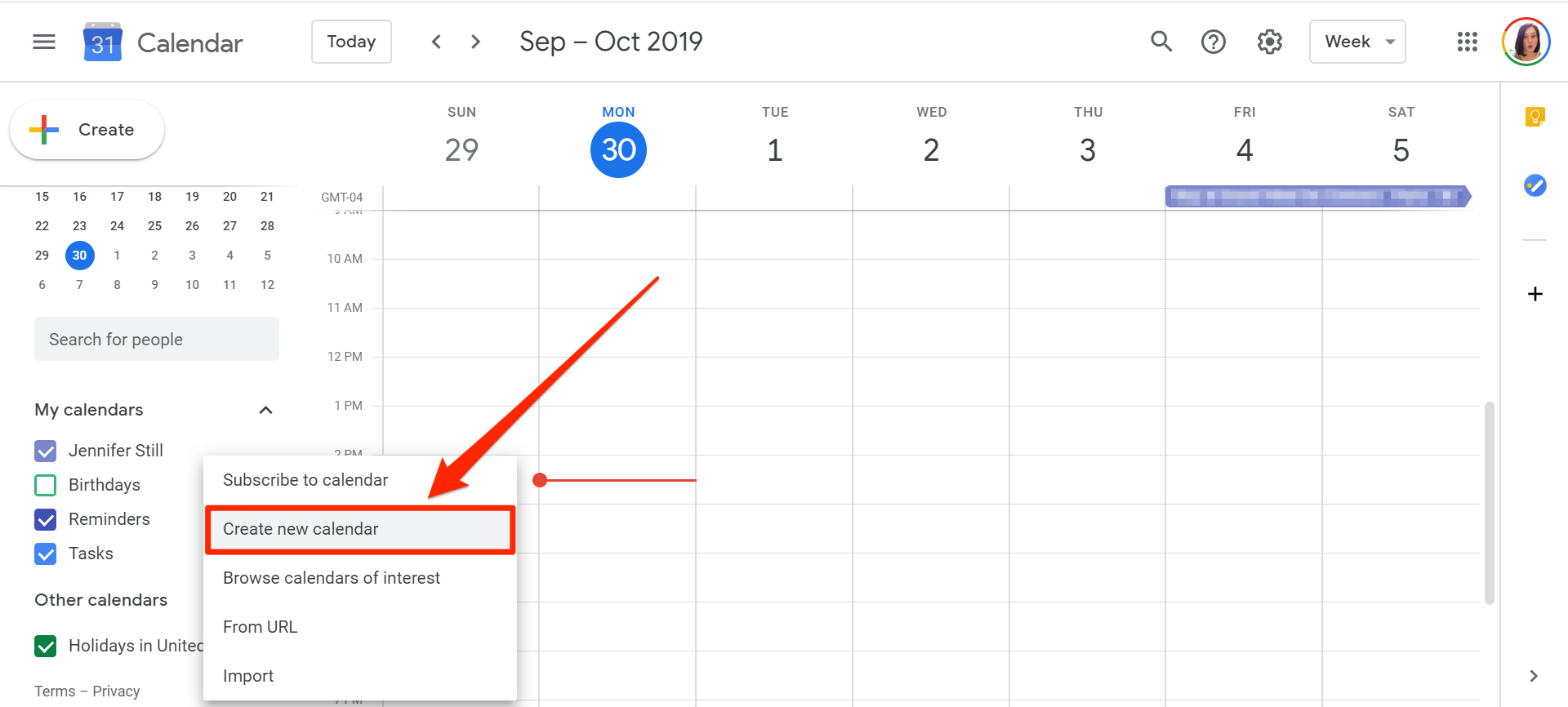- It’s easy to create a new Google Calendar at any time to keep track of meetings, holidays, and any other notable events.
- You can only create a new Google Calendar on a web browser, not on the mobile app.
- However, once you create a new Google Calendar on a web browser, the new calendar will appear in your mobile app.
- Visit Business Insider’s Tech Reference library for more stories.
Google Calendar allows you to schedule meetings and set reminders for upcoming events, as well as share those meetings and reminders with others.
It’s one of the best services offered by Google, as it makes managing our busy lives simple, efficient, and collaborative.
You can even have multiple calendars, all of which can be managed through a single interface.
So how do you add a new Google Calendar? Here’s everything you need to know to do it.
How to create a new Google Calendar
1. Ensure you’re signed into your Google Account before navigating to the Google Calendars page.
2. On the menu on the left-hand side of your screen, scroll down to "Other calendars" and click the + button.
3. Select "Create new calendar."

Jennifer Still/Business Insider
4. Enter the name you want to use for your new Google Calendar, an optional description, as well as the time zone you want your calendar's events to appear in.

Jennifer Still/Business Insider
5. To configure the color label used on your calendar, hover your mouse over its name in the "My Calendars" list on the Google Calendars home page, then click the three horizontal dots that appear. From there, you can assign a different color to differentiate your calendar's events from others.
It should be noted that while the Google Calendar app is available for iPhone and Android, you cannot currently add new calendars via the app - this needs to be done from an actual web browser.
Once you create a new Google Calendar on a web browser, it will appear in your mobile app.
Related coverage from Tech Reference:
-
How to sync a Google Calendar with your iPhone's built-in calendar app
-
How to add tasks to your Google Calendar with Google Tasks, to organize your entire schedule in one place
-
How to delete a Google Calendar, or unsubscribe from one
-
How to share your Google Calendar with others to optimize your scheduling process