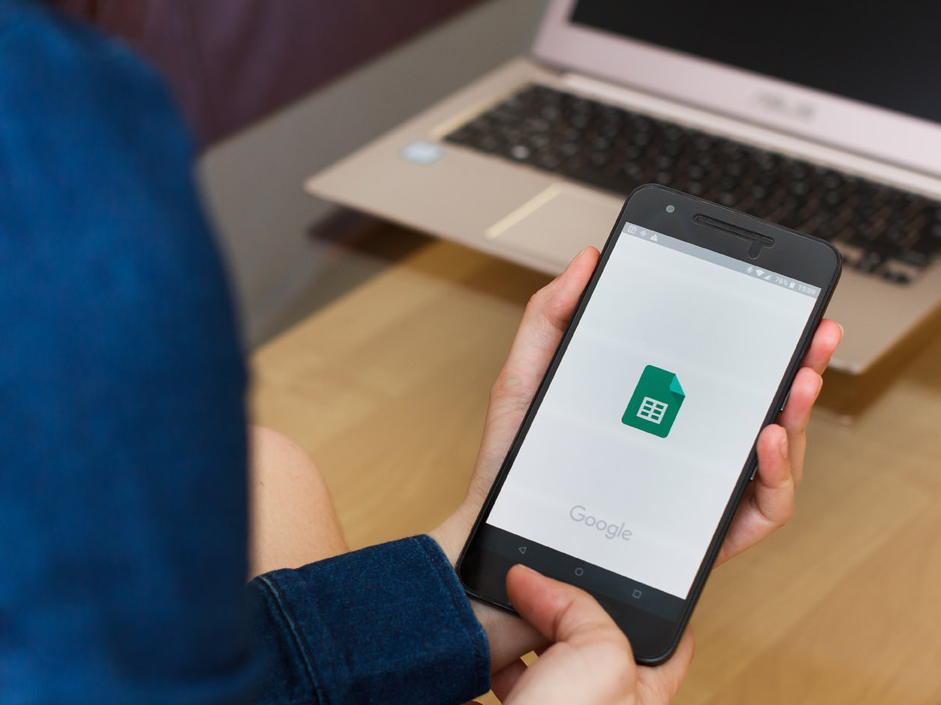- You can easily create a graph in Google Sheets to get a visual display of your data.
- Once added, you can further customize the chart or graph so that it displays the information in the most comprehensible way.
- Here’s how to use Google Sheets to create a graph to accompany your spreadsheet.
- Visit Business Insider’s homepage for more stories.
Spreadsheets can be extremely useful tools in themselves, but at a certain point, all that data can just be too much to process.
That’s when a chart or graph can help clarify things. If you use Google Sheets, you can easily add a chart to your existing spreadsheet in just a few simple steps.
Here’s what you need to know to get it done.
Check out the products mentioned in this article:
MacBook Pro (From $1,299.99 at Best Buy)
Microsoft Surface Pro X (From $999 at Best Buy)
How to create a graph in Google Sheets
Creating a graph in Google Sheets is fairly simple as long as you’re logged into your Google account.
1. Open your Google Sheet, or create a new one by going to sheets.new and inputting your data into a sheet.
2. Select the cells you want to use in your chart by clicking the first cell and holding shift on your Mac or PC keyboard while selecting the other cells you want to include.
3. In the top toolbar, select "Insert" and then "Chart."

4. Your chart or graph will then appear over your spreadsheet. Google Sheets will select whichever chart it deems as the best option for your data. However, you can always change the kind of chart or graph used by clicking the drop-down menu in the chart editor, located on the right-hand side of the screen.

Related coverage from How To Do Everything: Tech:
-
How to edit Google Docs files offline, for when you're without internet or trying to eliminate online distractions
-
How to set a print area in Google Sheets, so you can print selected cells or sheets
-
How to add a drop-down list in Google Sheets to group and organize data in your spreadsheet
-
How to make a pie chart from your spreadsheet data in Microsoft Excel in 5 easy steps
-
How to remove blank rows in Microsoft Excel to tidy up your spreadsheet