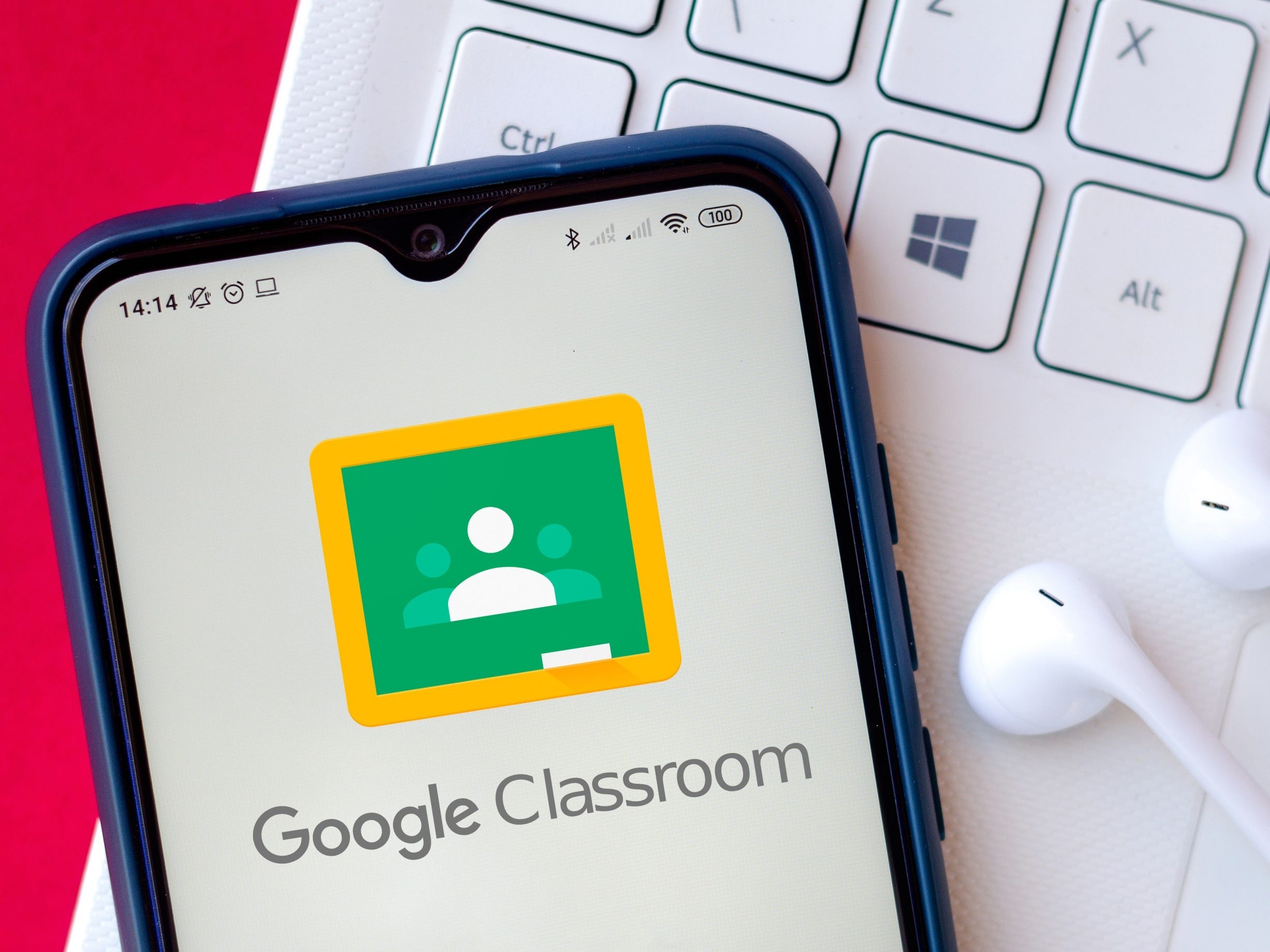SOPA Images/Getty Images
- You can create a Google Classroom to virtually manage, collaborate, and track class progress for free using your G Suite or personal Gmail account.
- Once you have named the class, click “Create” and begin adding class materials and announcements on the class stream page.
- You can add students to your Google Classroom directly or through a class code.
- Visit Business Insider’s Tech Reference library for more stories.
If you’re teaching a class remotely and your organization has a Google Workspace or G Suite for Education account, you can use the Google Classroom platform to help you stay connected with students.
Google Classroom lets you upload and schedule assignments that appear on a student’s digital calendar and transparently grade work using integrated rubrics and originality reports to avoid plagiarism. You can also communicate with your students’ guardians directly, update them on new class announcements digitally, or meet with students face-to-face with Google Meet.
But before you can do any of that, you’ll need to launch a class. You can create a classroom on your desktop or mobile device through your associated G Suite account in a few quick steps.
For someone to gain access to your Classroom, you’ll need to invite them individually or share a class code with them. These are found in slightly different locations on desktop and iPhone.
Some users may only be allowed to join classes, while others logged in through their organization’s Google Workspace account may need to reach out to the administrator for permission to create courses. If you ever need help logging into Google Classroom, see “How to log into Google Classroom.”
With a Google Classroom set up, you're on your way to getting down to the real business of teaching in school, at home, or on the go.
How to create a Google Classroom on a computer
1. Open your web browser and go to classroom.google.com.
2. Click on the "+" sign in the top right.
3. Select "Create class" from the dropdown menu.

Sophie Putka/Business Insider
4. A window will appear prompting you to name the class and fill out other fields such as "Section," "Subject," and "Room." Fill it out.

Sophie Putka/Business Insider
5. Click "Create" on the bottom right of the popup window.

Sophie Putka/Business Insider
6. To share access to the Classroom using the class code, locate it at the top left of the "class stream."

Sophie Putka/Business Insider
How to create a Google Classroom on an iPhone or Android
1. Launch the Google Classroom app.
2. Tap the "+" sign on the bottom right of the app's home screen.
3. Select "Create class" from the menu.

Sophie Putka/Business Insider
4. In the window that appears, name the class and fill out "Section," "Subject," and "Room."
5. Tap "Create" in the top right of the popup window.
6. To find the class code, tap the Settings icon.

Sophie Putka/Business Insider
7. In the window that pops up, select "Class code" under the "General" heading.

Sophie Putka/Business Insider
Related coverage from Tech Reference:
-
How to assign tasks in Google Docs in 2 different ways
-
How to 'track changes' and make comments in Google Docs using the collaborative 'Suggesting' tool
-
How to convert a PowerPoint to Google Slides in 2 different ways
-
How to present in Google Meet to share your computer or phone screen with meeting members
-
How to add tasks to your Google Calendar with Google Tasks, to organize your entire schedule in one place