
Aliyev Alexei Sergeevich/Getty Images
- You can convert files to the MP4 format on the VLC media player, making them more accessible on most devices.
- The VLC media player, a free open-source platform, is known for its ability to play an array of video formats.
- Visit Business Insider’s Tech Reference library for more stories.
The VLC player, a free open-source media player created by VideoLAN, is widely known for its flexibility: Almost any type of video file imaginable can be played on VLC.
However, you may not be aware that VLC can also convert your video files to more broadly playable formats like MP4, making your videos viewable on devices – like your iPhone – that aren’t as flexible about the file formats they’ll play.
Formats like MP4 are also easily uploadable to cloud storage services, like Google Drive, DropBox, and iCloud.
Here’s how you can get started converting your videos to MP4 using VLC on your PC.
How to convert to MP4 using VLC on PC
1. Open VLC on your PC. The desktop application is free to download if you don’t have VLC already. From the options tabs click “Media,” then find and select “Convert / Save…”
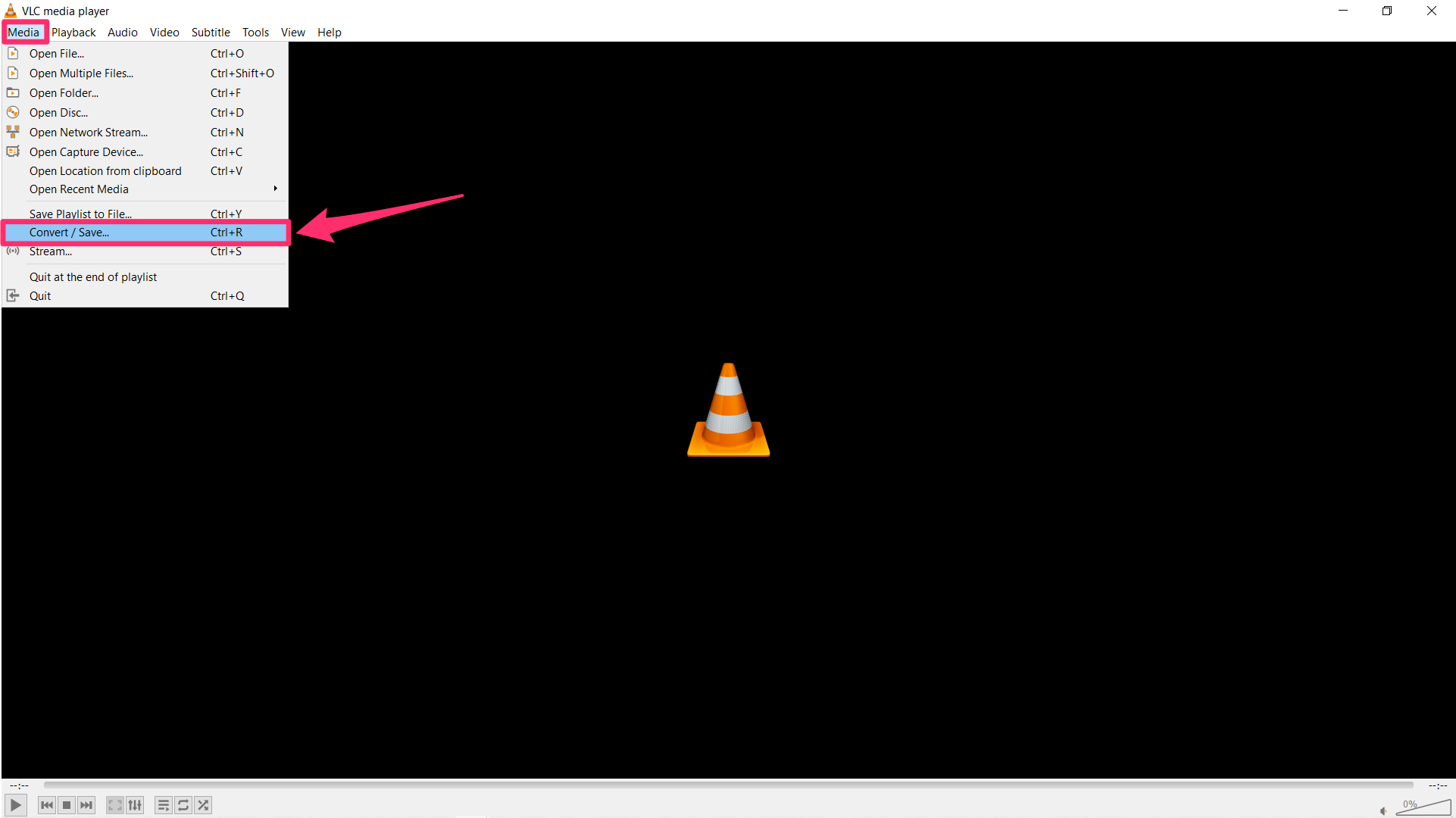
Emma Witman/Business Insider
2. Click "Add…" to find and add the file you want to modify, then click "Convert / Save."
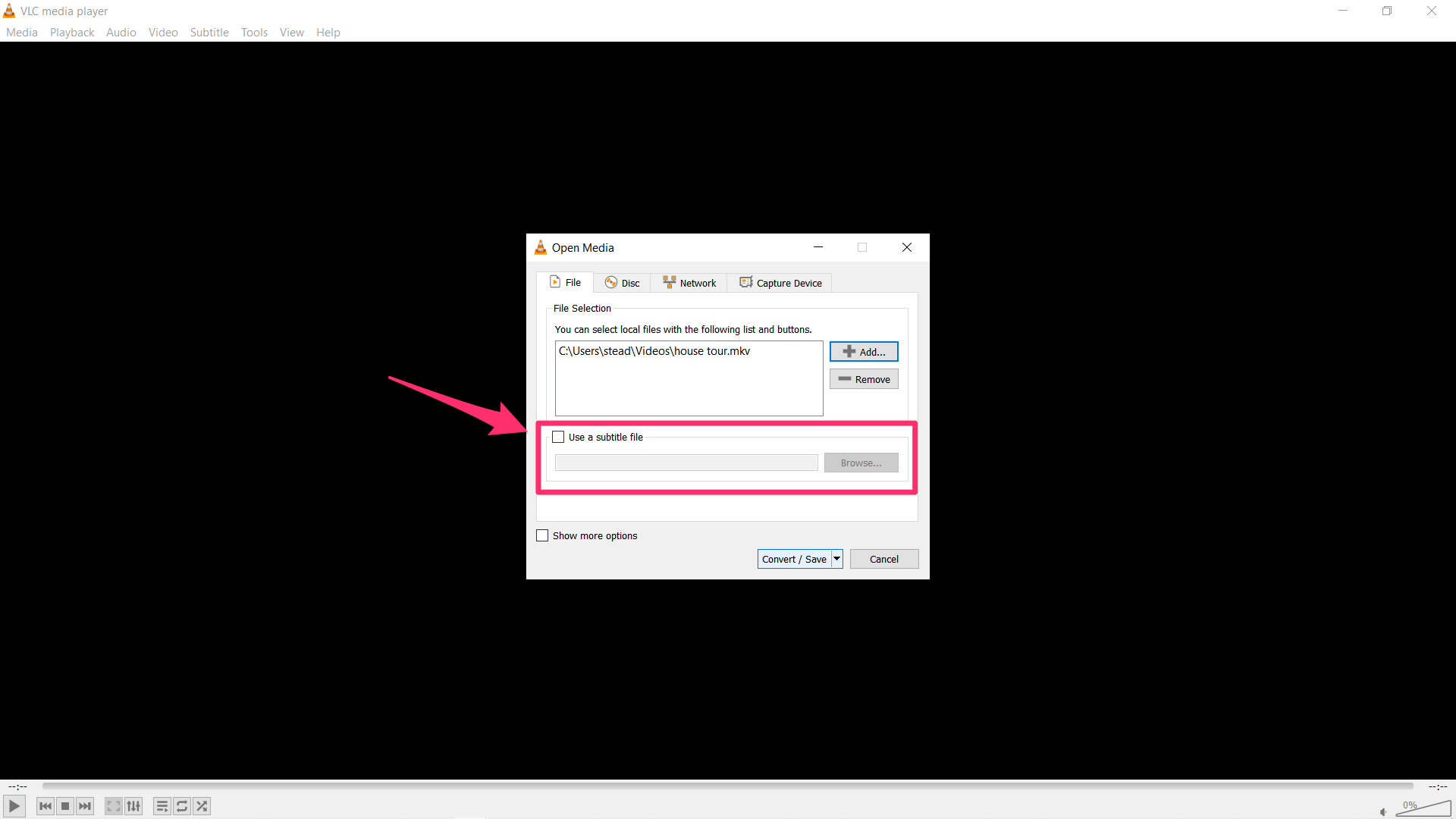
Emma Witman/Business Insider
3. Next to "Profile," click the dropdown menu and select the MP4 option, which will be in parentheses.
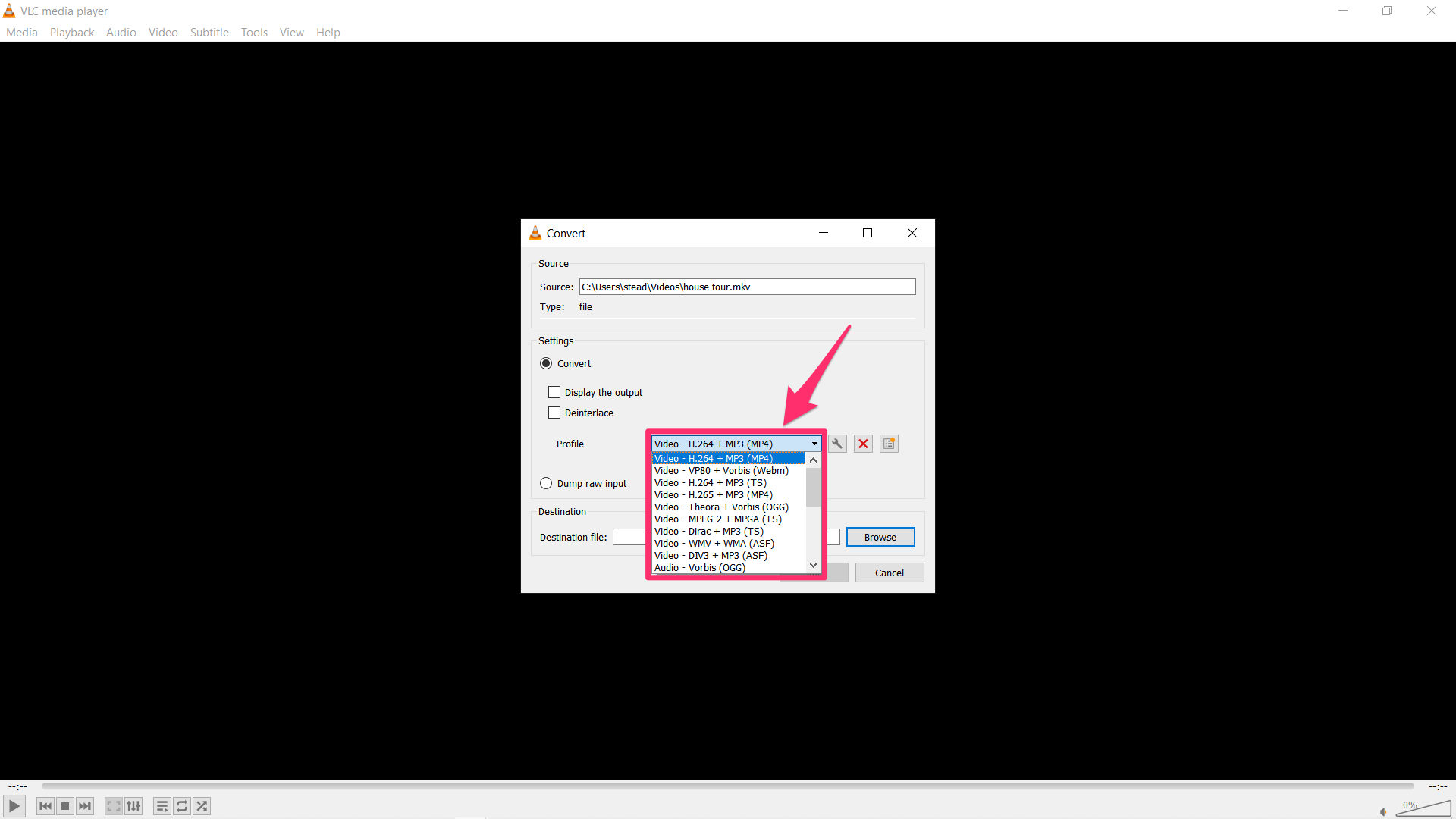
Emma Witman/Business Insider
4. Choose a destination for your new MP4 file by clicking "Browse" at the bottom.
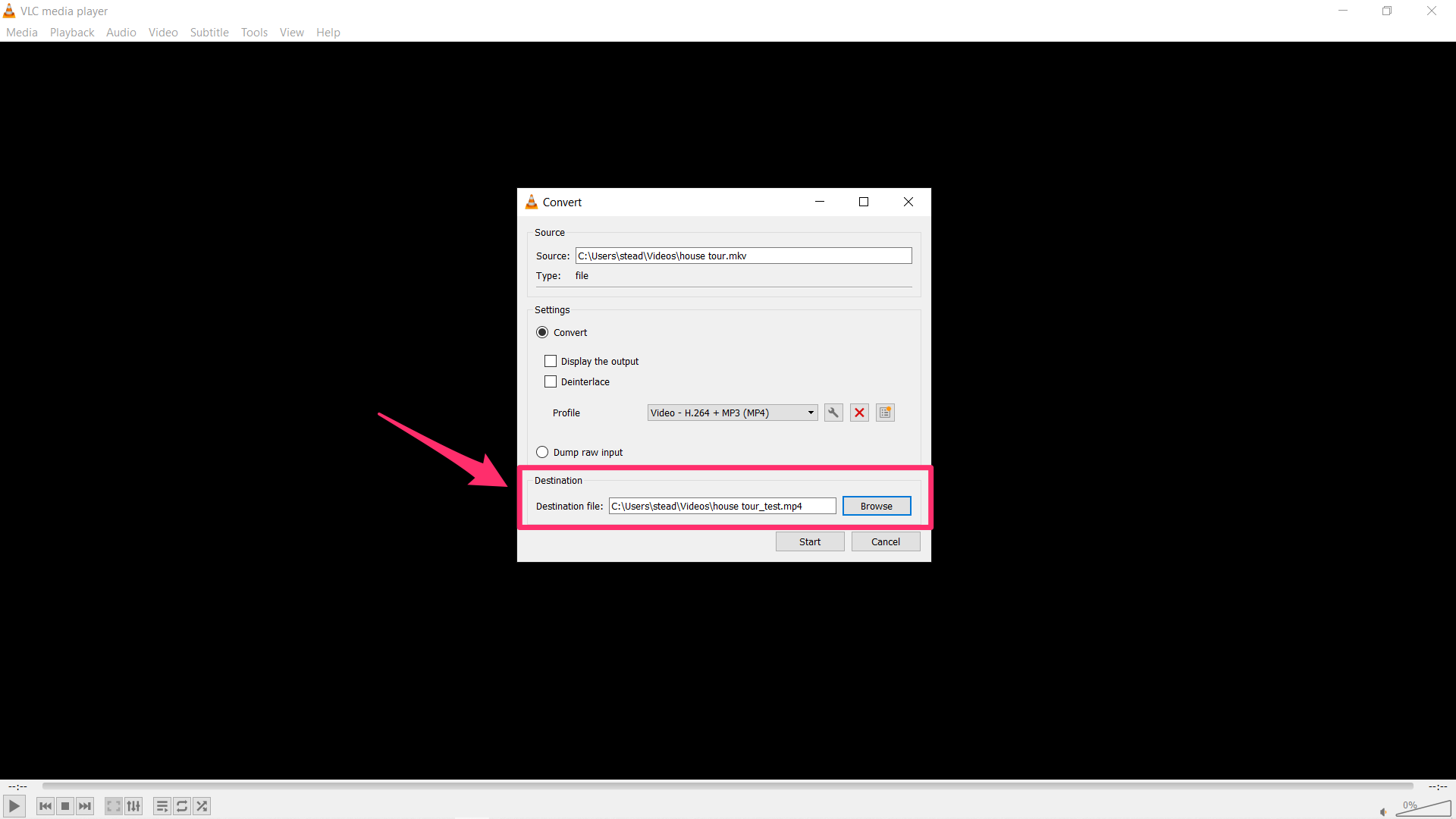
Emma Witman/Business Insider
5. Click "Start" to begin processing the conversion. The time VLC takes to convert the video will correlate with its size, so if you're converting a lengthy video file into MP4, you'll have to wait a while.
Now all you have to do is wait. When the conversion is finished, you'll be able to find the video in its MP4 format at the location where you saved it. The converted file can still be played in VLC, but the accessibility of its newfound MP4 format means it can also be shared and played in many other media players as well.
Related coverage from Tech Reference:
-
How to cut videos in a VLC media player and create new videos by deleting sections you don't want
-
How to convert HEIC files to JPG on a Mac computer, so you can upload photos to websites in a supported format
-
How to convert a PDF to a Google Doc in a few simple steps on your Mac or PC
-
How to convert a PNG image file to JPG on a Mac computer using the Preview app
-
How to combine videos on your Samsung Galaxy S10 and add or edit transition effects
-
How to send a video from an iPhone to an Android phone in 3 different ways
