- It’s easy to connect a Zagg keyboard to your iPad for a better typing experience.
- Zagg offers a range of keyboards and combined cases to upgrade your iPad’s support and abilities.
- You can connect a Zagg keyboard to your iPad in just a few steps using Bluetooth.
- Visit Business Insider’s homepage for more stories.
Zagg’s line of Bluetooth keyboards is a great innovation for tablet productivity.
From the go-anywhere Rugged model to the inexpensive Messenger model, Zagg keyboards help you type quickly and easily on your iPad.
Given Zagg’s history as a manufacturer of protective cases for handheld devices, the keyboards will likely be well-built and sturdy.
Older Zagg models would plug in directly, but the Bluetooth connection on the newer versions makes using them easier than ever. First, however, you have to know how to connect the keyboard to your iPad.
Here's how to do it.
Check out the products mentioned in this article:
iPad (From $329.99 at Best Buy)
Zagg Rugged Model (For $129.99 at Best Buy)
Zagg Messenger Folio Case (For $39.54 at Walmart)
How to connect a Zagg Keyboard to your iPad
1. Insert your iPad into the slot on your Zagg keyboard designed to hold your device. Make sure it clicks securely into place.
2. Turn on your Zagg keyboard by pushing the "On/Off" button on its side. A red light on the keyboard should light up to signal it's on. If it doesn't, you should check to make sure it's been charged.
The next steps require that you enable the Bluetooth on your iPad.
3. Tap Settings on your iPad.
4. Scroll down to and tap Bluetooth.
5. Tap the Bluetooth toggle on your iPad so it turns on (green). It can now pair with your keyboard. To make sure it's available to connect with your keyboard using Bluetooth, you should see that it's searching for "Other Devices."
6. Push the Pairing key on your Zagg keyboard, right next to the On/Off button.
7. A blue light on the side will flash until it is ready for pairing.
8. The Zagg keyboard should now show in your Bluetooth listing under "Other Devices."
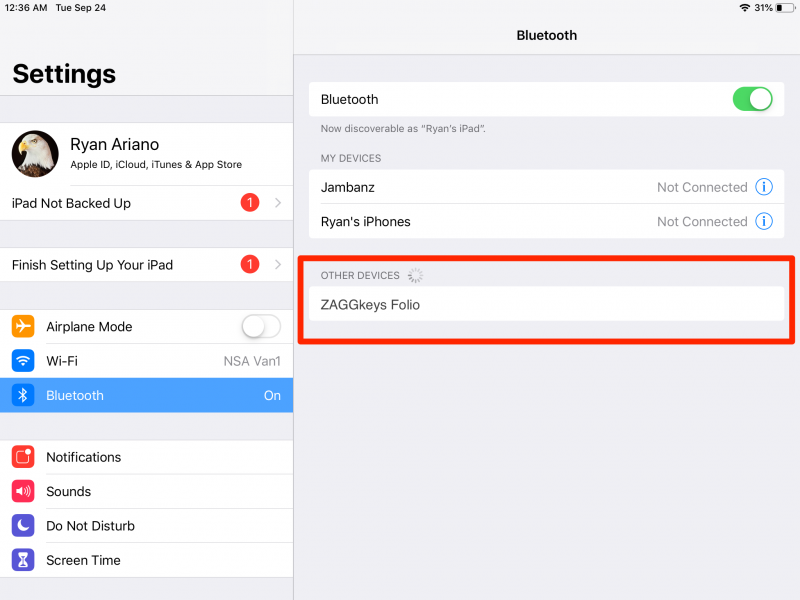
9. Tap on the Zaggkeys device (in this case it is a Zaggkeys Folio). Your keyboard will now be connected, though you should test it to make sure the pairing was successful.
Your Zagg keyboard should now be paired permanently with your iPad. If your iPad ever cannot connect with the keyboard, however, simply repeat these instructions.
Related coverage from How To Do Everything: Tech:
-
Not all iPads can use the Apple Pencil - here's a breakdown of which iPads are compatible with which version of the Pencil
-
'Why is my iPad so slow?': How to get your iPad running smoothly again
-
How to charge either Apple Pencil model with your iPad, and what to do if it won't charge
-
How to connect a wireless Apple keyboard to your iPad and use it to type in any app
