//www.youtube.com/embed/zvFkhIHyrmY
Width: 560px
Height: 315px
- You can connect an Xbox One controller to your PC via USB, Bluetooth, or an Xbox Wireless Adapter.
- To connect an Xbox One controller to your PC via Bluetooth or Wireless Adapter, you’ll need to use Windows’ “Bluetooth & other devices” menu.
- Visit Business Insider’s Tech Reference library for more stories.
PC gaming is one of the more multidimensional consoles when it comes to offering gamers multiple ways to enjoy their gaming experience. PC gamers can also enjoy a large pool of digital games available from the digital distribution platform Steam, making PC gaming exceptionally diverse.
In addition to using a default mouse and keyboard, gamers can also use a slew of various controllers, including Microsoft’s Xbox One controller.
There are currently three ways you can pair your Xbox One controller to your Windows 10 PC: with a USB cable, through Bluetooth, or using a Wireless Adapter.
How to connect your Xbox One controller to a PC via USB
1. Grab your Xbox One wireless controller and connect a micro-USB charging cable into the top of the device.

Taylor Lyles/Business Insider
2. Take the other end of the USB charging cable and plug it into your Windows 10 PC or laptop.
Your PC should configure the controller automatically.
You can connect up to eight Xbox Wireless Controllers simultaneously with USB charging cables. If you have Xbox Chat Headsets attached, you can only connect up to four controllers at a time. You can only connect two controllers at a time if the controllers use Stereo Headsets.
How to connect your Xbox One controller to a PC via Bluetooth
1. Power on your Xbox One wireless controller.
2. Press and hold the Bind and Xbox buttons on your controller for three seconds, and wait until the controller's backlight or Xbox button begins to rapidly flicker.

Taylor Lyles/Business Insider
3. Power up your PC, then head to "Settings," then click "Devices" then "Bluetooth & other devices."
4. Enable Bluetooth.
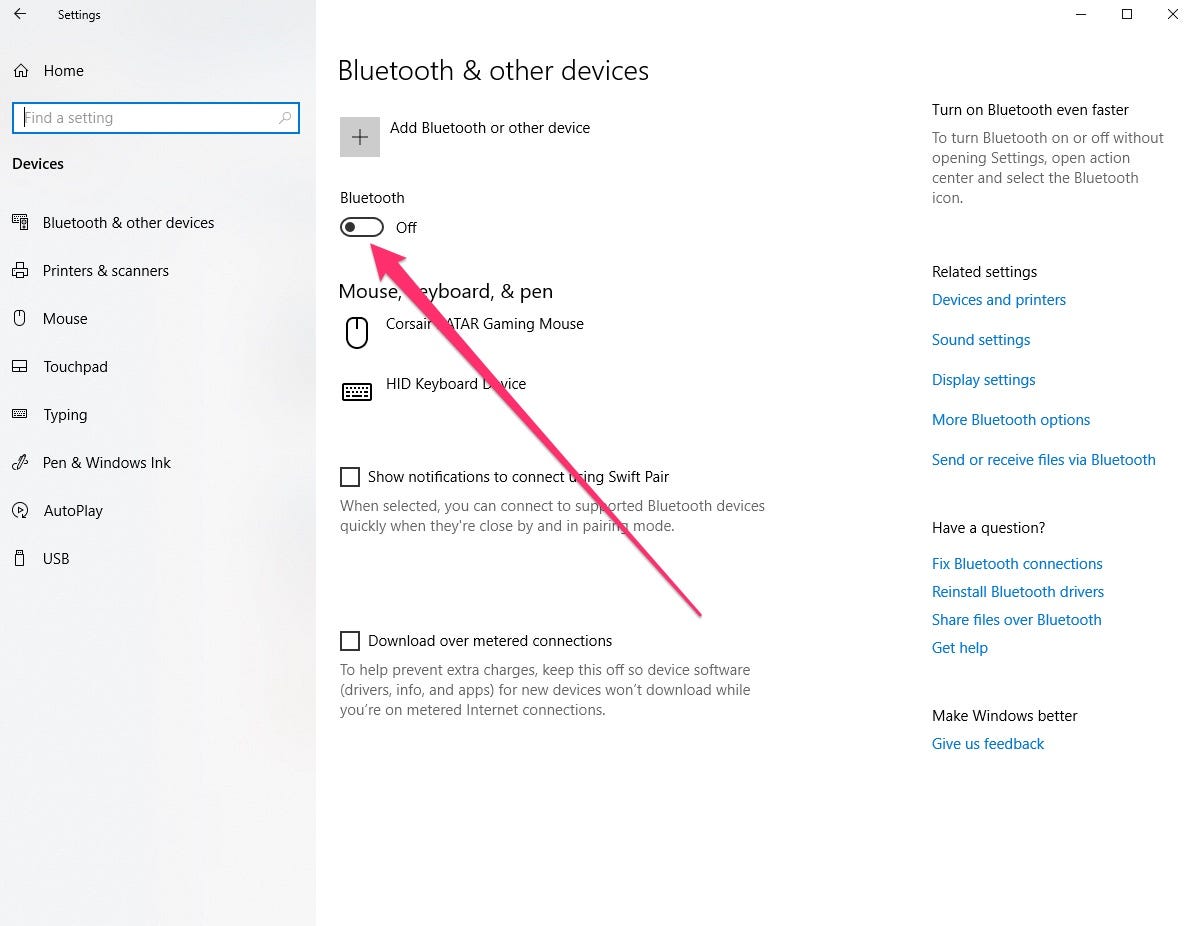
Taylor Lyles/Business Insider
5. Select "Add Bluetooth or other device, and then either "Bluetooth" or "Everything Else." After that's clicked, your computer will begin searching for nearby Bluetooth devices currently on.
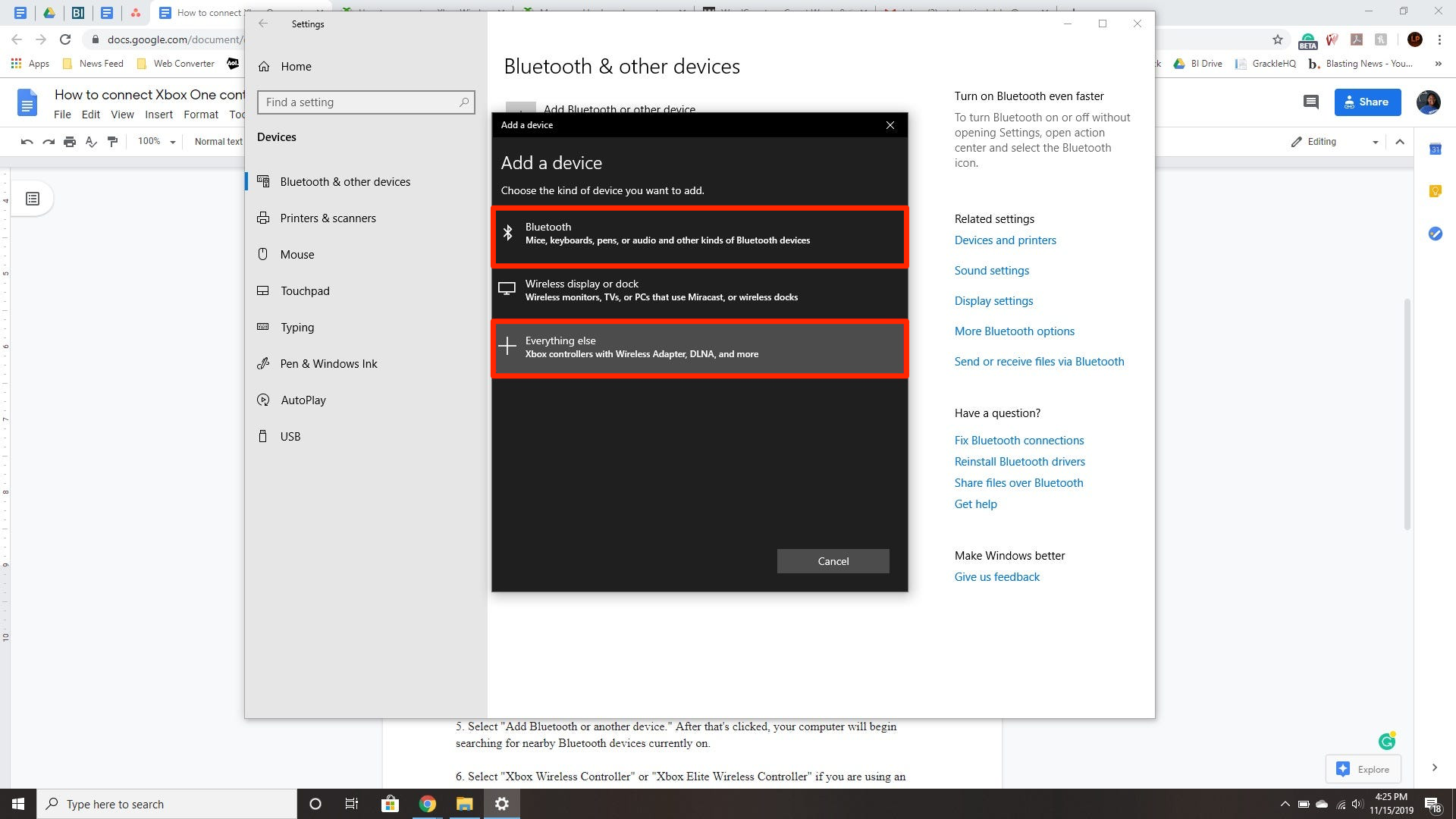
Taylor Lyles/Business Insider
6. Select "Xbox Wireless Controller" or "Xbox Elite Wireless Controller" if you're using an Elite controller. Windows will configure your controller so you can use it.
How to connect your Xbox One controller to a PC via Xbox Wireless Adapter
The Xbox Wireless Adapter is a small device that can help your Xbox controller connect to a PC.

Jeremy Dreyfuss, Justin Gmoser/Business Insider
1. Boot up your Windows 10 PC and plug the Xbox Wireless Adapter for Windows into your computer.
2. In the same "Bluetooth & other devices" menu we used in the previous method, look for the Adapter to appear under "Other devices." Once it appears, this means it's finished installing itself.
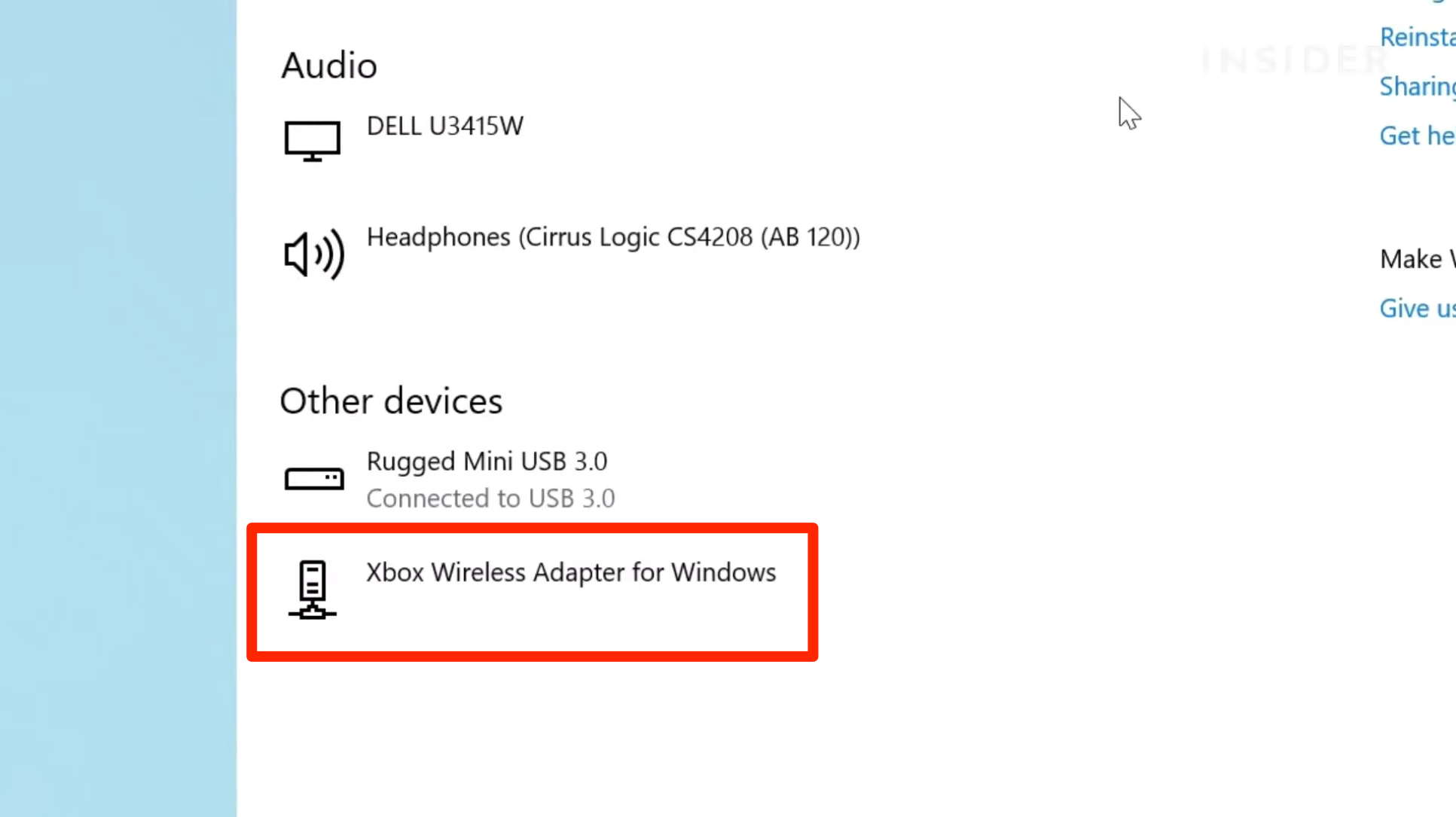
Jeremy Dreyfuss, Justin Gmoser/Business Insider
3. When the adapter is ready, turn on your Xbox controller by holding down the Xbox button. Once it's on, angle it toward the Adapter and press and hold the Bind button.
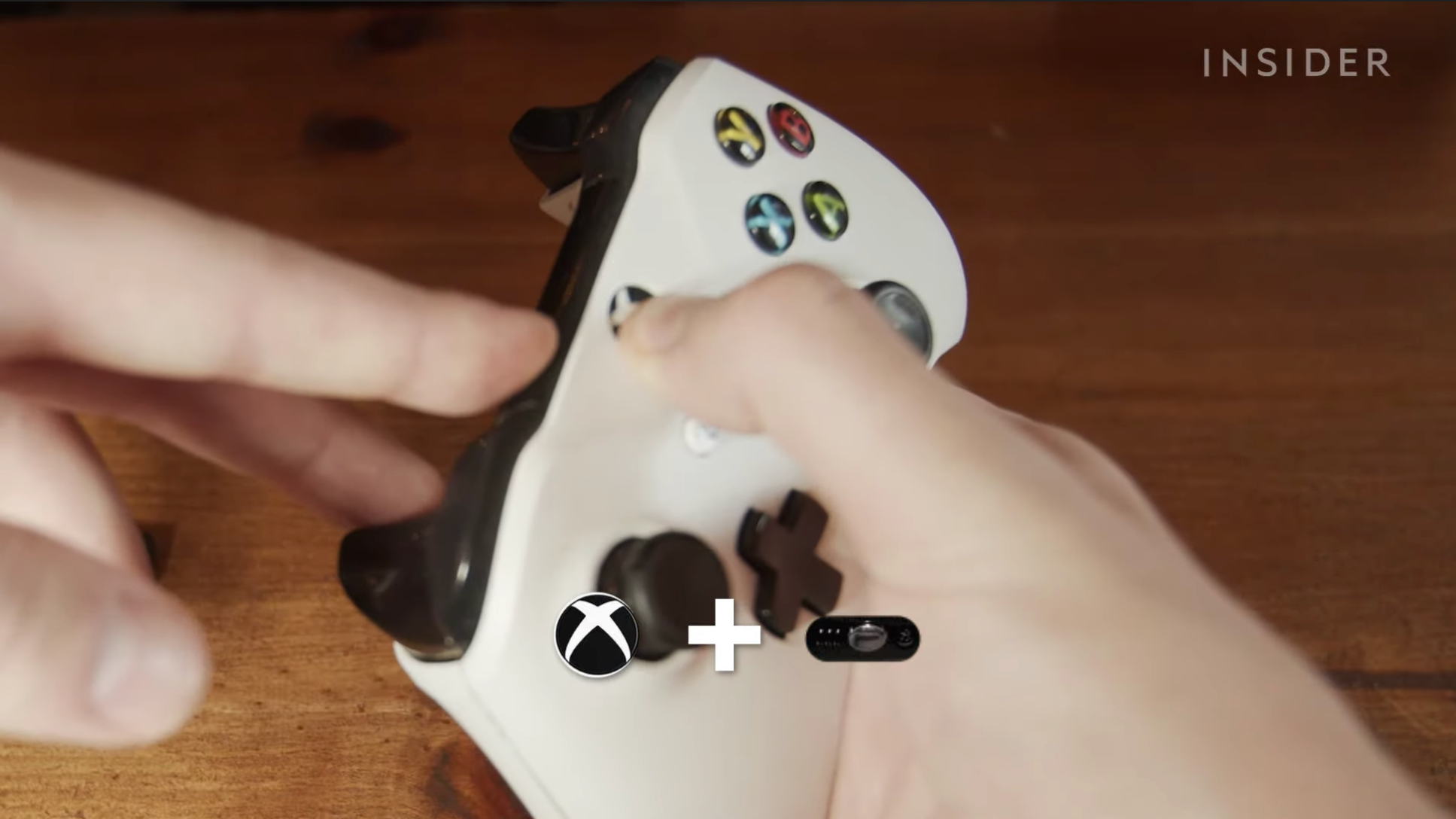
Jeremy Dreyfuss, Justin Gmoser/Business Insider
4. Press and hold the Bind button on the Xbox Wireless Adapter. A small light will flash for several seconds.
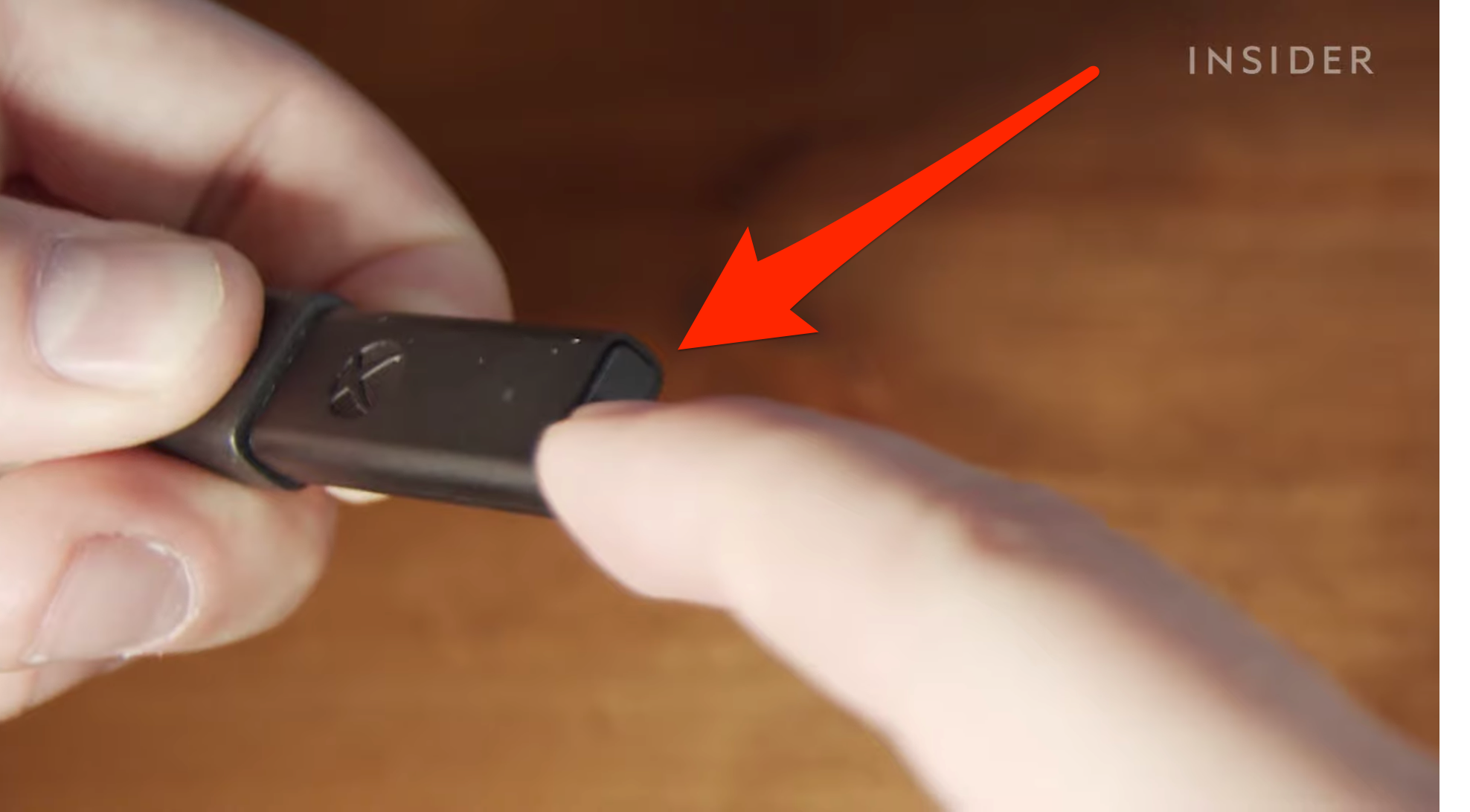
Jeremy Dreyfuss, Justin Gmoser/Business Insider
5. Both your controller and Adapter should flash rapidly. Once they stop, it means they've found each other and are connected.
Related coverage from Tech Reference:
-
How to connect an Xbox One or Xbox 360 controller to your Mac computer
-
How to get free games on your Xbox One through Xbox Live and Game Pass
-
How to connect a Xbox One controller to your Xbox One console, with or without a USB cable
-
How to delete games on your Xbox One, and reinstall them later
-
How to appear offline on an Xbox One, and adjust who can see your online status
