
Gabriel Gurzo/Shutterstock
- You can connect your Alexa device to WiFi via the Alexa app or the Amazon Alexa website.
- You can also use the Alexa app to change your WiFi source.
- If you're connecting your Alexa to WiFi from the website, you need to be using Firefox, Safari, or Edge.
- Visit Insider's Tech Reference library for more stories.
An Amazon Alexa smart speaker can be a helpful addition to your smart home. But in order for it to work with your devices, you'll need to have a WiFi connection established.
Here's how to get it done, whether you're using the Alexa app or the Alexa website.
How to connect Alexa to WiFi with the app
If you're setting up a new device, like the Amazon Echo, you can use the Alexa app to connect it to WiFi.
1. Open the Alexa app on your iPhone, iPad, or Android.
2. Sign in to your account, if needed.
3. Select Devices in the bottom toolbar.
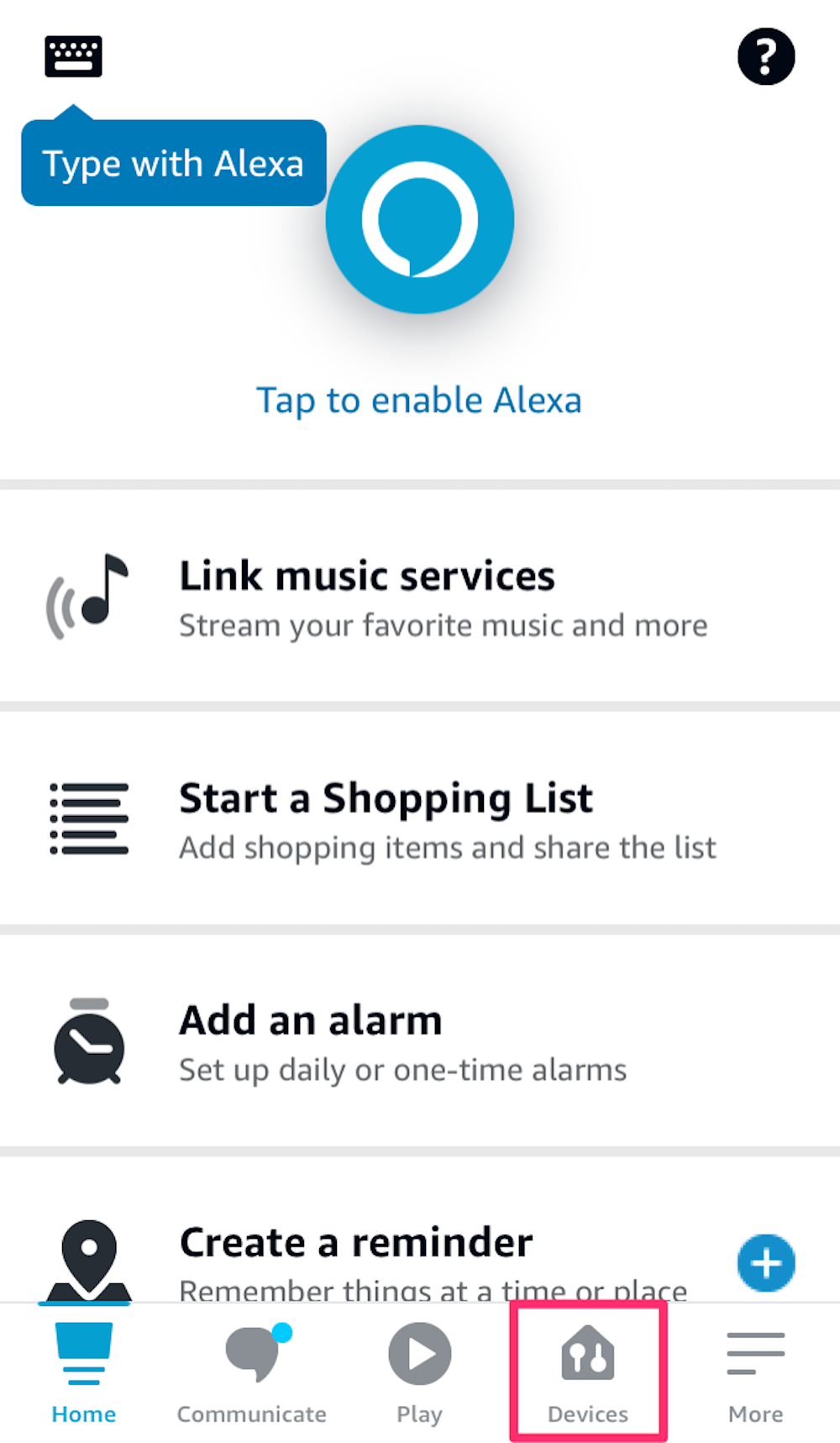
Devon Delfino
4. Tap Echo and Alexa.
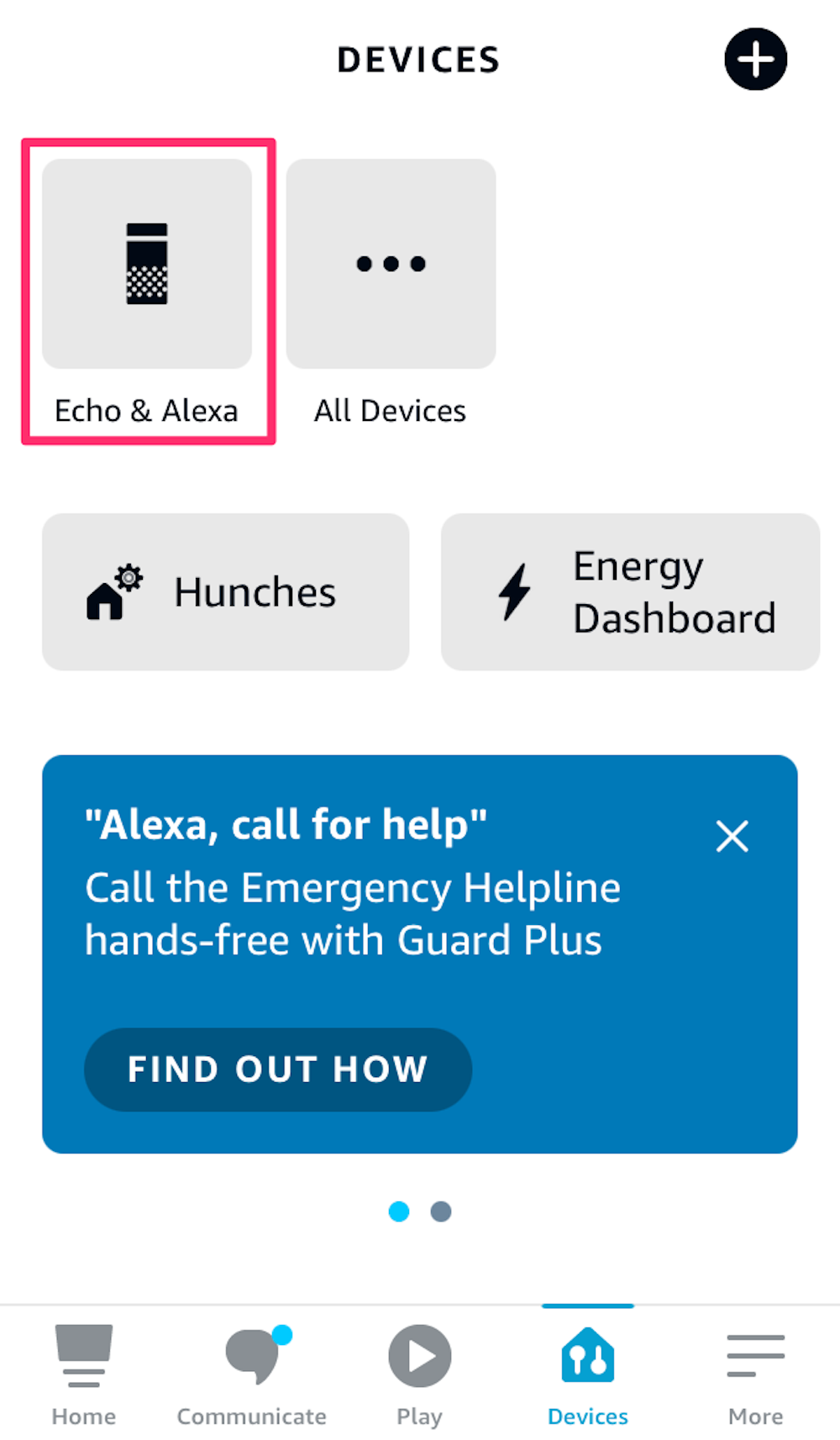
Devon Delfino
5. Select the device you want to connect to.
6. Next to Wifi Network, select Change, then choose your network and enter your WiFi password.
How to connect Alexa to WiFi without the app
To set up a new device using a browser, you have to be using Firefox, Safari, or Edge. Google Chrome will not work for device set-up.
1. Go to alexa.amazon.com and log in to your account.
2. Choose Settings in the left sidebar.
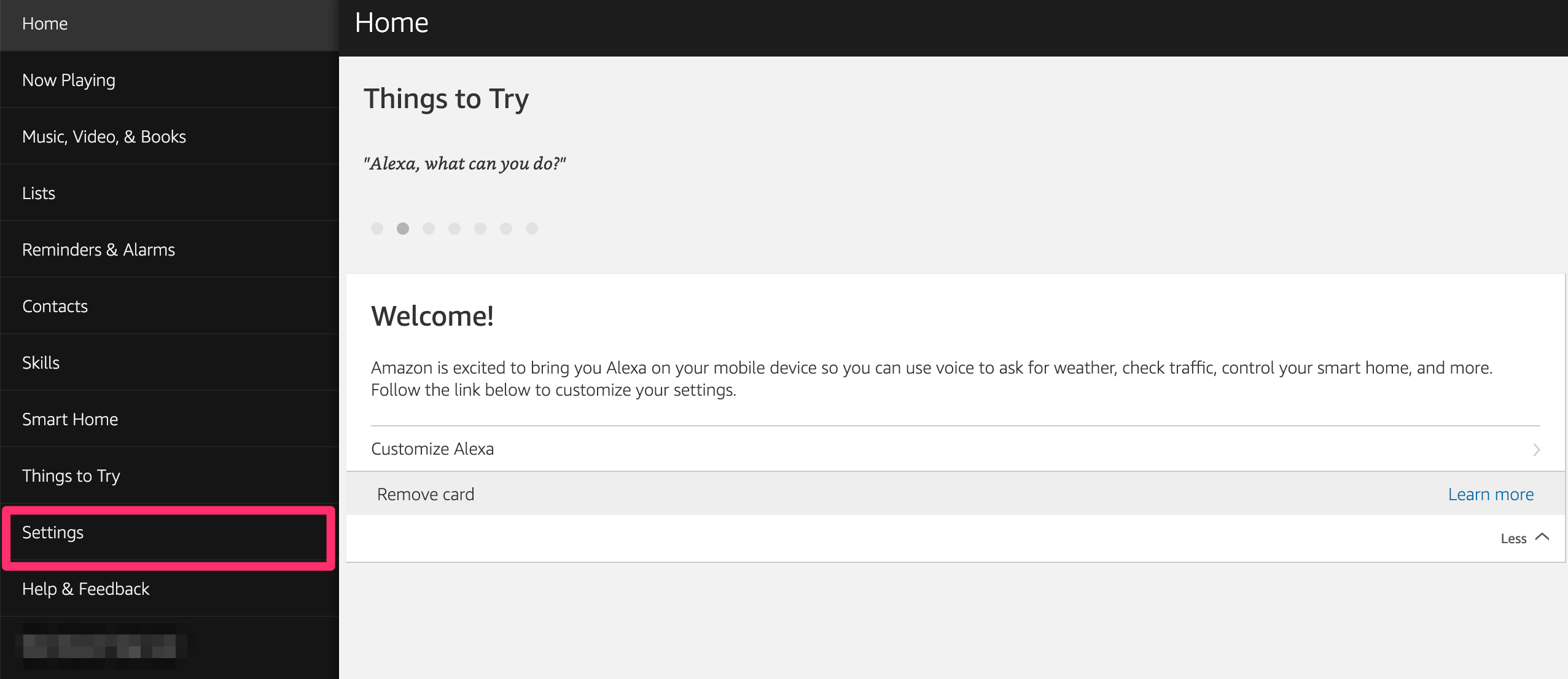
Devon Delfino
3. Under Devices, select Set up a new device.
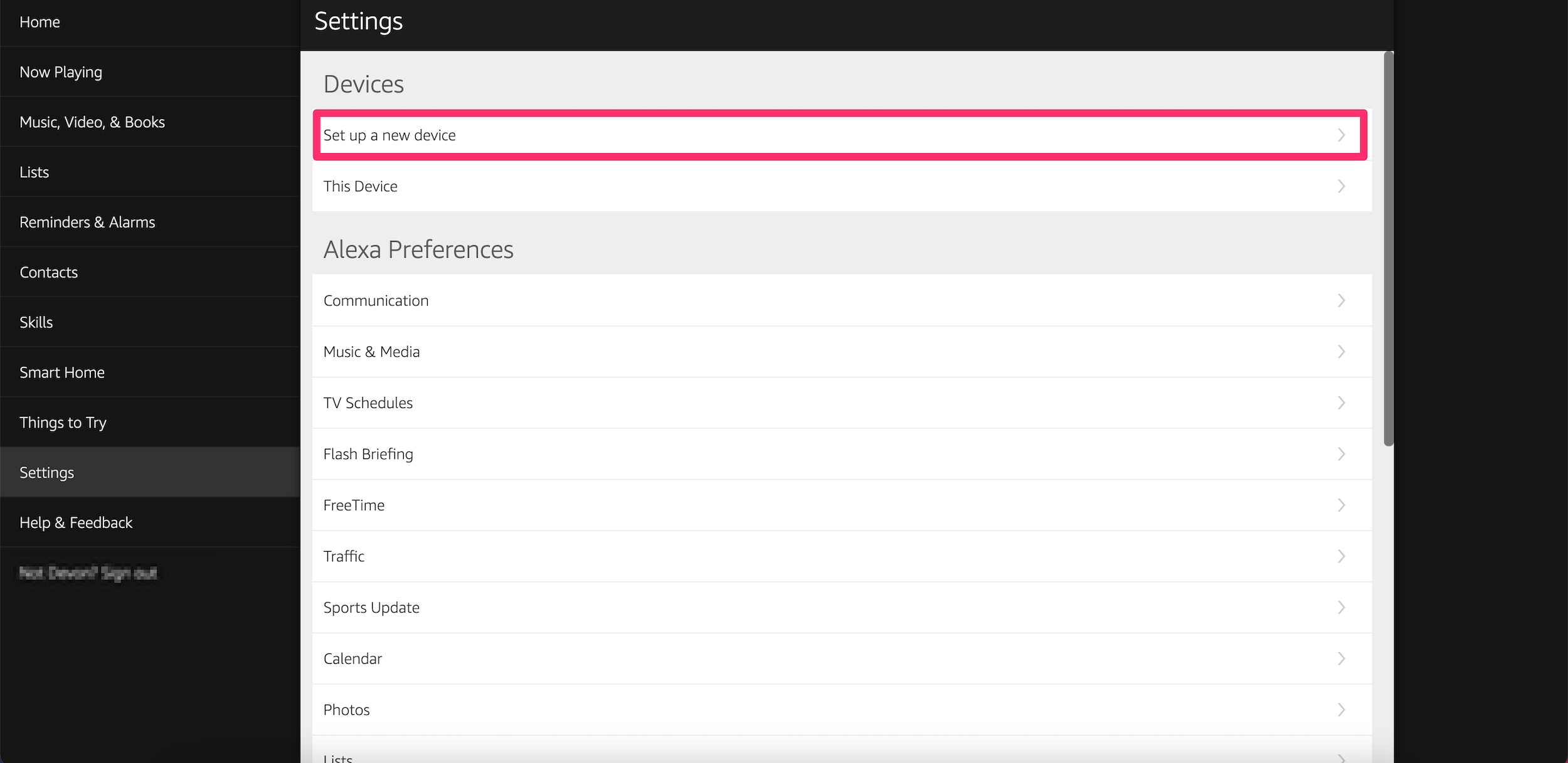
Devon Delfino
4. Choose the device you want to connect.
5. Turn on your device, if needed. The ring light should be orange.
6. Choose a WiFi network that's marked as Amazon-XXX.
7. Hit Continue in the browser.
8. Choose the network you want to connect to and enter the password.
How to change WiFi on Alexa
1. Open your Alexa app on your iPhone, iPad, or Android.
2. Tap Devices in the bottom toolbar.
3. Select your device.
4. Tap on the WiFi network and then tap Change.
5. A screen will ask if your device is plugged in and displaying an orange light. If it isn't displaying an orange light, push and hold the Action button on your device until the orange light turns on. The button is the one with a dot on it.
6. Once your device is in pairing mode, as signified by the orange light, your app should now show a list of WiFi networks. Tap the one you want to use. You will have to authenticate it by typing in the network's password.
