- You can connect Roku to Google Assistant to control your Roku device with voice commands.
- You’ll need to add your Roku media player using the Google Assistant mobile app, where you’ll be able to link the devices and enable voice control.
- Visit Business Insider’s homepage for more stories.
Whether you have a Google Nest device in your home or just the free Google Assistant app on your phone, you can voice control your Roku media player using Google.
Once set up, you can command your Roku to play, pause, fast forward, start channels, search by genre (“show me comedies on Roku”), adjust volume, and more.
It’s not always simpler or faster than just using the Roku remote, but having the option is convenient, and can be more fun. Be aware that not all channels can be voice-controlled: Netflix, for example, won’t respond to Google voice commands.
Here’s how to connect your Roku media player to Google Assistant.
Check out the products mentioned in this article:
Roku Ultra (From $99.99 at Best Buy)
Google Nest Hub (From $129.99 at Best Buy)
How to connect your Roku to Google Assistant
1. Start the Google Assistant app on your phone.
2. Tap your account picture at the top right of the screen.
3. Tap "Devices" to open the Devices tab.
4. Tap "Add…"
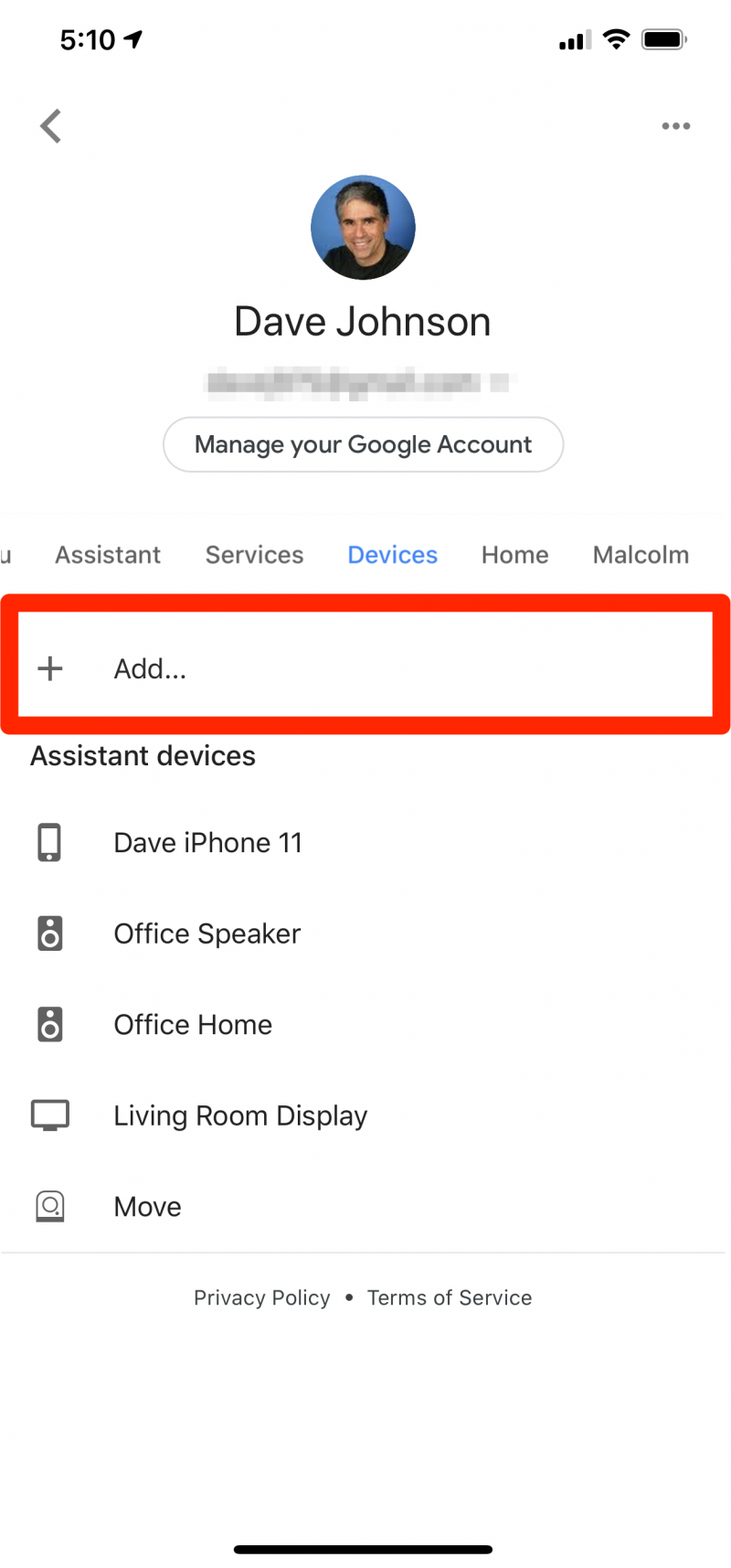
5. On the Add a device page, tap "Link a smart home device."
6. Tap the search icon at the top right of the screen and then search for "Roku." When you see Roku appear in the results, tap it.
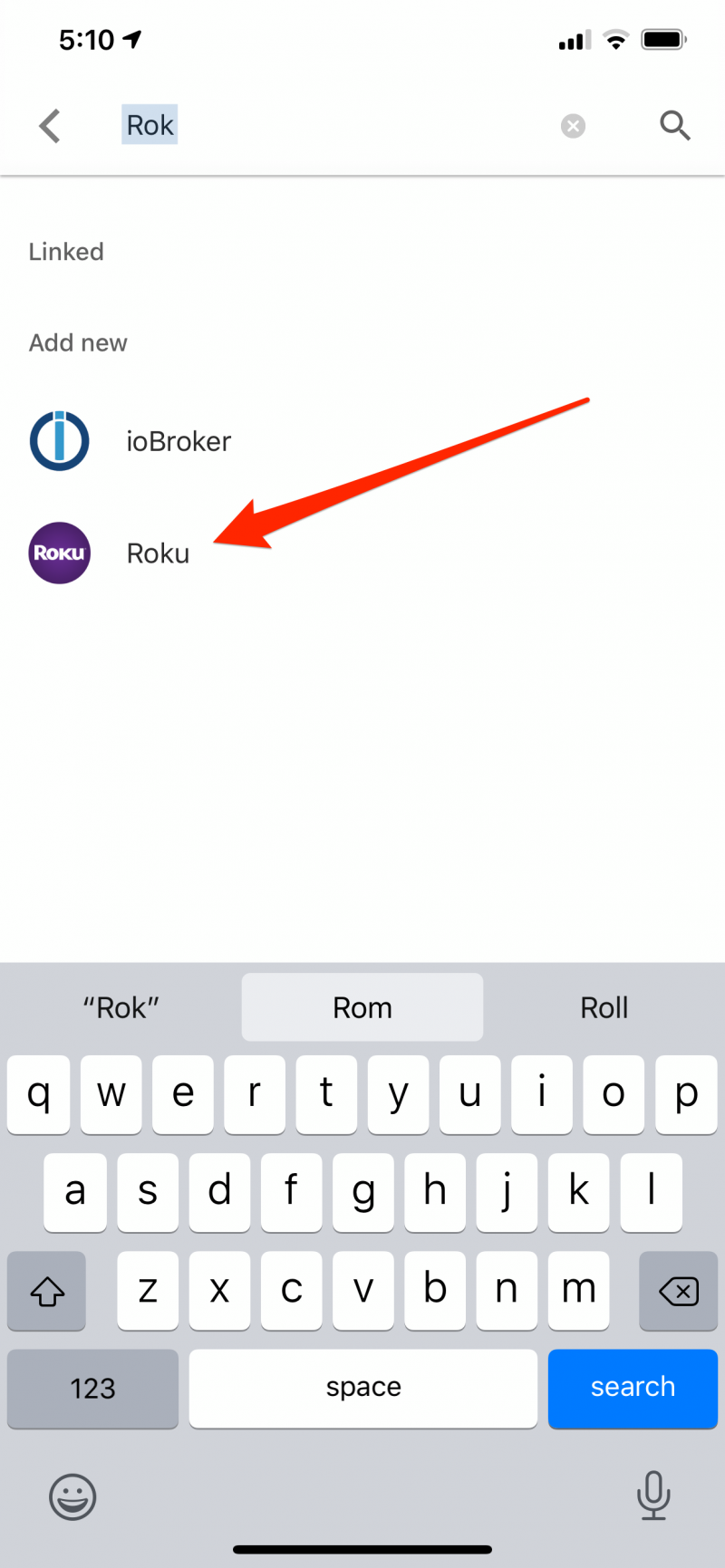
7. If necessary, sign into your Roku account, then tap "Accept and Continue" to allow Google to connect to the Roku.
8. If you have more than one Roku in your home, choose the devices you want to connect and tap "Continue."
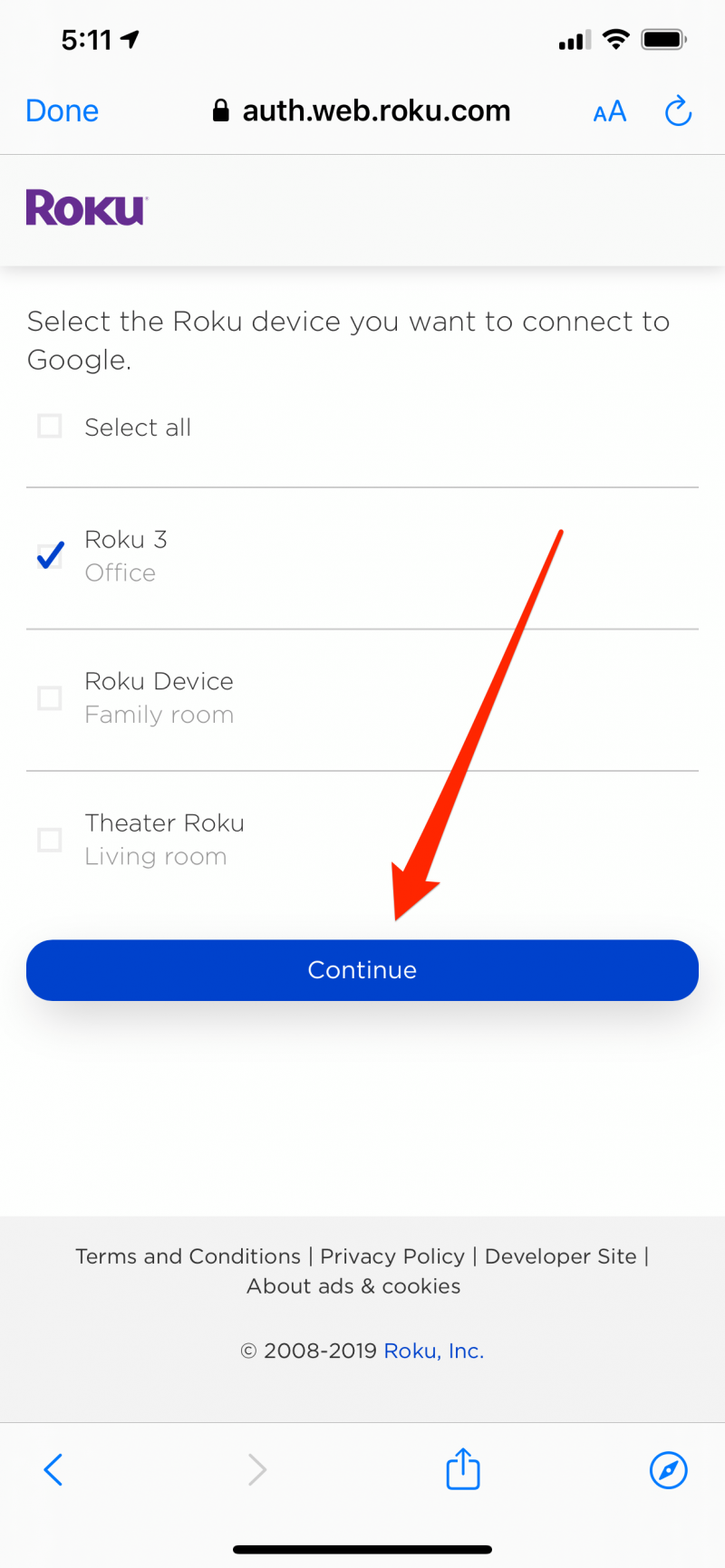
9. Finally, tap "Link to the Google app."
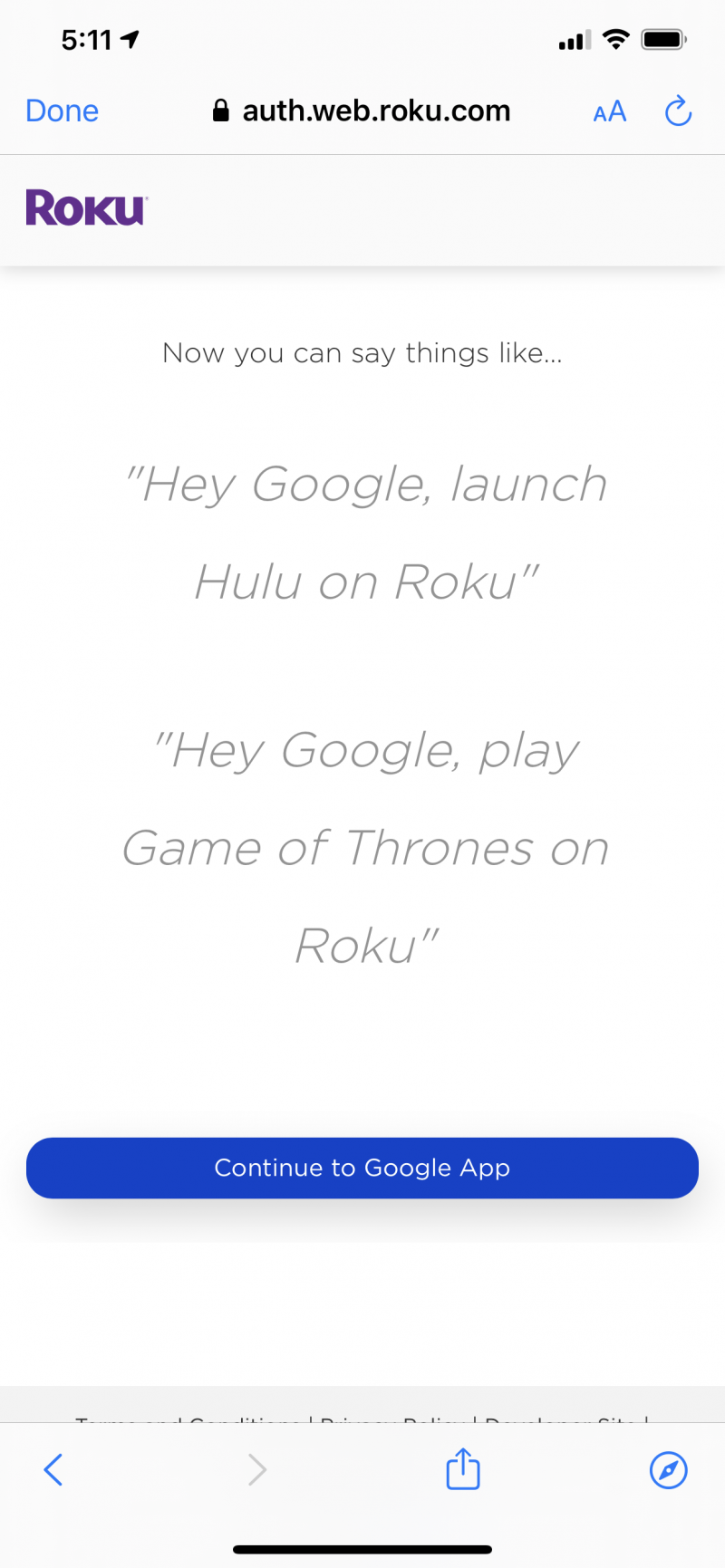
Related coverage from How To Do Everything: Tech:
-
How to get Disney Plus on your Roku device, and watch Disney's new streaming service with a free 7-day trial
-
How to mirror your Samsung Galaxy S10's screen onto a Roku player for presentations, gaming, and more
-
'Does Roku have Spotify?': How to download and stream Spotify on your Roku device
-
How to add the YouTube TV app to your Roku player and watch over 70 live television channels
-
'What is Google Assistant?': How to use and customize Google's smart assistant on any compatible device

