
krisanapong detraphiphat/Getty Images
- To connect Bluetooth headphones to a Mac computer, you can go to System Preferences or use a menu bar shortcut.
- If your Bluetooth devices aren't pairing to your Mac, you can try a few different troubleshooting tricks.
- You can disconnect or remove your Bluetooth headphones from a Mac if you don't want to use them.
- Visit Insider's Tech Reference library for more stories.
You can connect Bluetooth headphones, keyboards, mice, trackpads, or other devices to your Mac computer.
Bluetooth headphones give you freedom to sit farther away from your screen while you stream video or move around while you're on a conference call.
Here's how to connect and disconnect Bluetooth headphones and devices on a Mac computer.
Why won't my Bluetooth connect? How to fix issues
If you're having problems connecting your Bluetooth devices, there are a few standard troubleshooting tips that should get it working:
- Make sure your devices are discoverable: Be sure to set your Bluetooth headphones, earphones, or speakers into pairing mode so they can be "discovered" by your other devices, and to turn on Bluetooth on the device you want to connect them to.
- Make sure your devices are in range: The devices you're trying to connect need to be within about 20 feet of each other.
- Make sure your devices aren't already synced: If your Bluetooth headphones aren't connecting to your Mac, it may be because the headphones are already paired to another device, like your iPhone.
- Reset the connection: If your Bluetooth device still isn't pairing, you can have your iPhone "forget the device" in Settings or you can remove the device in System Preferences on your Mac.
- Reset your devices: Turning all devices on and off again may help resolve the pairing issue.
Quick tip: It's possible to connect multiple Bluetooth devices to your Mac at one time. If you want to connect more than one set of headphones, however, you'll have to use the Audio MIDI app. You'll find the app in your Applications > Utilities folder.
How to disconnect and remove Bluetooth headphones from a Mac
If you want to get rid of your Bluetooth headphone connection, there are two ways to do it on your Mac.
Disconnect Bluetooth headphones from your Mac
- Click on the Bluetooth icon in the menu bar at the top of your screen, or open the Bluetooth page in System Preferences.
- Select the headphones, and then click "Disconnect." If you don't see the option to disconnect, click the "X" beside the device and then click "Remove" in the pop-up. You can also disconnect by simply turning off the headphones.
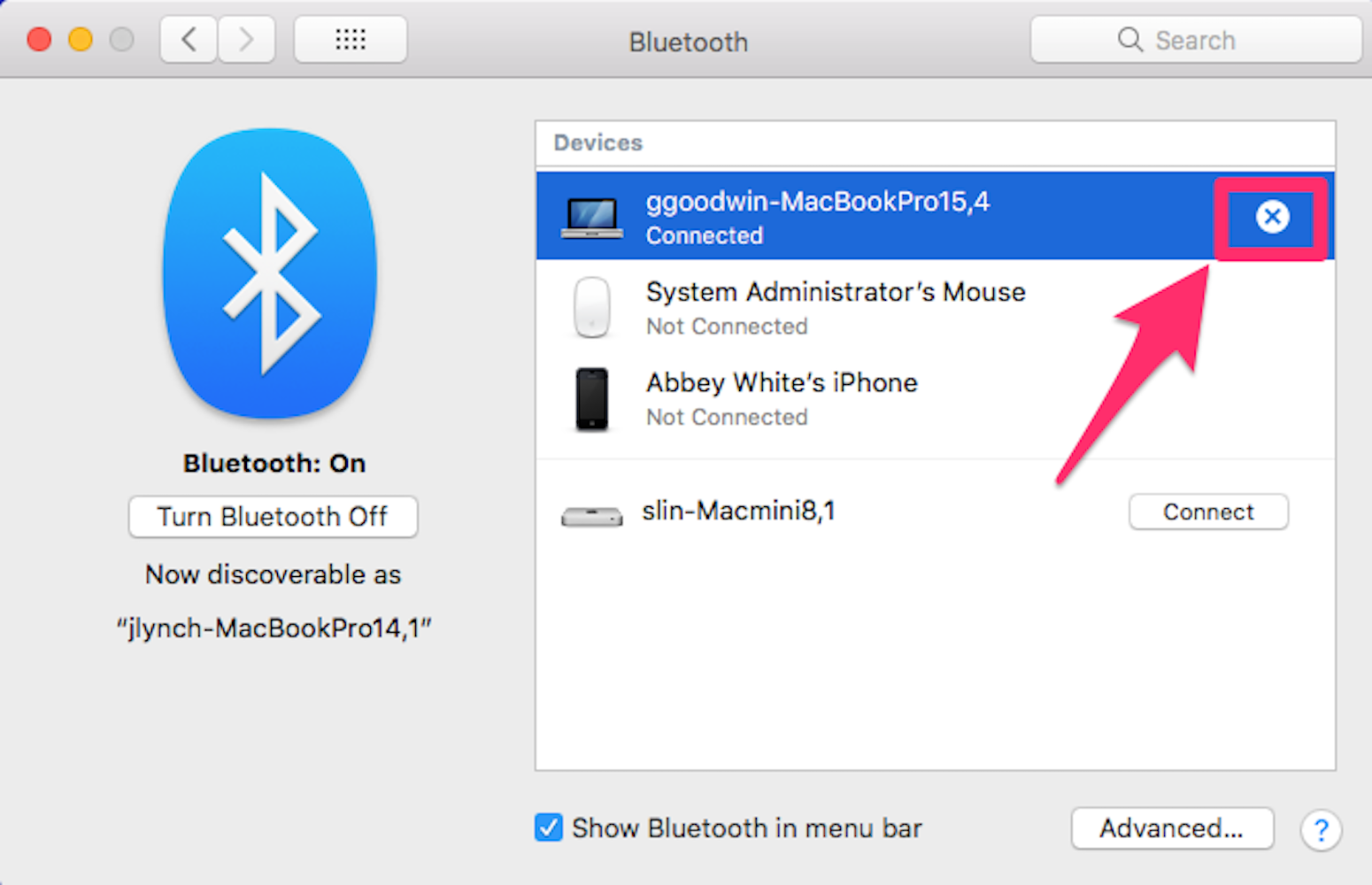
Click the "X" button to disconnect.
John Lynch/Insider
Remove Bluetooth headphones from the devices list on Mac
- Open the Bluetooth page of System Preferences.
- Click the "X" next to the headphones you want to remove.
- You'll see a warning that you will no longer be able to pair automatically. If you remove your headphones and want to pair again later, you'll have to go through the pairing process again.
Quick tip: If your headphones run out of charge, they will disconnect from your Mac and you'll have to reconnect once they are charged up. In addition, some headphones disconnect when you plug them into the charger.












