
Hopix Art/Shutterstock
- To connect an Xbox controller to your iPhone and play games with it, you'll need to have at least iOS 13.
- You can connect nearly any Xbox controller, whether it's from the Xbox One or Xbox Series X/S.
- Make sure that your Xbox controller has Bluetooth and is in pairing mode before trying to connect it.
- Visit Insider's Tech Reference library for more stories.
Thanks to some recent updates, you can now connect nearly every popular video game controller to your iPhone. This includes Xbox One and Xbox Series X/S controllers, which are considered some of the best on the market.
Although not every game supports the use of controllers, several of the more popular games on the App Store allow it, including nearly every game in the Apple Arcade.
Pairing your Xbox One controller to your iPhone is pretty straightforward. Here's how to do it.
How to connect an Xbox controller to your iPhone
Now, if you have an Xbox controller with Bluetooth:
1. Hold down the Xbox logo button, located at the top-center of the controller, until it starts flashing. If it doesn't flash and instead just glows solidly, it's already paired to a nearby Xbox - if this is the case, hold the small button located next to the charging port until the Xbox logo flashes.
2. Grab your iPhone and open the Settings app, then tap Bluetooth.
3. Once you're in the Bluetooth menu, you should see a device named "Xbox Wireless Controller" or something similar. Tap it, and your iPhone will ask you if you want to pair the device.
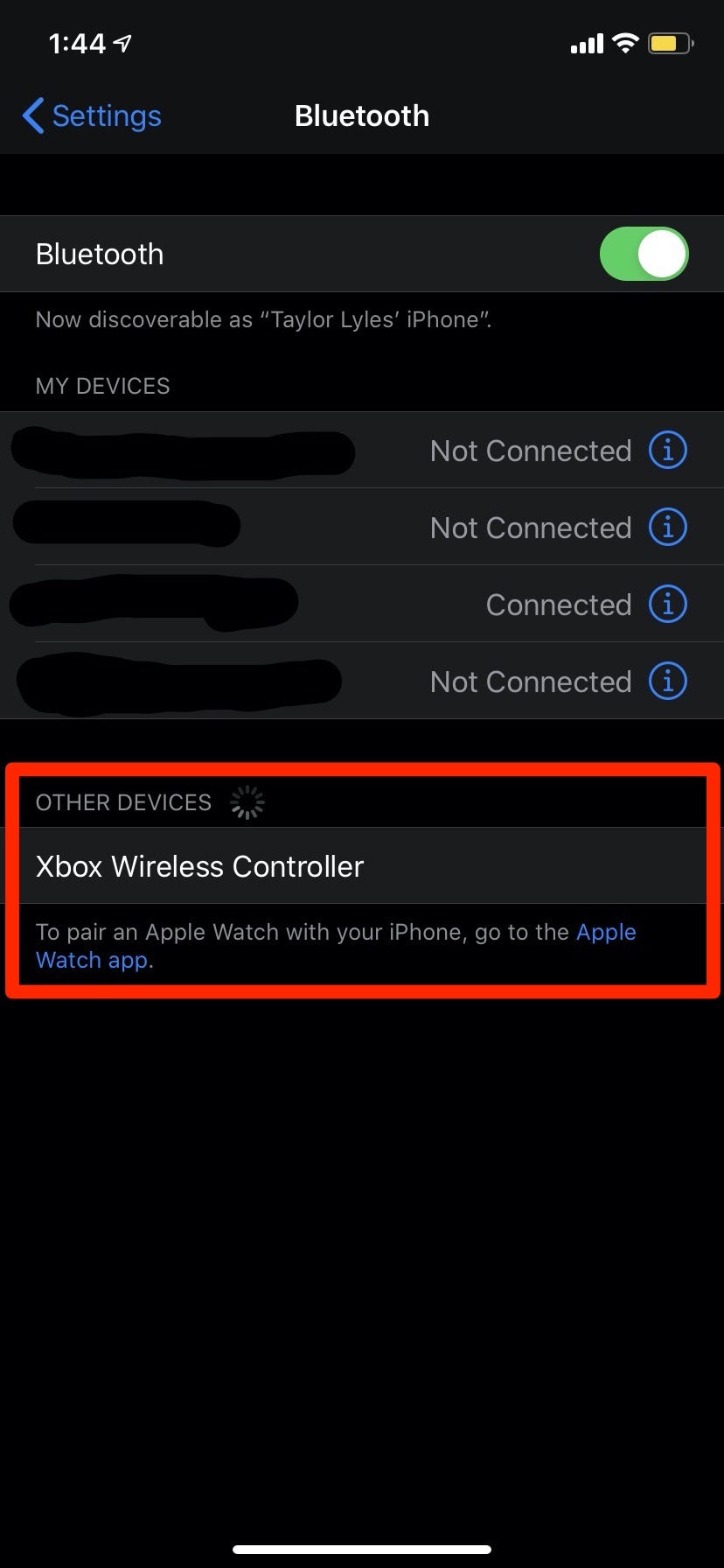
Taylor Lyles/Business Insider
4. Select Pair.
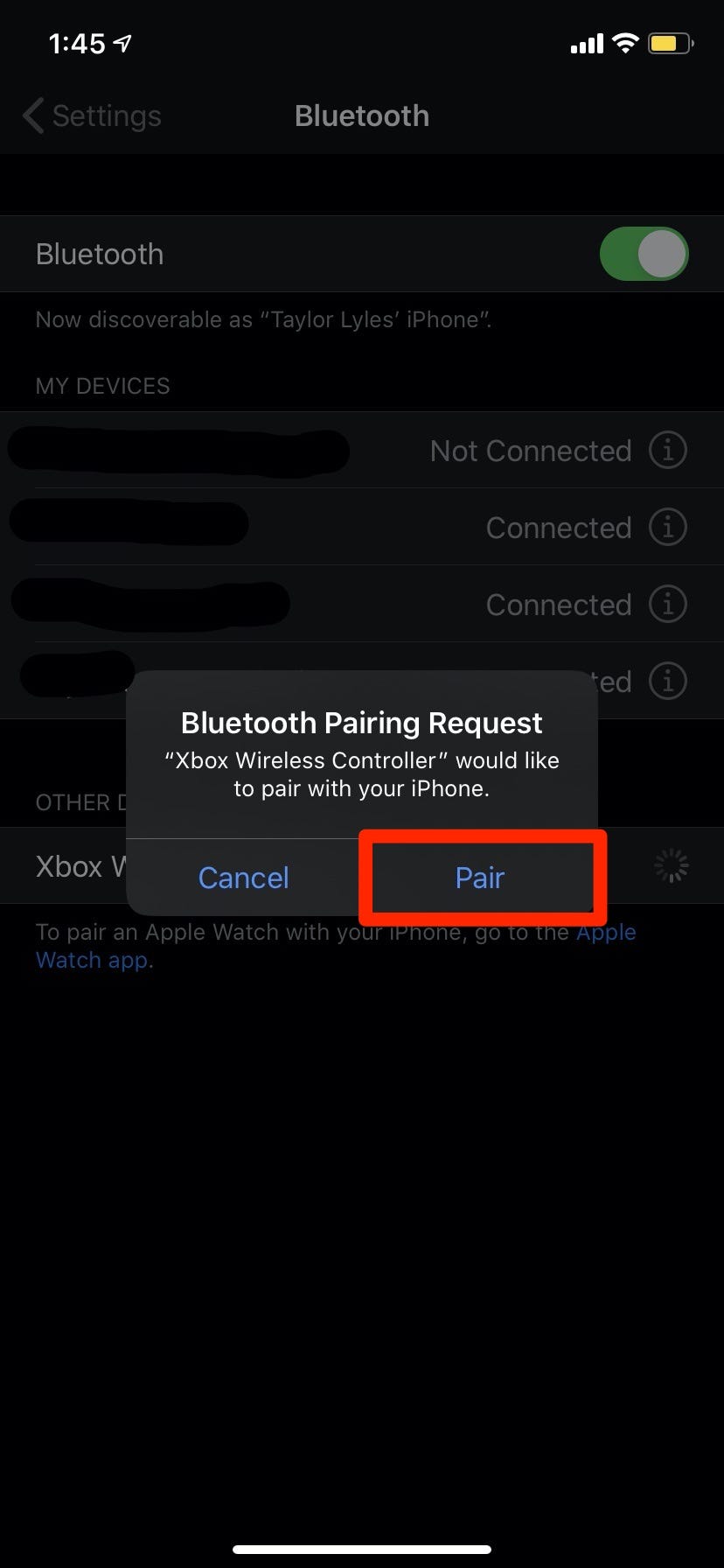
Taylor Lyles/Business Insider
5. Later, if you're done using the controller and want to disconnect it, go to the Bluetooth menu again, tap the small i icon next to the device's name, and then tap Disconnect.
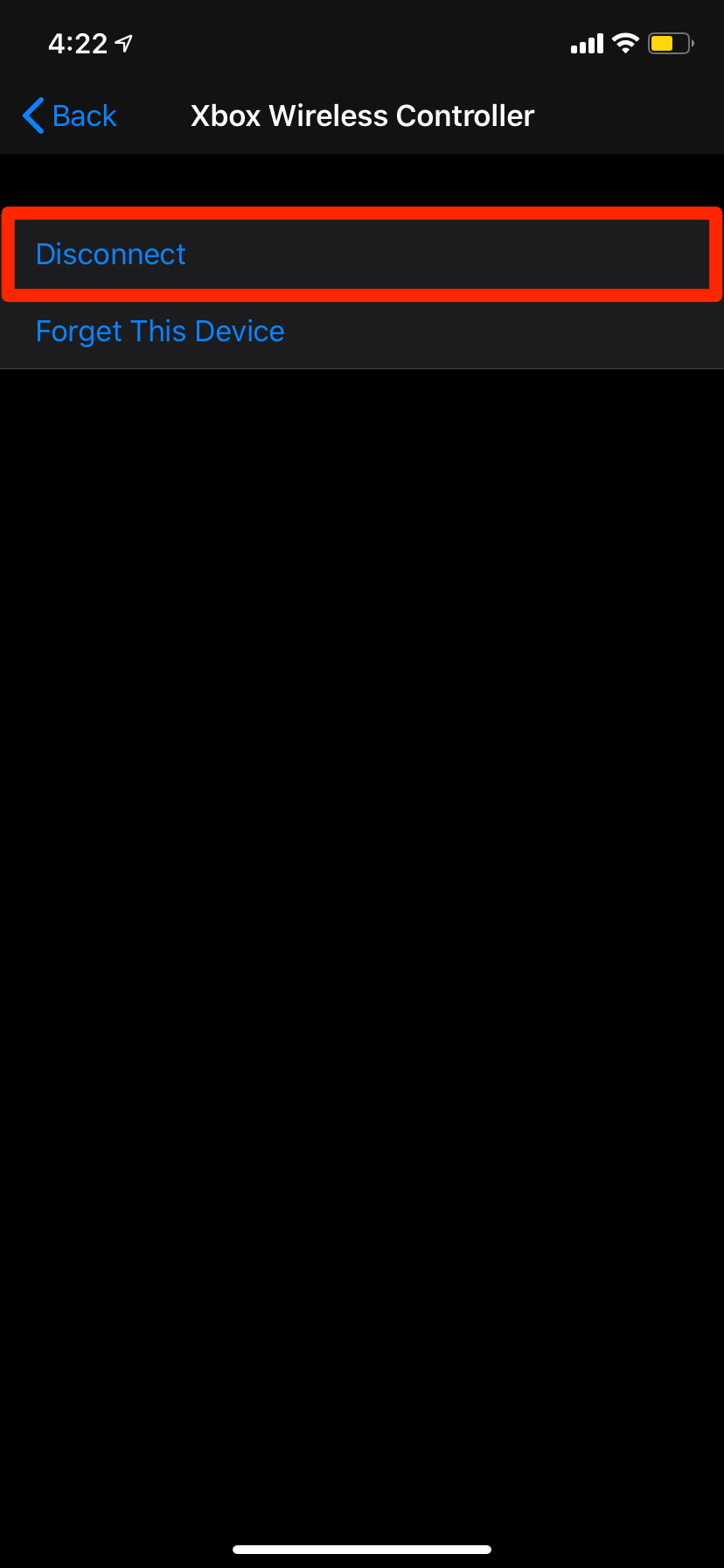
Taylor Lyles/Business Insider
