- AirPods are made for the iPhone and iPad, but you can also connect AirPods to other devices, including your PC.
- To pair your AirPods with a PC, open the case and press the button on the back for several seconds.
- You can then connect the AirPods the same way you’d connect any Bluetooth device to your PC, using Bluetooth Settings.
- Visit Business Insider’s homepage for more stories.
Apple’s AirPods are completely wireless Bluetooth earbuds, designed primarily for iOS devices like the iPhone and iPad. But AirPods work with all sorts of other devices as well, including Android phones and PCs.
Of course, if you use AirPods with a PC, you won’t get their connectivity to Siri – that only works when the buds are connected to an iPhone or iPad.
But if you want to use your AirPods with your PC computer when they’re not paired with your iPhone, here is how to get them up and running.
Check out the products mentioned in this article:
AirPods with Charging Case (From $159.99 at Best Buy)
HP 14-inch Laptop (For $399.99 at Best Buy)
iPhone Xs (From $999.99 at Best Buy)
12.9-inch iPad Pro (From $999.99 at Best Buy)
How to connect AirPods to a PC
1. Make sure your AirPods are in the case and are charged.
2. Start Settings from the Start menu. It's the gear-shaped icon above the power button. You can also type "Settings" in the Start menu search box.

3. Click "Devices."
4. At the top of the "Bluetooth & other devices" section, make sure Bluetooth is turned on (the switch should be slid to the right and colored blue).
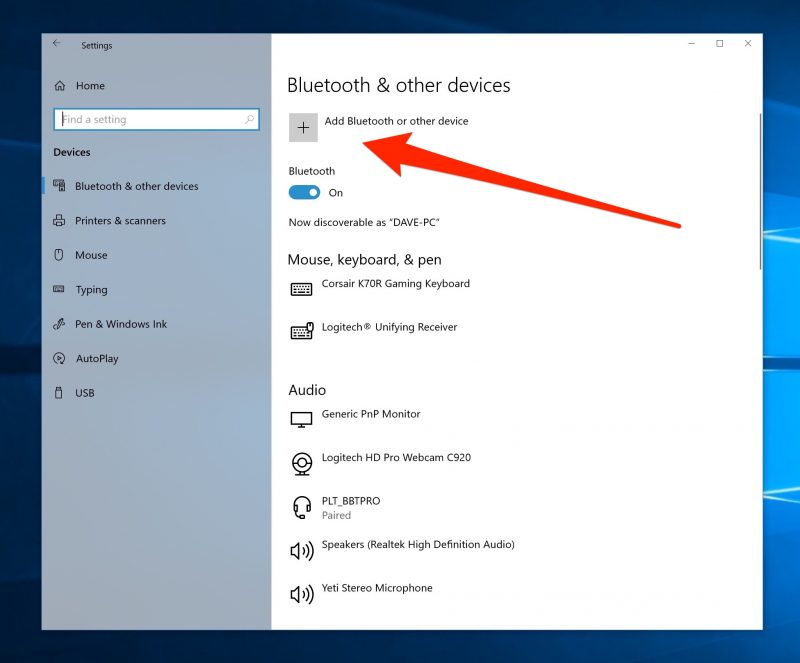
5. Click "Add Bluetooth or other device"
6. In the Add a device window, click "Bluetooth."
7. Open the lid of your AirPods case.
8. Press and hold the small button on the back of the case for several seconds, until the status light on the front of the case starts blinking white.

9. The AirPods should appear in the list of devices available for pairing (they might first appear as "Headphones," and then change to "AirPods" after a few moments). Click "AirPods."
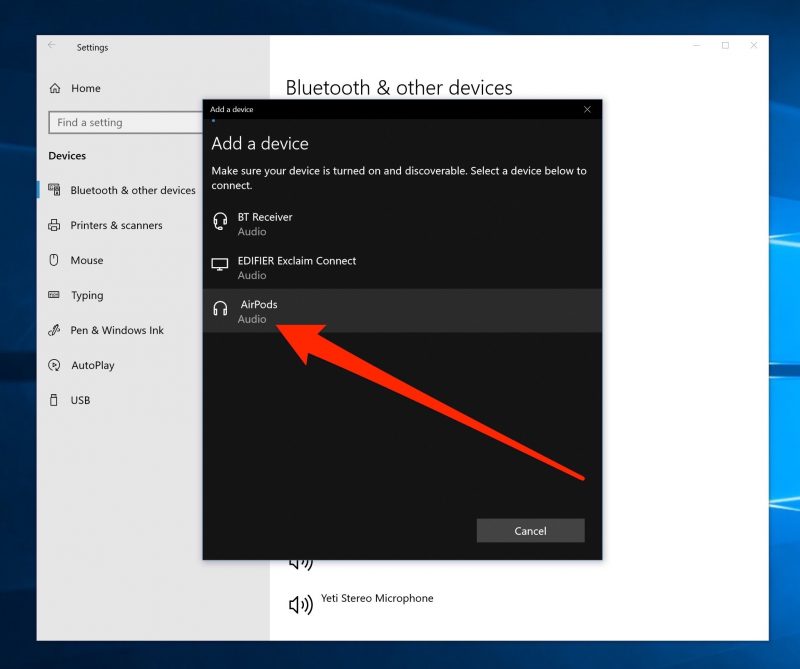
Windows will connect to the AirPods and display a success message. You can now listen to your PC audio through the AirPods.
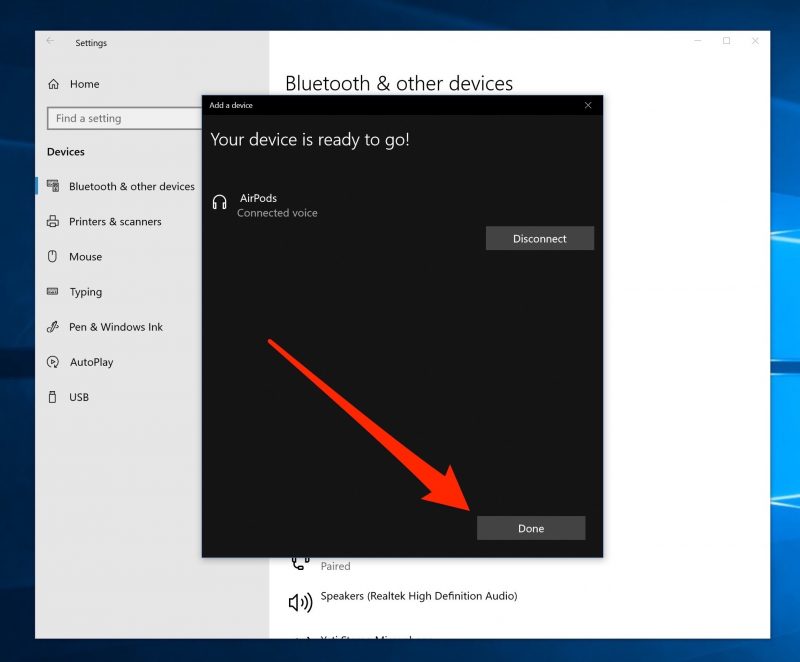
Related coverage from How To Do Everything: Tech:
-
How to check the battery life of your AirPods on various Apple devices, including your AirPods case
-
How to use AirPods and pair them with almost any phone or device
-
How to customize all of your AirPods' features using an iPhone or iPad
-
How to turn on Bluetooth on your Windows 10 computer, and use it to connect a Bluetooth device

