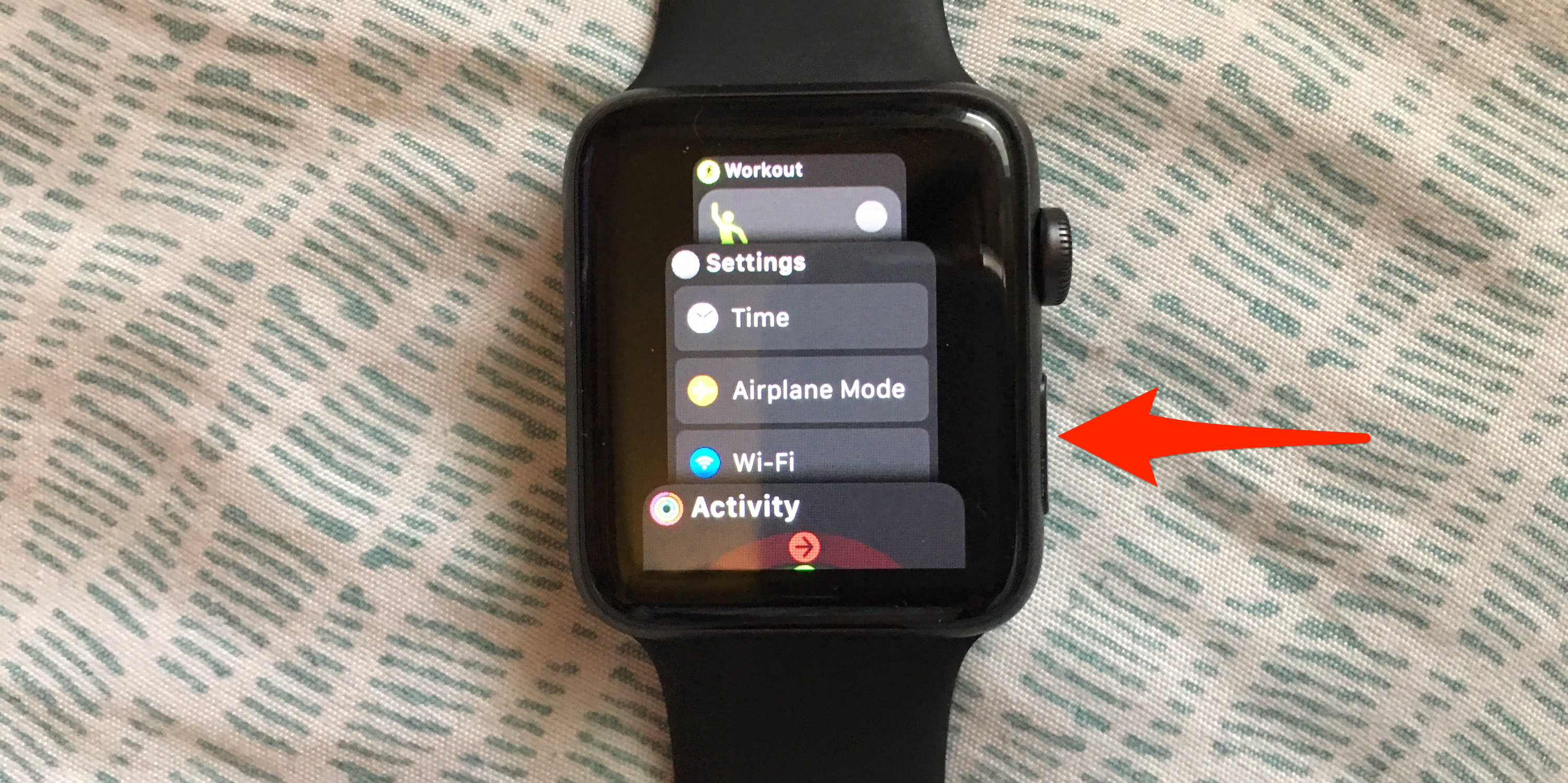
- To close apps on Apple Watch, press the side button and swipe left.
- To force-quit an app, press and hold the side button until you see the Power Down menu.
- If all else fails, you can restart or force-restart your Apple Watch.
- Visit Insider's Tech Reference library for more stories.
Closing apps on your Apple Watch is done with just a few simple gestures, just like the iPhone.
It won't save your battery life, but it is definitely satisfying to swipe away. If an app is frozen and won't close, there are workarounds to resolve that issue, from force quitting to restarting your Apple Watch.
Here, we walk through how to close apps on the Apple Watch, how to force-quit apps, and other troubleshooting strategies.
How to close apps on Apple Watch
- Press the side button to show the Dock of your open apps.
- If no apps are open, you'll see a message that reads: "Recently used apps appear here." Otherwise, you'll see a list of windows representing various apps. You can scroll through this list by swiping up or down on the Watch display with your finger or by turning the Digital Crown.
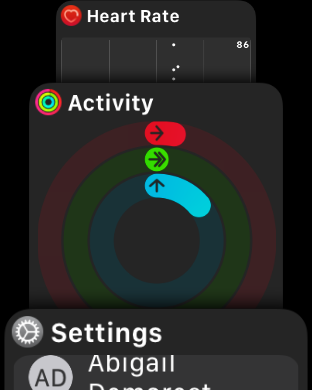
- Swipe left on any open apps you want to close. This will move the window to the left and reveal a red X.
- Tap the X to close the app.
How to force-quit apps on Apple Watch
- Press the Digital Crown (the rotating button located on the right side) to show all the apps on your Watch.
- Tap the app you want to close.
- Press and hold the side button until you see the Power Down menu.
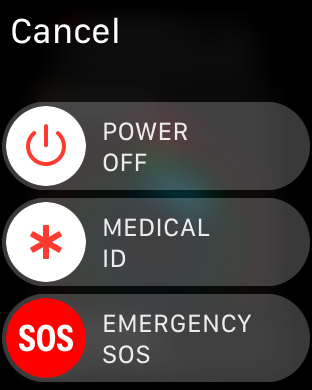
- Press and hold the Digital Crown until the app closes and the screen reverts to the Watch face.
How to restart or force-restart Apple Watch
- To restart your Apple Watch, press and hold the side button until you see the Power Down menu.
- Slide the Power Off button to the right to turn off your Apple Watch. After the Watch is off, press and hold the side button until the Apple logo appears in the middle of the screen.
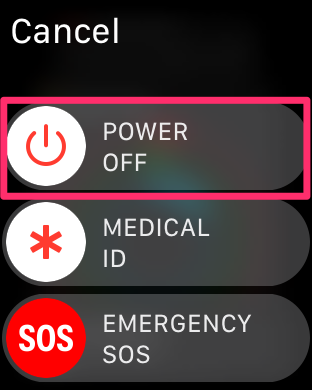
- To force-restart your Apple Watch, press and hold the side button and the Digital Crown at the same time. Release both buttons as soon as you see the Apple logo (about 10 seconds).
4. To reset your Apple Watch and unpair it from your iPhone, use the Watch app on the paired iPhone or the Settings app on the Apple Watch. For more detailed instructions, check out our article on "How to reset your Apple Watch and unpair it from an iPhone."
How to conserve battery on Apple Watch
Closing apps won't prolong the battery life of your Apple Watch, but there are a few things you can do to conserve battery life. These include:
- Using a darker watch face.
- Adjusting your screen brightness.
- Reducing the number of notifications you receive.
