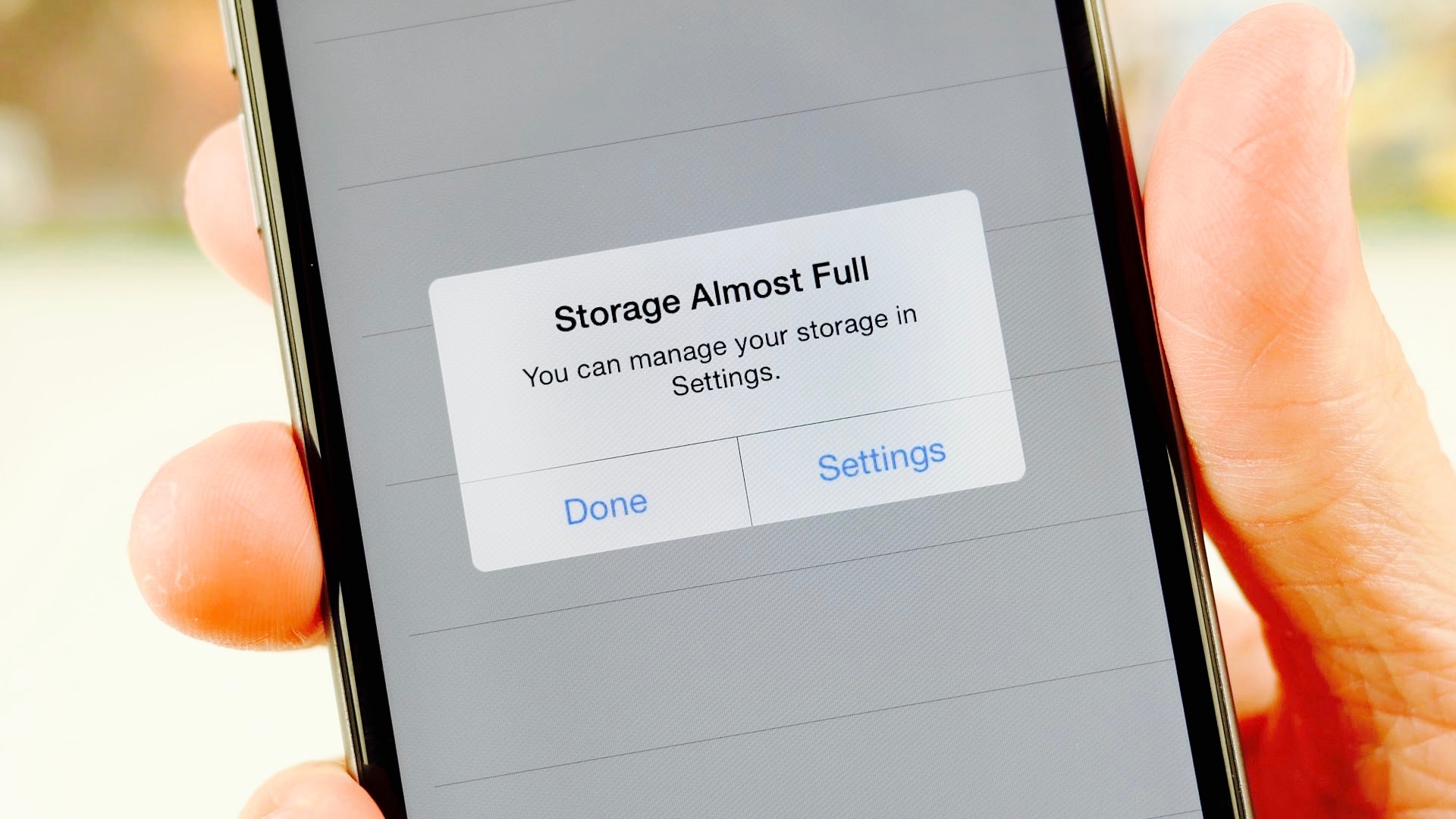- You can clear the “other” storage on your iPhone to free up space and make it run more efficiently.
- The other storage category is mostly filled with cache and system files created by Safari, the Mail app, and iOS itself.
- Here’s how to clean up a significant portion of your other storage files on your iPhone.
- Visit Business Insider’s homepage for more stories.
If you have an older iPhone or a model without an enormous amount of storage, you might sometimes run low on space.
You probably already know some of the most common tricks for freeing space on your iPhone, such as deleting unwanted apps, music, and videos.
But there is a different category of storage on your phone that iOS refers to as “other.”
If your other files are taking up a lot of space, you can reclaim some of that to make your iPhone run more smoothly, to install updates, or make better use of your iPhone’s storage.
Check out the products mentioned in this article:
iPhone Xs (From $999.99 at Best Buy)
What other storage on an iPhone contains, and how to find it
To see how your iPhone's storage space is used, including the amount of space your other storage is taking up, do the following:
1. Start the Settings app.
2. Tap "General."
3. Tap "iPhone Storage."

After a few moments, you'll see a graph at the top of the screen that illustrates how much room you have left on your phone.
The other storage category contains miscellaneous files that aren't included in the main categories (like photos and videos, apps, and email). Some of the most important other files include:
- The Safari browser cache
- Mail cache and mail attachments
- Cache files associated with many apps
- Cache and other system files generated by iOS
How to clear other storage files on your iPhone
The lowest hanging fruit in your other storage is usually Safari's browser cache. It's easy to clean and can grow to well over a gigabyte if you don't empty it occasionally.
To clear the cache, follow the steps in the "How to clear your iPhone's cache for Safari" section of our article, "How to clear the cache on your iPhone to free up storage space and help it run faster."

Another place you can save a lot of space is by cleaning up your email. If you tend to save a lot of email, that can take up a significant amount of your other storage. To do that, you should delete email messages with large attachments.
The Mail app also has its own cache, which tends to get large with time. There's no easy way to clear that cache, but if you remove and re-add your email accounts, it will flush the mail cache in the process.
For a reminder about how to set up email accounts, see our article "How to add any email account to your iPhone."
If you record a lot of voice memos, you might find they are consuming a lot of your available space. To delete them, start the Voice Memos app and swipe any unwanted memos to the left and tap "Delete."

Finally, you can reclaim other storage space by deleting apps you no longer use, since that will clear any cache the apps were using at the same time.
For more advice on how to get back space on your iPhone, read our article "How to free up space on an iPhone that's running out of storage."
Use an app to clear your other storage
Since the other storage category is such a catch-all and includes files created by the Settings app and operating system which you have no way to remove, another alternative is to use a third-party utility app designed to reclaim storage space.
For example, iPhone Cleaner (which contains both an iPhone app and desktop program for Mac or Windows) is an app which can help remove these sorts of hidden files.
Related coverage from How To Do Everything: Tech:
-
'Why is my iPhone slow?': 7 tips to keep your iPhone running like it's new
-
How to free up space on a Mac computer that's running out of storage
-
How to clear the cache on your iPhone to free up storage space and help it run faster
-
How to tell if your iPhone is waterproof or water-resistant, and to what extent