- You can clear your history on Microsoft Edge by heading to your settings.
- When you clear your browsing history in Microsoft Edge, you can also choose to clear your cookies, cache, and other data.
- Clearing your history will prevent Microsoft Edge from suggesting websites when you type in your address bar, and will keep others from being able to see your history.
- Visit Business Insider’s homepage for more stories.
Microsoft Edge offers a mode called “InPrivate” that lets you browse the internet without Edge tracking your history. It’s great if you want your browsing habits to stay private.
But if you’ve forgotten to use this mode and want to clear the history that Edge has tracked, you just have to go into your settings.
Here’s how to do it on both your PC and Mac.
Check out the products mentioned in this article:
MacBook Pro (From $1,299.99 at Best Buy)
Lenovo IdeaPad (From $299.99 at Best Buy)
How to clear history in Microsoft Edge
1. Open Microsoft Edge on your Mac or PC and type or paste “edge://settings/privacy” (without the quotes) into your address bar. Press Enter or Return to go there.
2. Under the "Clear browsing data" heading, click "Choose what to clear."
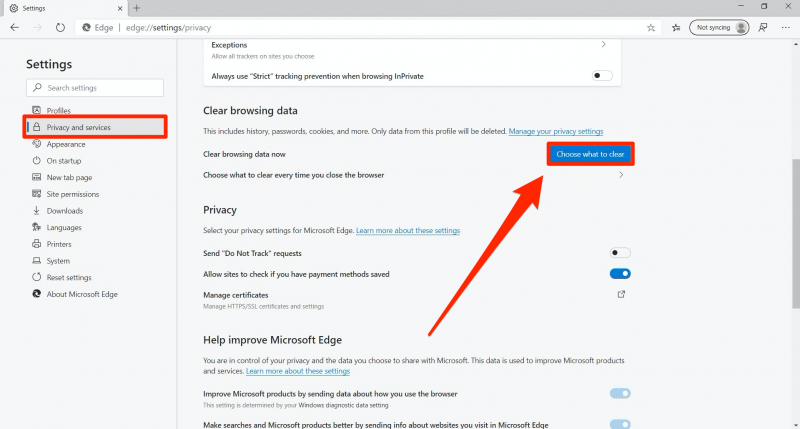
3. Edge will let you choose what data to clear, and the time range to clear it from. Check "Browsing history" and any other box that you'd like, and then "Clear now." If you set your time range as "Forever," it'll clear all your history.
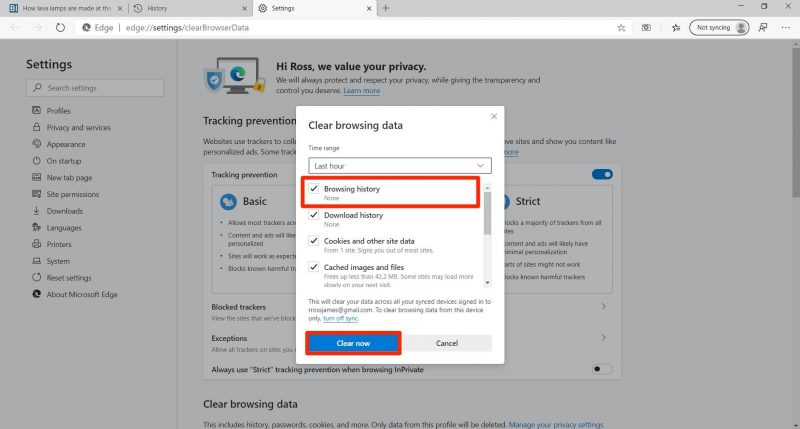
Related coverage from How To Do Everything: Tech:
-
How to clear your cookies on a Microsoft Edge browser to help it run more efficiently
-
How to reset Microsoft Edge to fix faulty settings and free up space on your PC or Mac
-
How to add icons to your desktop on a Windows 10 PC to easily access the system folders or apps you use regularly
-
How to find your Microsoft Edge browser's version number, or update to the latest version
-
How to update Microsoft Edge on your PC or Mac computer to make sure you have the latest features and security fixes
