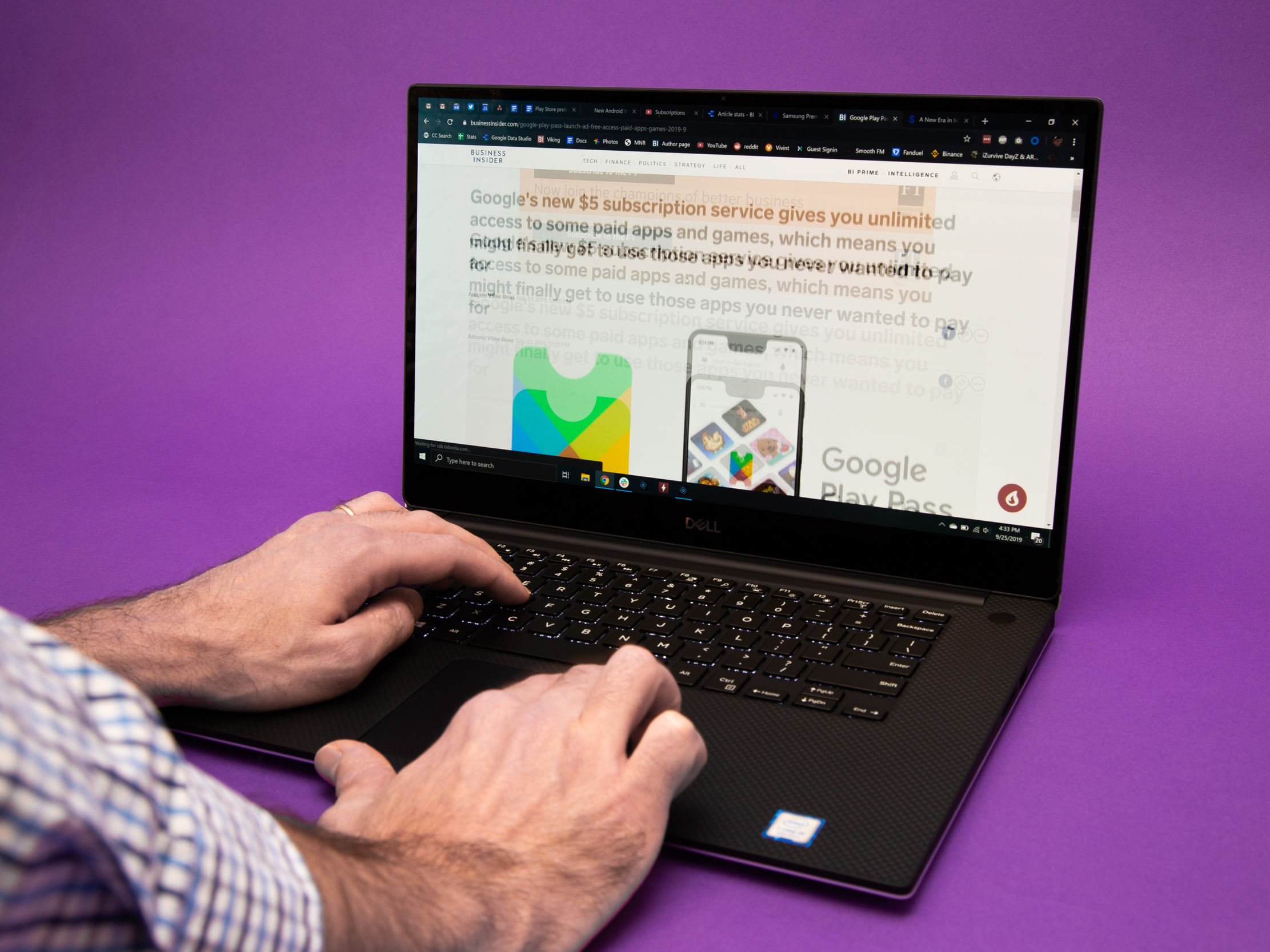- To clear your history in Google Chrome, you’ll need to head to the dedicated “History” menu on your desktop or mobile app.
- You can clear your history from the last hour, day, week, month, or since you installed Chrome.
- Visit Business Insider’s homepage for more stories.
Like other browsers, Google Chrome tracks your history – but you can easily clear that history.
You can clear your browsing history in Google Chrome in just a few simple steps by accessing the “History” menu. You can choose to delete your history from the last hour, day, week, or month. You can also clear all of your history since you started using Google Chrome.
Additionally, you can choose to only delete specific bits of your browsing history, instead of everything in a time range.
The process behind clearing your history looks similar whether you’re on your desktop or phone.
Here's how to do both.
Check out the products mentioned in this article:
MacBook Pro (From $1,299.99 at Best Buy)
Lenovo IdeaPad 130 (From $299.99 at Best Buy)
iPhone 11 (From $699.99 at Best Buy)
Samsung Galaxy S10 (From $899.99 at Best Buy)
How to clear your history in Google Chrome on desktop
1. Open Chrome on your Mac or PC.
2. From any webpage, click the three circles in the top-right corner. This button is found next to your circular profile picture.
3. Hover over "History" to reveal a second dropdown menu.
4. Click "History" above the list of your recent visits.

5. Click "Clear browsing data" to delete your history.
You also have the option to individually select web pages by clicking the checkbox next to each address. Checking a box will reveal the option to delete it at the top of the page.

6. Clicking "Clear browsing data" will open a pop-up with options for clearing your browsing history. Check or uncheck the boxes as you wish to clear your history, cookies and other site data, and cached files.
7. Click the arrow next to the "Time range" option at the top to reveal a drop-down menu. Pick your time range, anywhere between the "Last hour" and "All time."
8. Click the blue "Clear data" option when you're ready to complete the process.

Depending on how much data you're clearing, your browser may pause for a moment to delete everything.
How to clear your history in Google Chrome in the mobile app
1. Open the Chrome app on your iPhone or Android.
2. Tap the three dots at the bottom-right corner of the screen, followed by "History."
3. Your browsing history will appear as a list. Tap "Edit" to select individual items or tap "Clear Browsing Data…" to erase your entire history.

4. This will bring you to a page with options for clearing your browsing history. Check or uncheck the items as you wish to clear your history, cookies and other site data, and cached files.
5. Tap the arrow next to the "Time range" option at the top and select how much history you'd like to erase.

6. Tap "Back" in the upper-left corner to return to the main page after setting your options.
7. Tap the red "Clear Browsing Data" button at the bottom to complete the process.
Related coverage from How To Do Everything: Tech:
-
How to go into 'Incognito Mode' on a Google Chrome browser, and stop Google from saving your search and browsing history
-
How to make Google Chrome the default browser on your Android phone in 5 simple steps
-
How to clear your Google search history on your Android phone or tablet
-
How to set parental controls on a Google Chrome browser
-
How to change your Google Chrome autofill settings, and edit saved addresses or payment information