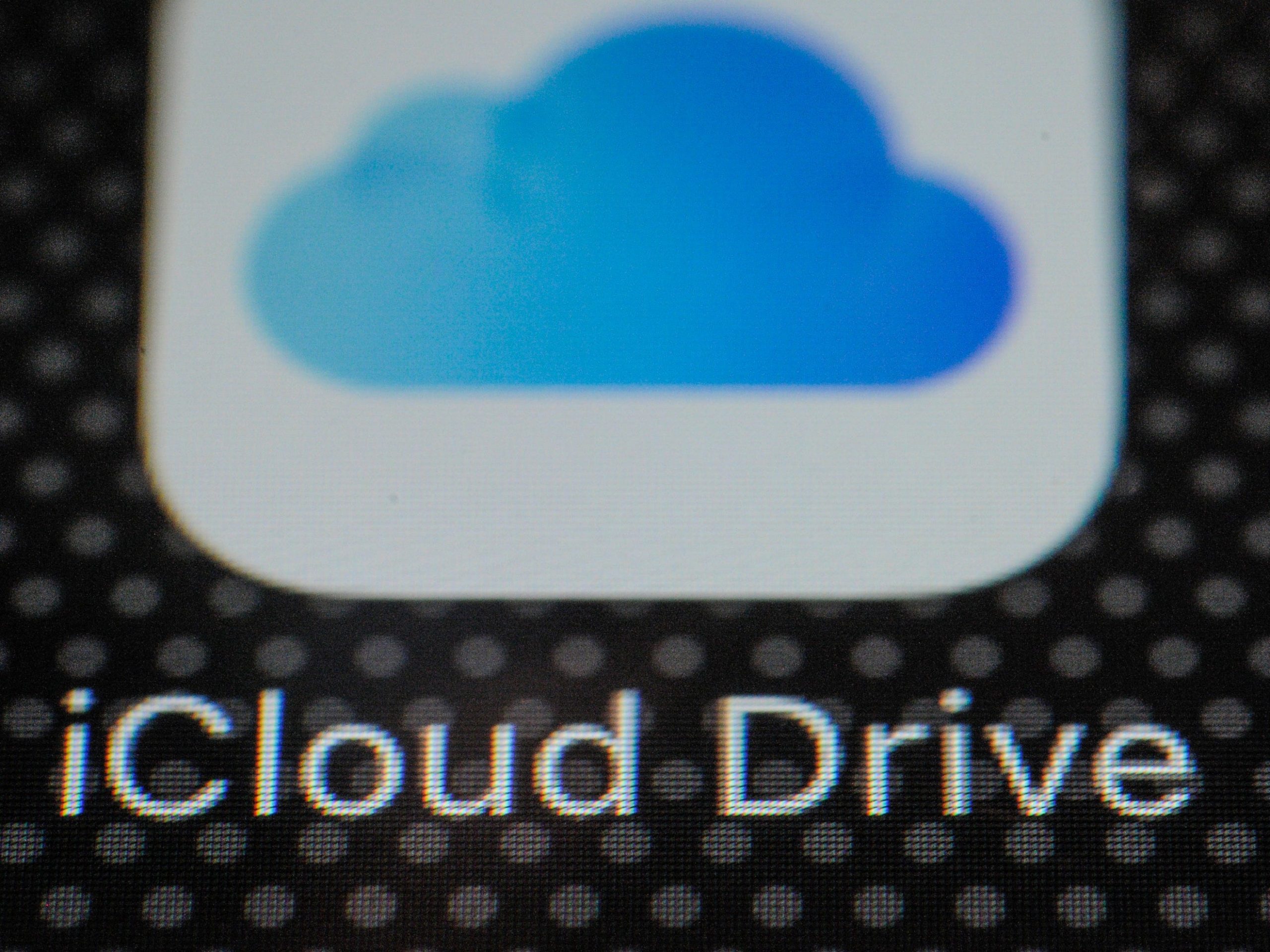- Your Mac should automatically access your iCloud email when you open the Mail app if you’ve previously logged in.
- You can also check your iCloud email by using the iCloud website.
- If you’re having issues with your iCloud email, there are easy ways to troubleshoot on your Mac or the iCloud website.
- Visit Business Insider’s Tech Reference library for more stories.
Having an iCloud email connects all your files with your inbox, allowing you to send them quickly and easily wherever you are from your Mac, iPhone, or iPad.
Your Mac’s Mail app should automatically download from iCloud when you register your computer, and the same goes for your iPhone or iPad. For the iCloud mail account to work on your Mac, you need to have OS X 10.7.5 (Lion) or newer, so a first step might be to update your Mac OS if it’s outdated.
When you log in to your Apple device, it should either ask you to sign in to your iCloud account. Otherwise, you’ll already be signed in. That means if your iCloud email is already set up, new messages will automatically download, with the red notification bubble above the Mail app icon in your Dock or app screen.
If you don’t want to use the app, you can also access your iCloud email inbox online through the email client’s website. To access your email this way, you will need to ensure you have a supported browser. You also may need to clear your browser’s cache if you’re still having issues.
Here’s how to check your iCloud email on your computer and the iCloud website.
How to check iCloud email on a Mac
1. Open your Finder.
2. Click "Applications."
3. Select "System Preferences."

Ryan Ariano/Business Insider
4. If prompted, sign-in using your Apple ID username and password.
5. Otherwise, double-click the "Apple ID" icon.

Abbey White/Business Insider
6. Click the blue box next to the "Mail" option if it hasn't been selected.

Abbey White/Business Insider
7. Close out of the "System Preferences" window and click the Mail app icon in your Dock.
How to check iCloud email on the iCloud website
1. Go to iCloud.com.
2. Sign in using your username and password.

Ryan Ariano/Business Insider
3. If you haven't signed in to iCloud.com before, follow the verification prompts to give the iCloud website access to your account data.
4. Select the Mail symbol.

Ryan Ariano/Business Insider
5. If Mail isn't turned on in your iOS settings, you'll need to do this before you can access your messages.
How to troubleshoot your iCloud email on a Mac
1. If you receive a notification that an error occurred while attempting to deliver a message, click on Mail in the top toolbar with the Mail app open.
2. Select "Preferences."

Ryan Ariano/Business Insider
3. Click on "Accounts."
4. Select your iCloud email account.
5. Click on the Server Settings tab.
6. Check that the Outgoing Mail Account is set to your iCloud account.

Ryan Ariano/Business Insider
7. You can also click on "Account Information" to ensure "Enable this account" is checked.
8. If sending large attachments, check next to "Send large attachments with Mail Drop" to ensure sending a big file doesn't keep your email from sending.

Ryan Ariano/Business Insider
Related coverage from Tech Reference:
-
How to manage your iCloud storage on a Mac computer and buy additional gigabytes
-
How to access your iCloud account on a PC in 2 different ways
-
How to access iCloud Drive on an iPhone with the Files app, so you can work on and save documents across your Apple devices
-
How to stop iCloud storage alerts on your iPhone in 5 easy ways
-
How to sign out of iCloud on all of your devices at once to keep your account secure