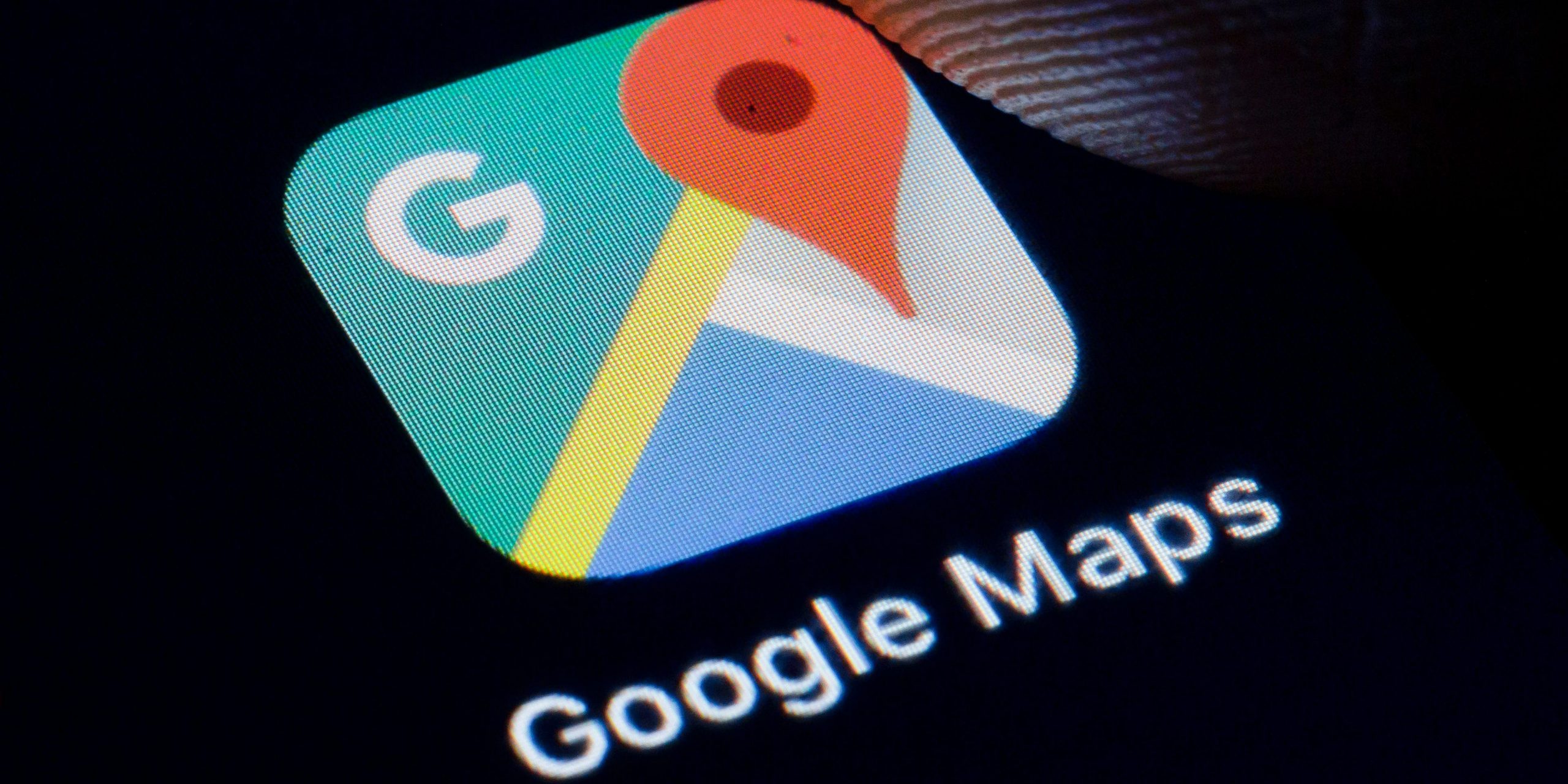
- Your Google Maps timeline shows all the countries, cities, and attractions you've visited.
- You can see your timeline in the Google Maps mobile app and on the website.
- You'll need to make sure you have Location History enabled on your Google account for the timeline to work.
- Visit Insider's Tech Reference library for more stories.
Nearly every major app tracks your location in some way. And while most try to keep this a secret (and won't even tell you why they need it), Google Maps is pretty public when it comes to using your location.
But Google Maps doesn't just use it to give you directions and show your current location. If you have it enabled, you can also create a Google Maps timeline, which lets you see where you traveled on a specific day, any attractions or restaurants you've visited, towns you've been to, and countries that you've traveled in.
Here's how to check your Google Maps timeline — and how to enable Location History so you can make a timeline in the first place.
How to see your Google Maps timeline in the mobile app
1. Open Google Maps on your iPhone or Android, and tap your profile picture in the top-right corner.
2. Tap Your timeline.
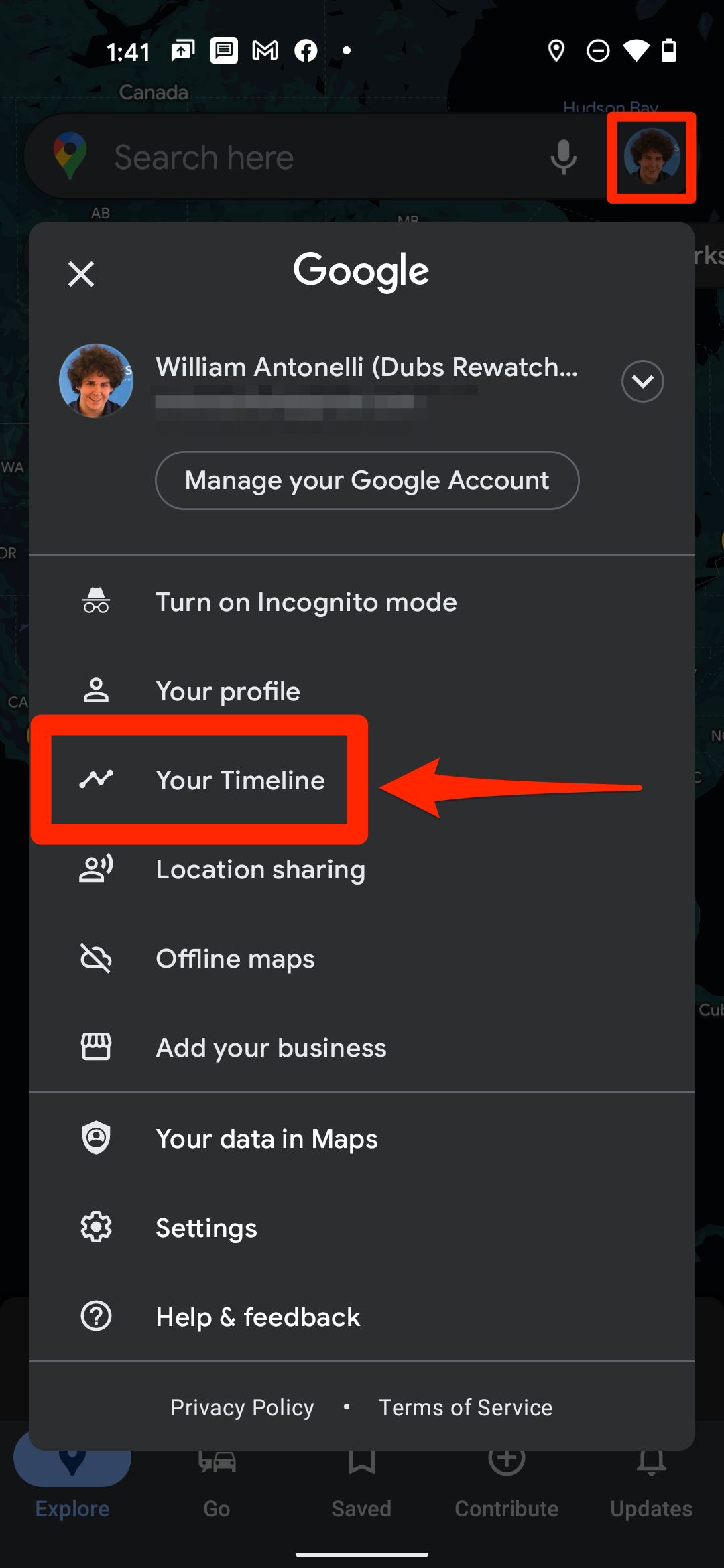
The screen will change, and a large menu will appear with a variety of options at the top. They'll be a bit different depending on whether you're using an iPhone or Android.
On both devices, you'll see:
- Day: Here, you can see all the places you've visited in a single day. It'll also show you how you got there (via subway, car, etc.) and how long you spent at each location.
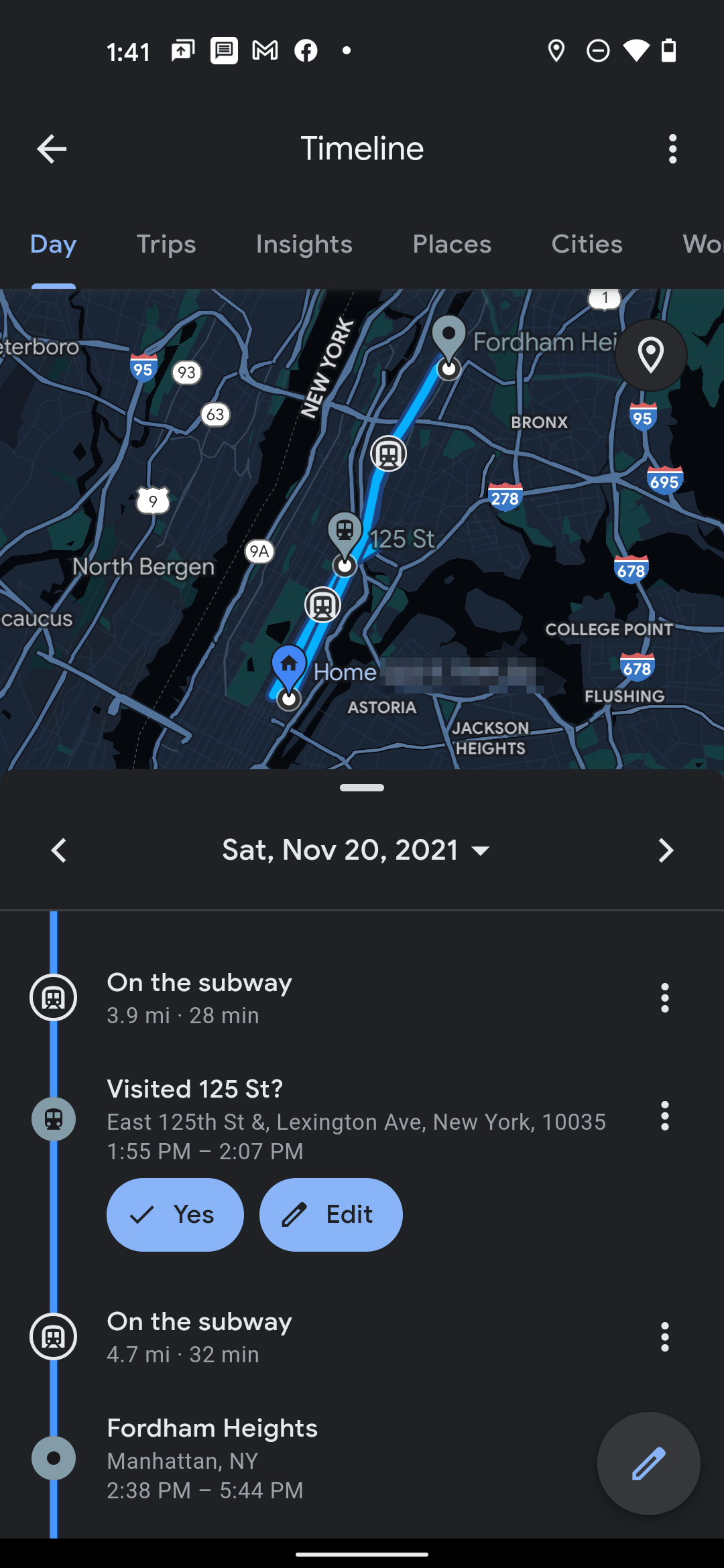
- Places: This shows the different restaurants, attractions, shops, hotels, and more you've visited. They'll be sorted into different categories, which you can tap to see a full list.
- Cities: You'll get a list of all the towns and cities you've visited, and when you visited them. Tap a city name to see where you went in that city and how often.
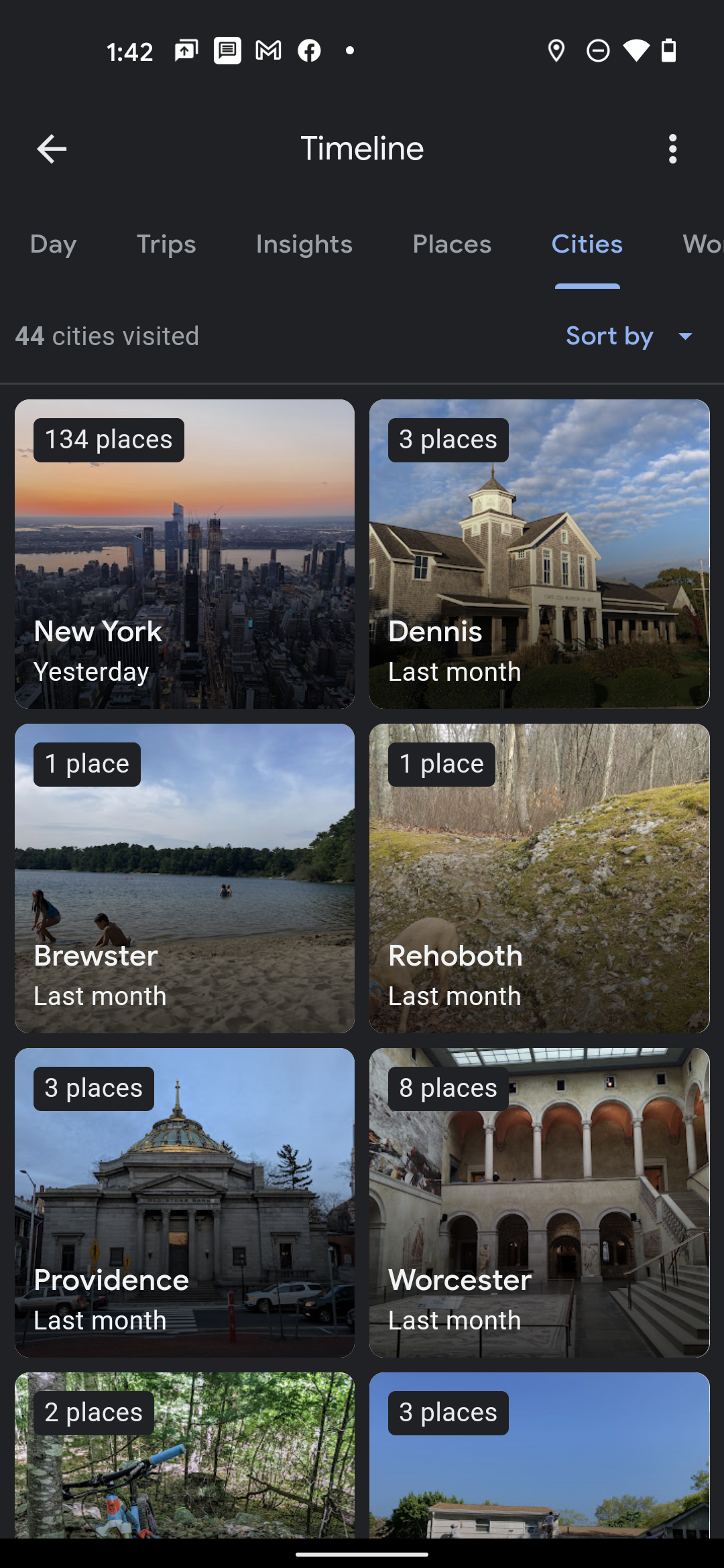
- World: A list of all the countries you've traveled to. Tap a country in the list to see which cities you've gone to.
If you're using an Android, you'll also see Trips and Insights. Trips shows (as the name suggests) the vacations and getaways you've taken. Insights tracks how much time you've spent walking, driving, and taking public transit every month, along with how far you've traveled and what you spent your time doing.
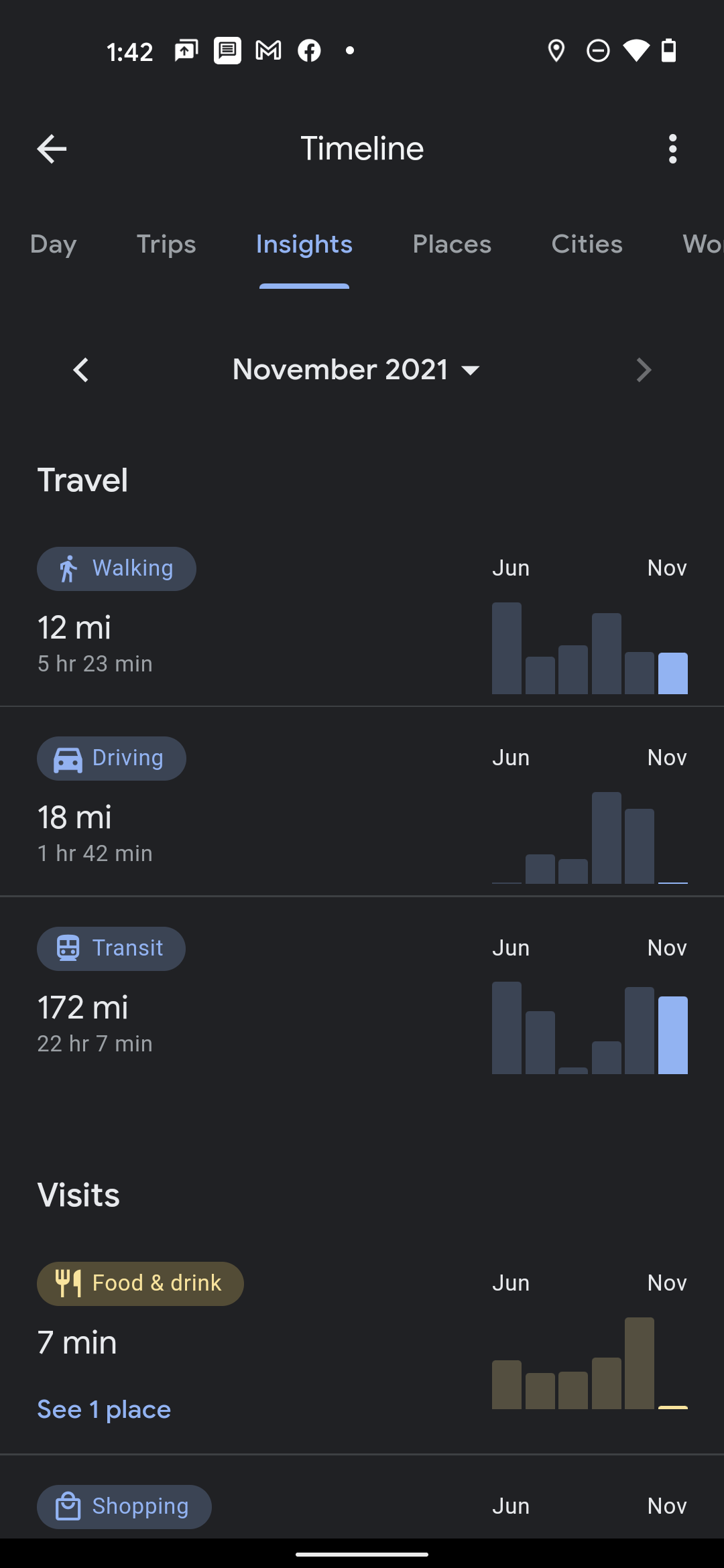
How to see your Google Maps timeline on the website
You can find the timeline on the Google Maps website too, but it looks a bit different.
1. Open Google Maps on your computer and click the three stacked lines in the top-left corner.
2. Select Your timeline.
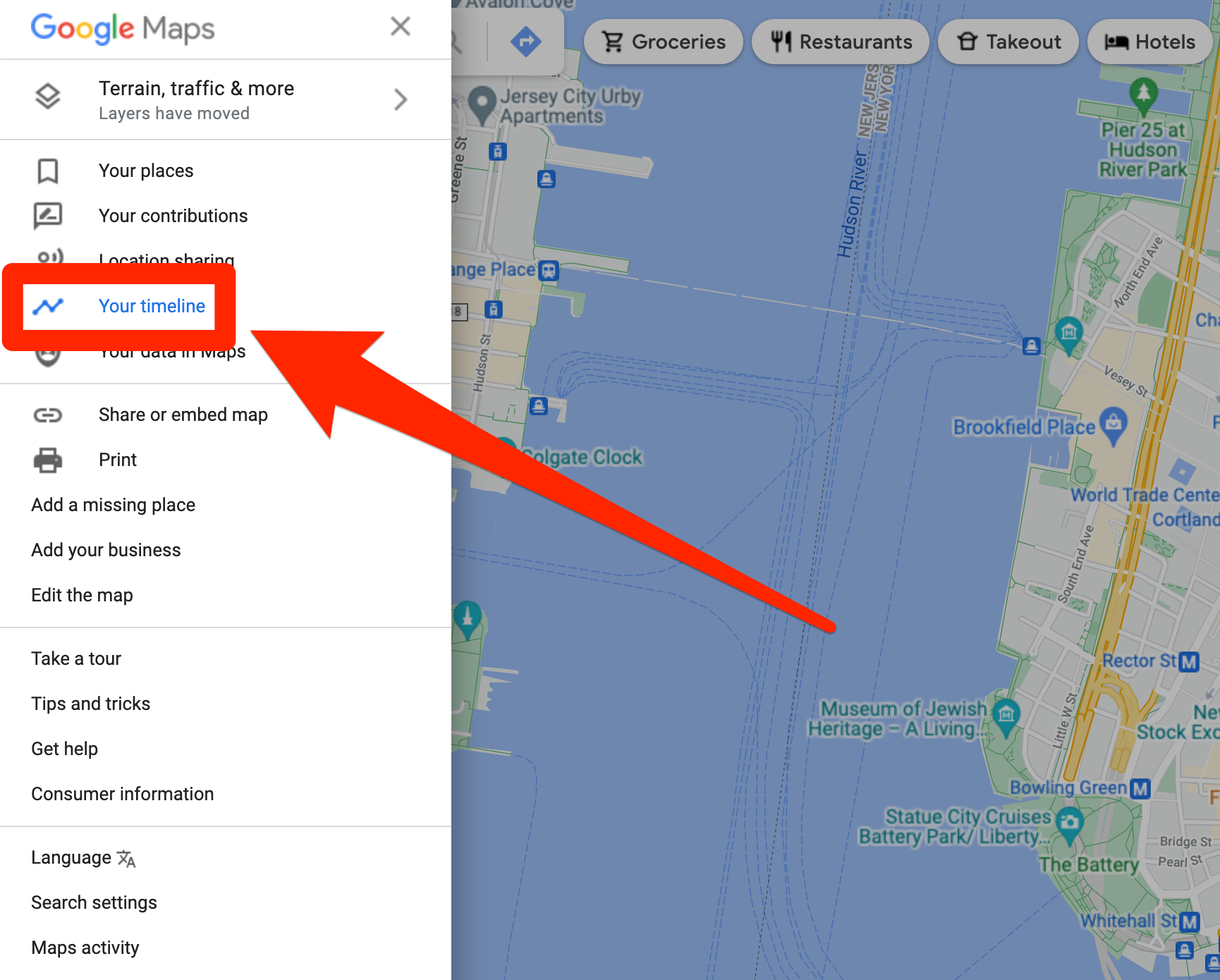
You'll be brought to the Timeline page. Here, you can:
- Click one of the blue bars at the top-left of the screen or enter a specific day to see all the places you traveled on that day.
- Click the red Places option in the bottom-left to see every business, attraction, and place of interest you've visited.
- Click the More Trips box to check out the vacations and get-aways you've been on.
You can also double-click a red dot on the map to check out the exact day you traveled to that spot.
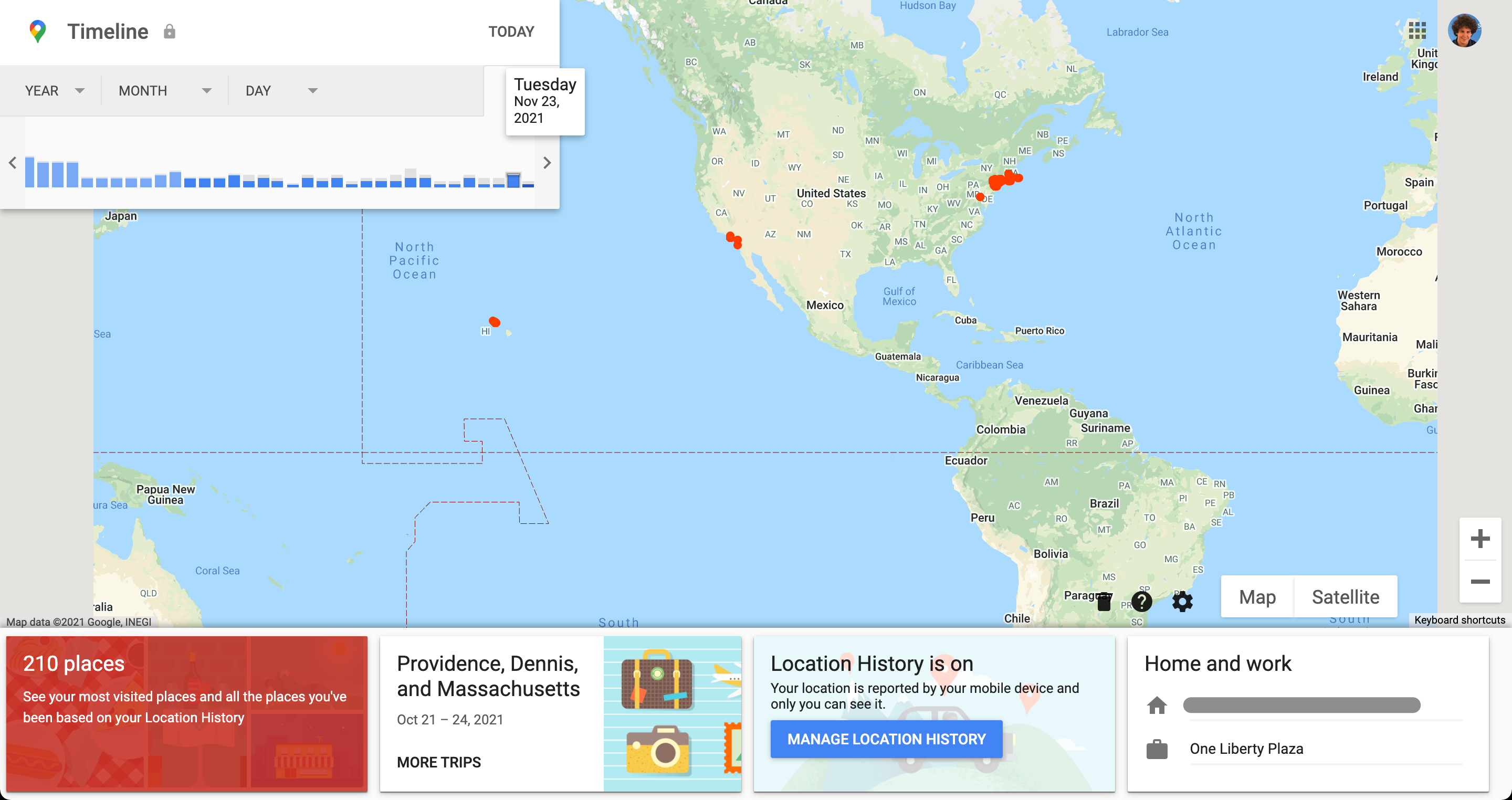
If you clicked something and want to reset the map, click Timeline in the top-left to return to your main Timeline page.


