
Microsoft
- You can see what version of Windows you have quickly by searching for "winver" in the search menu.
- In Windows 10 and Windows 11, you can also go to your computer's "About" menu for more information.
- Windows 8 users can open the "PC Info" menu to check their PC's specifications.
- Visit Insider's Tech Reference library for more stories.
Do you know which version of Windows you're running? Most of the time, there's little reason to care. But if you're trying to upgrade your system or use a program that requires a specific version, you'll need to know.
Luckily, every version of Windows lets you check the current version in a few ways. Here are the easiest ways to check exactly which version of Windows you have in Windows 11, Windows 10, and Windows 8.
How to check which version of Windows you have
This method will work in every version of Windows. The only difference between them is where the Search feature is; in Windows 10 and 8 it'll be in the Start menu on the left side of the toolbar, and in Windows 11 it'll be the magnifying glass icon in the middle of the toolbar.
1. Open the search menu.
2. Type "winver" in the search box and press Enter.
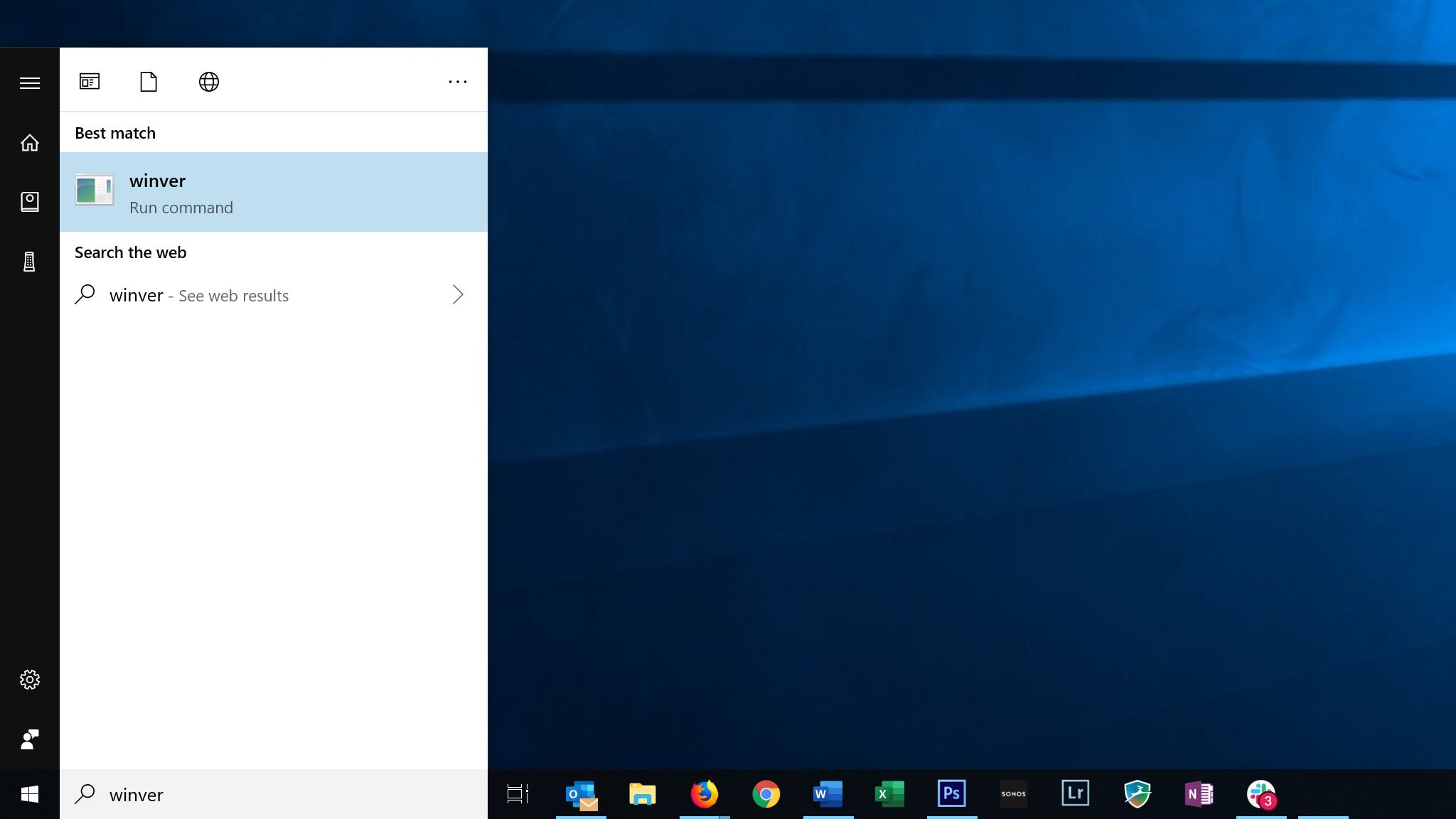
Dave Johnson/Business Insider
You should see the About Windows box with your Windows version information appear.
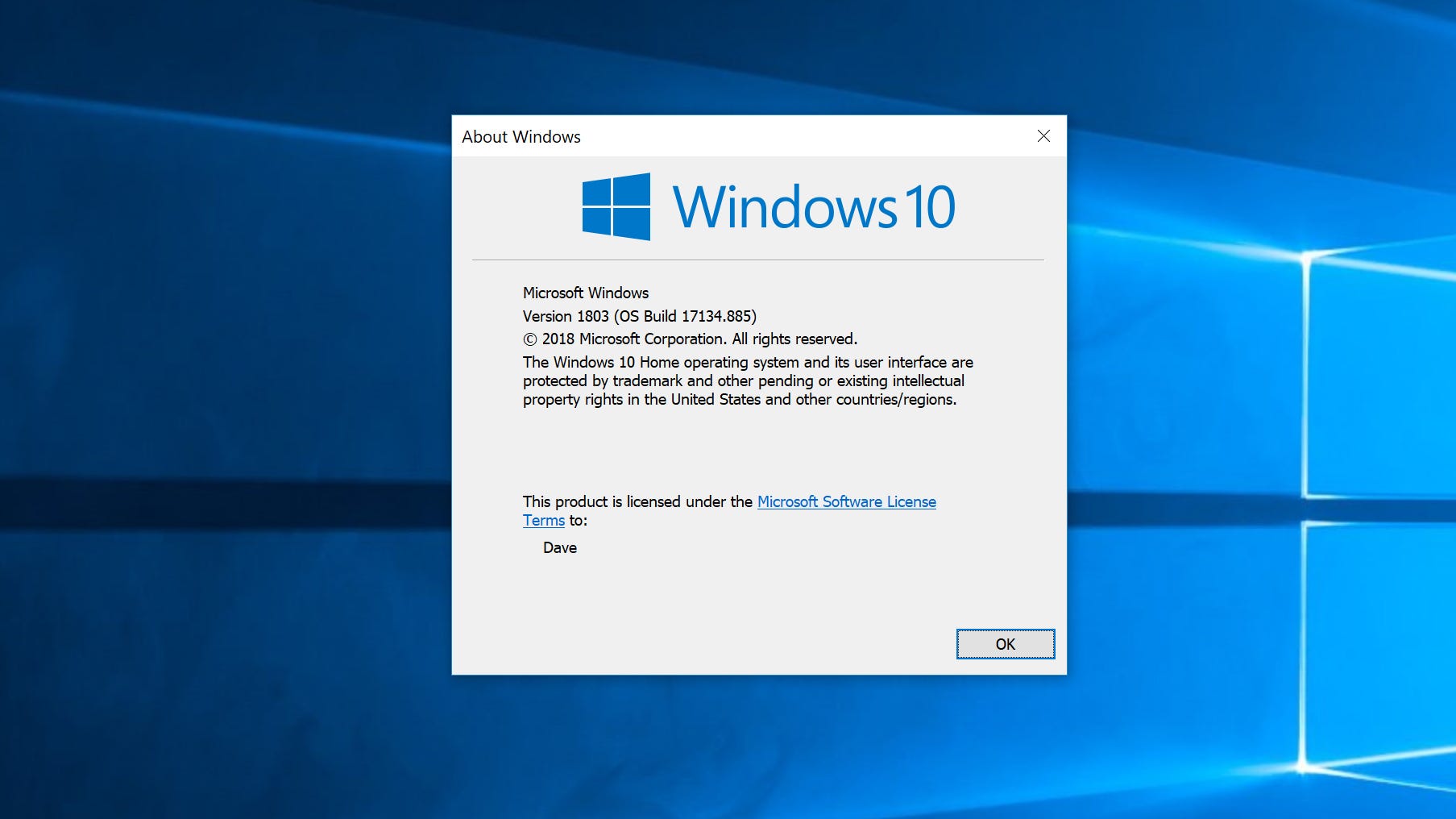
Dave Johnson/Business Insider
If you want to know more than just what version of Windows you have, you can open another menu to find your PC's exact CPU type, ID number, and more.
How to check your Windows PC's specs
In Windows 11 and Windows 10
1. Click the Start icon, and then select the Settings option.
2. In the Settings menu, select System.
3. On the System page, and click About. This will be the last option at the bottom of the System page.
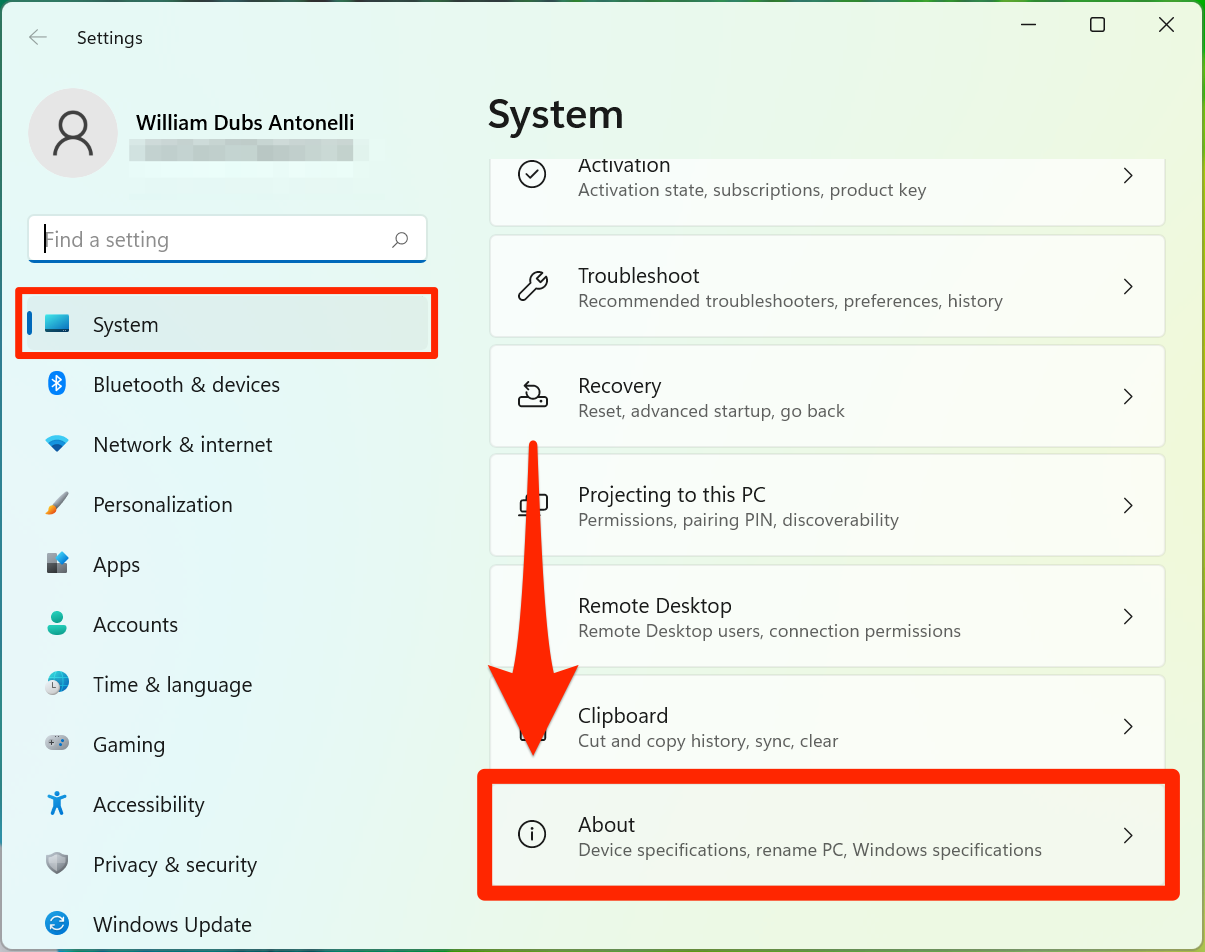
William Antonelli/Insider
You'll see a page filled with information about your PC. This will include your PC's current name, what kind of CPU you have, your RAM, and your device's ID numbers.
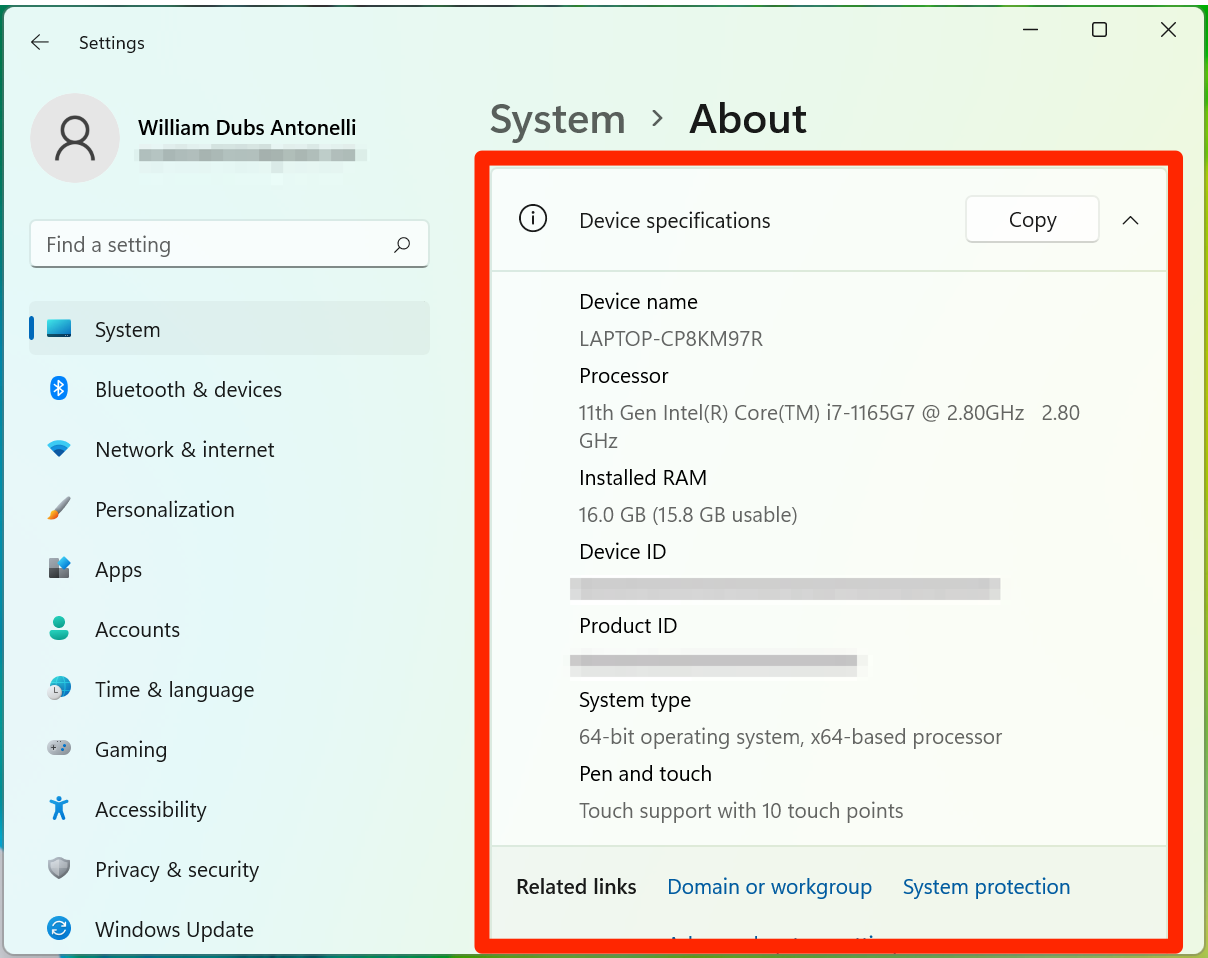
William Antonelli/Insider
In Windows 8
1. Press the Windows key + I on your keyboard to open the Settings menu.
2. In Settings, click Change PC settings.
3. Click PC and devices, and then click PC info.