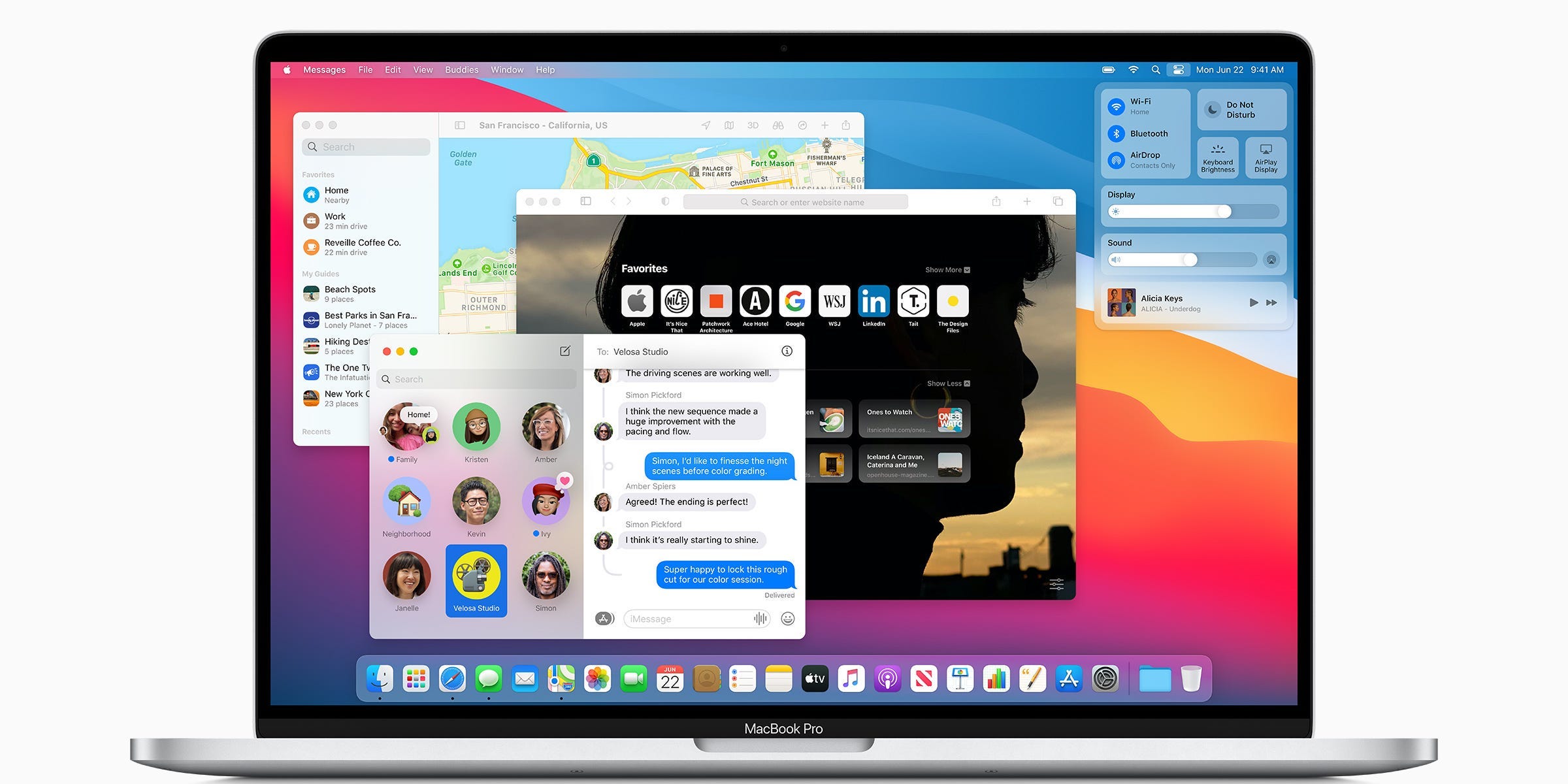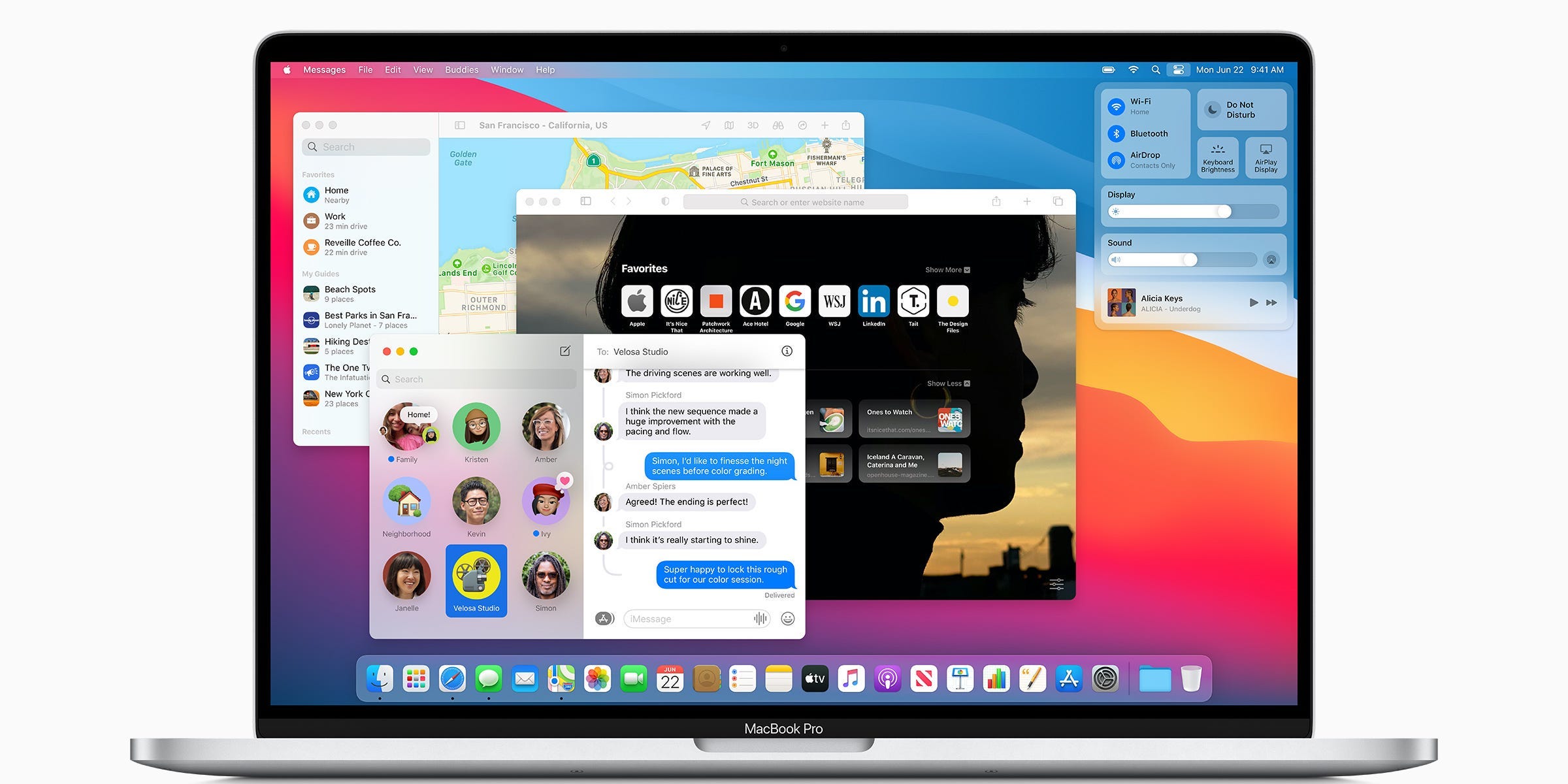
Apple
- To check which macOS version you’re running, you’ll need to open your “About This Mac” menu.
- The “About This Mac” menu lists what type of Mac you have, its serial number, processor, version, and more.
- You can open this menu by clicking the Apple icon in the top-left corner of the screen, and then selecting “About This Mac.”
- Aside from checking what version of macOS you have, you can update your Mac from this menu too.
- Visit Business Insider’s Tech Reference library for more stories.
It’s been nearly 40 years since Apple released the first version of Mac OS, the operating system inside all of their computers. And as the years have gone on, Apple has switched their naming scheme a few different times.
In the early years, each OS version had a number — System 1, System 2, and so on. You knew which operating system was newer because it would have a larger number.
Once they reached the 10th version, however — “Mac OS X” — they started naming their software after big cats, like Mac OS X Lion, and Mac OS X Snow Leopard.
Nowadays, Mac OS is known as “macOS,” and each version is named after a location in California. The most recent version as of this writing is macOS Big Sur, released in November 2020.
Unless you’re a programmer or tech journalist, you probably don’t need to know the name of every Mac operating system ever. You just need to know what the latest is, how to check which macOS version you currently have, and how to update it if you need to.
How to check which macOS version your Mac computer is running
To check your Mac's current OS version:
1. Click on the Apple logo in the top-left corner of the screen.
2. In the drop-down menu that appears, click on "About This Mac."
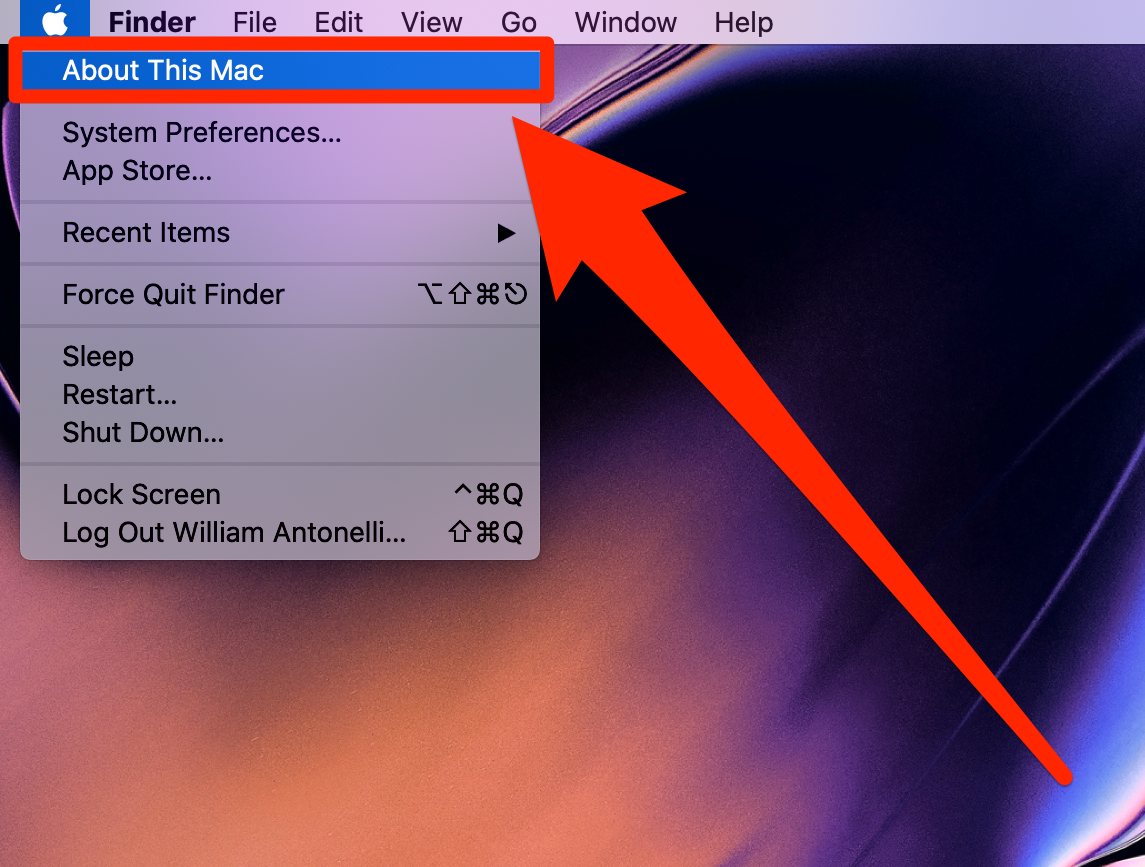
William Antonelli/Business Insider
3. A new window will appear. It should open to the Overview tab by default, but if it doesn't, click "Overview" at the top of the window.
On this page, you'll be able to see what macOS version your computer is running, right down to the build number (something like 10.14.6).
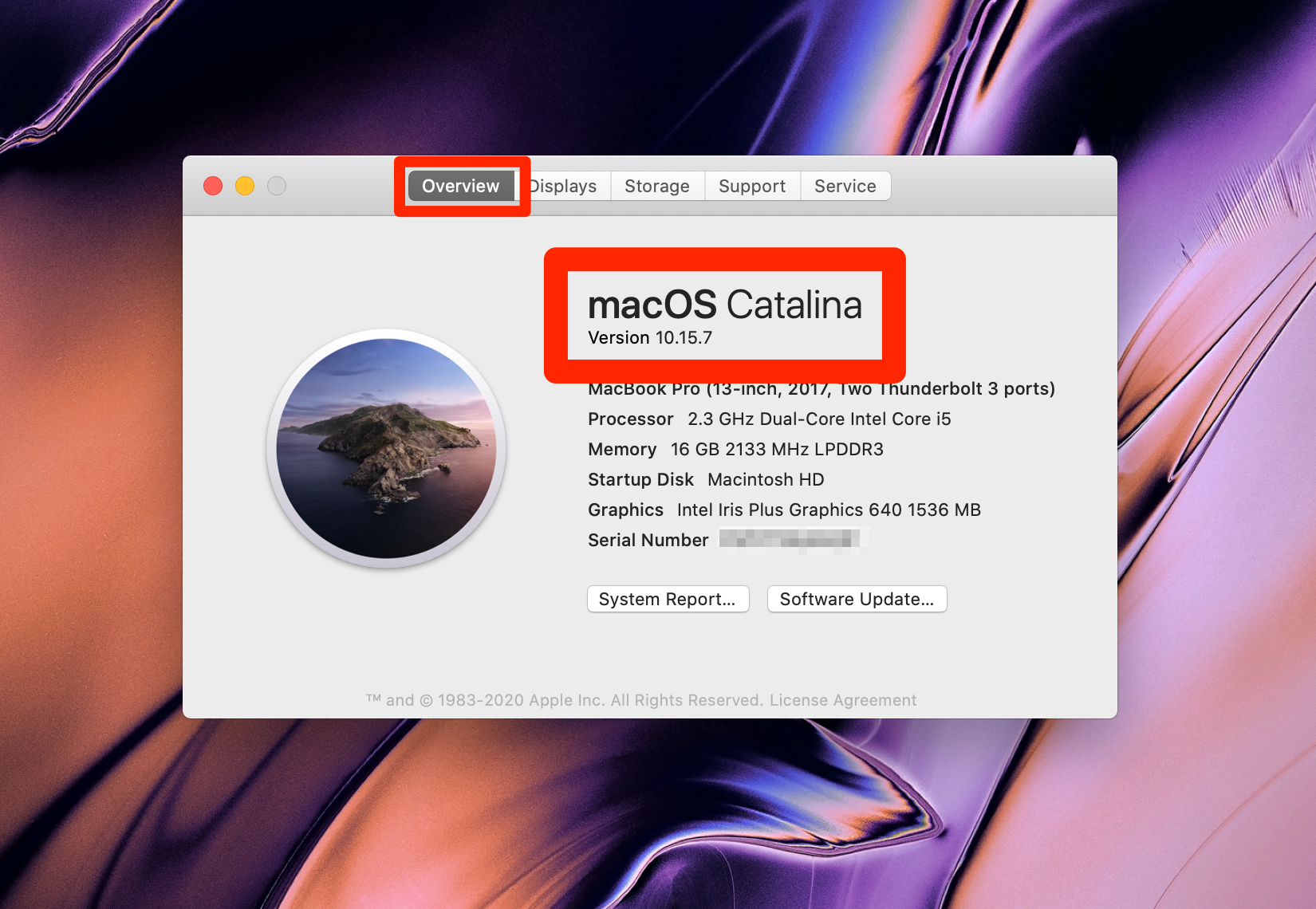
William Antonelli/Business Insider
Underneath the OS name, you'll find a collection of basic information about your computer, including its serial number, processor, and model name. If you click "System Report…" at the bottom of the window, you'll be able to explore even more information about your device.
How to update macOS
If you think your macOS version might be outdated, try to update it.
1. Again, open the "About This Mac" screen from the Apple logo in the top-left corner. And again, go to the "Overview" page.
2. At the bottom of the window, next to the System Report option, click on "Software Update…"
3. Your Mac will connect to the internet to check if there's a more current version of macOS for you to install. If there is, it'll prompt you to restart your computer to install the update. If you have the most current version, it'll let you know that, and you can close both windows without worry.
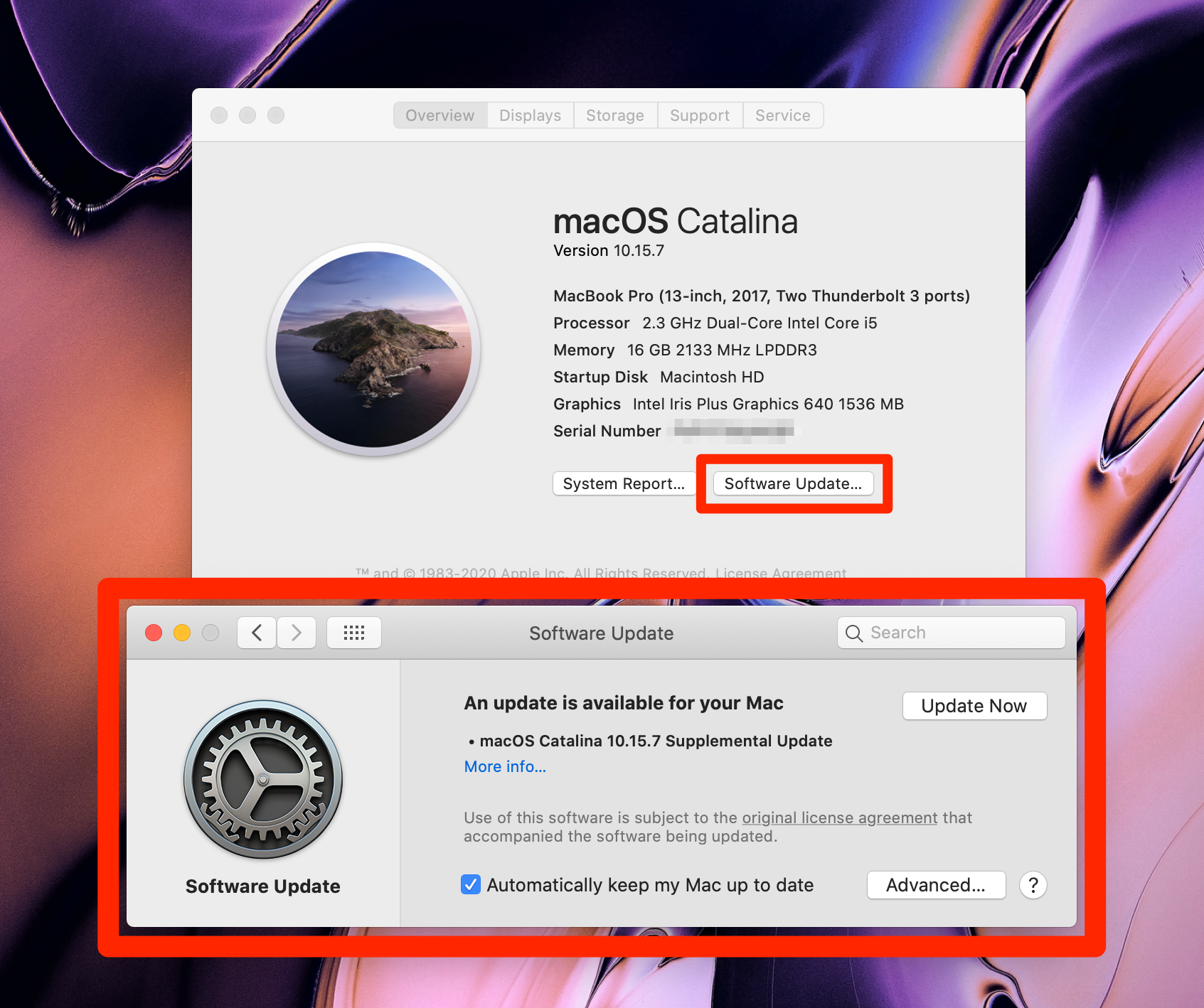
William Antonelli/Business Insider
For more information, check out our full article on how to update any Mac computer.
Related coverage from Tech Reference:
-
How to block pop-ups on a Mac computer's web browser, so you're never interrupted by spam
-
How to find your screenshots on a Mac and choose where they go by default, so that you never lose track of your pictures
-
How to take a screenshot on a Mac computer in four different ways
-
How to update your iPhone automatically or manually, so that you always have the latest features
-
How to update iPhone apps on iOS 13 manually, or set them to update automatically when new versions are released