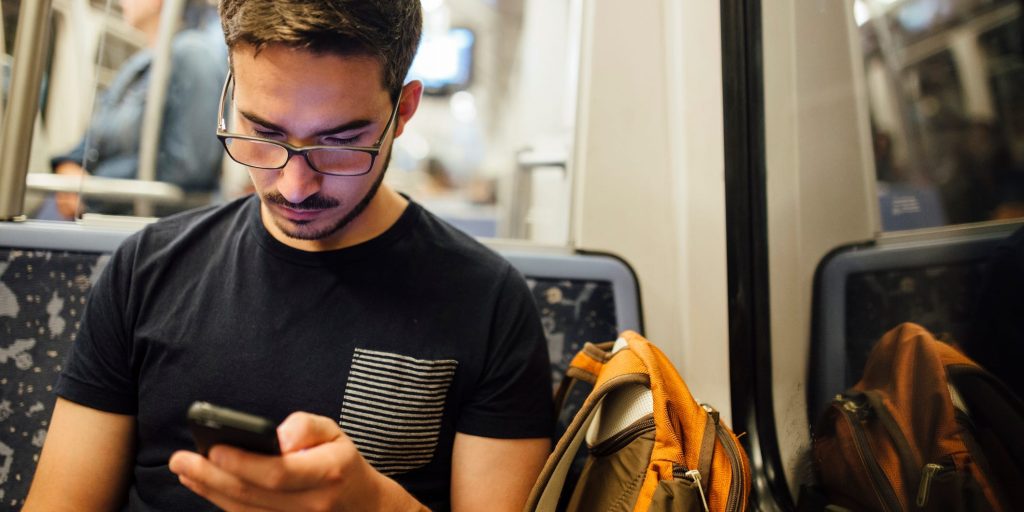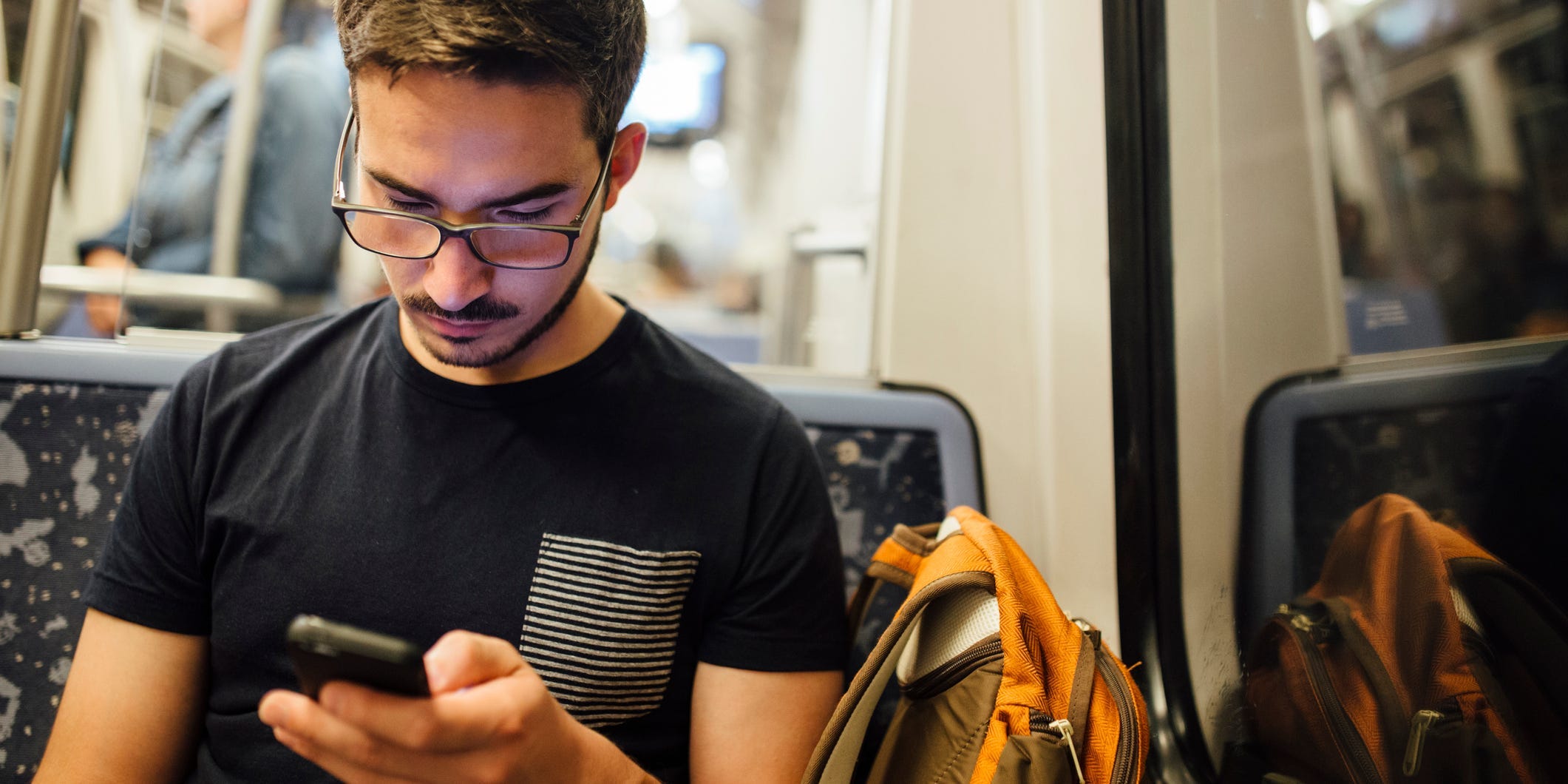
Lisa Schaetzle/Getty Images
- You can find which version of iOS or iPadOS you have in the Settings app on your iPhone or iPad.
- Tap "Software Update" to see your version and check if there's an update waiting to be installed.
- You can also find more device info, like your serial number, on the About page in Settings.
- Visit Insider's Tech Reference library for more stories.
Apple makes it pretty convenient to check which version of iOS or iPadOS you have installed on your iPhone or iPad.
If you need to check if your device is compatible with a particular app or accessory, or if you simply want to know what version of the OS you're currently using, you'll need to head to the Settings app on your device. Here's how to do it.
How to find your current iOS or iPadOS version
1. On your iPhone or iPad, open the Settings app and then tap General, about halfway down the page.
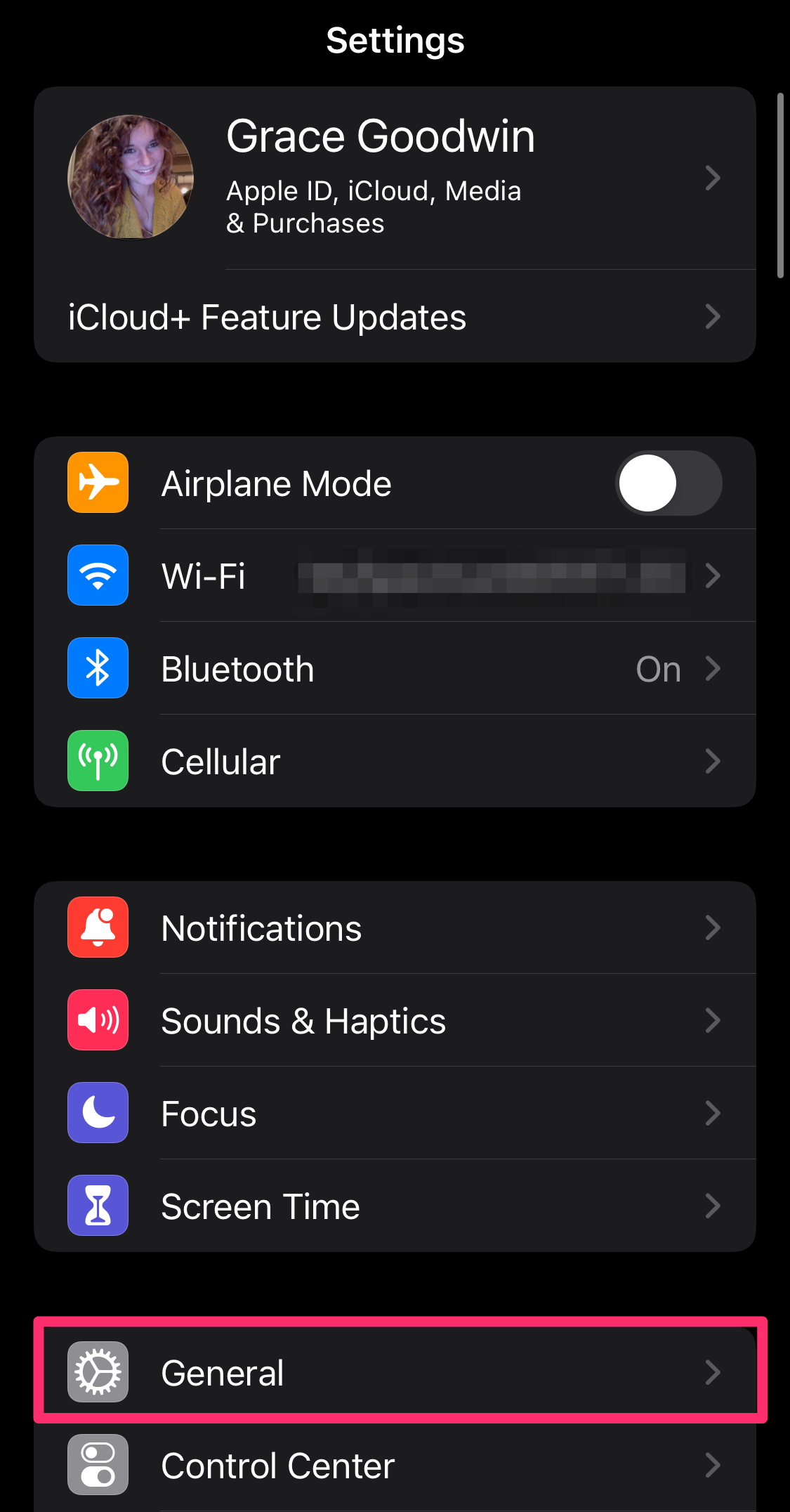
Grace Eliza Goodwin/Insider
2. At the top of the General page, tap Software Update.
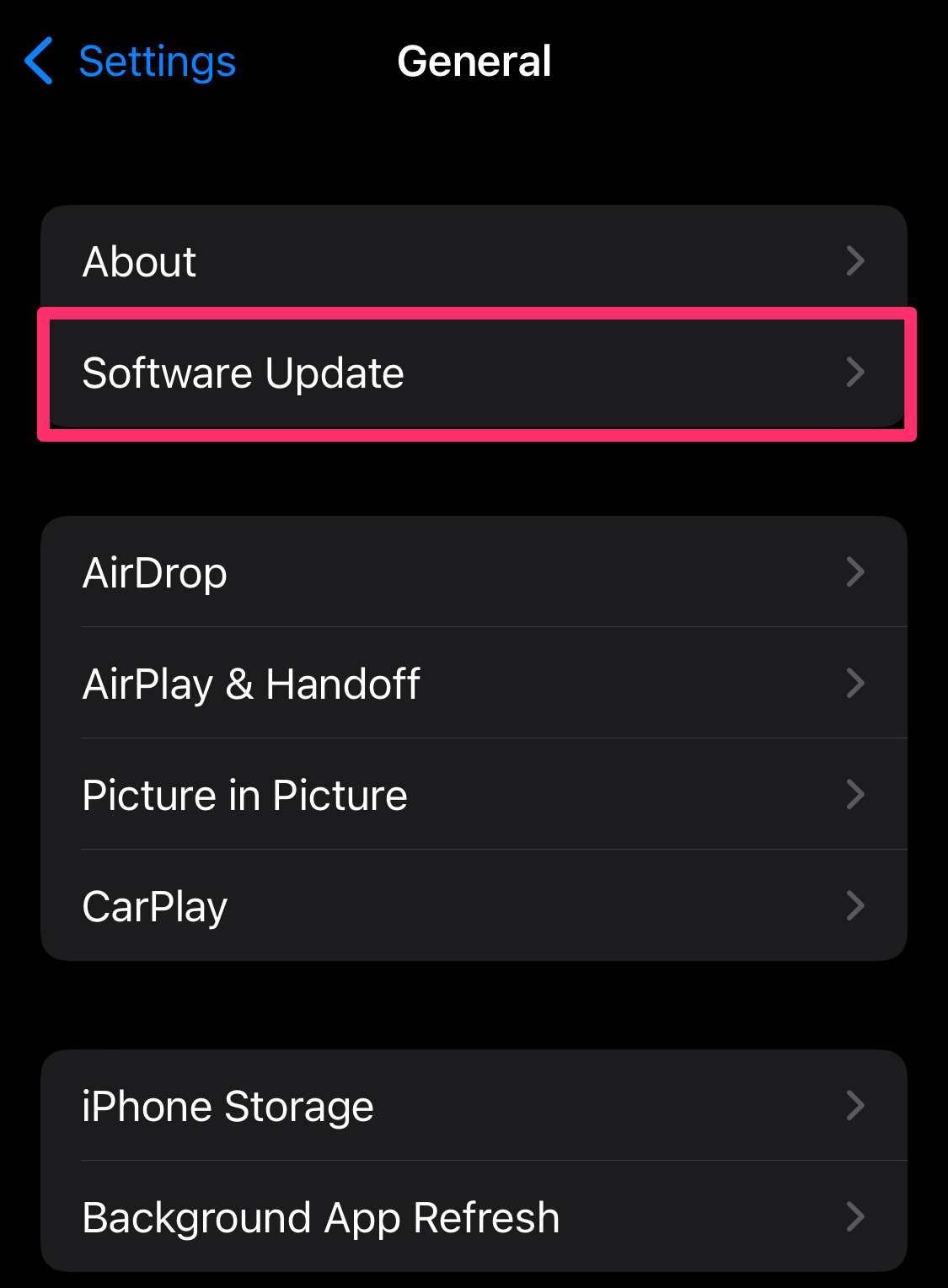
Grace Eliza Goodwin/Insider
3. Here you can see your current OS version, and check if there's an update available and ready to install. If an update is available, you'll see it here and can tap to start the update.
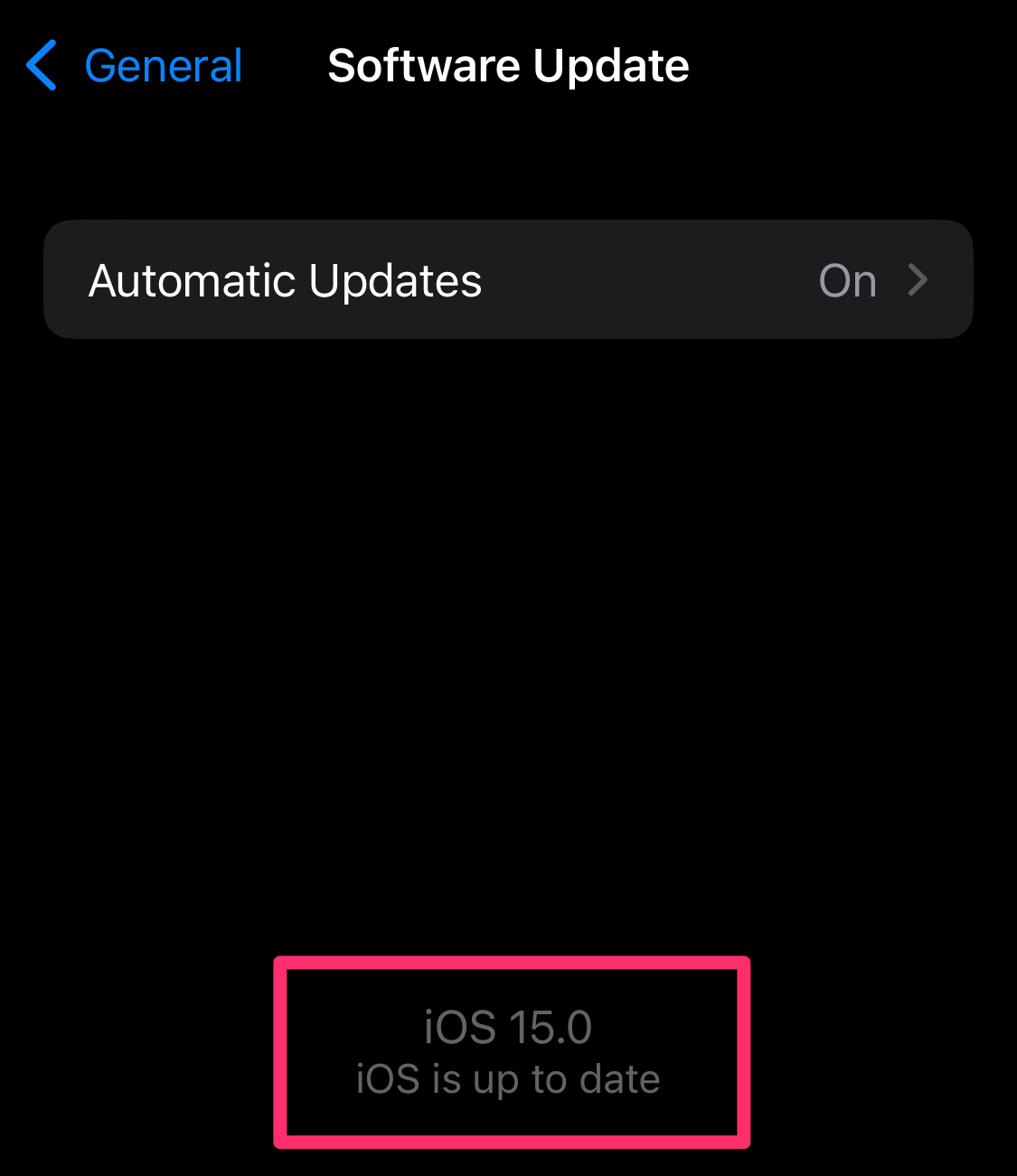
Grace Eliza Goodwin/Insider
Another way to see what OS version your device is running is to open the Settings app and tap General. Then, at the top of the General page, select About instead of Software Update.
The About page lists all kinds of information about your device, including the software version, serial number, and details about how much storage space is free.
You can also use this page to check what iPhone model name and model number you have. You can't see if there's a software update available from this screen, though, which is why this page may not be as handy as the Software Update page.
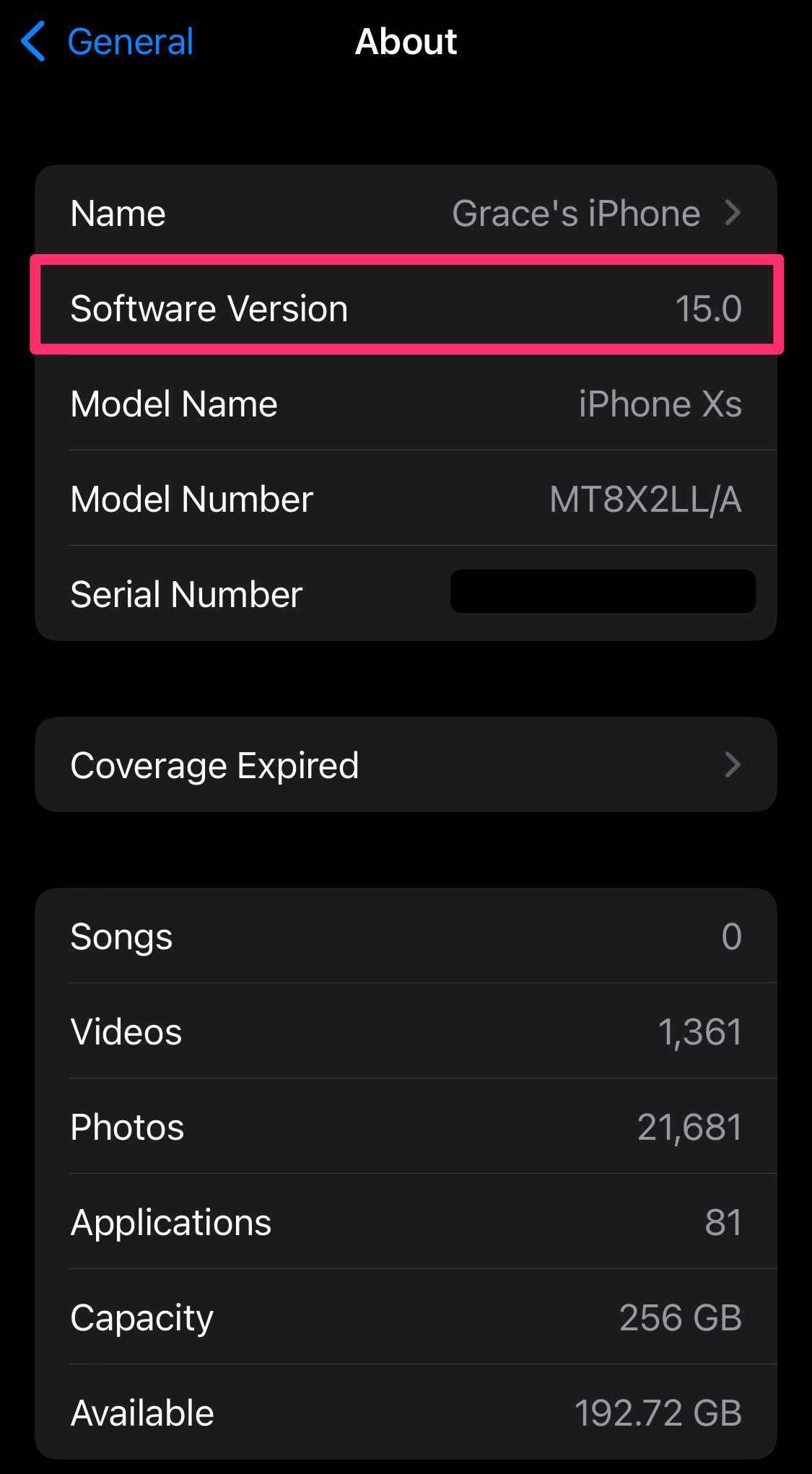
Grace Eliza Goodwin/Insider