
Geber86/Getty Images
- You can check the word count on Google Docs under the Tools section.
- On desktop, word count can be kept on the page at all times with the toggling of a checkbox.
- You can also check word count on Google Docs with the mobile app, but you can't keep it on your screen.
- Visit Insider's Tech Reference library for more stories.
Google Docs has been around since 2008. It is a fairly fleshed out document editor and includes the ability to check a document's word count.
You may want to do this if, for example, you have a word limit on an essay or a job application and need to ensure that your document remains under a specific word count.
Here's how to check the word count on Google Docs, whether you're on desktop or mobile, and keep it on your screen as you type.
How to check the word count on Google Docs on desktop
1. Go to docs.google.com and ensure that you are logged in.
2. Open the document that you want to work on or create a new document.
3. Click on Tools, and then click on Word count in the drop-down menu that appears.
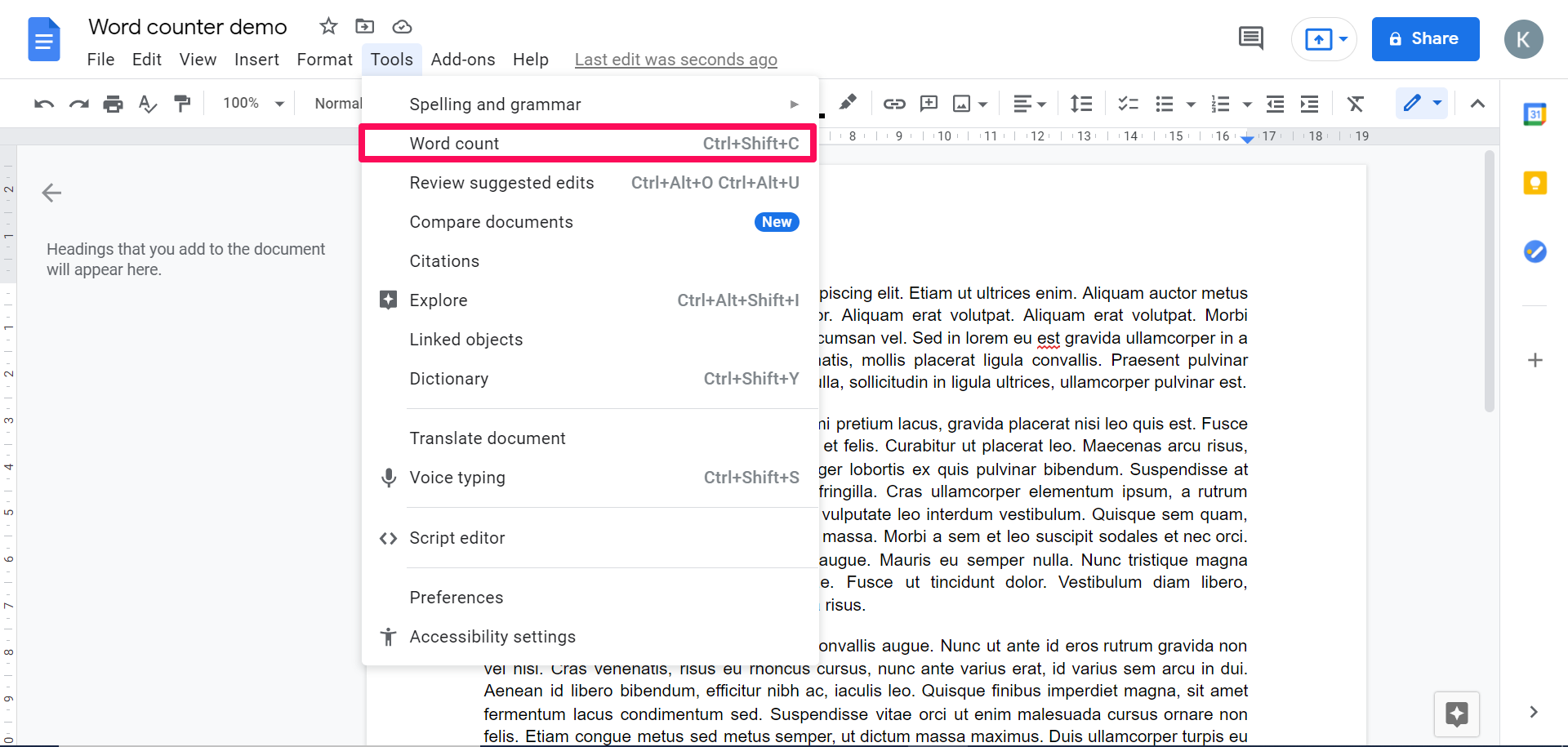
Kyle Wilson
4. To exit the Word count pop-up box, click OK or Cancel.
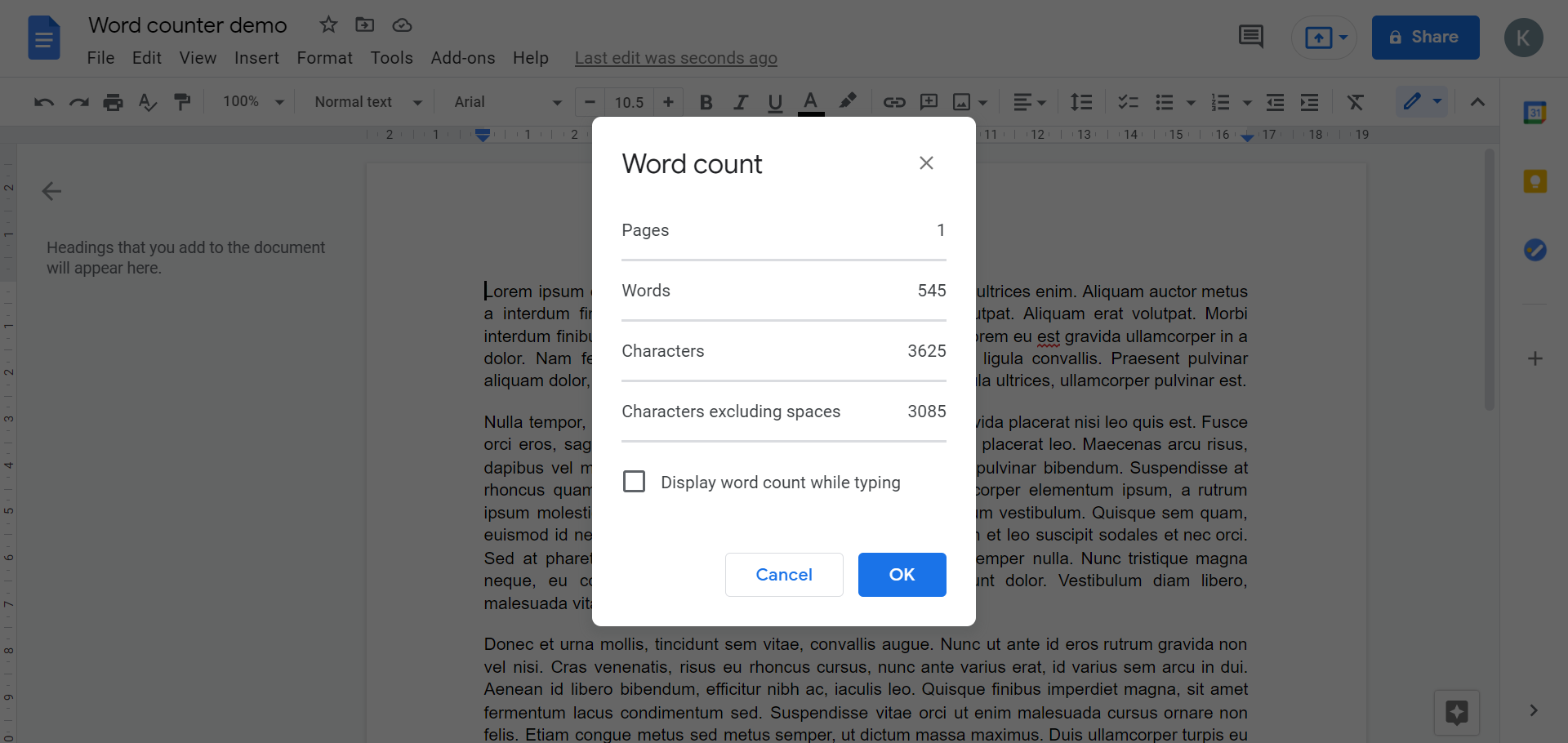
Kyle Wilson
How to check the word count on Google Docs on mobile
1. On your phone's home screen, tap the Google Docs app icon to open it.
2. Tap on the document which you wish to edit or create a new document by pressing the + button at the bottom right of the screen.
3. With the document open, tap on the three horizontal dots on the top right of your screen.
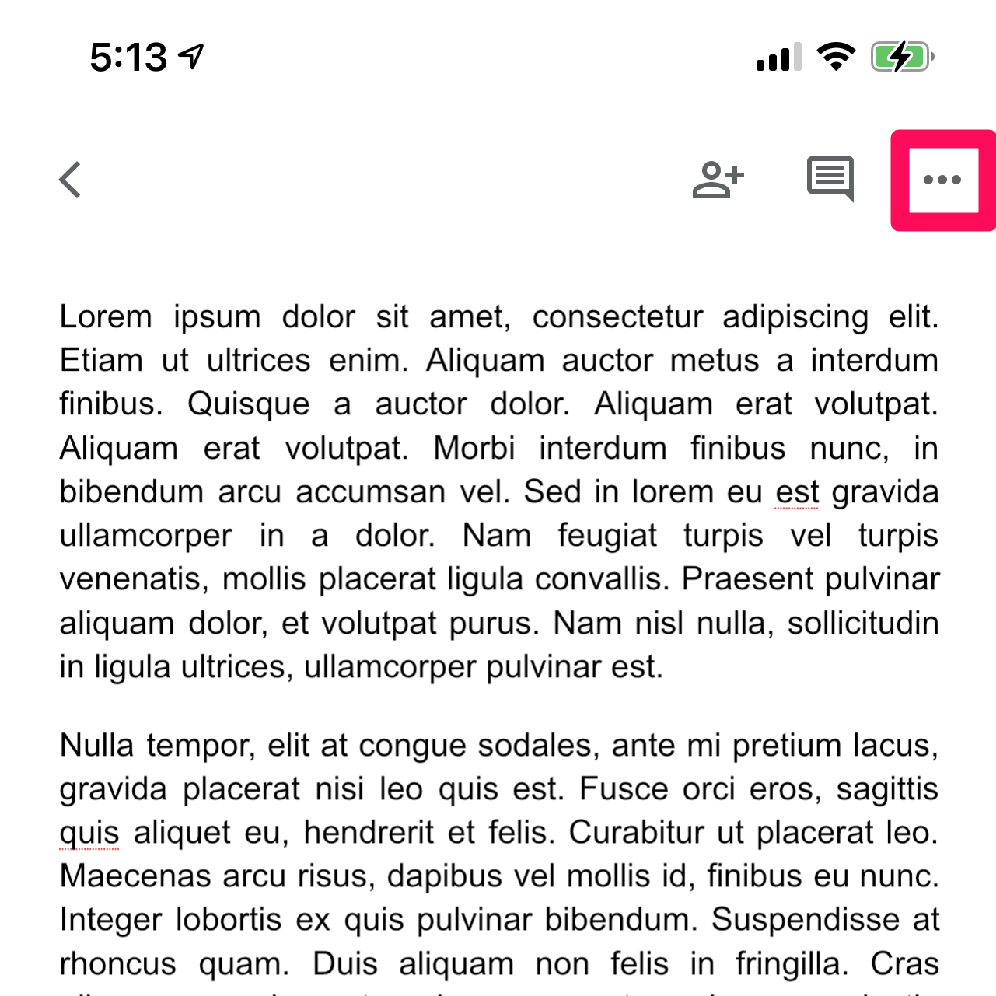
Kyle Wilson
4. Tap on Word count.
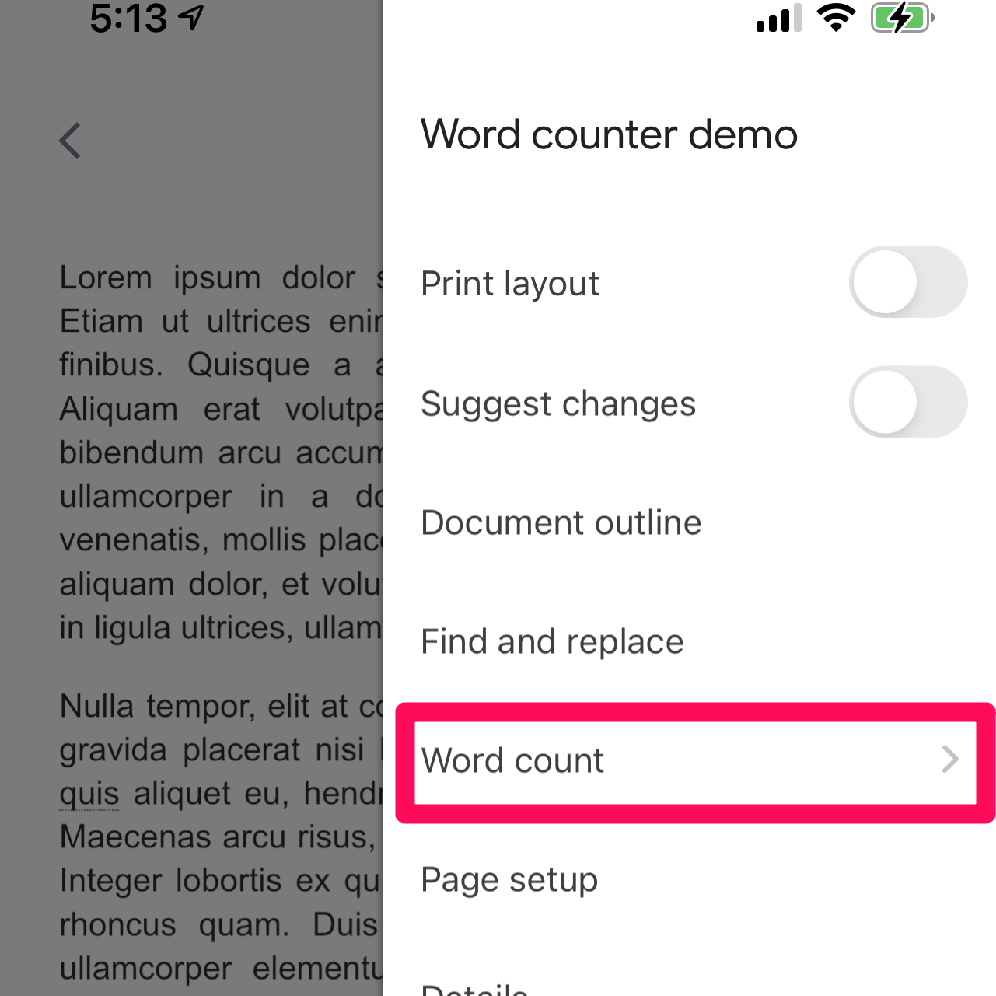
Kyle Wilson
5. To exit, tap on the left-facing caret to the left of Word count.
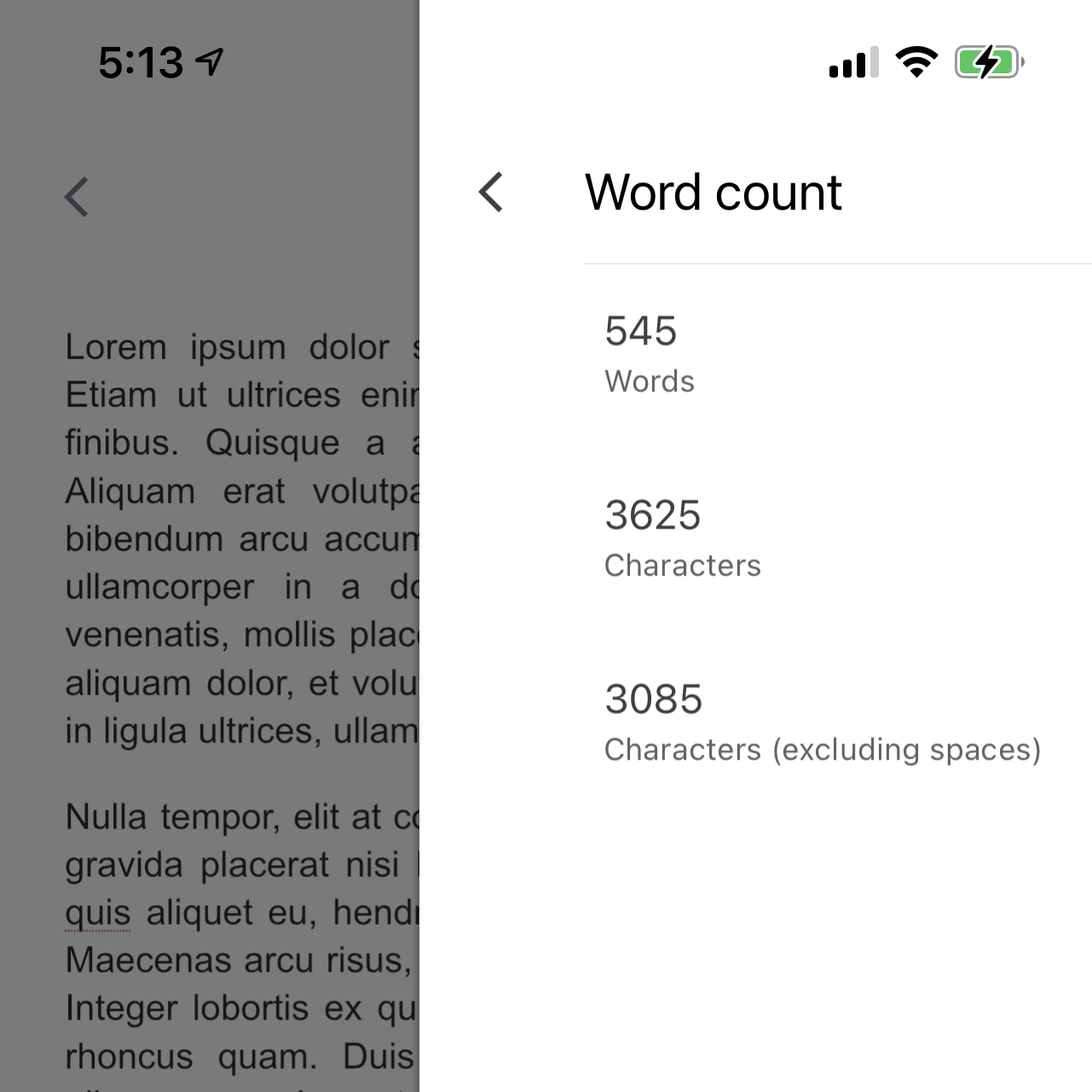
Kyle Wilson
