
Maskot/Getty Images
- You can easily check your Wi-Fi signal’s strength, right down to the exact dBm levels, on a Mac or PC computer.
- Signal strength is measured in decibel milliwatts (dBm) and you can install an app on Windows to measure it. You can see this value on a Mac without adding any software.
- If your signal strength is lower than about 50 dBm, there are troubleshooting steps you should take to improve your connection.
- Visit Business Insider’s Tech Reference library for more stories.
When having Wi-Fi connection problems, most of us instinctively look at the bars on our computer or phone screen to see how strong our Wi-Fi connection is. That’s the equivalent of checking the oil level in your car by looking for the warning light on your dashboard – it only tells you about your car’s oil level in the most approximate way. There are much more precise tools available.
You can measure signal strength several different ways. Sometimes, it’s indicated in terms of network speed, as in how many Mbps the network allows you to upload data. But this is only a user-friendly approximation: It’s officially measured in decibel milliwatts (dBm).
How to check Wi-Fi signal strength on a Mac
If you’re using a Mac, you can see the dBm level of your Wi-Fi network with a simple shortcut. Simply press and hold the option key while clicking the Wi-Fi icon in the menu bar to see the signal strength in decibels.
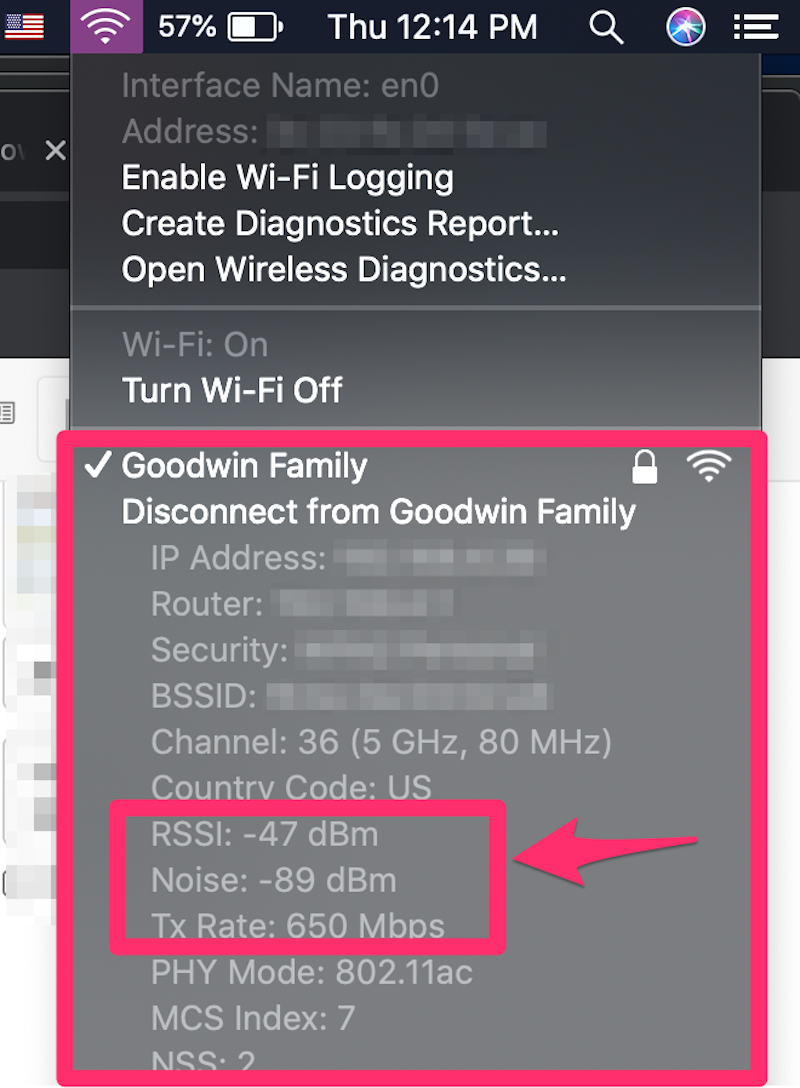
Grace Eliza Goodwin/Business Insider
RSSI, or received signal strength indicator, is the key metric for your Wi-Fi’s signal strength.
How to check Wi-Fi signal strength on Windows
There’s no Wi-Fi signal strength meter built into Windows, but there are several apps to choose from – both paid and free – that can do this for you. We recommend inSSIDer because it is free, reliable, and easy to understand. To get started with inSSIDer, follow the direction on the installation page: install the app, create a free account, and use that account to log into the app.

Dave Johnson/Business Insider
How to interpret your network's signal strength
Decibels are expressed as negative numbers, and the closer to zero the number, the stronger the signal. In other words, the larger the absolute value, the weaker the network connection. For example, -80 dBm is a much weaker connection than -30 dBm.
In addition, signal strength isn't linear; it's logarithmic, which means that every 3 dBm change represents a halving or doubling of the strength of the signal. Moreover, a 10 dBm change adds up to ten times more or less strength.
Here are some guidelines for assessing your signal strength:
- -30 dBm. This is the maximum signal strength you could achieve, and it probably means you are within a couple feet of the Wi-Fi router.
- -50 dBm. Anything from -30 dBm to -50 dBm is excellent and is often about as high as you can get.
- -67 dBm. This is the lowest value that will deliver acceptable results for most online services.
- -80 dBm. This is the lowest possible value that will make a connection between the router and computer, but it's too weak to be useful for any online service.
How to improve your Wi-Fi signal
If your Wi-Fi signal is weak, there are a lot of possible causes, and your troubleshooting options are extensive. Some of the simple fixes include:
- Make sure your Wi-Fi router is positioned in a central place in your home or office.
- Ensure the router's antennae are positioned optimally.
- Move your Wi-Fi transmission to a different, less-crowded channel.
For more details and other tips, see our article on boosting your Wi-Fi signal and improving your internet speed.
Related coverage from Tech Reference:
-
How to stream HBO Max over a cellular connection and watch content without Wi-Fi
-
How to boost your internet speed at home in 8 ways, and make sure you're not being overcharged for low speeds
-
'What is a good internet speed?': The internet speeds you should aim for, based on how you use the internet
-
How to find out how fast your internet is using a free and accurate Google speed test
-
'Why isn't my internet working?': How to identify why you can't connect to the internet and troubleshoot accordingly

