
chee gin tan/Getty Images
- You can check "League of Legends'" server status through Riot Games' website or Twitter account.
- If there aren't issues on with "League's" servers, you should troubleshoot your own internet connection.
- For example, try resetting your router and then opening "League of Legends" again.,
- Visit Insider's Tech Reference library for more stories.
Multiplayer online games like "League of Legends" can be fun, except when you run into server issues and are dropped from your game without warning. When that happens, you can troubleshoot to fix the problem, but first you should check to see if the problems are coming from Riot Games' own "League of Legends" servers.
How to check the 'League of Legends' server status
There are two ways to check "League's" server status:
1. Check the Riot Games service status website. If there's an issue, you should see a notice under "Current Messages."
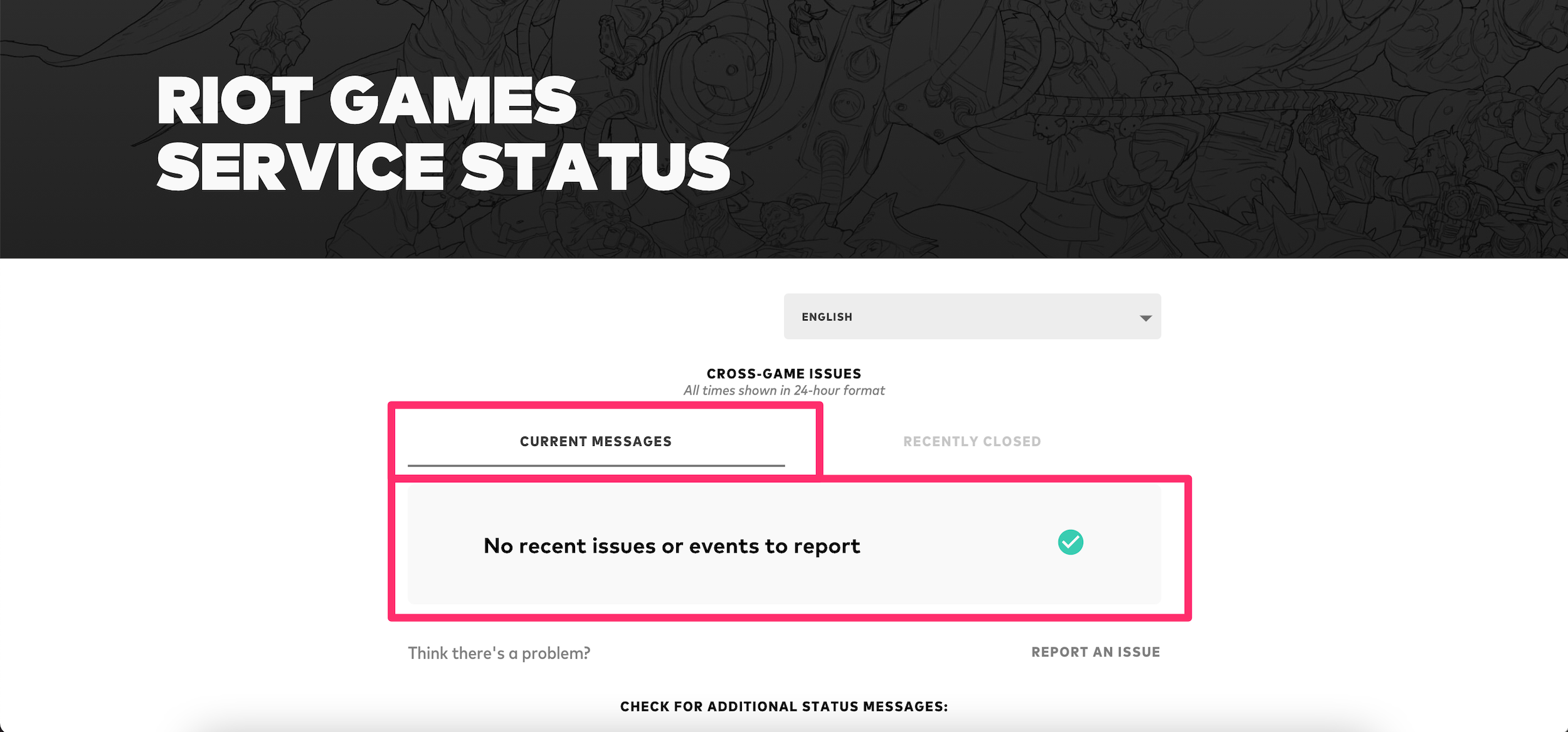
Devon Delfino/Insider
2. Check the Riot Games support Twitter account. The developer may post a tweet before it can update the website (though it posts to both areas when something goes wrong), so it's worth checking both.
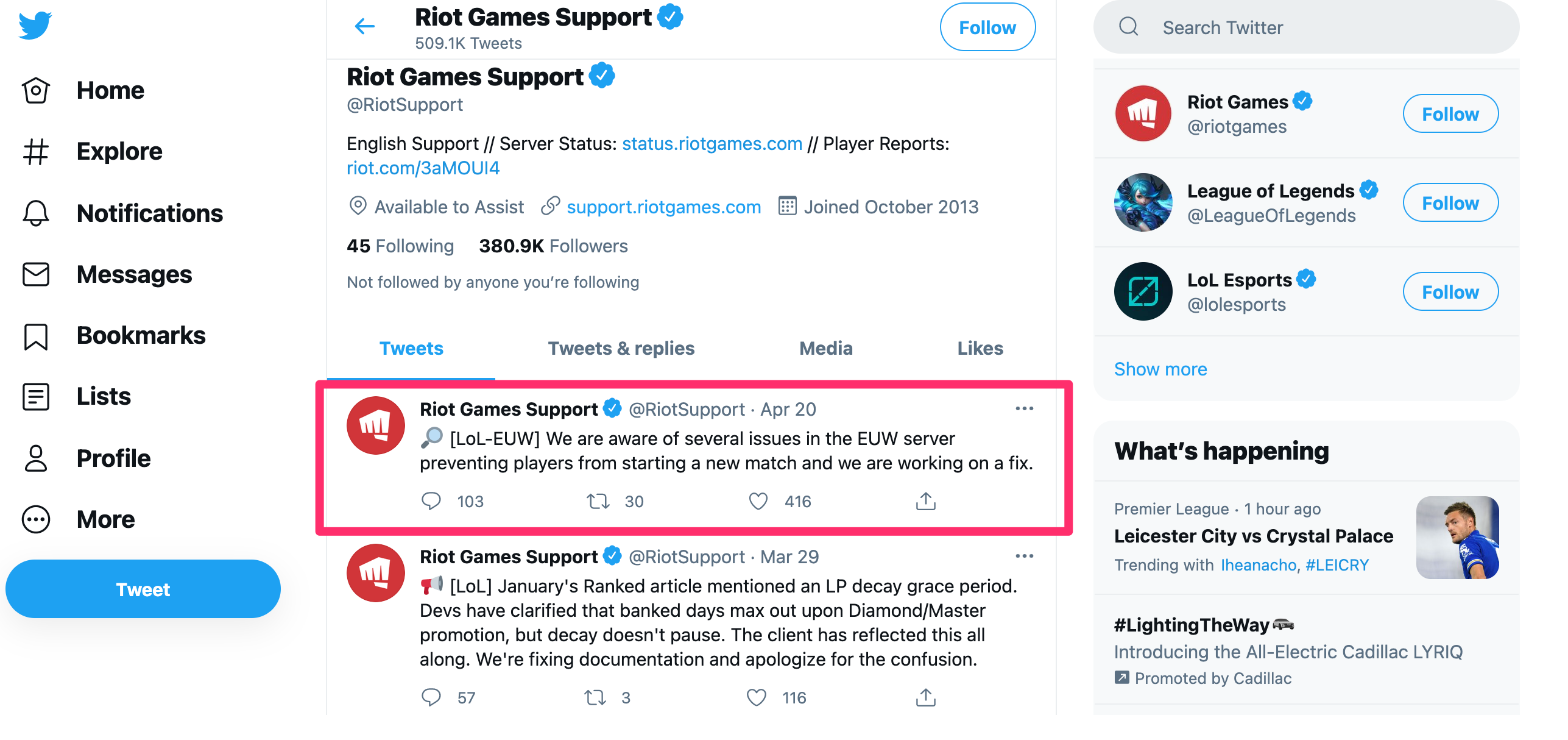
Devon Delfino/Insider
How to troubleshoot 'League of Legends' internet issues
There are a few options for troubleshooting: restarting the game, resetting your router, and exiting out of other internet tasks or downloads. Here's how to do the first two methods:
Restart the game:
- On a PC, press Ctrl+Alt+Delete/Esc to force-quit. Next, select "Task Manager" and then select the "League of Legends" app and hit "End Task," then relaunch the game as usual.
- On a Mac, press Option+Command+Esc to force-quit the application, then select the "League of Legends" app in the window and hit "Force Quit."

Devon Delfino/Insider
Reset your router:
- Unplug your router from the power supply and wait for 30 seconds before plugging it back in. Once you've done this, restart "League."
For more tips on how to fix a faulty internet connection, check out our article, "10 ways to troubleshoot and fix any Wi-Fi problems you're encountering."
