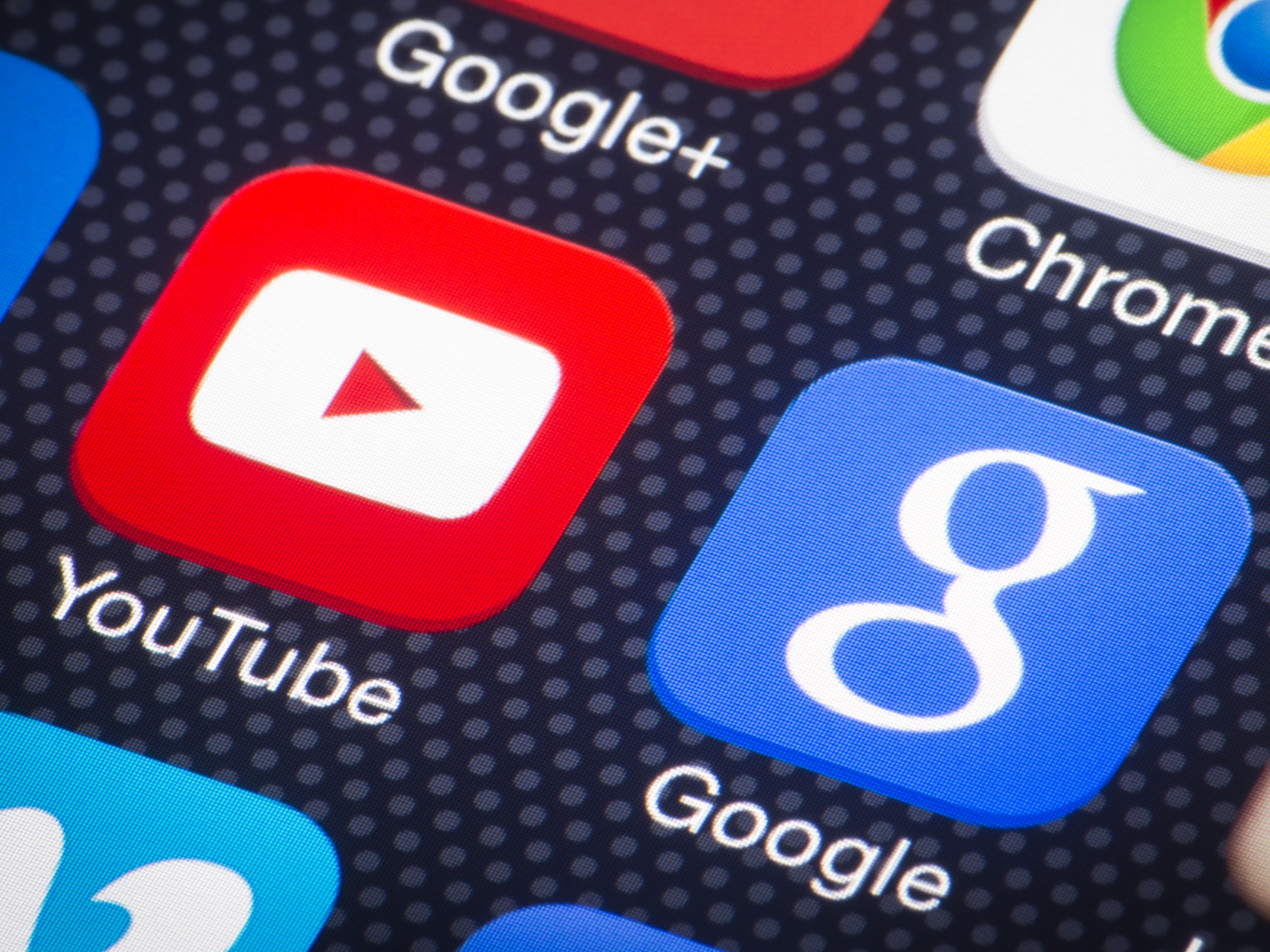- You may not be able to change your YouTube email if you’re using a Gmail address.
- Your YouTube email is linked to your Google account email, and if you’re using a Gmail address, you’ll likely have to create a new Google account to get a different YouTube email.
- It’s easy to change your YouTube email if you use a non-Gmail address for your Google account.
- Visit Business Insider’s homepage for more stories.
It’s not always possible to change the email address associated with a YouTube account.
If the email address associated with your YouTube account is an @gmail.com email, you probably can’t change it and will need to create a new Google account with a non-Gmail email that will then be linked to a new YouTube account.
For others users, however, the process of changing the email address linked to a YouTube account is pretty straightforward.
Here’s how to do it.
How to change your YouTube email address
1. Sign into your Google account and then click on your image (or avatar) at the top right corner.
2. Click "Manage your Google Account" on the dropdown menu.
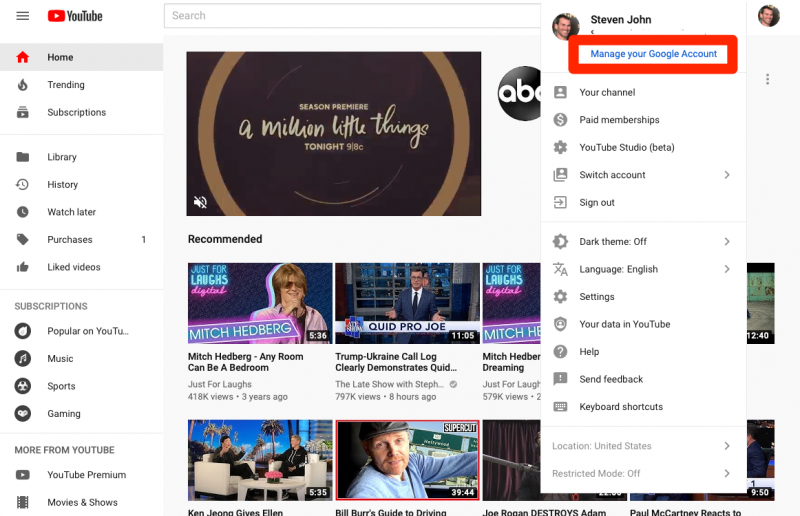
3. On the next page, click "Personal info" from the column on the left side of the screen.
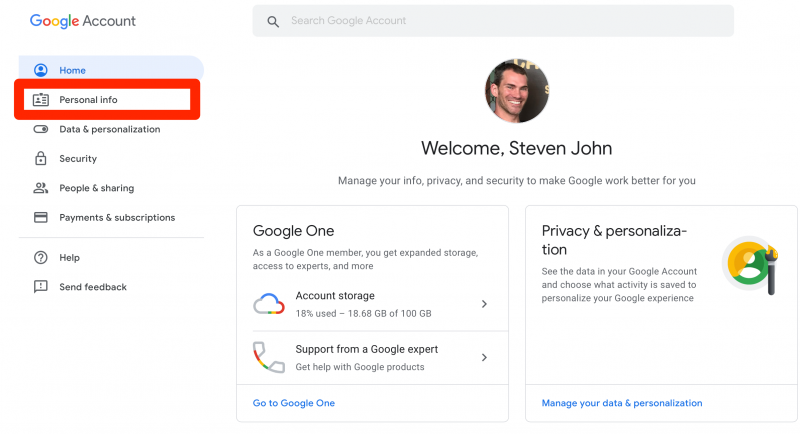
4. Click on Email in the "Contact info" section.
5. Select "Google Account email," and click on Edit next to your email address. According to Google, you may not be able to open "Google Account email" if you're using a Gmail address, and you won't be able to change it.
6. If you can edit your email, enter the new email address you wish to use, then save to confirm it.
Now go to the newly added email address's inbox and watch for a verification request. Verify the change, and you should be good to go.
Related coverage from How To Do Everything: Tech:
-
How to change your age on YouTube through your Google account settings
-
How to see a list of your YouTube subscribers on a computer or mobile device
-
How to message someone on YouTube through the site's 'business inquiry' feature
-
How to temporarily hide or permanently delete your YouTube account, and erase any trace of yourself from the site