
Carol Yepes/Getty Images
- You can change your WhatsApp wallpaper for a specific chat or for all of your chats at once.
- To change your WhatsApp wallpaper on iPhone or Android, go to Settings or the "Group Info" section of a specific chat.
- WhatsApp lets you choose from pre-set wallpapers or upload a photo from your phone.
- This story is part of Insider's Guide to WhatsApp.
WhatsApp offers its users the ability to customize the backgrounds of chats, either all at once or chat by chat. Whether you want to change your background for a functional purpose (a plain background to make messages easier to read) or for aesthetic purposes (a festive background on a group chat for holiday party planning), it can be done in just a few steps.
Here's how to change your WhatsApp wallpaper for all chats and for specific chats on both iPhone and Android.
How to change WhatsApp wallpaper for all chats
1. Open WhatsApp. If you have an iPhone, tap the Settings tab at the bottom-right of the screen. If you have an Android, tap the three vertical dots in the top-right corner of the screen, then tap Settings.
2. Tap Chats.
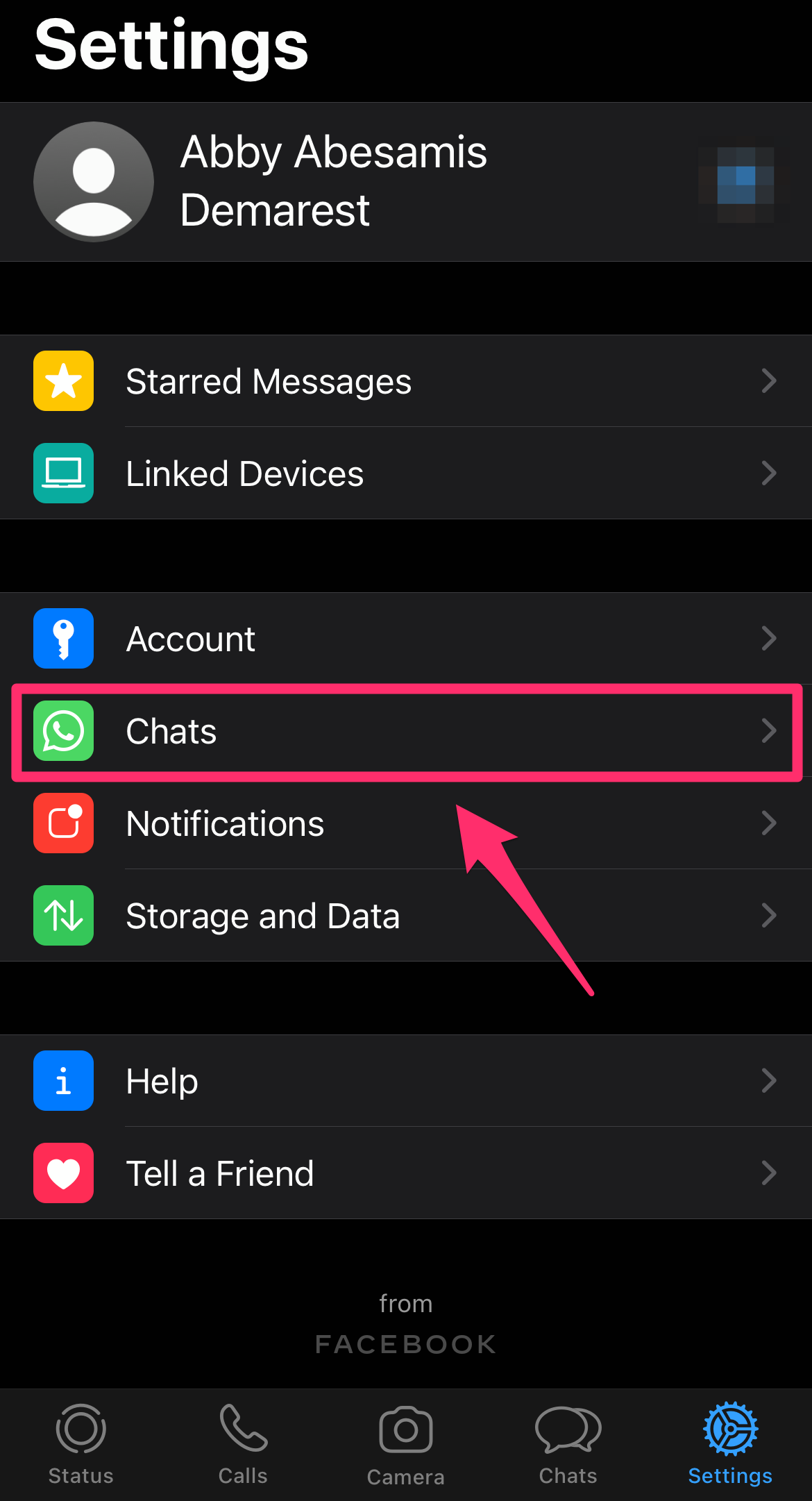
Abigail Abesamis Demarest
3. Tap Chat Wallpaper.
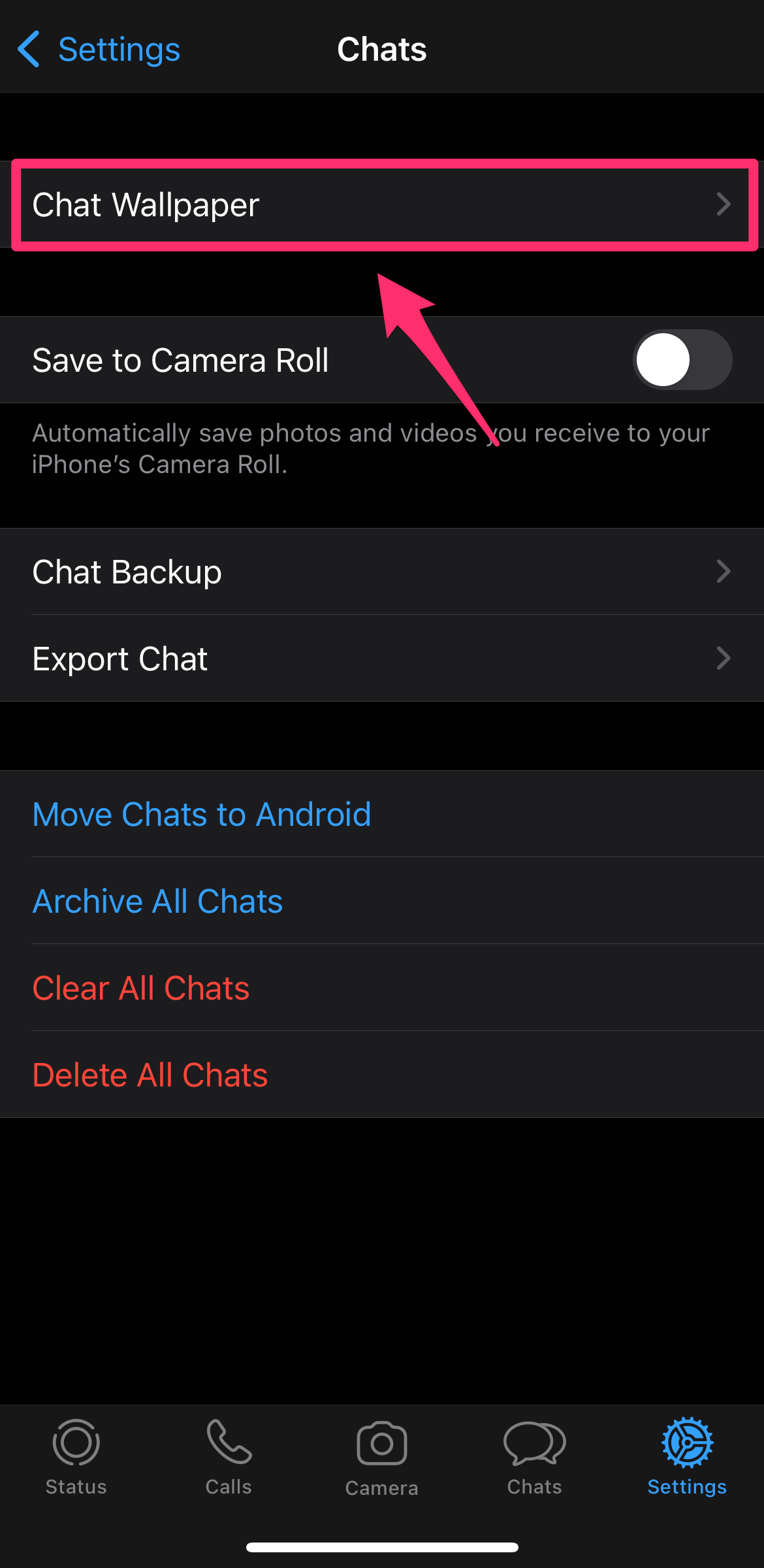
Abigail Abesamis Demarest
4. Tap to choose a Wallpaper from the list of options, or upload a photo from your phone.
5. On the Preview page, tap Cancel to keep browsing or Set to choose the wallpaper as your background for all chats.
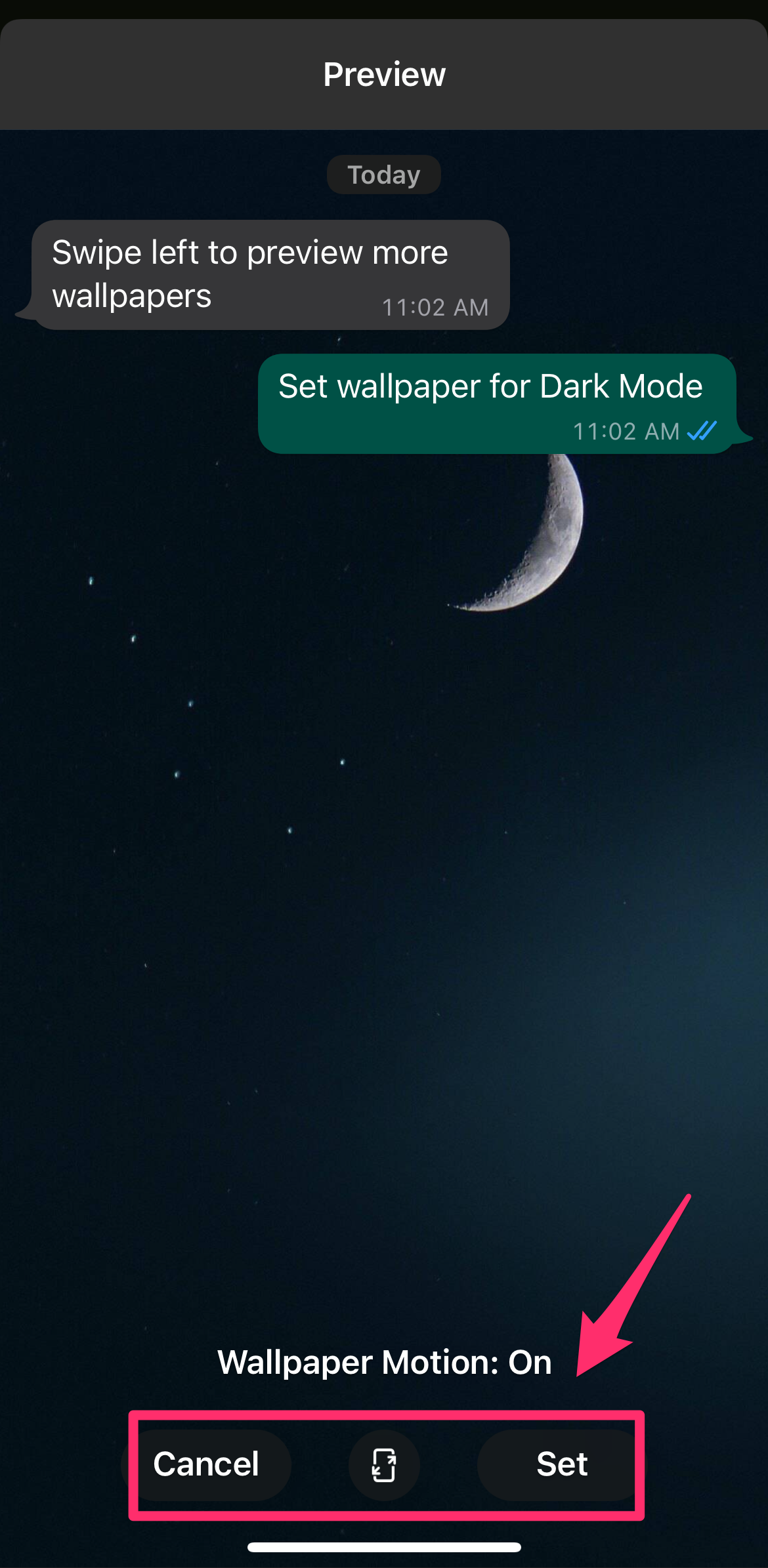
Abigail Abesamis Demarest
How to change WhatsApp wallpaper for a specific chat
You can further customize your WhatsApp experience by having different wallpapers for different chats.
On Android:
1. In WhatsApp, open the chat you want to change the wallpaper for.
2. At the top of the chat, tap the three-dot icon. Tap Wallpaper.
3. Tap to choose a wallpaper from the list of options, or upload a photo from your phone.
On iPhone:
1. In WhatsApp, open the chat you want to change the wallpaper for.
2. At the top of the chat, tap the group name.
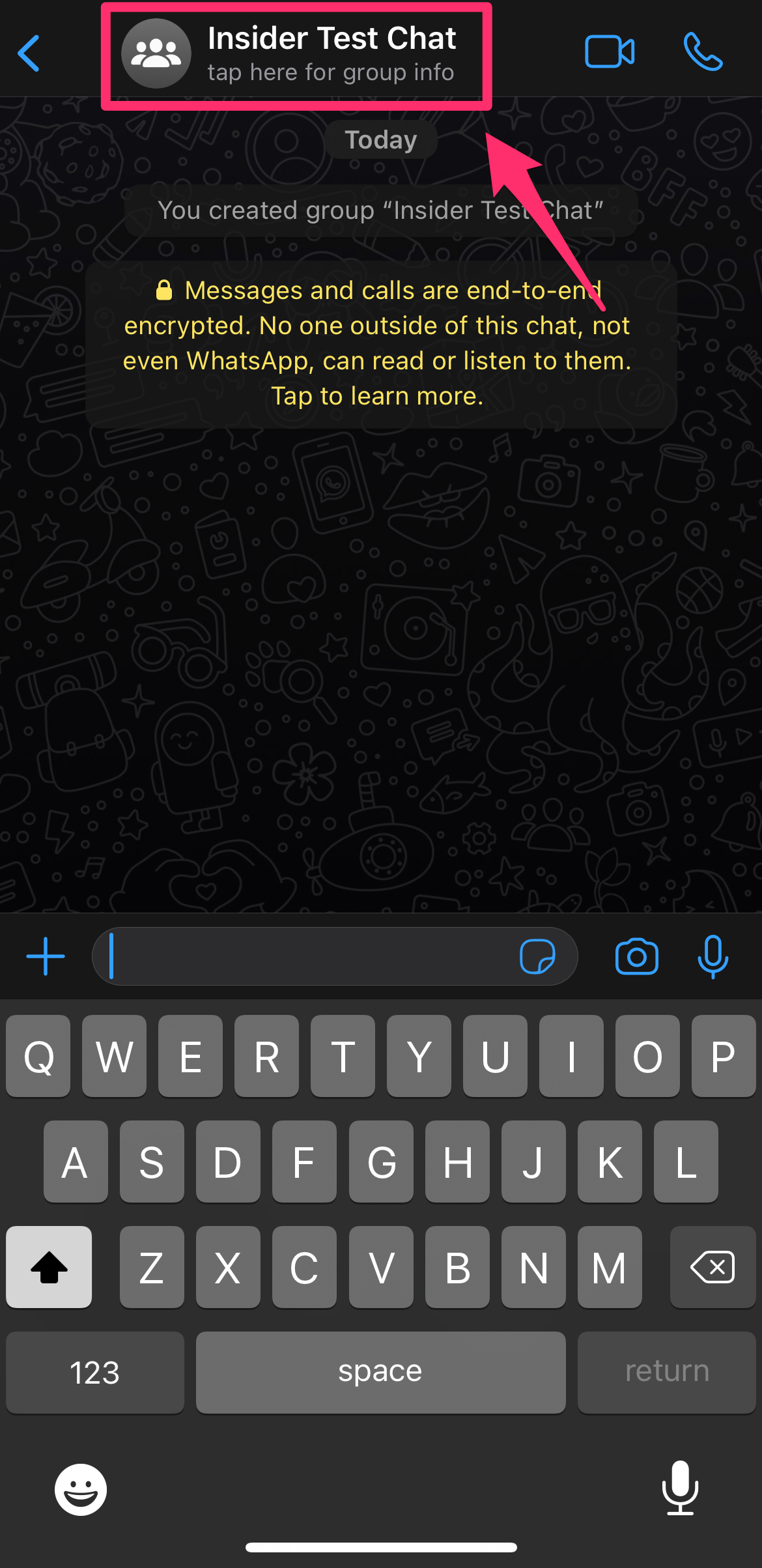
Abigail Abesamis Demarest
3. Tap Wallpaper & Sound.
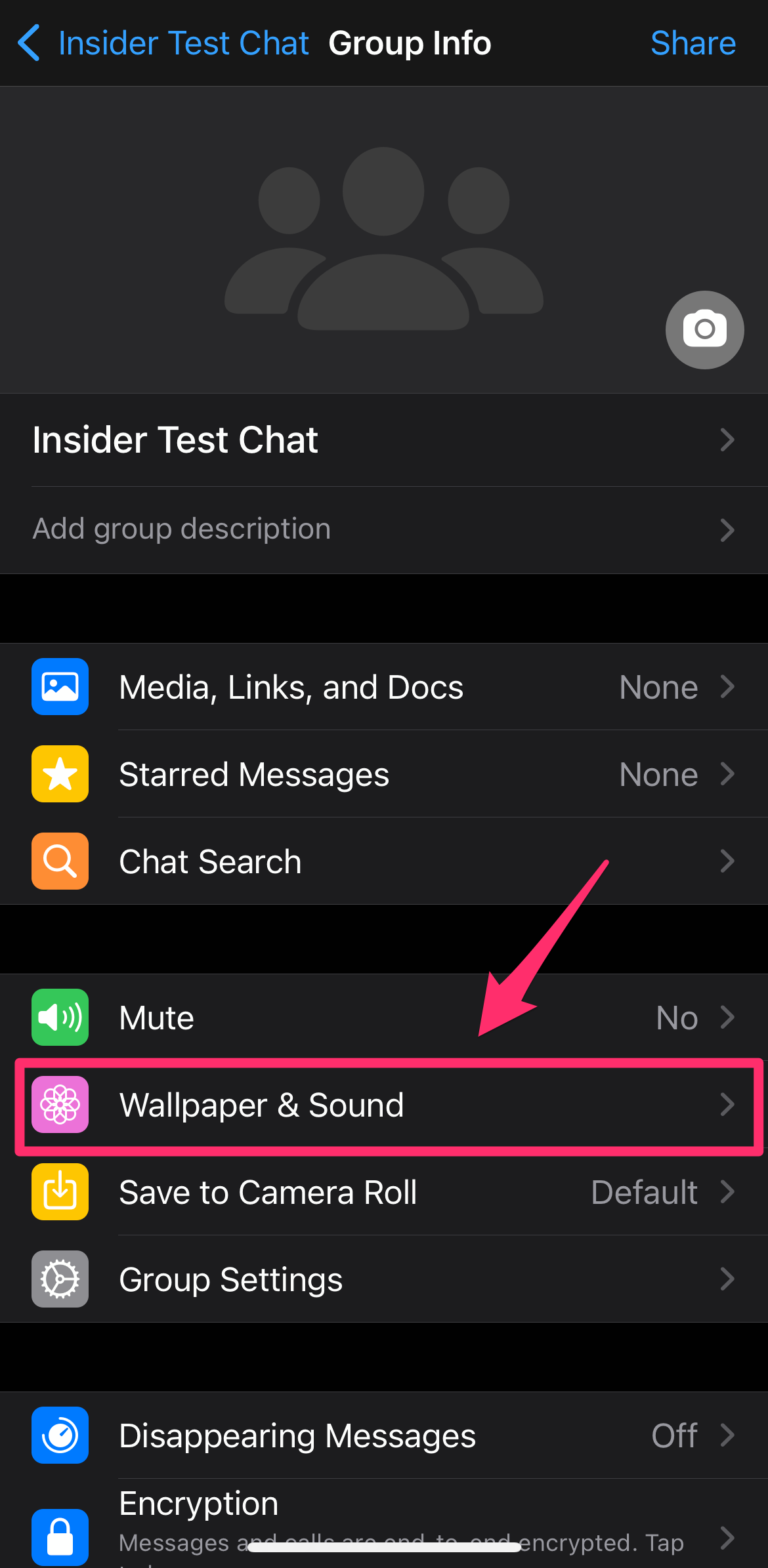
Abigail Abesamis Demarest
4. Tap to choose a wallpaper from the list of options, or upload a photo from your phone.
Dit artikel is oorspronkelijk verschenen op z24.nl
