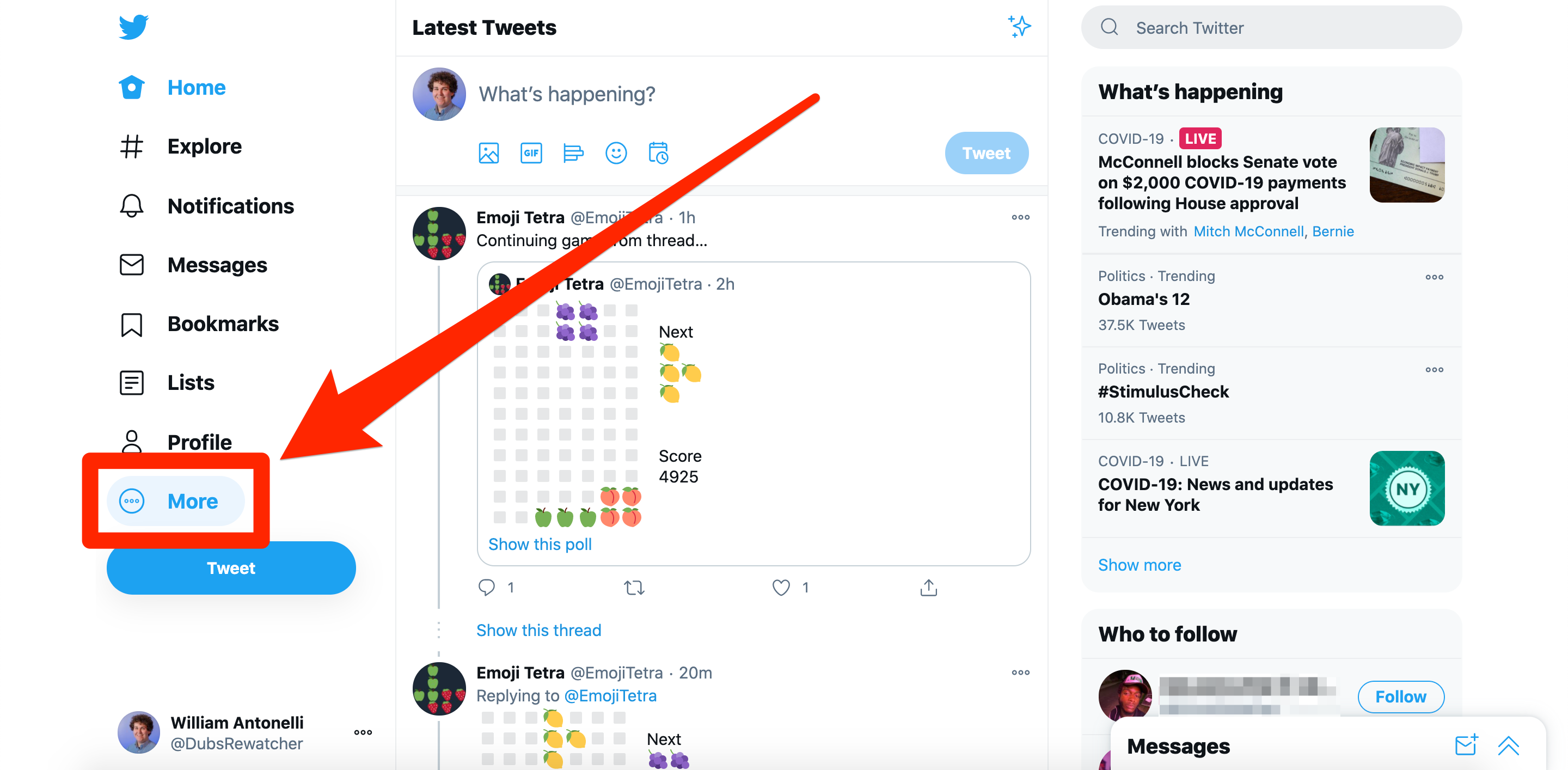- You can change your Twitter username as much as you’d like, but it needs to be unique — you can’t take a username that someone else has.
- To change your Twitter username, you’ll need to open the “Settings and privacy” menu.
- Your Twitter username doesn’t have to match or resemble your real name, so feel free to call yourself whatever you like.
- Remember that your Twitter username is the name that starts with an @ symbol, and is different from your display name, which doesn’t have to be unique.
- Visit Business Insider’s Tech Reference library for more stories.
Facebook only allows you to change your username once every few months, and the name you choose is supposed to be the same (or at least similar) to your real name.
Twitter, on the other hand, has no such limitations in place when it comes to usernames.
You can change your Twitter username every day if you want, and it can be anything you want, from a take on your own real name, to a pun or meme, to a collection of random numbers and letters. Changing your Twitter name can help you become more anonymous, help you show up faster in searches, or simply match your mood.
Just note that although your Twitter username doesn’t have to match your name, it does have to be unique – if someone else has thought of , and can’t contain slurs or other terms that violate the rules.
You should also remember that your username (which starts with an @ symbol) is different from your display name, which is the bolded name placed on your profile and above all your tweets. Your display name doesn’t have to be unique, and is likely what most people will see first.
And lastly, note that if you're verified on Twitter, changing your username will cause you to lose verification.
How to change your Twitter username
This guide will go over how to change your username using a computer, but the steps are similar in the mobile app.
1. Log into your Twitter account on a computer and click "More" in the left sidebar.
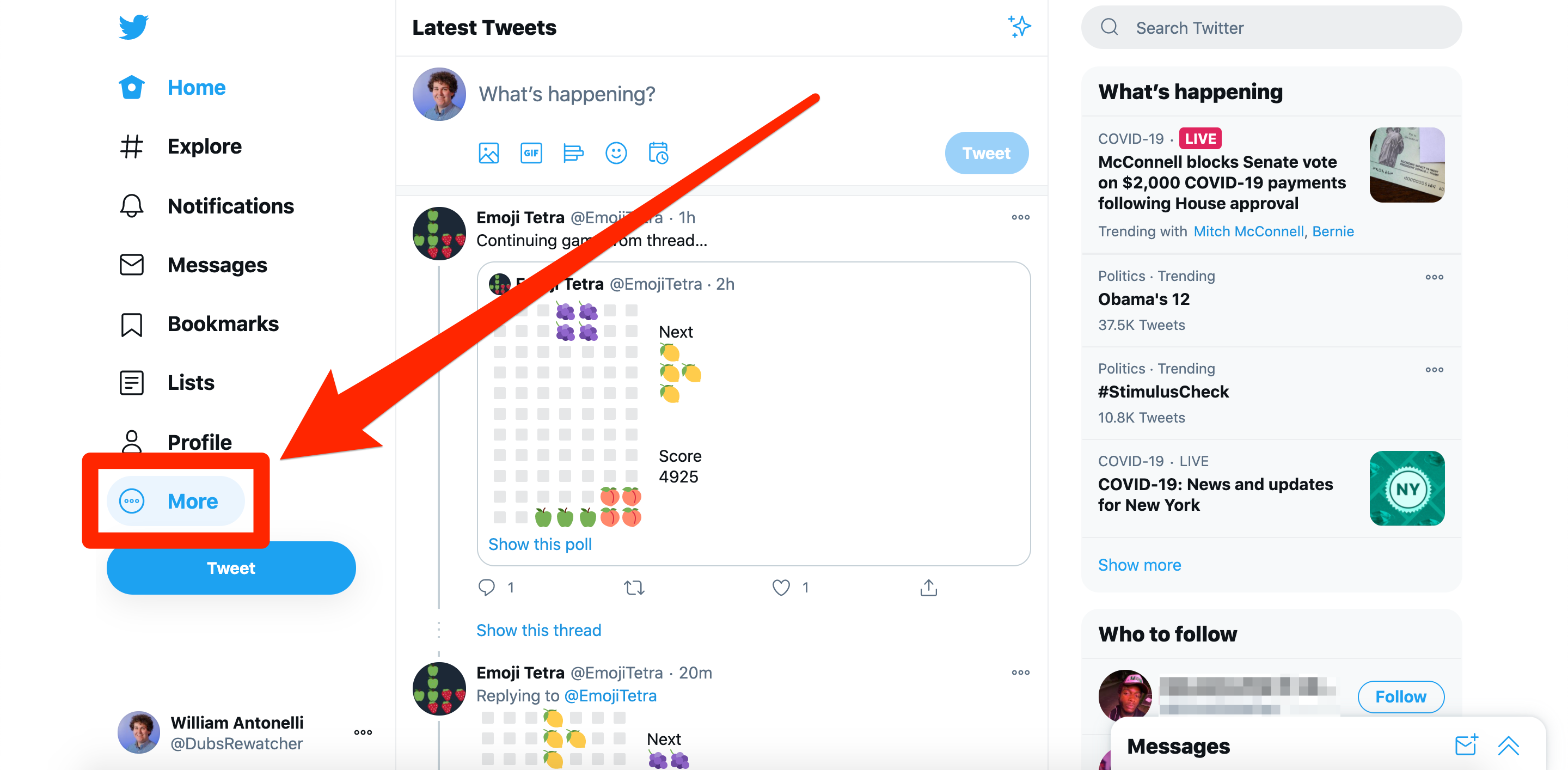
William Antonelli/Business Insider
2. In the small menu that appears, click "Settings and privacy." This will open your Twitter account's settings page.
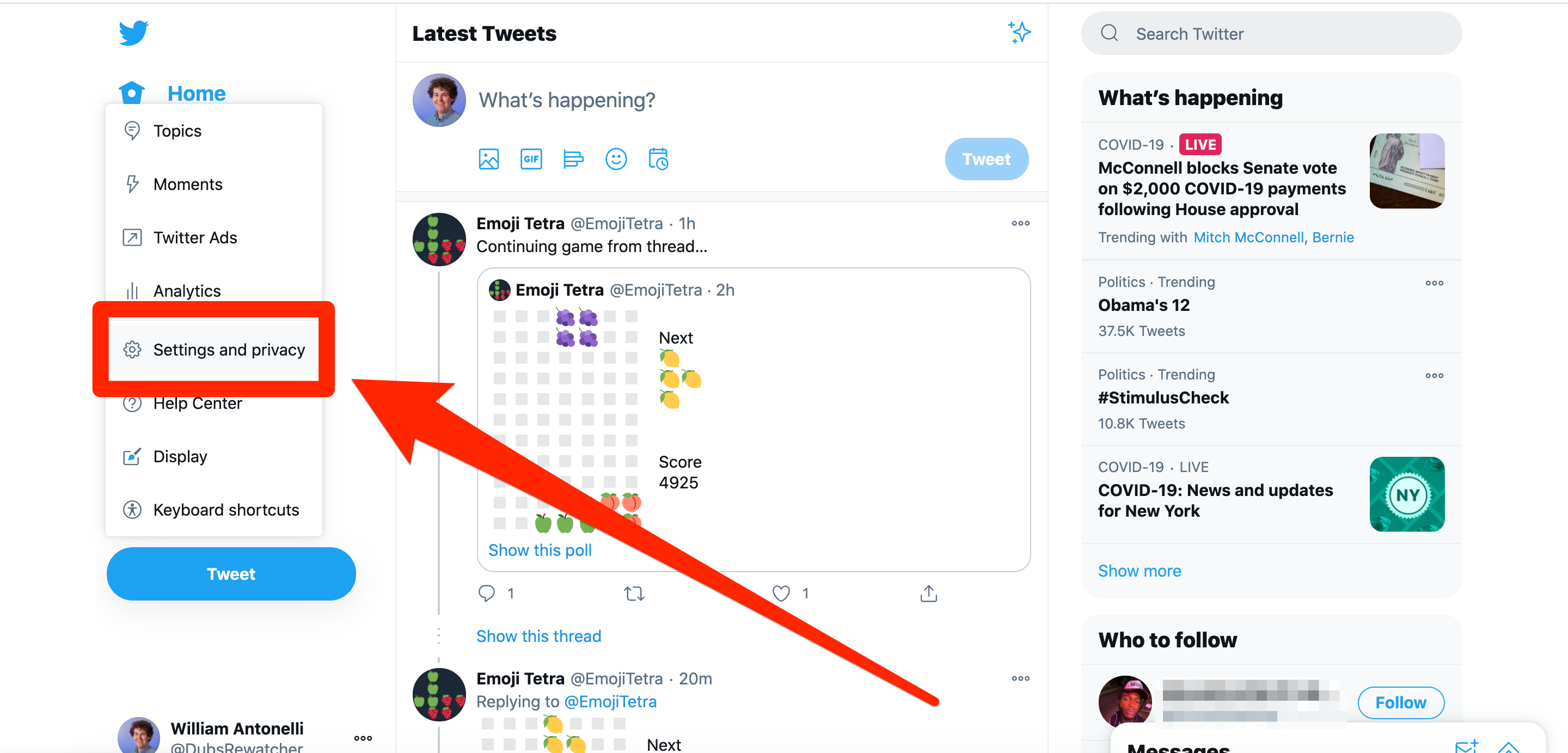
William Antonelli/Business Insider
3. At the top of the page, click "Your account," and then "Account Information" to the right.
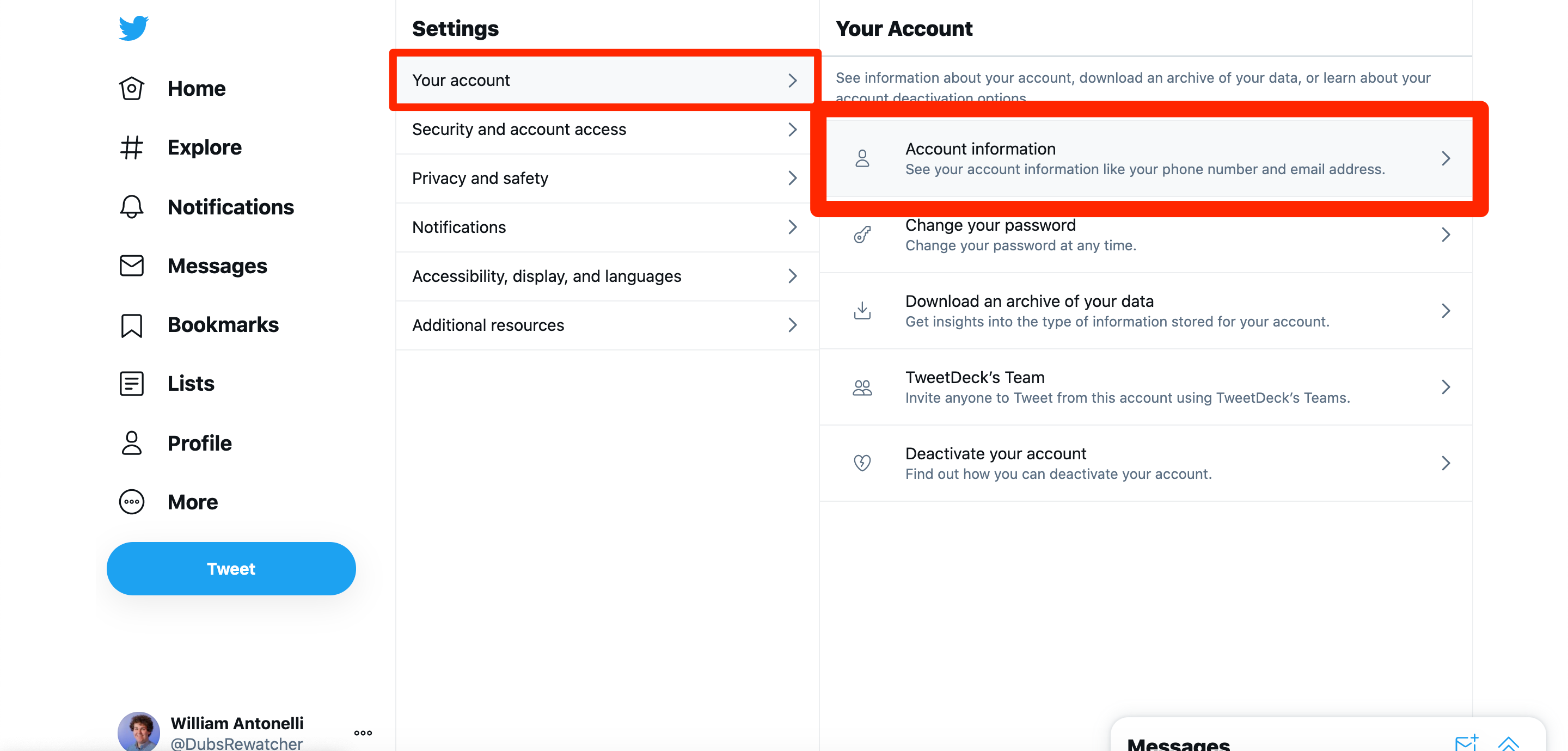
William Antonelli/Business Insider
4. Click "Username," the first item in the list. Under it will be your current username, along with a slew of other personal account information.
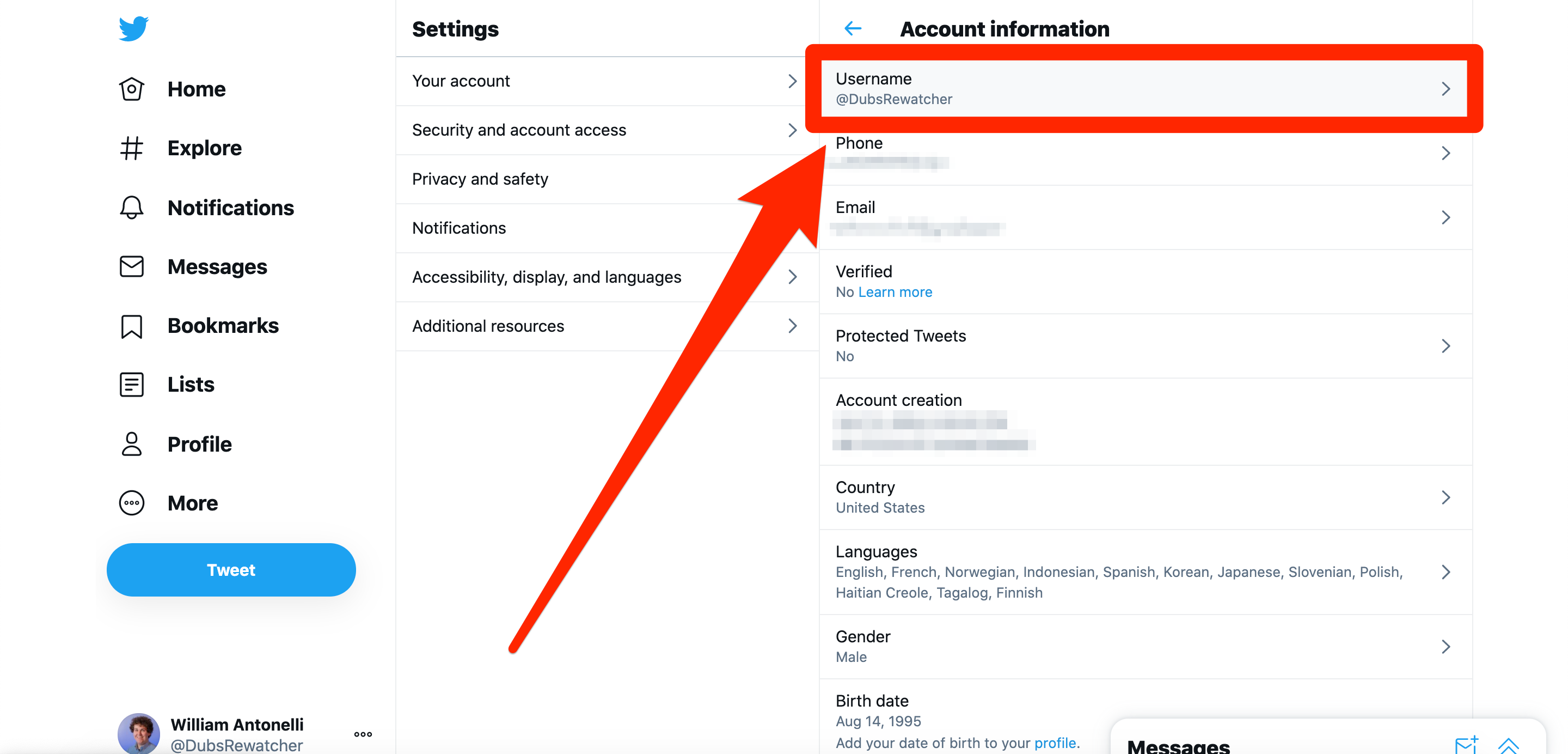
William Antonelli/Business Insider
5. You'll be brought to a page where you can change your username. In the text field provided, simply type in the new username you'd like to use. You'll also be given a number of suggestions for new usernames, based on your current handle and display name.
6. Click the "Save" box at the bottom of the screen.
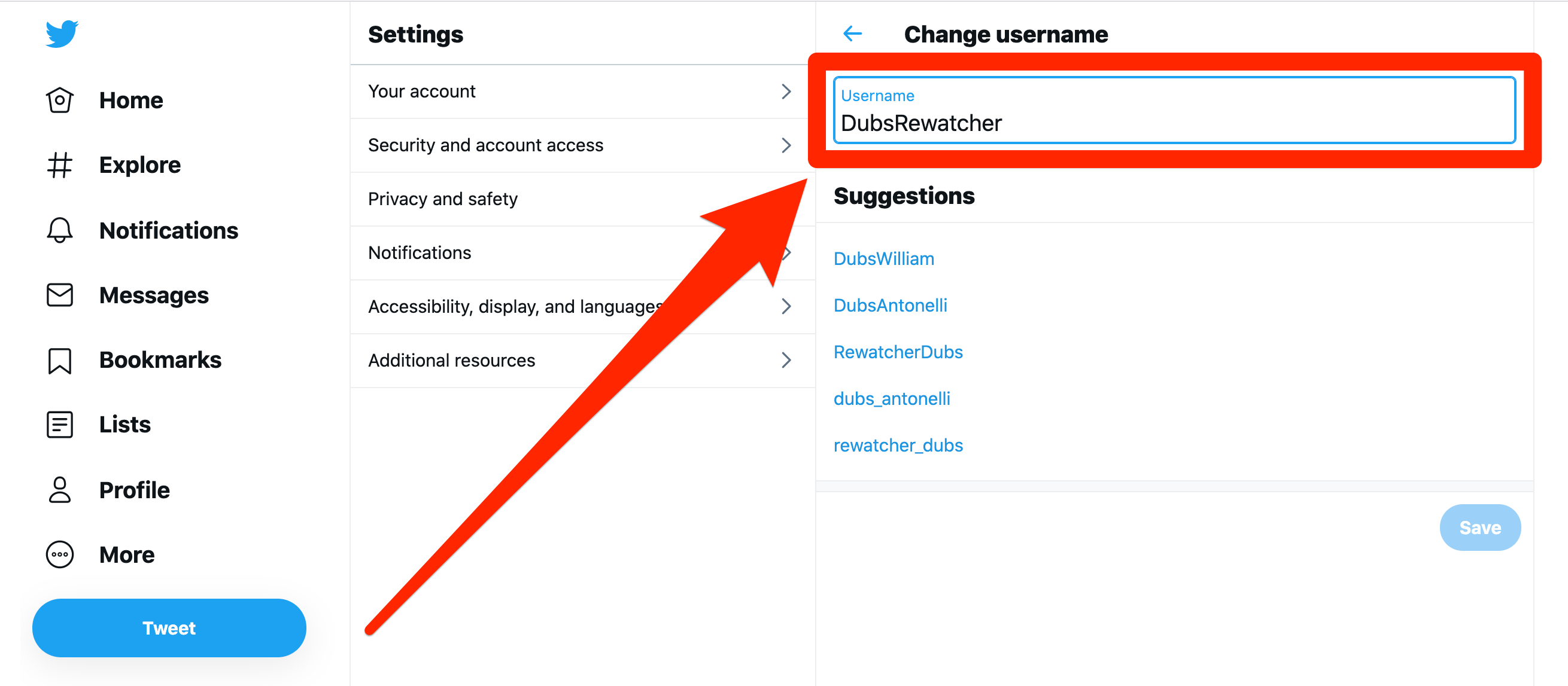
William Antonelli/Business Insider
Steven John contributed to a previous version of this article.
Related coverage from Tech Reference:
-
How to set up a Twitter account for business or personal use
-
How to post a video on Twitter from your computer or mobile device
-
How to mute keywords and phrases on Twitter (and avoid spoilers)
-
How to deactivate your Twitter account on an iPhone, and delete the app
-
How to add a tweet to a snap on Snapchat and share it with friends and followers