
chee gin tan/Getty Images
- You can change your Twitch username or display name on any device in your account settings.
- It's possible to change your Twitch name on a desktop or mobile browser, or the desktop app.
- Changing your username on Twitch affects your channel URL, but changing your display name does not.
- Visit Insider's Tech Reference library for more stories.
Changing your Twitch username is a fairly straight-forward process, though it may come with some inconveniences, like a new channel URL, if you're a streamer with a following.
You can instead change just your display name, which won't affect your channel's URL or your followers' ability to find you.
Here's everything you need to know.
How to change your Twitch username on a desktop browser
1. Go to the Twitch website.
2. Click on the profile icon at the top-right of the screen. Log in to your account if you're not already logged in.
3. In the drop-down menu, click Settings.
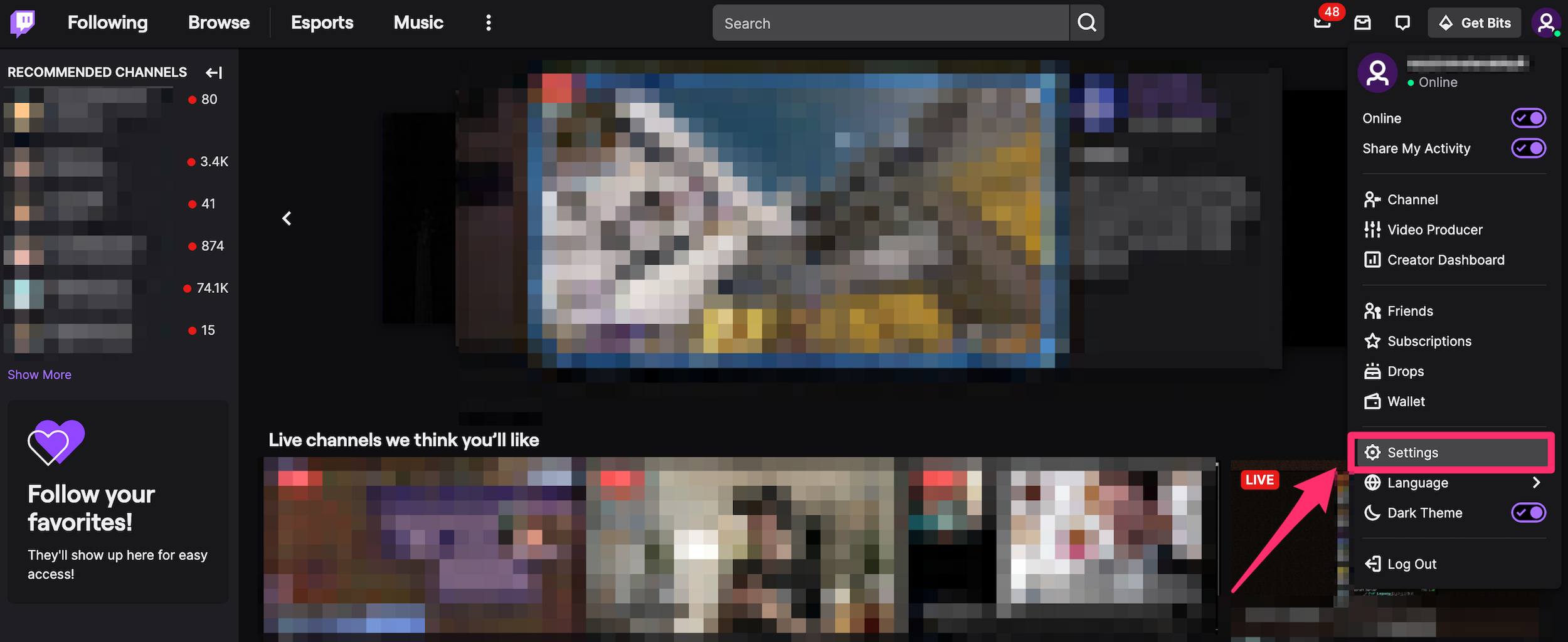
Abigail Abesamis Demarest
4. In the Profile tab, scroll down to the Profile Settings section. Click on the pencil icon to the right of your username.
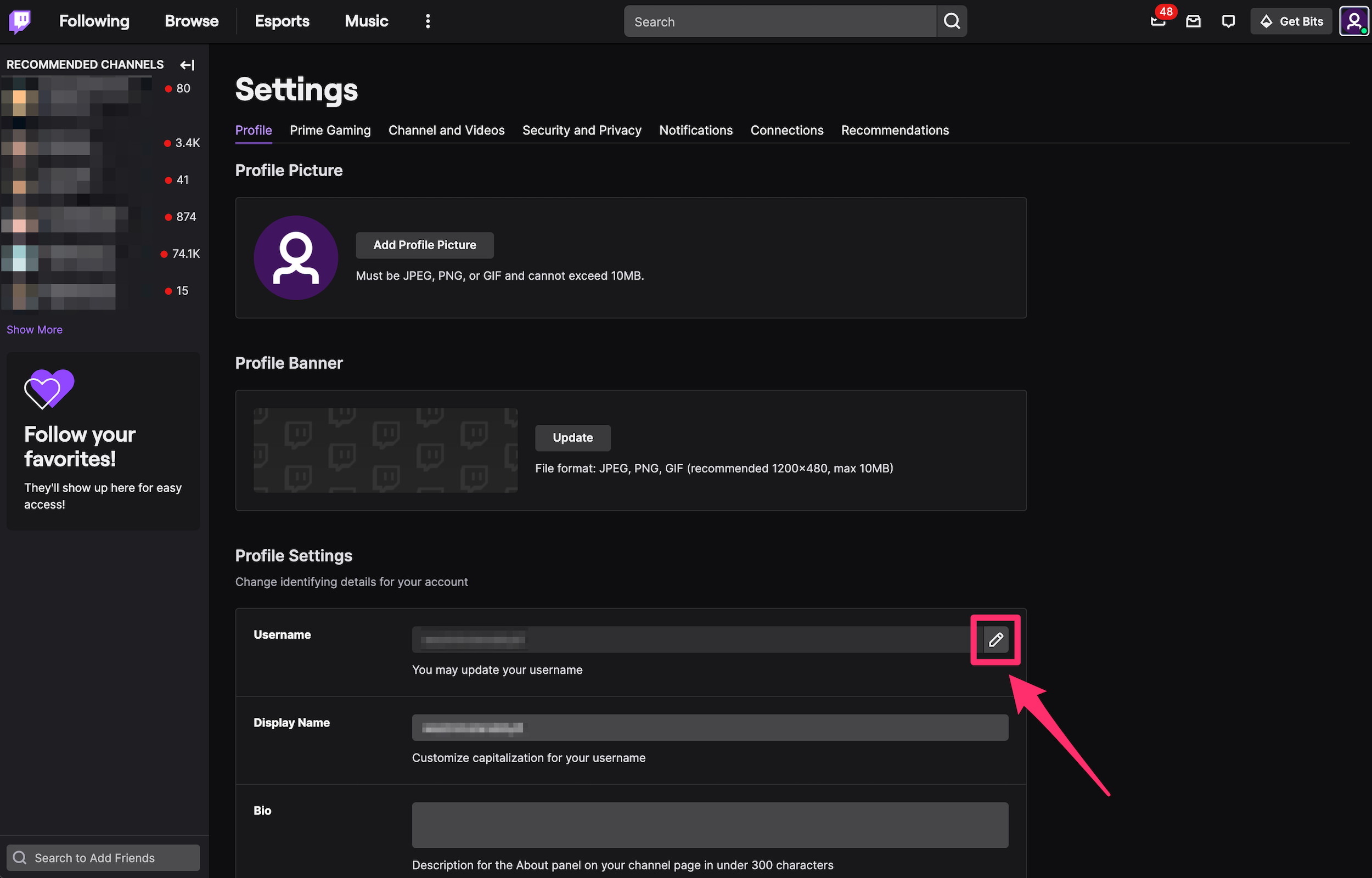
Abigail Abesamis Demarest
5. In the pop-up window, type in the new username you want. Click Update.
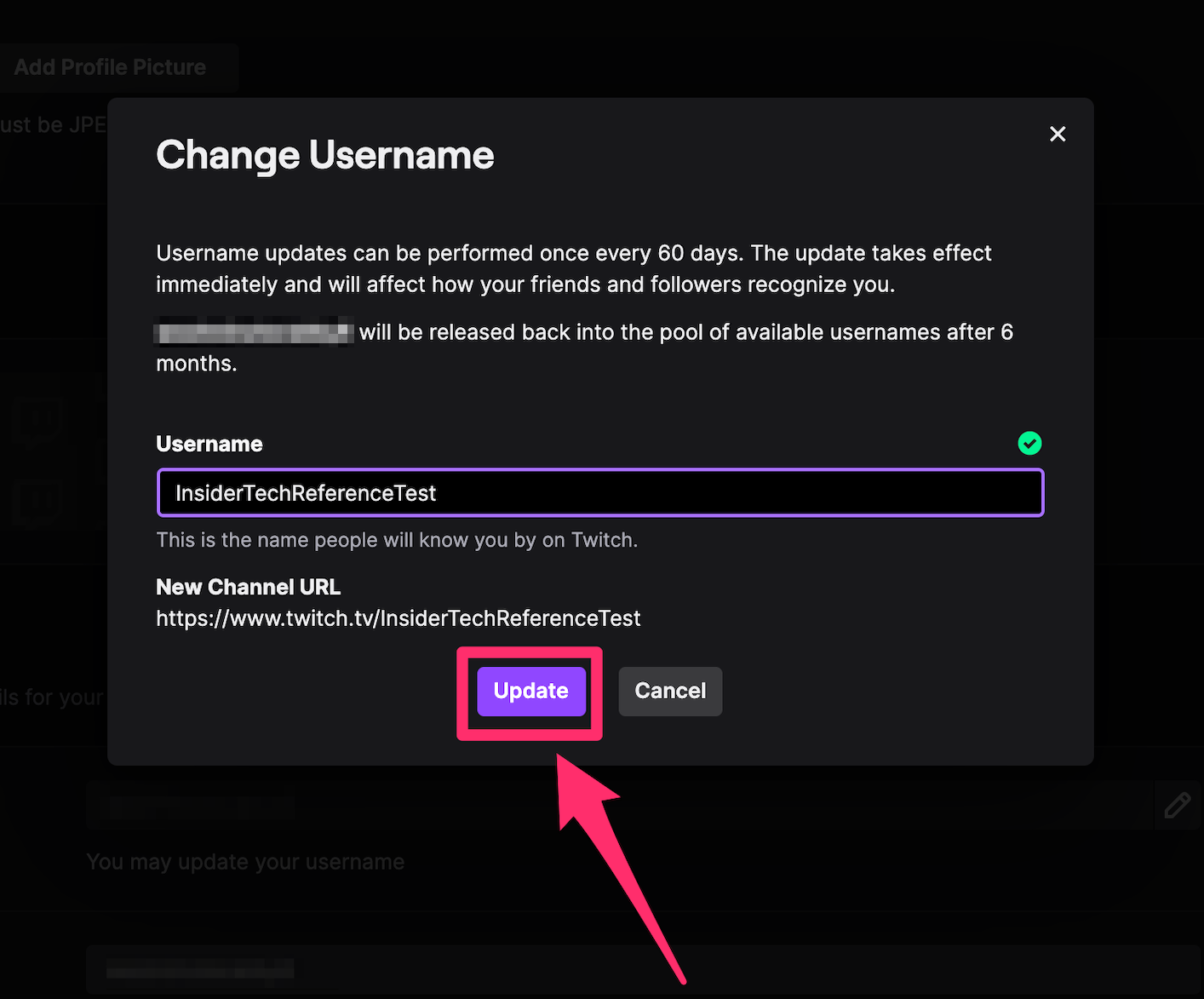
Abigail Abesamis Demarest
6. Enter your password, then click Confirm.
How to change your Twitch username on the desktop app
1. Open the Twitch desktop app on your computer.
2. Click on the profile icon at the top-right of the screen. Log in to your account if you're not already logged in.
3. In the drop-down menu, click Settings.
4. In the Profile tab, scroll down to the Profile Settings section. Click on the pencil icon to the right of your username.
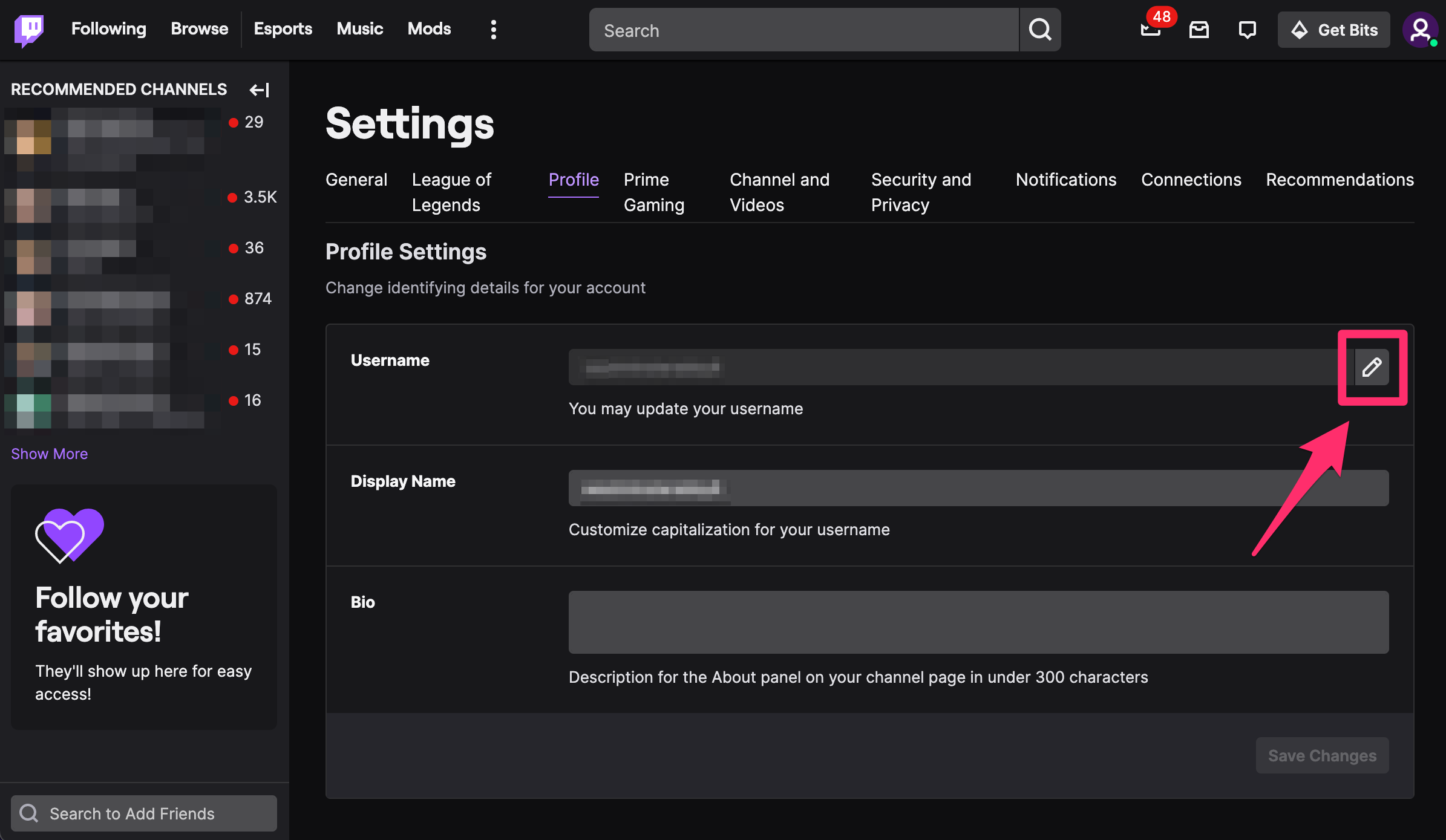
Abigail Abesamis Demarest
5. In the pop-up window, type in the new username you want. Click Update.
How to change your Twitch username on mobile
You cannot change your username on the Twitch app for Android or iPhone. However, you can change your Twitch username on a mobile device by going to the Twitch website on a mobile web browser and following the steps outlined above.
When you go to the Twitch website, switch from the mobile browser version to the desktop version by tapping the three dots icon, then Request Desktop Site. On Chrome for iPhone, it's located on the bottom-right of the screen.
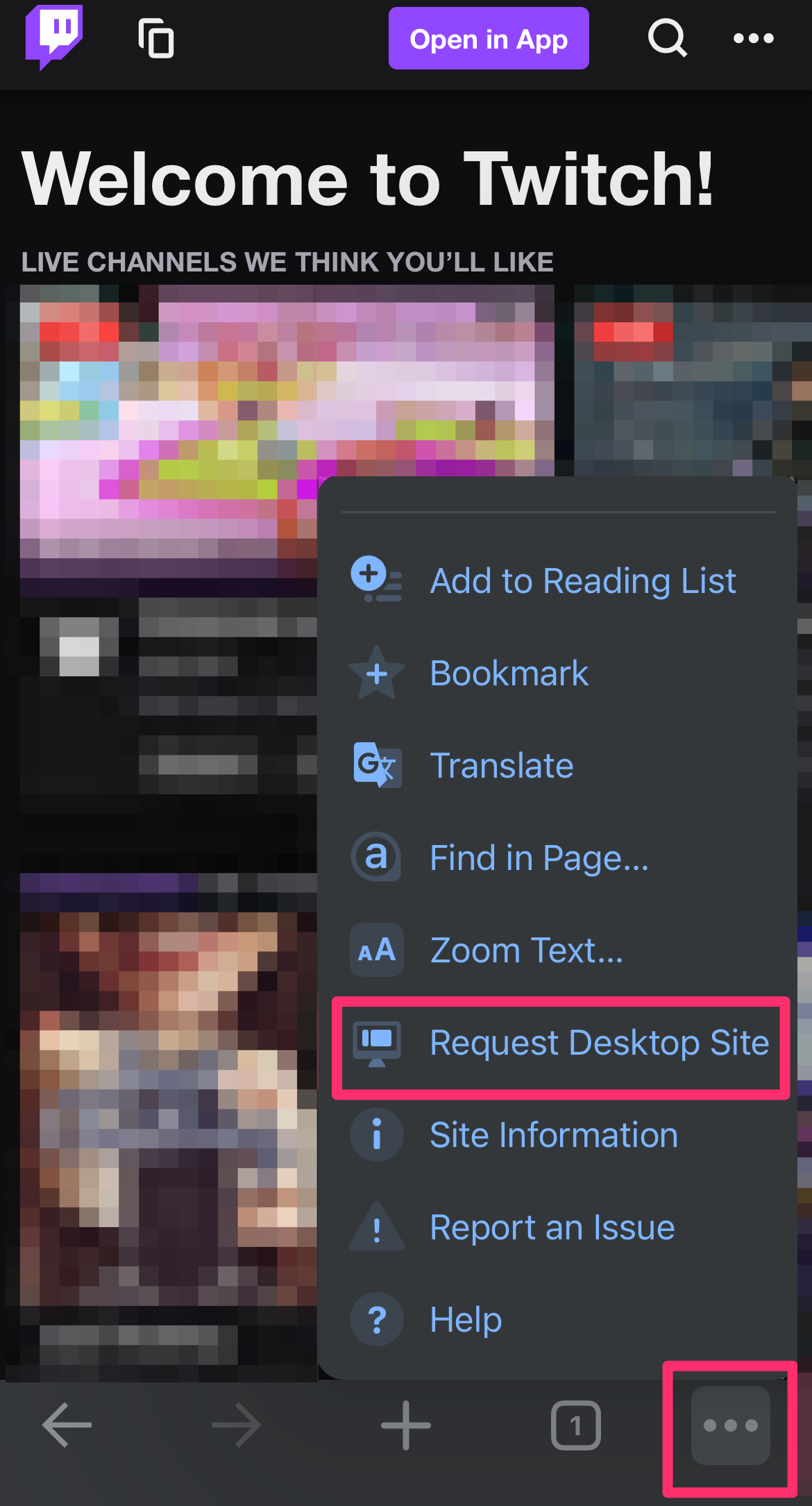
Abigail Abesamis Demarest
How to change Twitch display name on a desktop browser
Changing your Twitch username will change the URL of your account and streams and can only be done once every 60 days, but you can change your display name whenever you want without affecting anything. It's a way to test out a name change before committing to a URL change, or to have a certain name even if the username you want is taken.
1. Go to the Twitch website.
2. Click on the profile icon at the top-right of the screen. Log in to your account if you're not already logged in.
3. In the drop-down menu, click Settings.
4. In the Profile tab, scroll down to the Profile Settings section. Click on the Display Name box.
5. Enter your new display name, then click Save Changes.
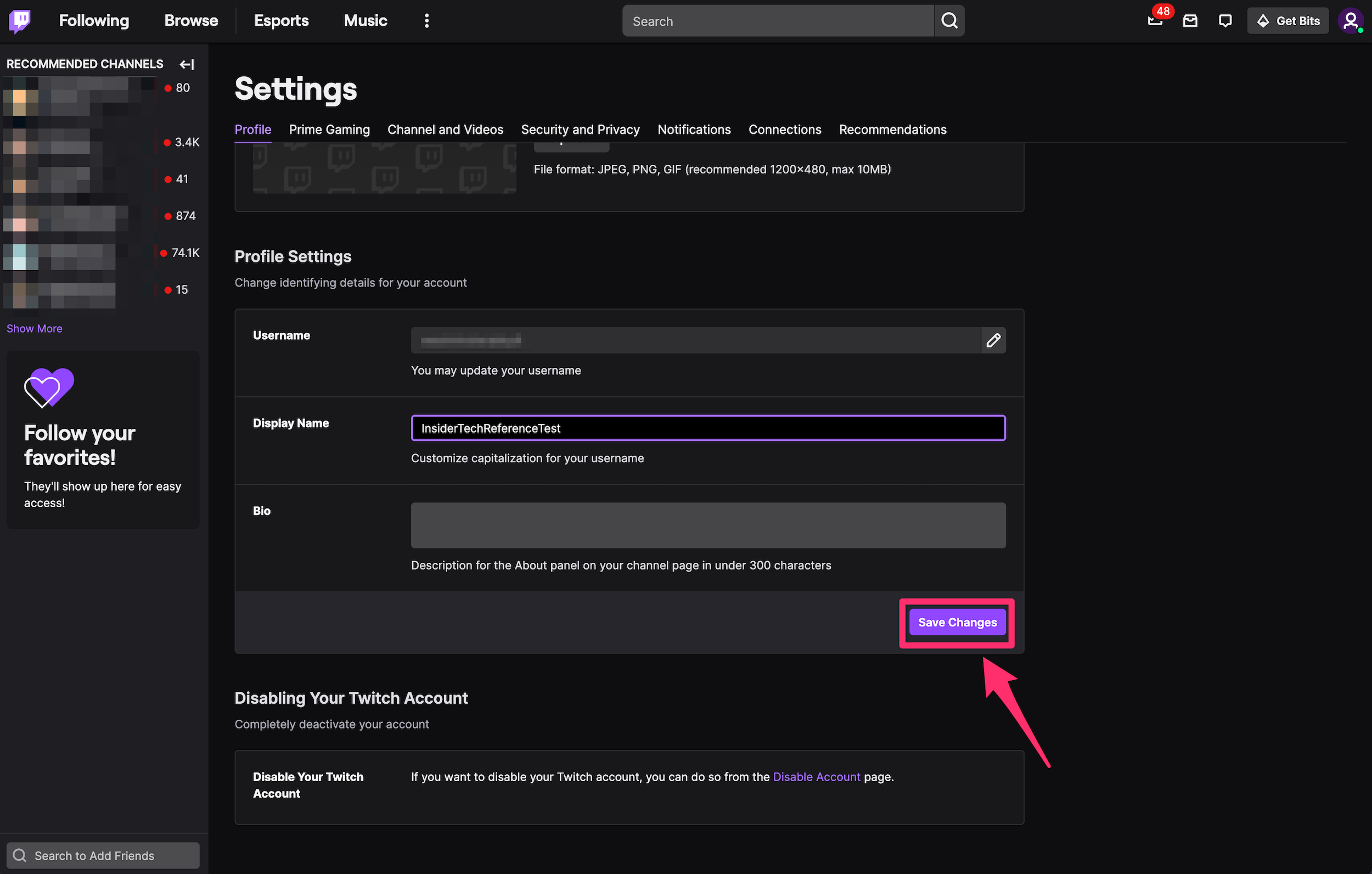
Abigail Abesamis Demarest
Dit artikel is oorspronkelijk verschenen op z24.nl
