
- You can change your Steam password using the desktop app, website, or mobile app.
- Once you change your Steam password, you'll be logged out on every device.
- Visit Insider's Tech Reference library for more stories.
If you're like most PC gamers, you've probably got a few games in your Steam library, if not dozens. But while having all your games in one place can be incredibly convenient, it also makes Steam accounts prime targets for hackers and scammers.
Like with most apps, the best way to keep your Steam account safe is by using a strong password (probably one created by a password manager). And luckily, you can change your Steam password in a variety of ways.
How to change your Steam password using the desktop app
This works on both PC and Mac computers.
1. Open the Steam app and then click Steam in the top-left corner of the screen.
2. In the drop-down menu that opens, click Settings (PC) or Preferences (Mac).
3. The Settings window will open. Make sure that Account is selected in the left sidebar, then click Change Password.
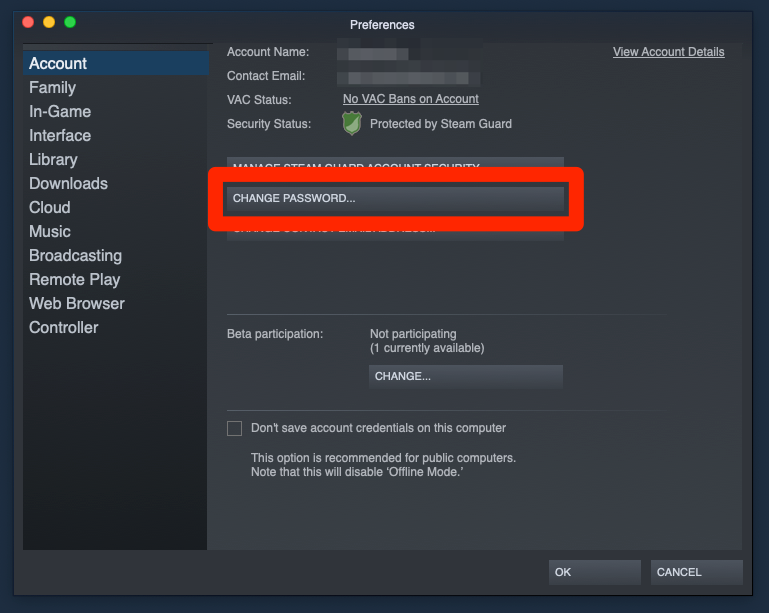
4. A web browser window will open. Go through the two-factor authentication process if asked, then enter your new password twice.
5. Click Change Password, and your new password will be saved.
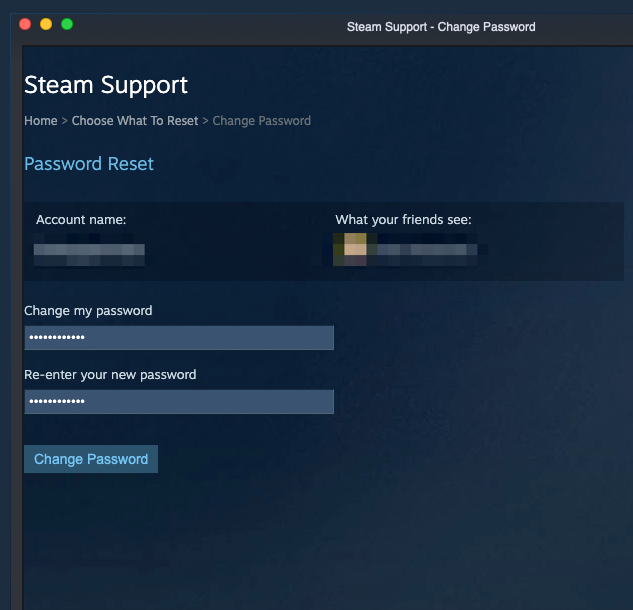
How to change your Steam password using the website
1. Head to the Steam website and log into your account, if you haven't already.
2. Click your username in the top-right corner, and then select Account details from the drop-down.
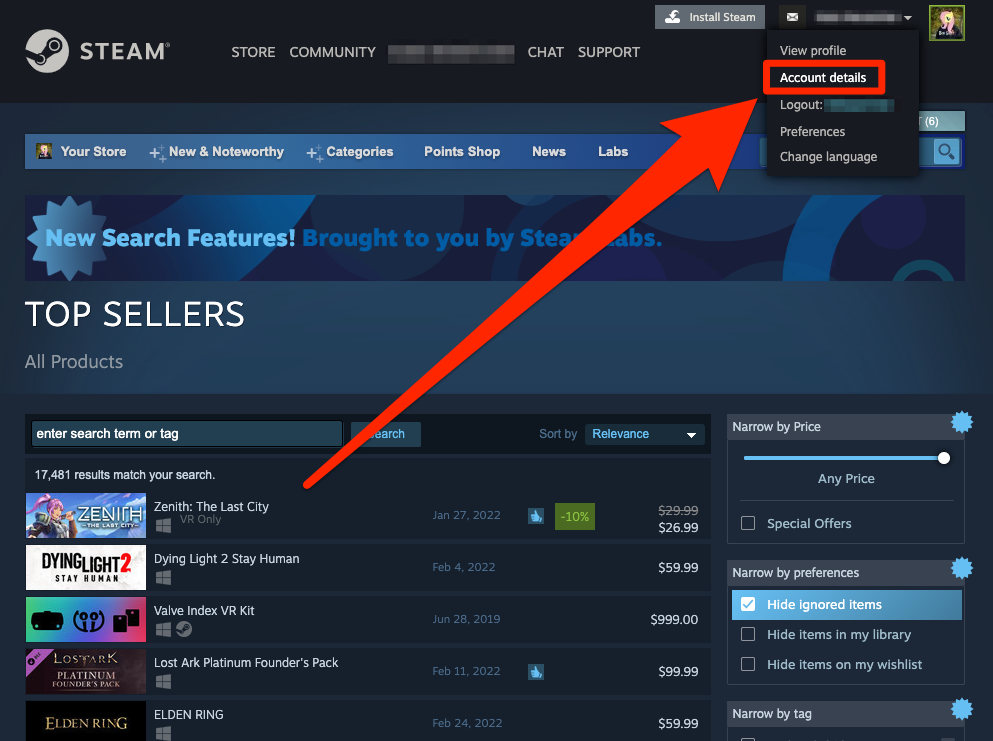
3. Scroll down to the Account Security section, then click Change my password.
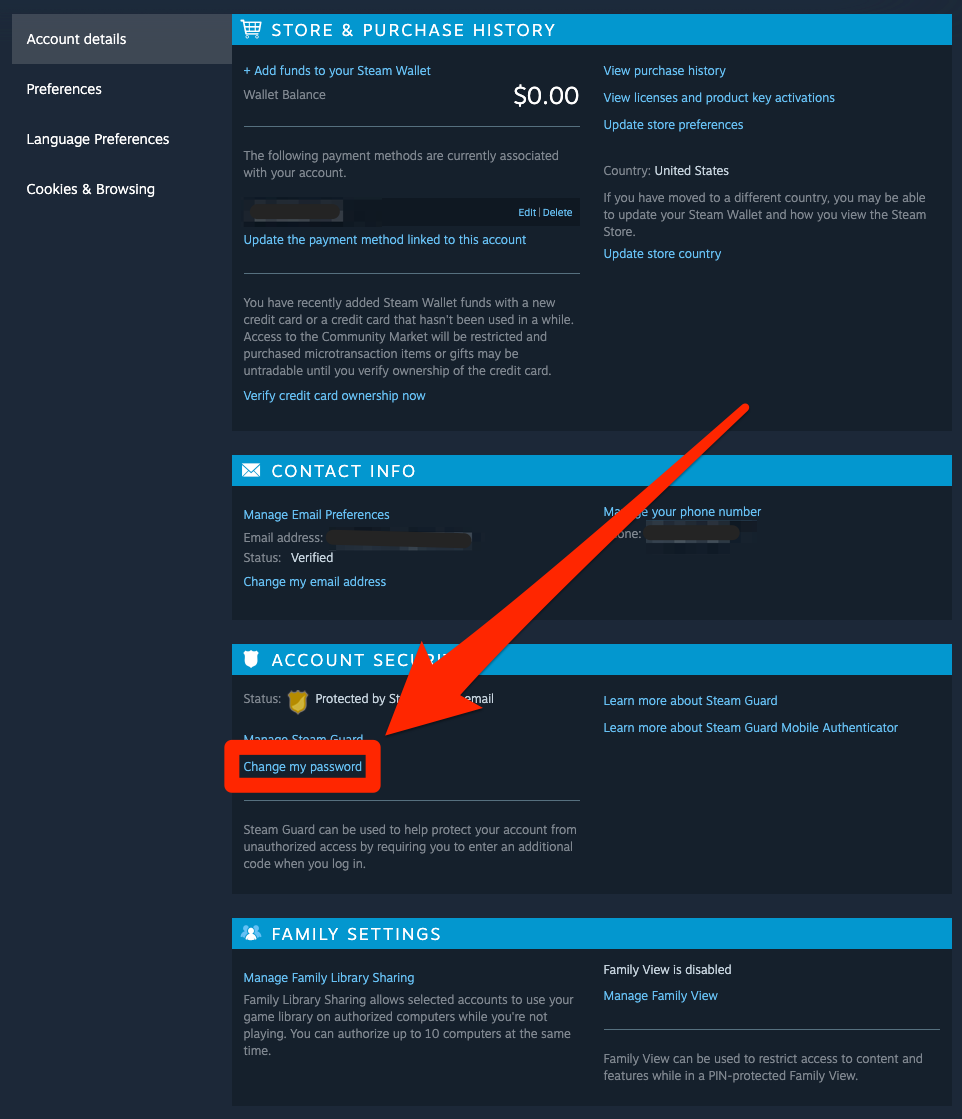
4. Go through the two-factor authentication process if asked, then enter your new password twice.
5. Click Change Password to save your new login info.
How to change your Steam password using the mobile app
1. Open the Steam app and tap the three stacked lines in the top-left corner.
2. At the bottom of this sidebar menu, tap Account Details.
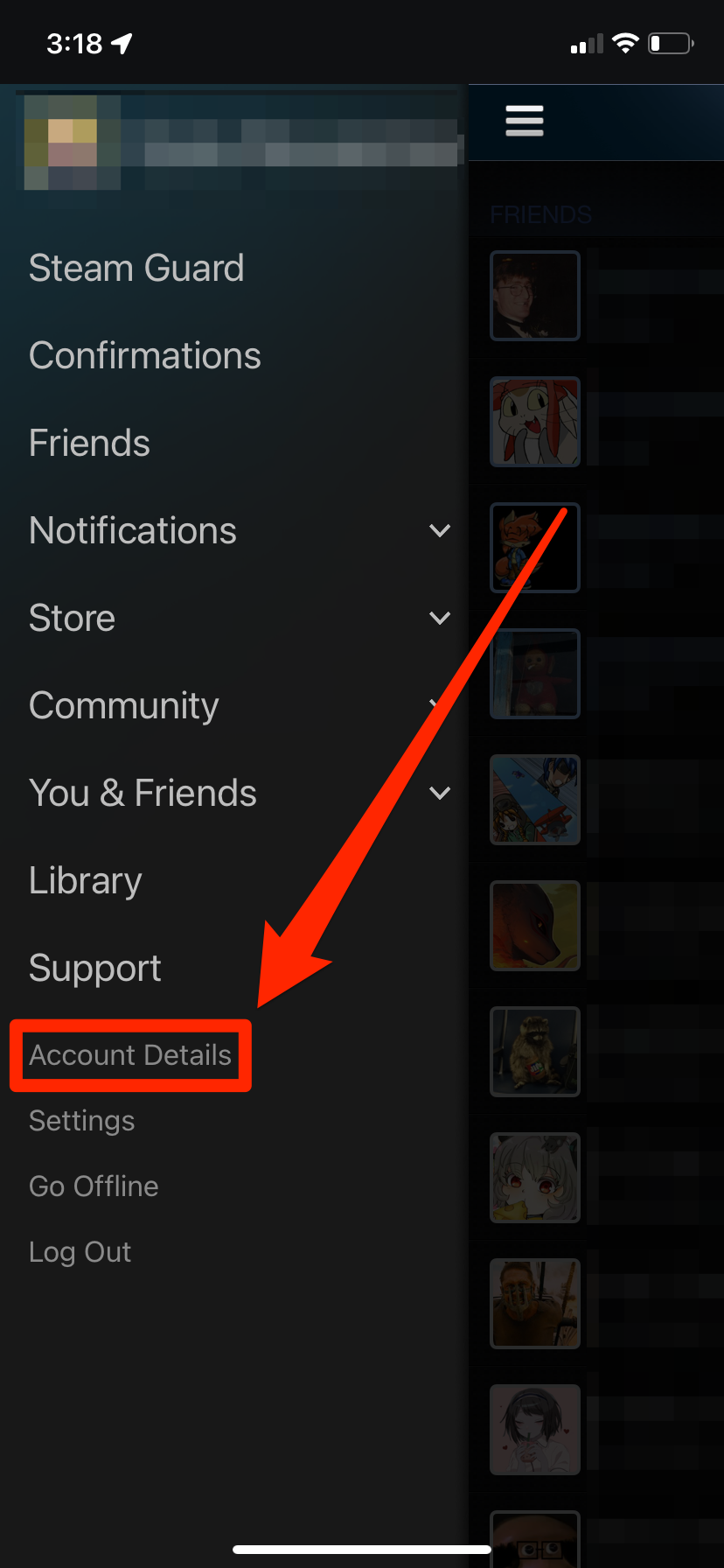
3. Scroll down to the Account Security section and tap Change my password.
4. Verify your account if asked, and then enter your new password twice.
5. Tap Change Password to save your new login info.

