
Halfpoint Images/Getty Images
- You can change your Spotify username by connecting your account to Facebook, or by adding a display name.
- When you connect your Spotify account to Facebook, it’ll override your current Spotify username and replace it with your Facebook name.
- Adding a display name won’t change your actual username, but will change the name that everyone sees you as.
- If all else fails, you can contact Spotify directly to ask them to change your username, but it’s not guaranteed that they’ll help you.
- Visit Business Insider’s Tech Reference library for more stories.
Unfortunately, it’s impossible to freely change your Spotify username — but there are a few workarounds.
One solution to the issue is to connect your Spotify account to Facebook. This will replace your original Spotify username with your Facebook username. And whenever you change your Facebook name, your Spotify name will update to match. You can make this change from the desktop or mobile app.
Another solution is to change your display name, which will override your Facebook name if your account is already connected to Facebook. This won’t change your real username, but will alter the name that everyone sees you as. However, you can only make this change from the mobile app.
Lastly, you can ask Spotify to change your username directly. However, there’s no guarantee that they’ll help you.
How to change your Spotify username on a computer
1. Open the Spotify app on your computer.
2. Click on the downward-pointing arrow next to your profile picture and name in the upper right corner.
3. Select "Settings" from the dropdown menu.
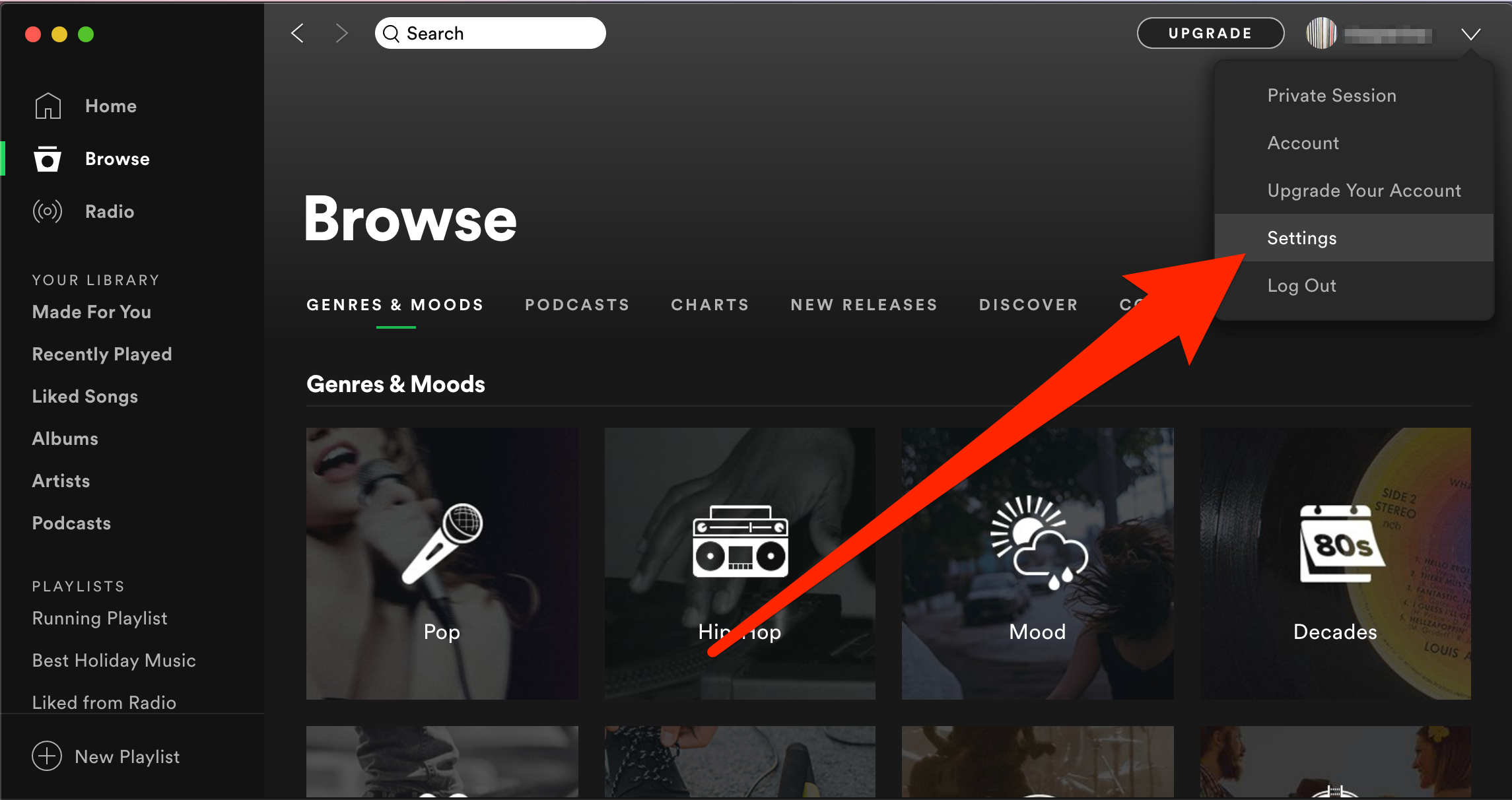
Marissa Perino/Business Insider
4. This will take you to your Settings page. Scroll down until you find the "Social" section, where you'll see a blue button that reads, "Connect to Facebook." Click this button to begin the process.
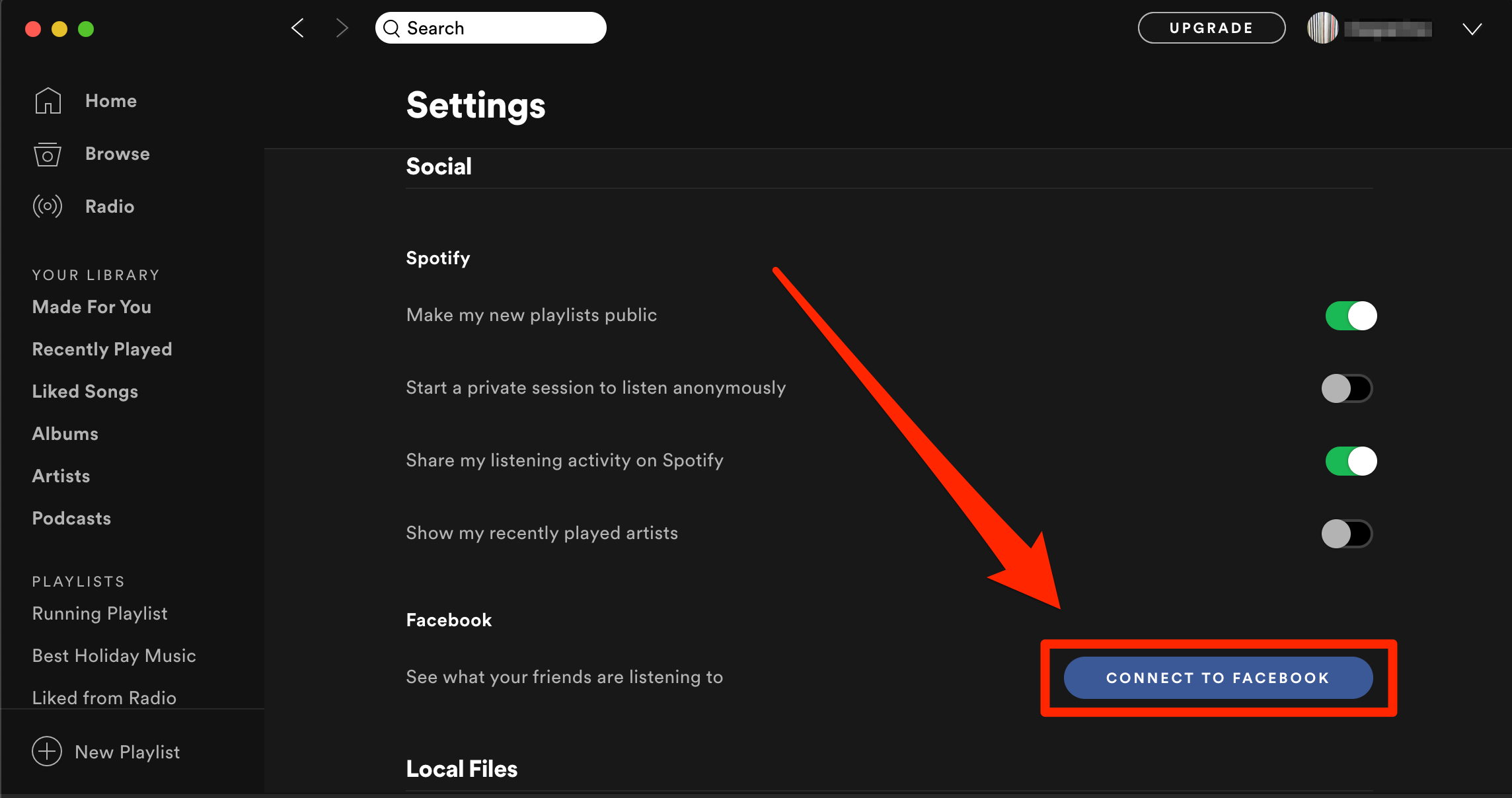
Marissa Perino/Business Insider
5. This will open a pop-up. Enter your email and password to use your Facebook account.
6. Click the "Log In" button to link your accounts.
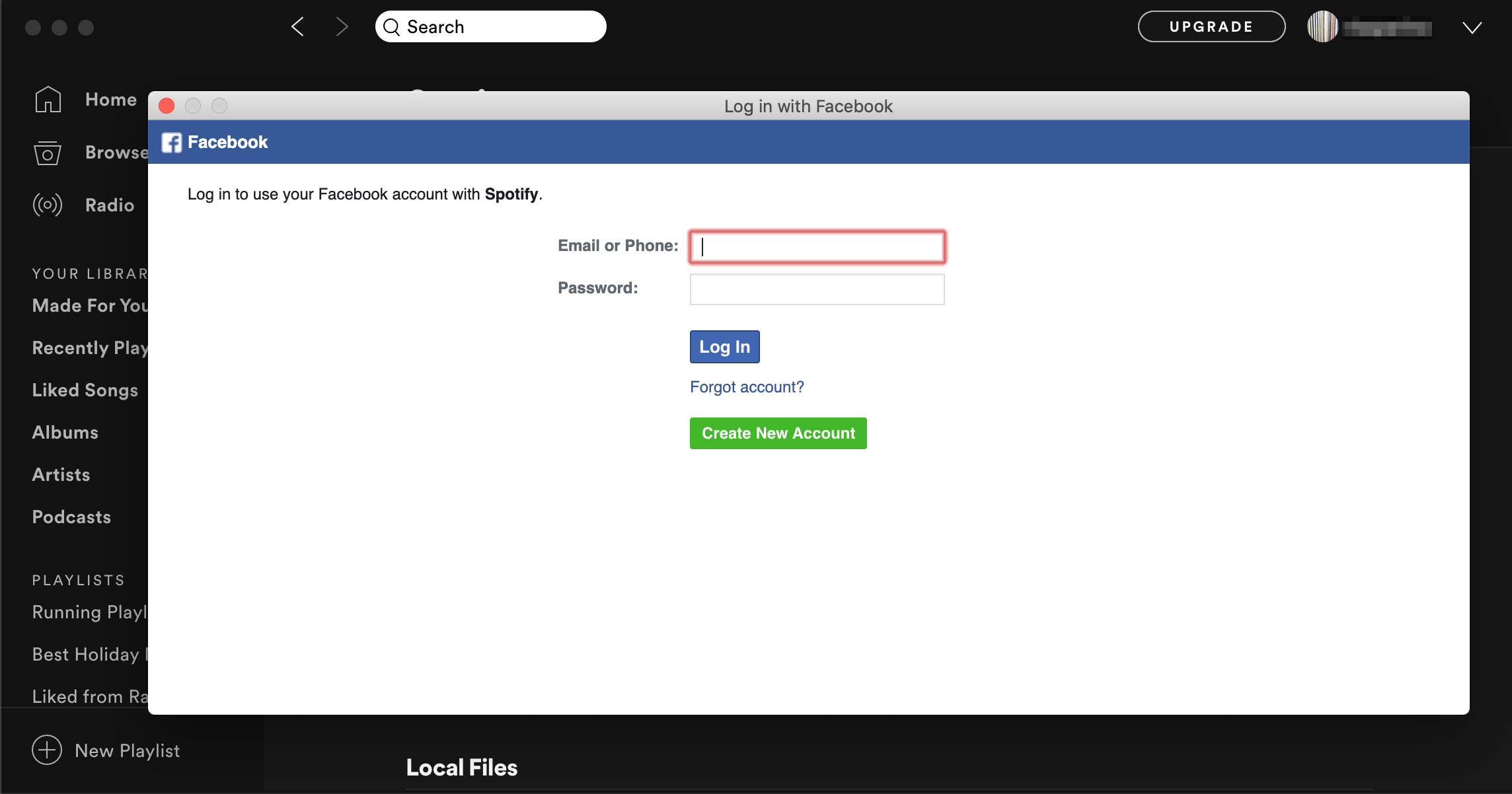
Marissa Perino/Business Insider
How to change your Spotify username in the mobile app
1. Open the Spotify app on your mobile device.
2. Tap the gear icon in the upper right corner to open your settings.
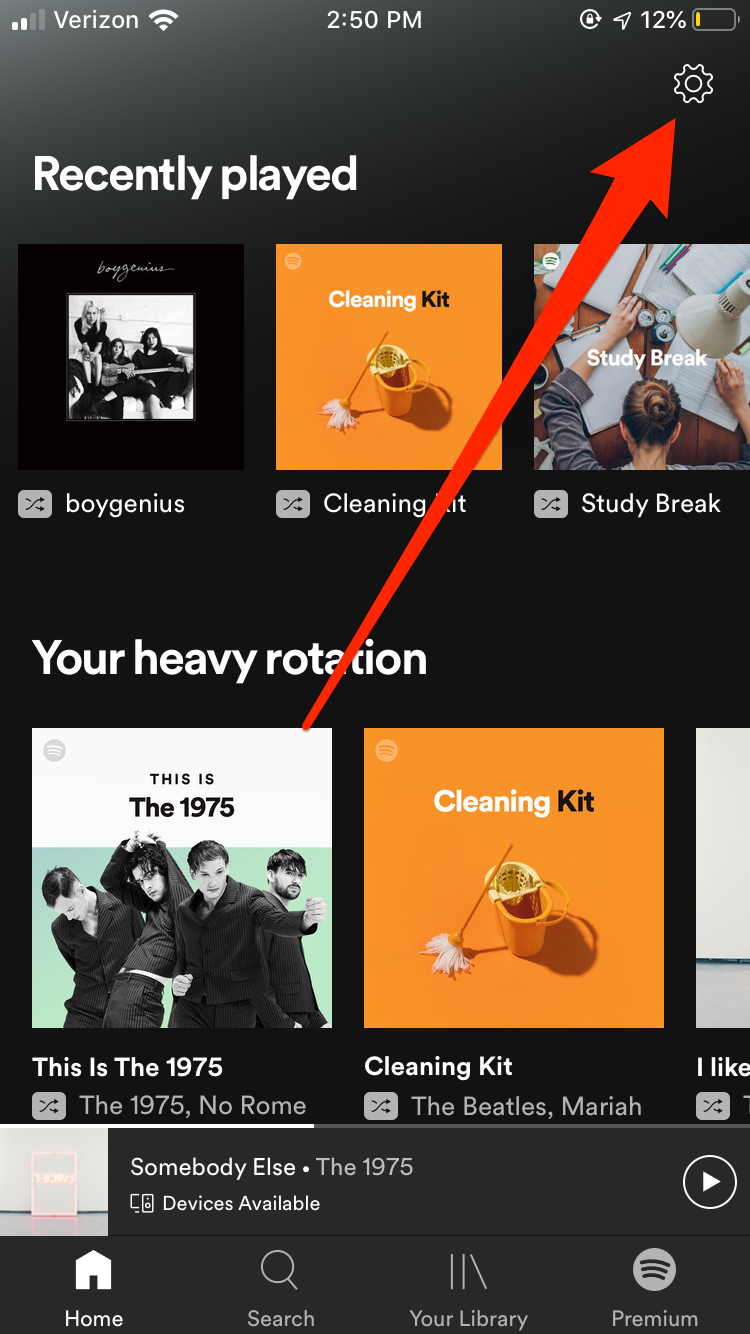
Marissa Perino/Business Insider
3. Scroll down until you find the "Social" tab. Tap to open it.
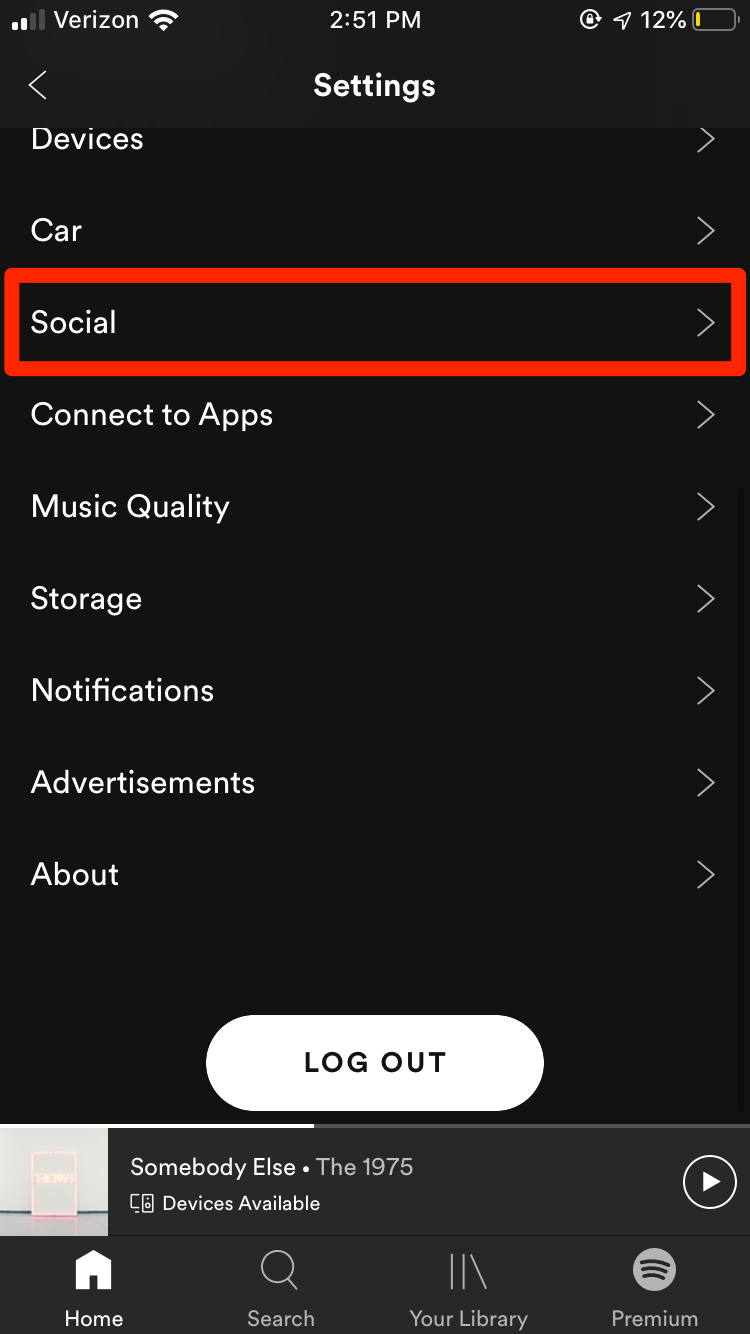
Marissa Perino/Business Insider
4. Along with toggles to switch certain settings on and off, you'll find the "Connect to Facebook…" option at the bottom of the page. Tap this.
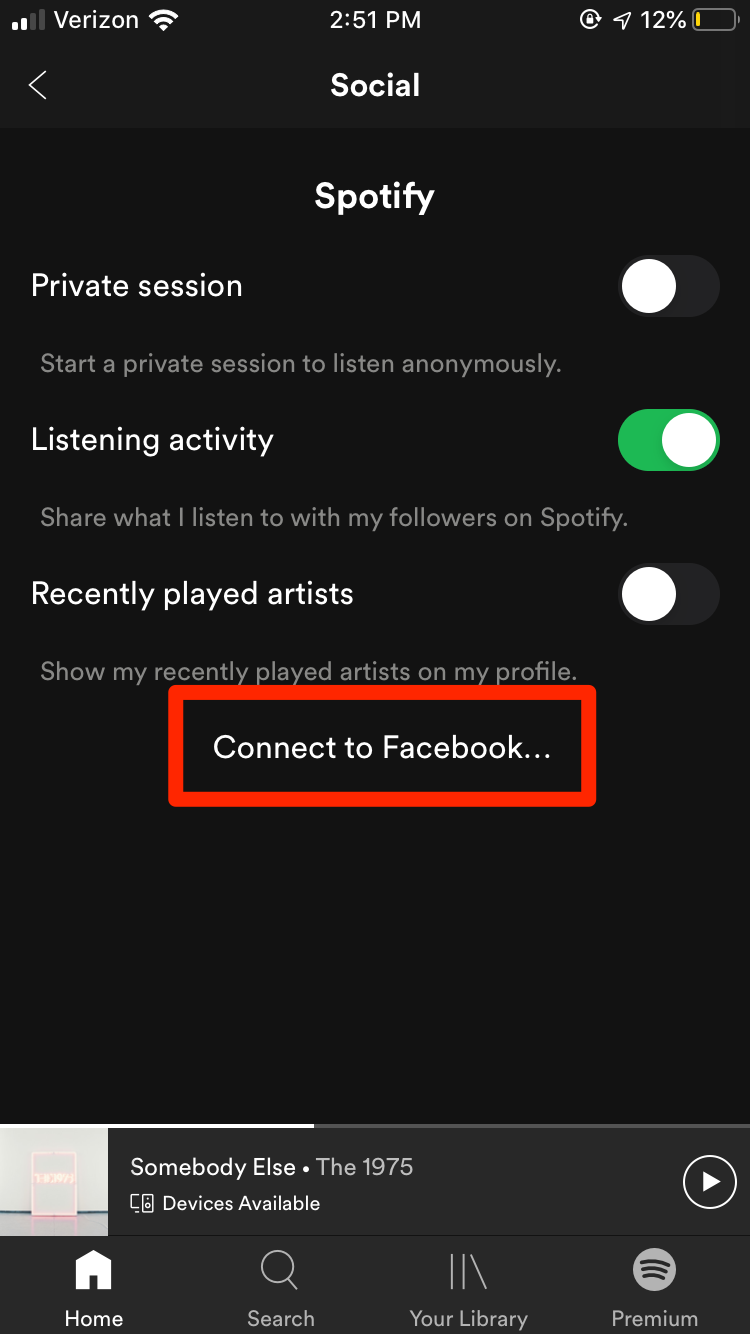
Marissa Perino/Business Insider
5. A pop-up will appear announcing that Spotify wants to use Facebook to sign in. Tap "Continue," which will automatically open Facebook in an Internet tab or its mobile app. Enter your login information if prompted to connect the accounts.
How to change your Spotify username by adding a display name in the mobile app
At this time, you can't change your Spotify display name on the desktop app, but you can change it on the mobile app for Android and iOS.
1. Open the Spotify app on your device and log in if necessary.
2. Tap the gear icon in the upper right corner to open your settings.
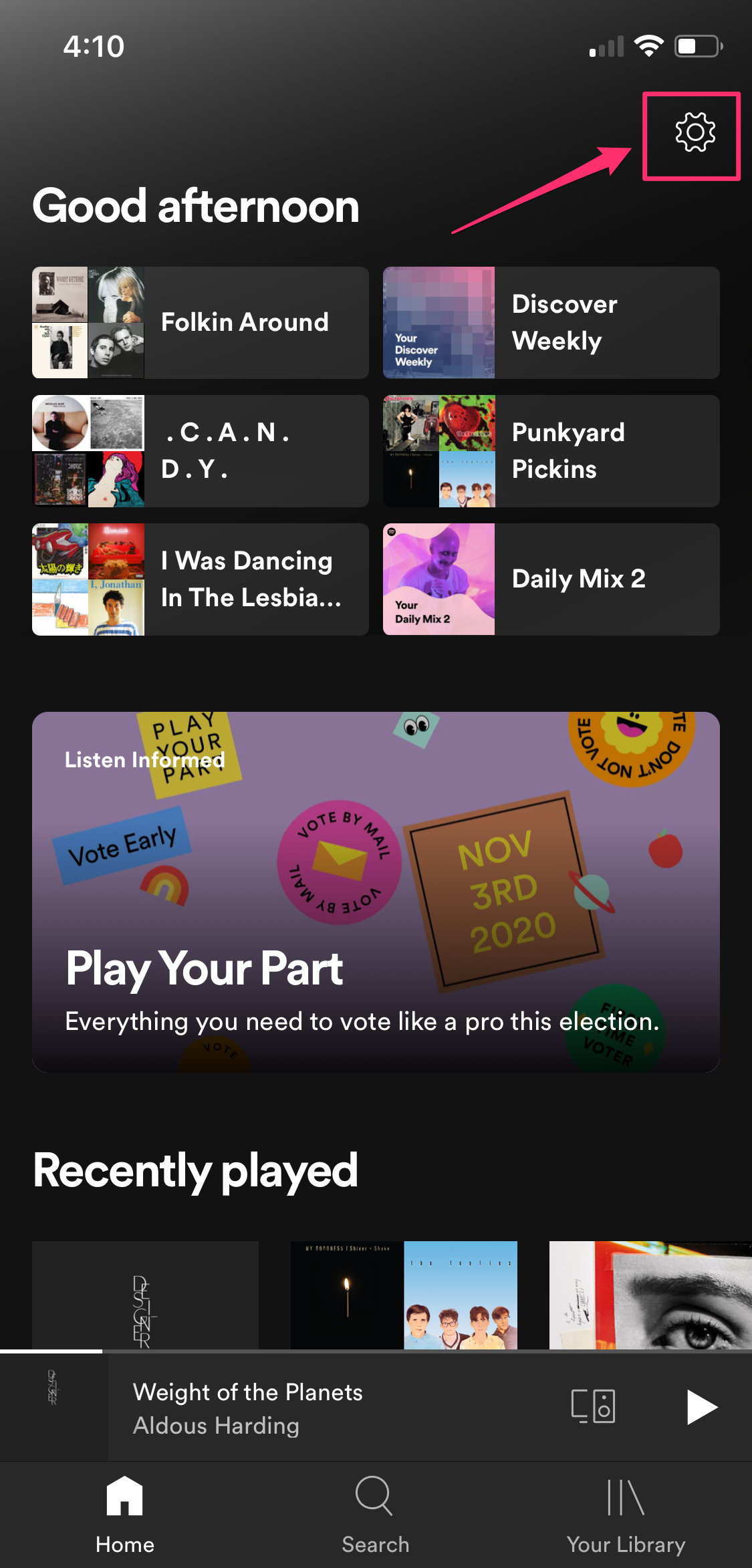
Grace Eliza Goodwin/Business Insider
3. At the top of the Settings page, tap "View Profile" underneath your name.
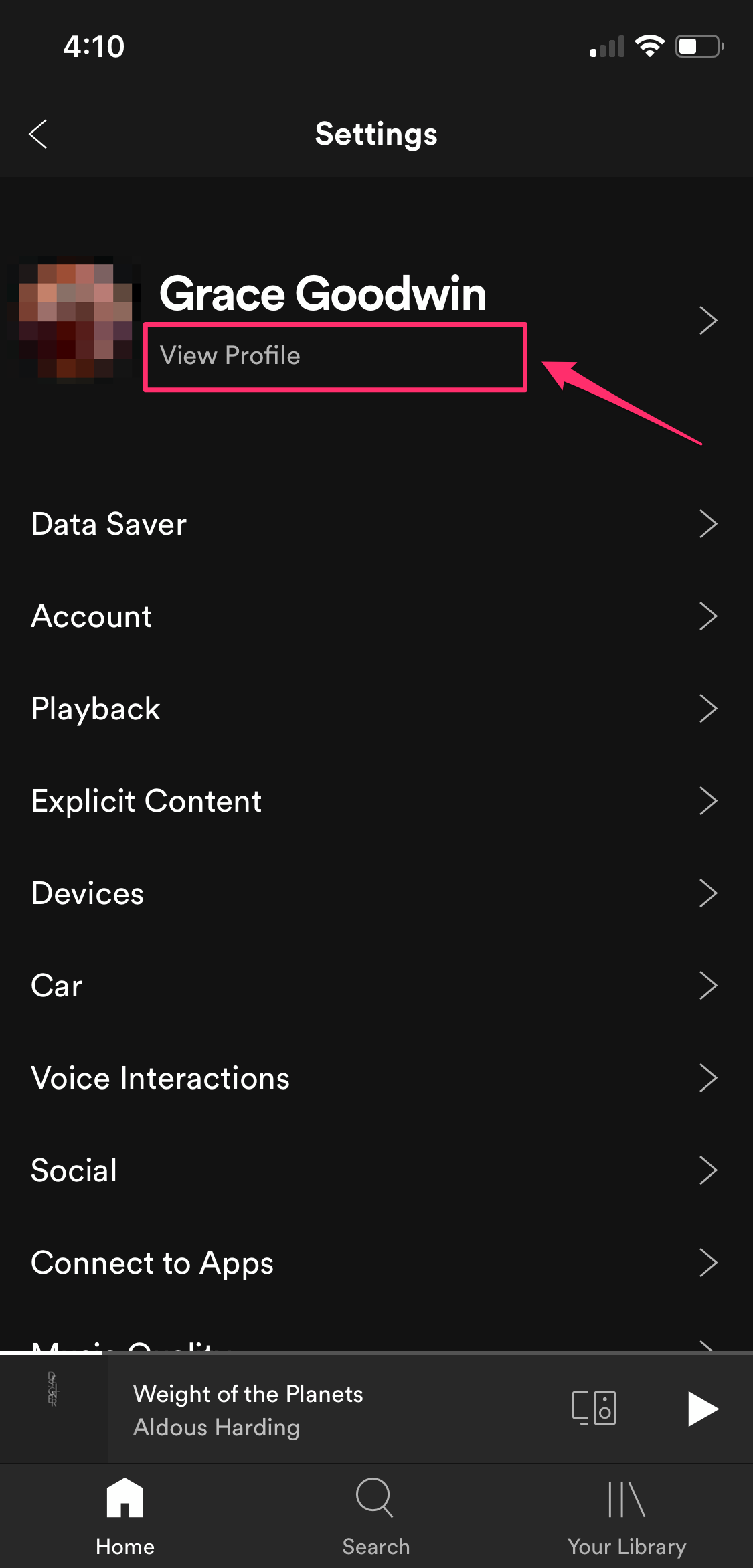
Grace Eliza Goodwin/Business Insider
4. On the next screen, tap "Edit Profile" under your name and picture.
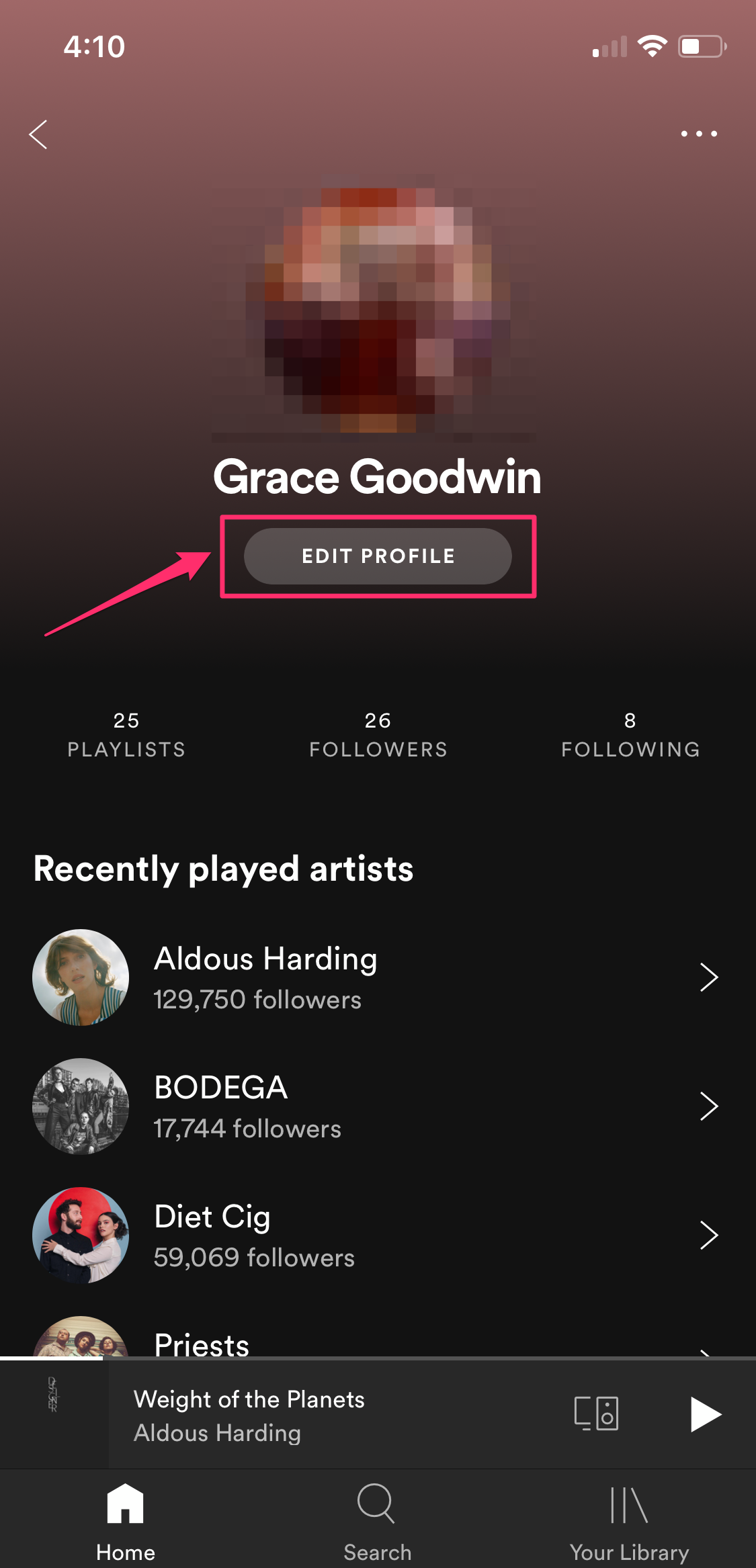
Grace Eliza Goodwin/Business Insider
5. Here, you can change your display name and profile photo. Click "Save" in the top right corner to save your changes.
You may be able to change your Spotify username without Facebook by contacting Spotify
If you don't want to connect your account to Facebook, you may be able to contact the Spotify support team to help set up a new account with the same email.
A representative may be able to help transfer your information to a new account, where you can create a new username. This will save your playlists, the music saved to your library, and the people you follow.
Related coverage from Tech Reference:
-
How to disconnect your Spotify account from your Facebook account
-
How to remove devices from your Spotify account using your computer or mobile device
-
How to disconnect Spotify from your Alexa speaker, and stop sharing data between your accounts
-
How to use Spotify keyboard shortcuts on your Mac or PC to manage your playback and playlists
-
How to combine your playlists on Spotify, and put all of your favorite songs in one place

