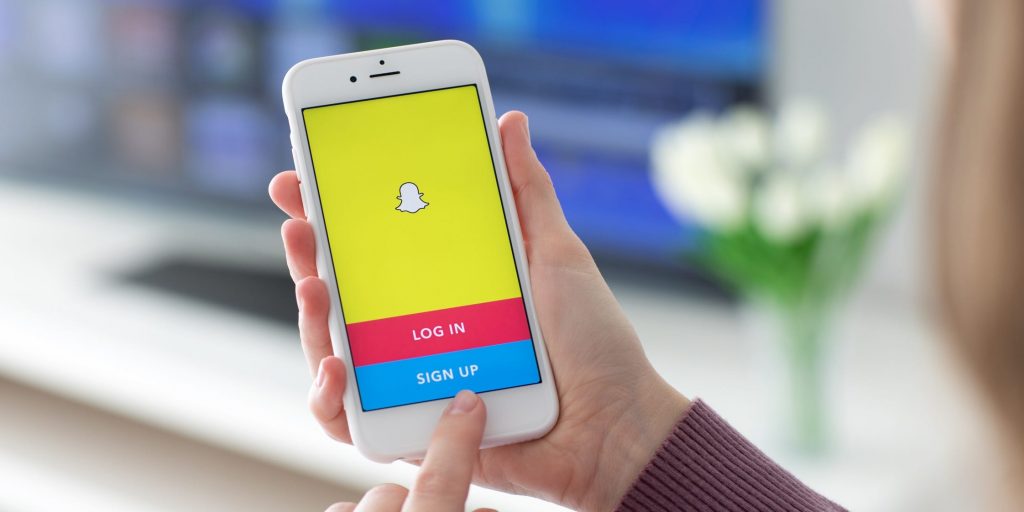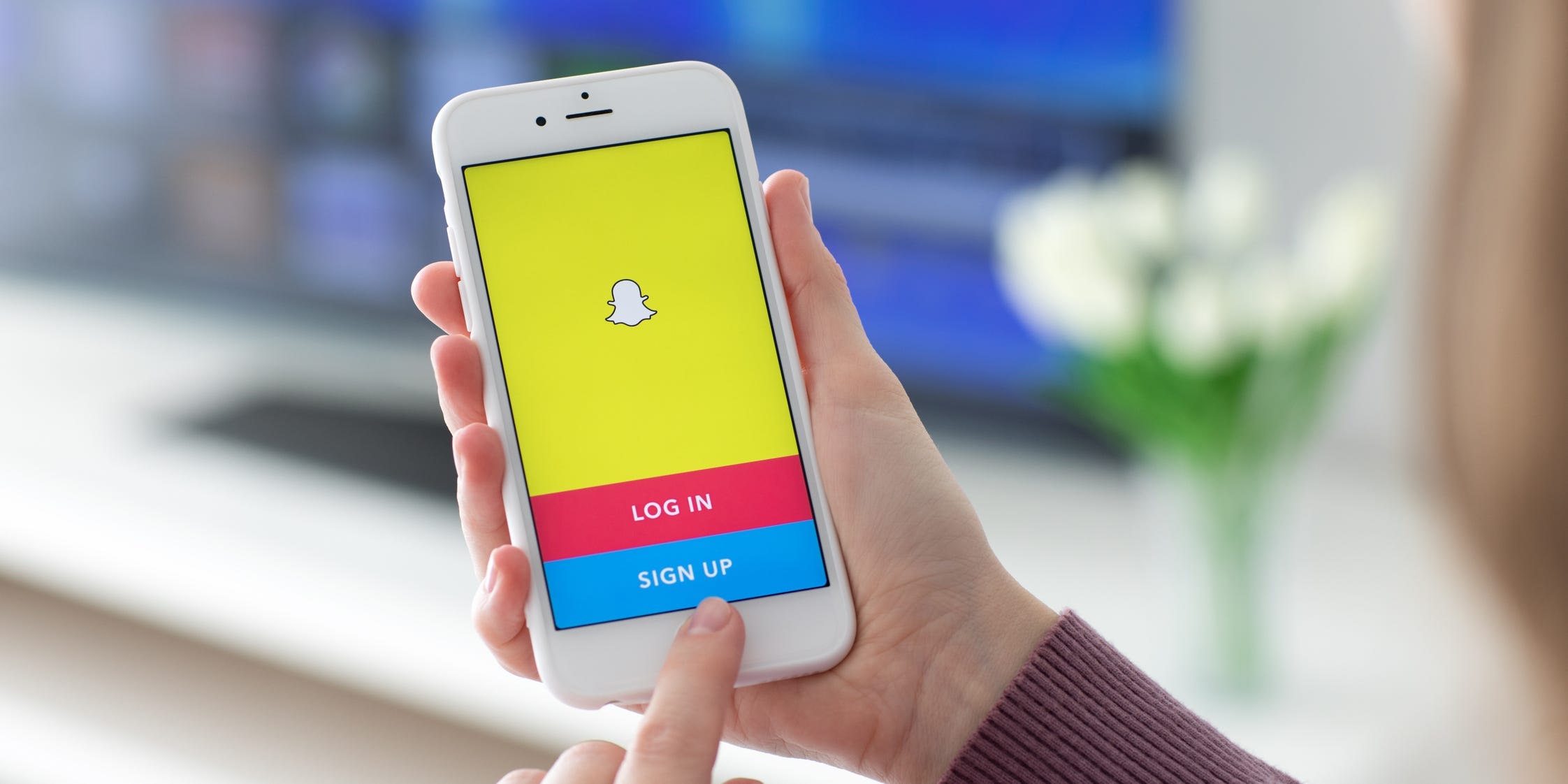
- You can change your Snapchat username through the app's Settings menu.
- Your Snapchat username can only be changed once a year, and is what friends will use to find your account.
- If you want to change your display name instead, tap the "Name" option.
- Visit Insider's Tech Reference library for more stories.
On Snapchat, you have two names: Your username and your display name. Your username only appears on your profile, and is what friends and family members will use to find your account. But your display name is what shows up above your Snaps, Stories, and on everyone's Snap Map and feeds.
Until recently, you could only change your display name — to change your username, you needed to make an entirely new account. But a recent update added a feature that lets you change your username once a year.
Here's how to change both your username and display name on Snapchat, using either the iPhone or Android app.
How to change your Snapchat username
Remember that once you change your username, you'll need to wait a full year to change it again. And even after changing your username, your old name will still be locked so no one else can use it.
1. Open Snapchat and tap your profile icon in the top-left corner of the screen.
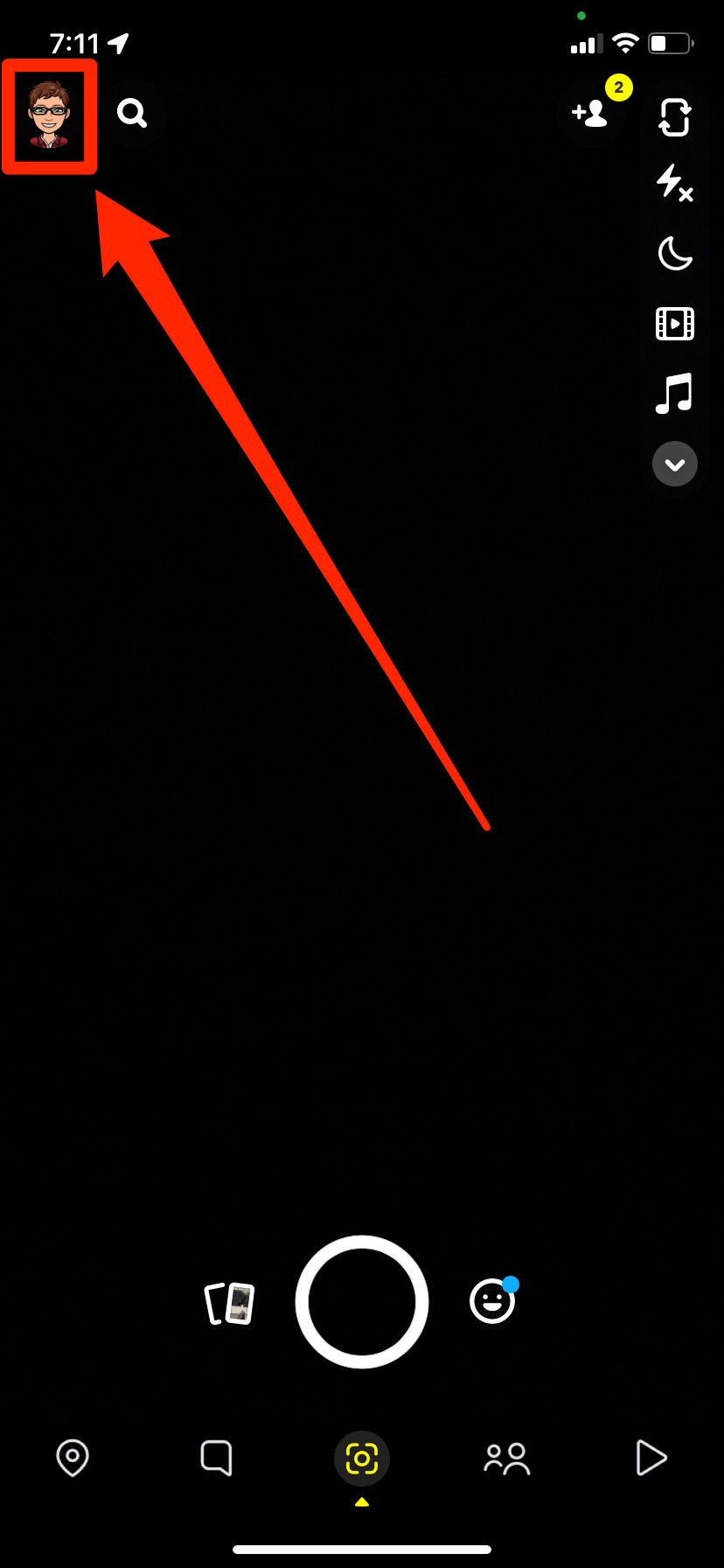
2. On your profile, tap the gear icon in the top-right corner. This will open the Settings page.
3. Tap the Username option, then tap Change username and press Continue to confirm that you know the restrictions.
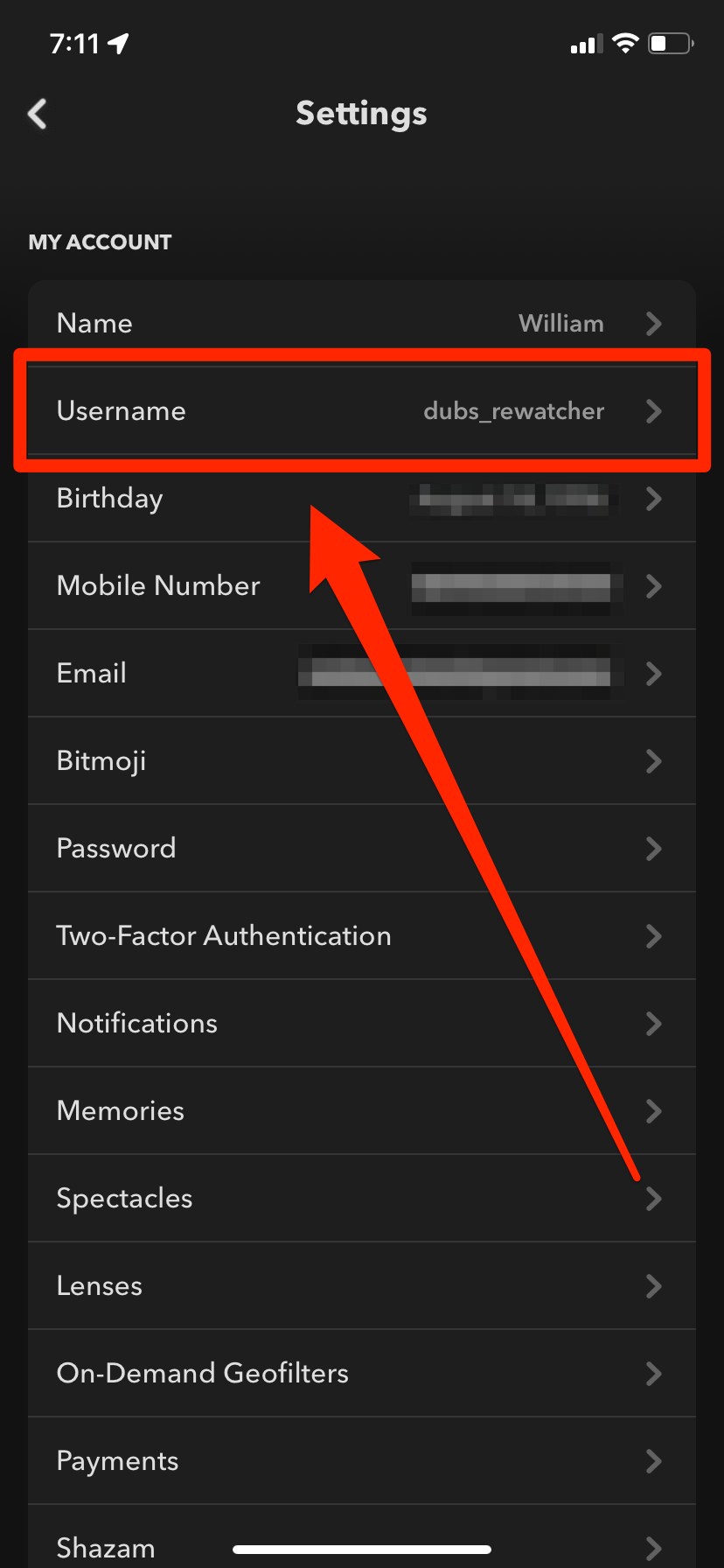
4. Enter your new username and tap Next. It still has to be unique. If you want to back out without changing, tap the arrow in the top-left instead.
5. Enter your Snapchat account's password and tap Confirm.
You've now got a new username. Check out your profile to see what it looks like.
How to change your Snapchat display name
This is the name that shows up at the top of your profile and all of your Snaps. Unlike your username, you can change your display name whenever you want.
1. Open Snapchat and tap your profile icon in the top-left, and then the gear icon in the top-right.
2. Select the Name option.
3. Type in your new name and then tap Save.
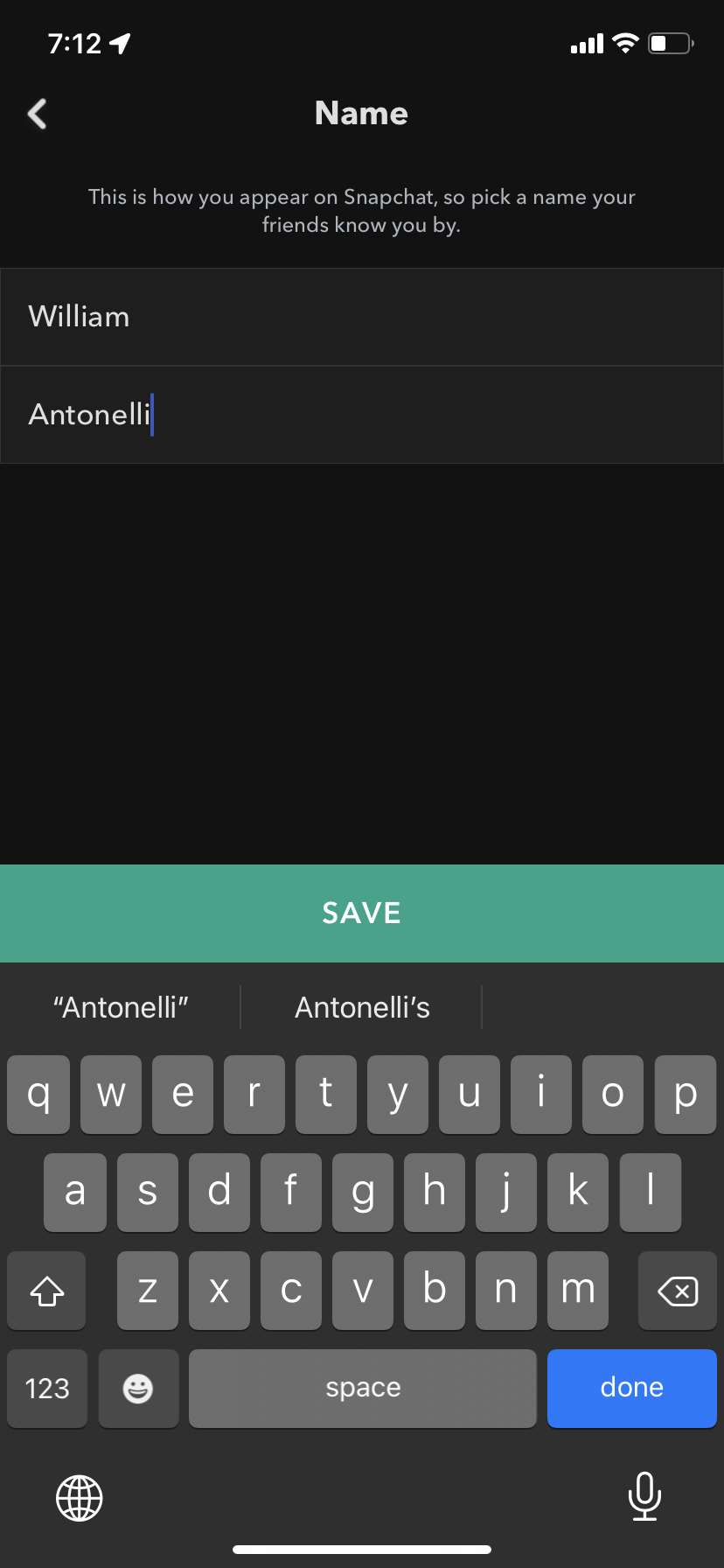
Your new display name will start appearing right away.
Devon Delfino contributed to a previous version of this article.