
Rafael Henrique/SOPA Images/LightRocket via Getty Images
- You can change your privacy settings in WhatsApp to determine which groups can see your information.
- By default, other users can see when you’ve last used WhatsApp, your profile photo, and your “about” information.
- There are several other privacy-related WhatsApp features you can enable or adjust as well.
- Visit Insider’s Tech Reference library for more stories.
WhatsApp is the mobile messaging app that allows you to send text messages and make phone calls and video calls to friends and family in different countries without paying international fees.
By default, the app has specific privacy settings in place that allow any user to see when you’ve last used the app (last seen), your profile photo, your “about” information, and read receipts. They also allow contacts to see your status updates, and any users can add you to groups.
If you’d like more privacy on the app, these settings can be changed at any time. Here’s how to do it.
How to change your WhatsApp privacy settings
1. Open the WhatsApp app.
2. Tap the gear “Settings” icon in the bottom menu.
3. Tap "Account."
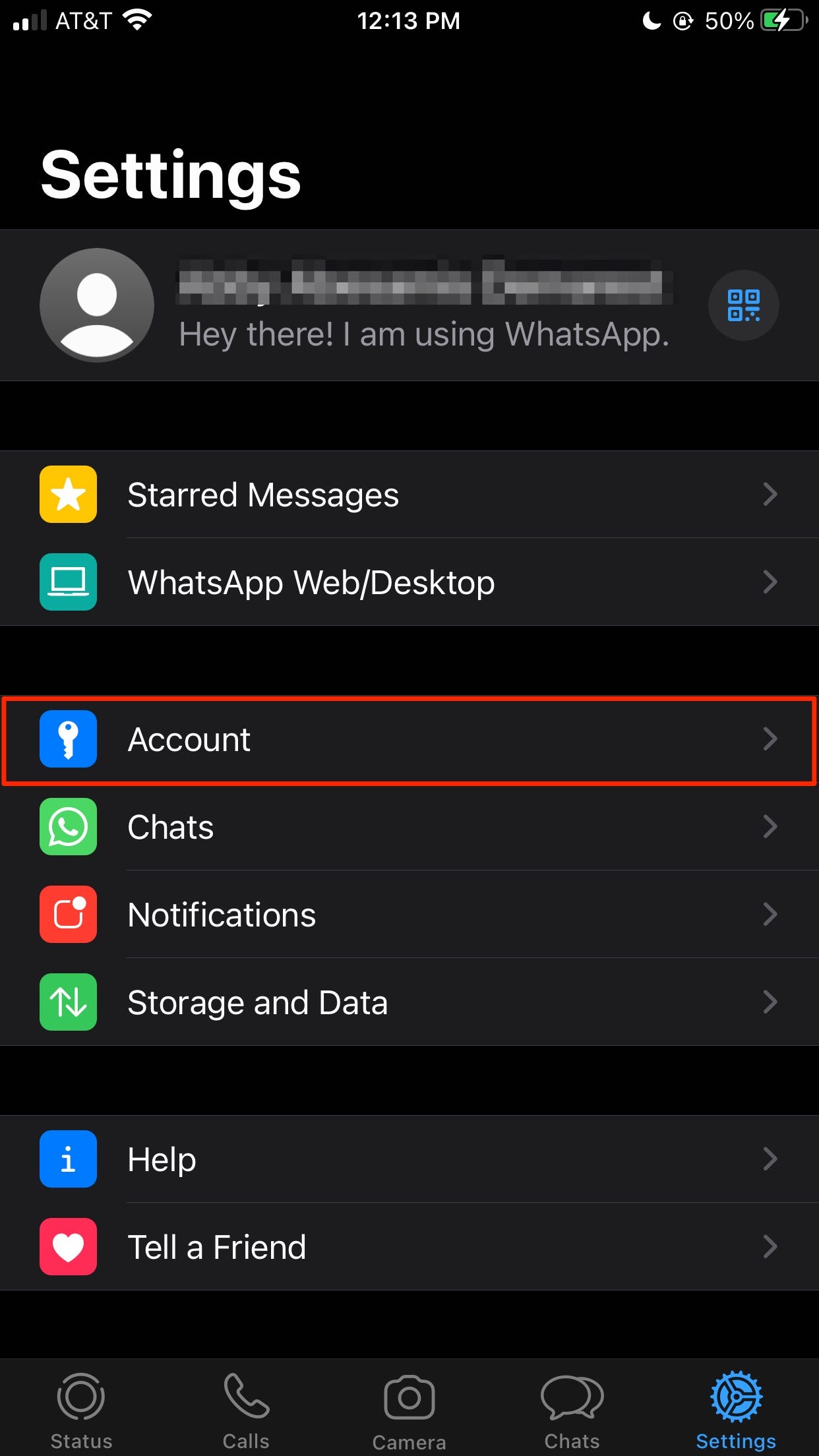
Abigail Abesamis Demarest/Business Insider
4. Choose "Privacy."

Abigail Abesamis Demarest/Business Insider
5. Tap on the privacy setting you want to change, including Last Seen, Profile Photo, About, Groups, and My Status.
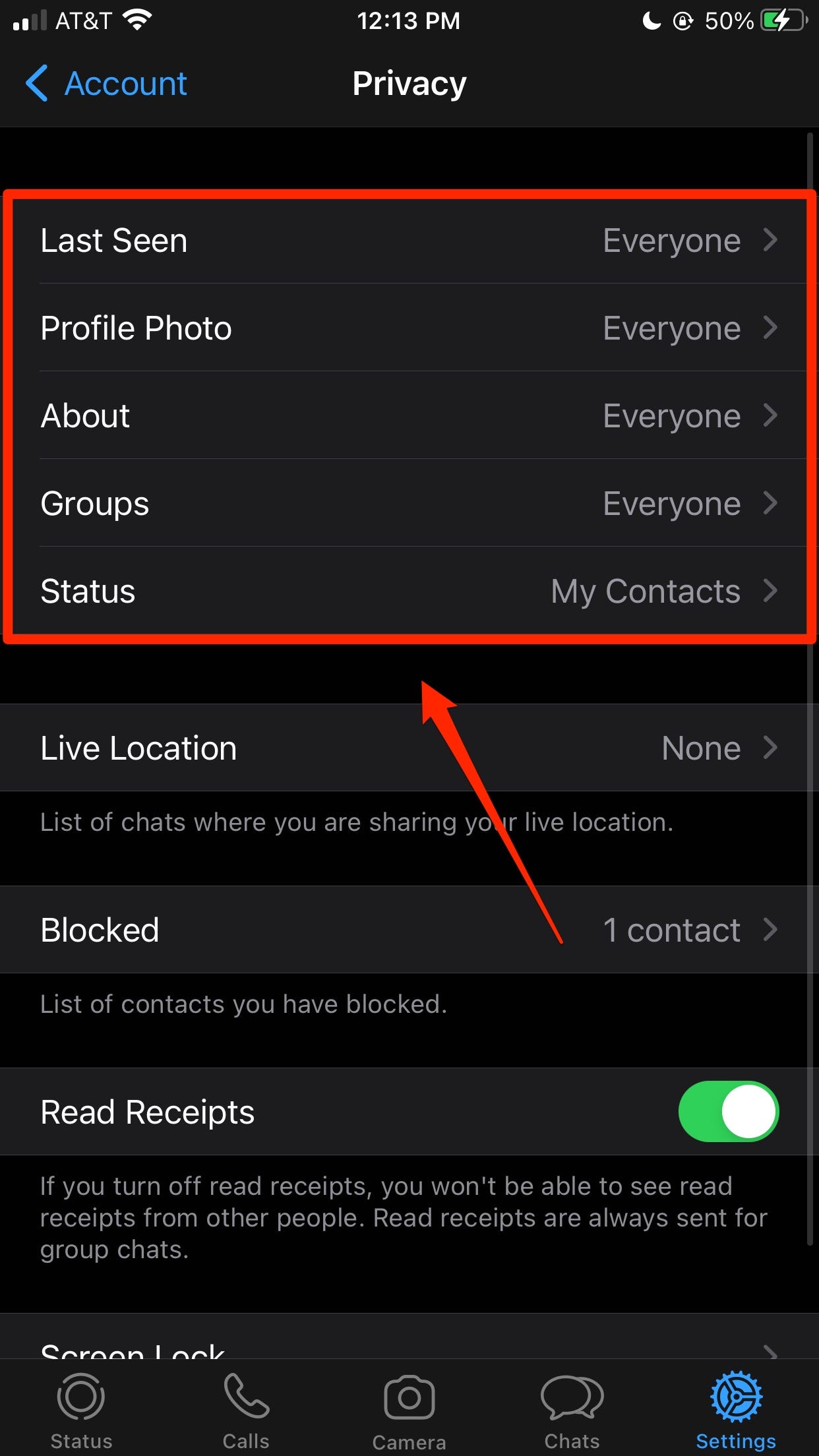
Abigail Abesamis Demarest/Business Insider
6. Select a group from the list of options for that setting:
- Everyone
- My Contacts
- Nobody
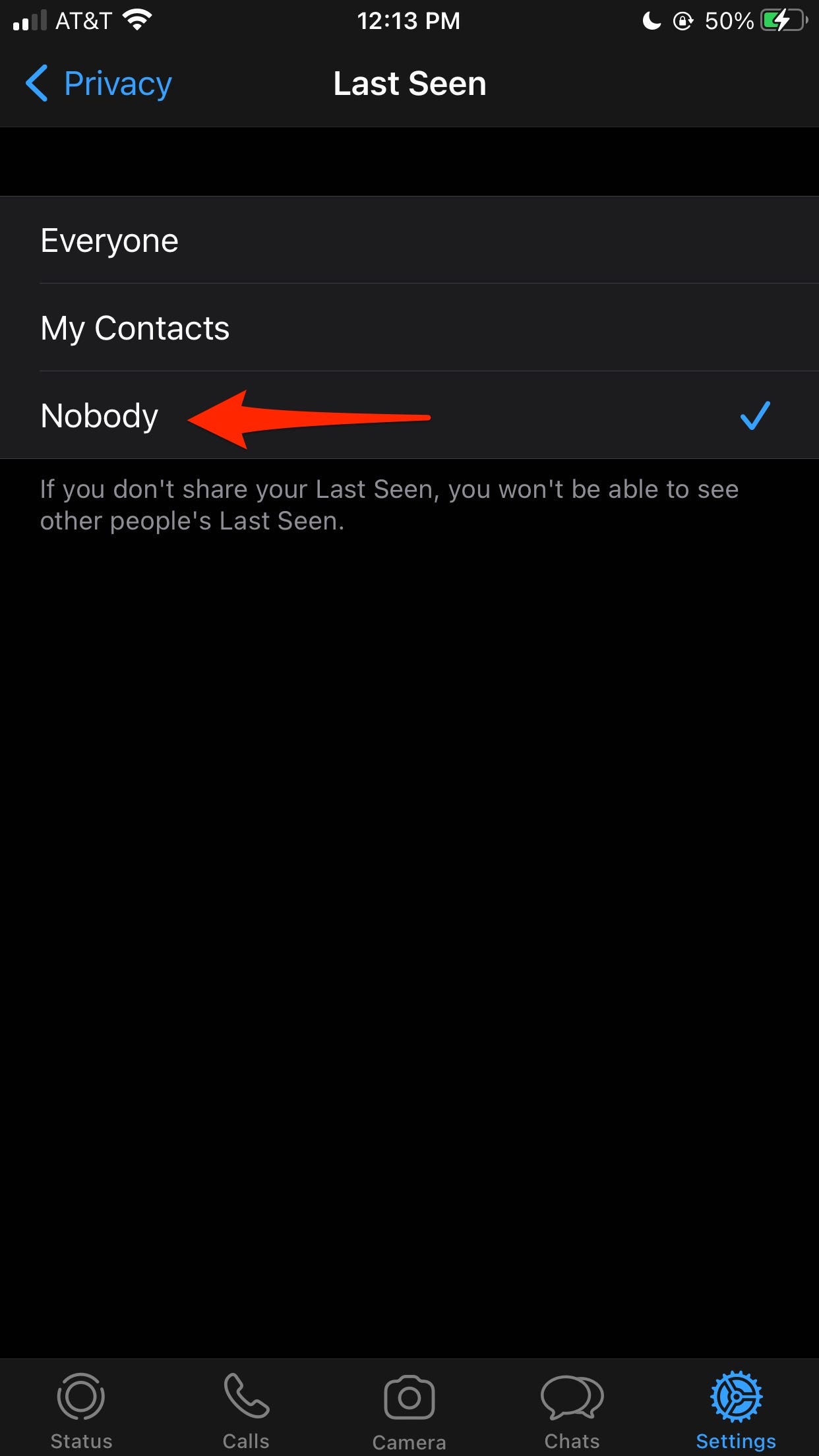
Abigail Abesamis Demarest/Business Insider
Related coverage from Tech Reference:
-
What is WhatsApp? A guide to navigating the free internet-based communication platform
-
What happens when you block someone on WhatsApp? Here's what you need to know
-
How to hide your online status on WhatsApp to protect your privacy
-
Is Telegram secure? Here's what you need to know about the messaging app that rivals WhatsApp and Signal
-
How to adjust your privacy settings on Signal, and protect your messages with extra encryption and face scans