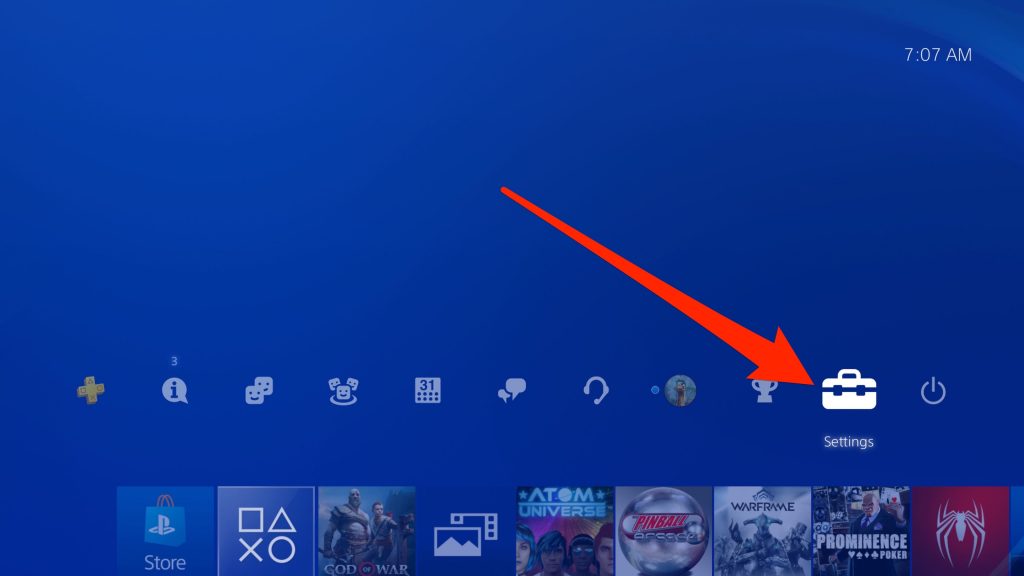- You can change your PlayStation Network name from your console or from the PSN website.
- You can change your PSN name once for free, but Sony charges a small fee for subsequent changes.
- Not all games are fully compatible with new usernames, there's the risk of some data loss with certain PS4 games.
- Visit Insider's Tech Reference library for more stories.
If you're unhappy with the username you created for your PSN account, you're not alone – Sony heard pleas from users and has made it possible to change your username.
While it was once permanent, your PSN name can now be changed as often as you like. Here's how to do it.
What to know before changing your PlayStation Network name
If you've been frustrated that you chose your PSN username without enough thought, you might be thankful that it's possible to change your PSN username. There are some caveats, though.
First and foremost, Sony allows you to change your username as many times as you like, though only the first change is free. There's a $10 charge for subsequent name changes, but PlayStation Plus subscribers get name changes for half-off – $5.
You might also encounter some compatibility issues after making a name change. PS3, PS Vita, and PS/TV games don't support changed usernames at all, and some PS4 games might not be fully compatible with changed usernames, which can result in lost saved game data. Sony has identified over 300 PS4 games with no known issues, but there are about 50 games with known issues – including popular titles like Grand Theft Auto V, Assassin's Creed IV Black Flag, Bloodborne, Uncharted 4,The Last of Us Remastered, and others.
You might also wonder about your ID's discoverability after making a username change. While not a perfect solution, you have the option to display your previous username in your profile for 30 days.
How to change your PlayStation Network name
You can change your username wherever it's most convenient to do so - from the PSN website or on your PS4 or PS5 console.
On a web browser:
1. In a web browser, go to Sony's PSN sign-in page and log in with your current PSN account information.
2. Select PSN Profile.
3. To the right of your Online ID, click Edit.
4. Enter a new username and follow the instructions to complete the change. You'll need to click I accept to acknowledge the risks involved in changing your PSN name.
On a PS4 console:
1. On your PS4, select Settings.
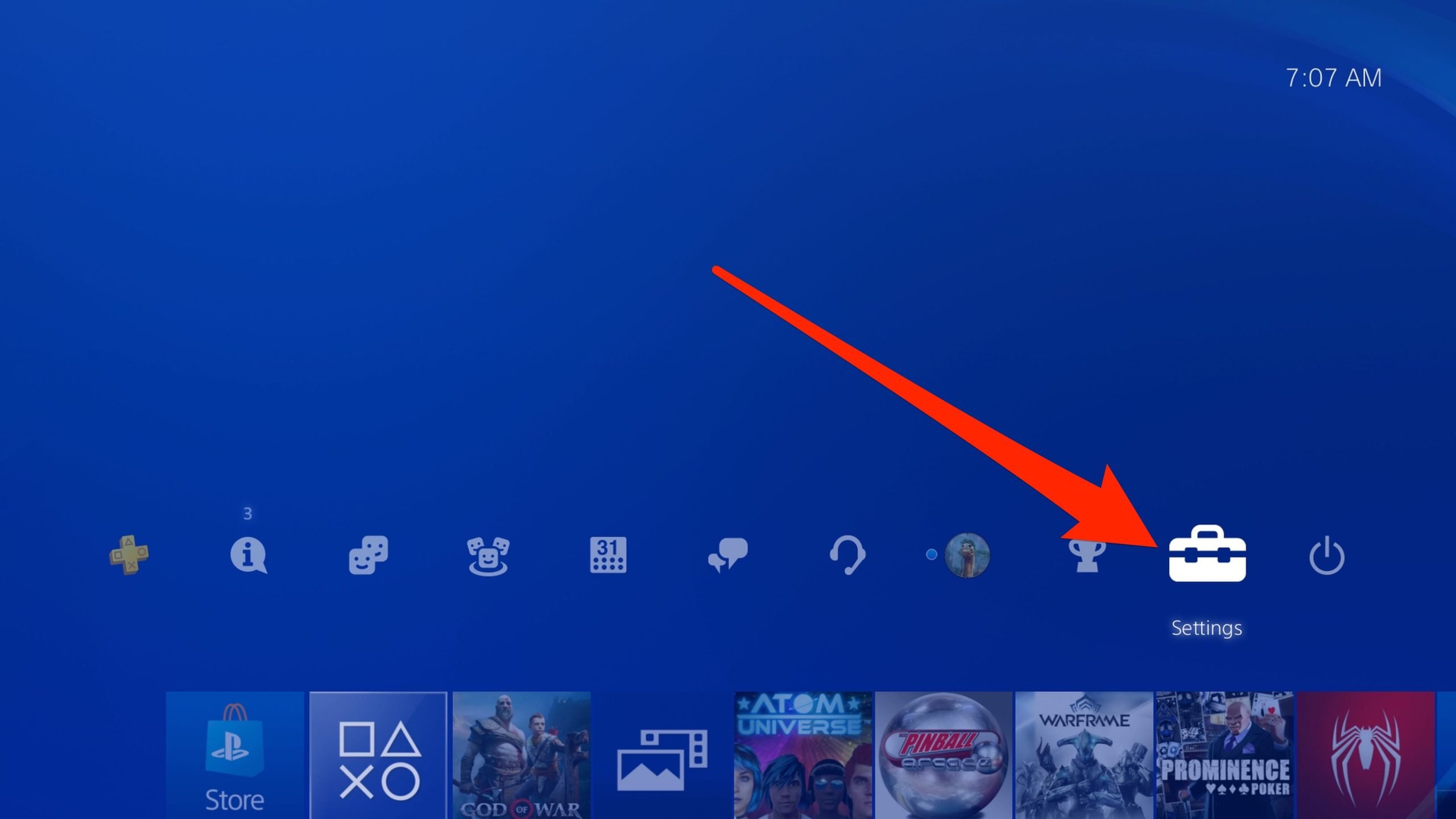
Dave Johnson
2. Select Account Management, then Account Information.
3. Choose Profile.
4. Finally, click Online ID.
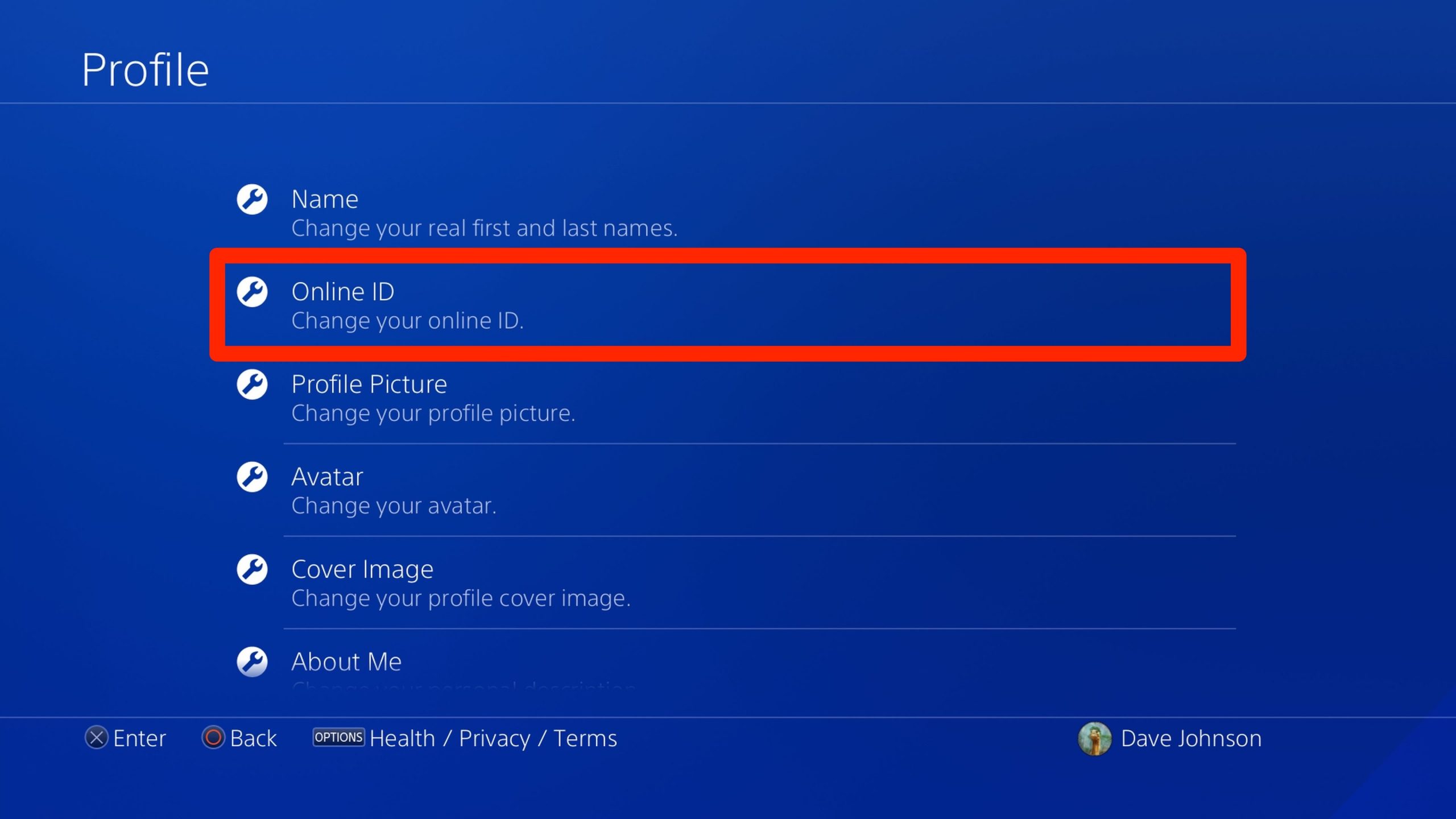
Dave Johnson
5. Enter a new username and follow the instructions to complete the change. You'll need to click I accept to acknowledge the risks involved in changing your PSN name.
On a PS5 console:
1. On your PS5, select Settings.
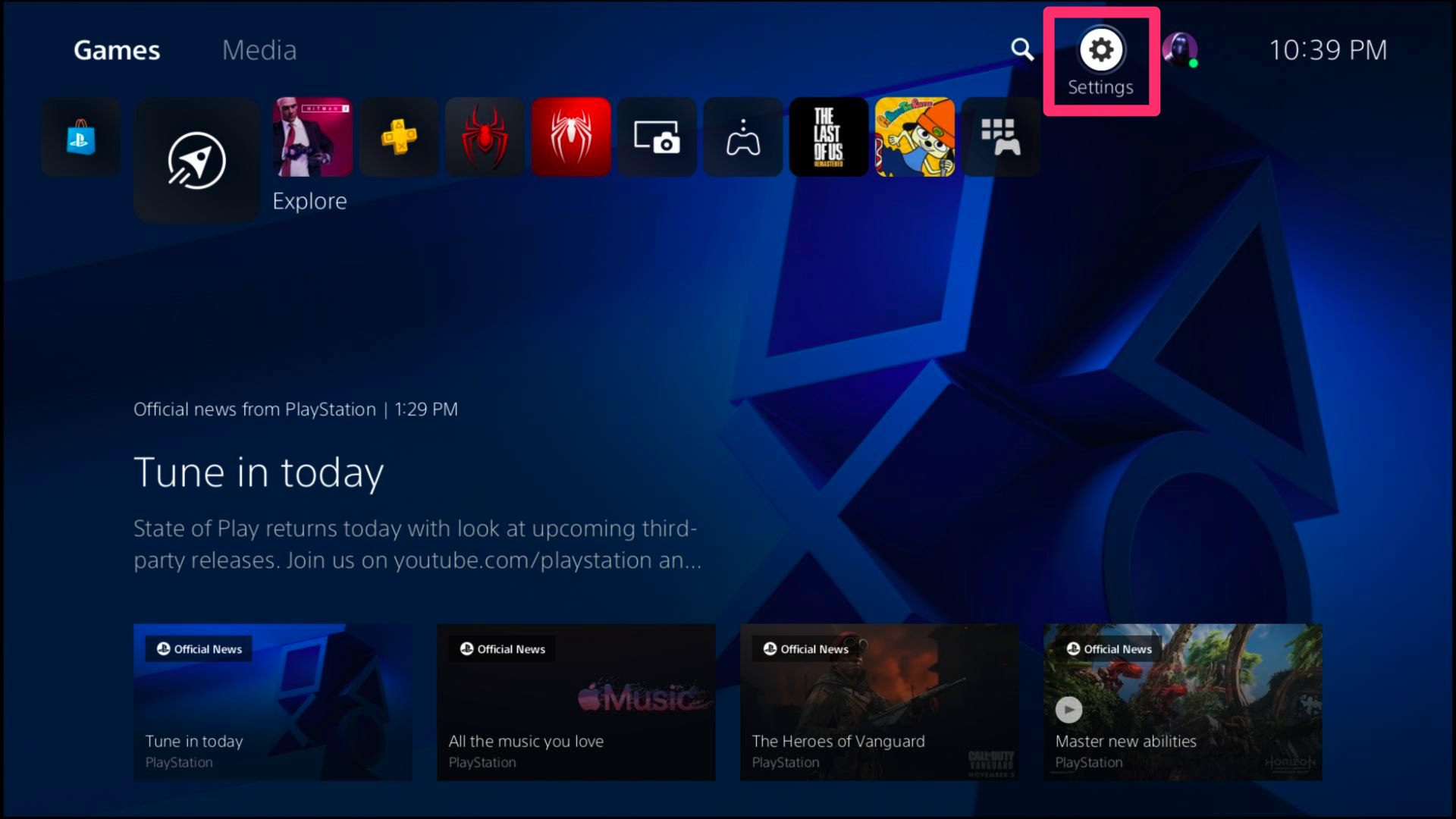
William Antonelli/Insider
2. Select Users and Accounts, then Account.
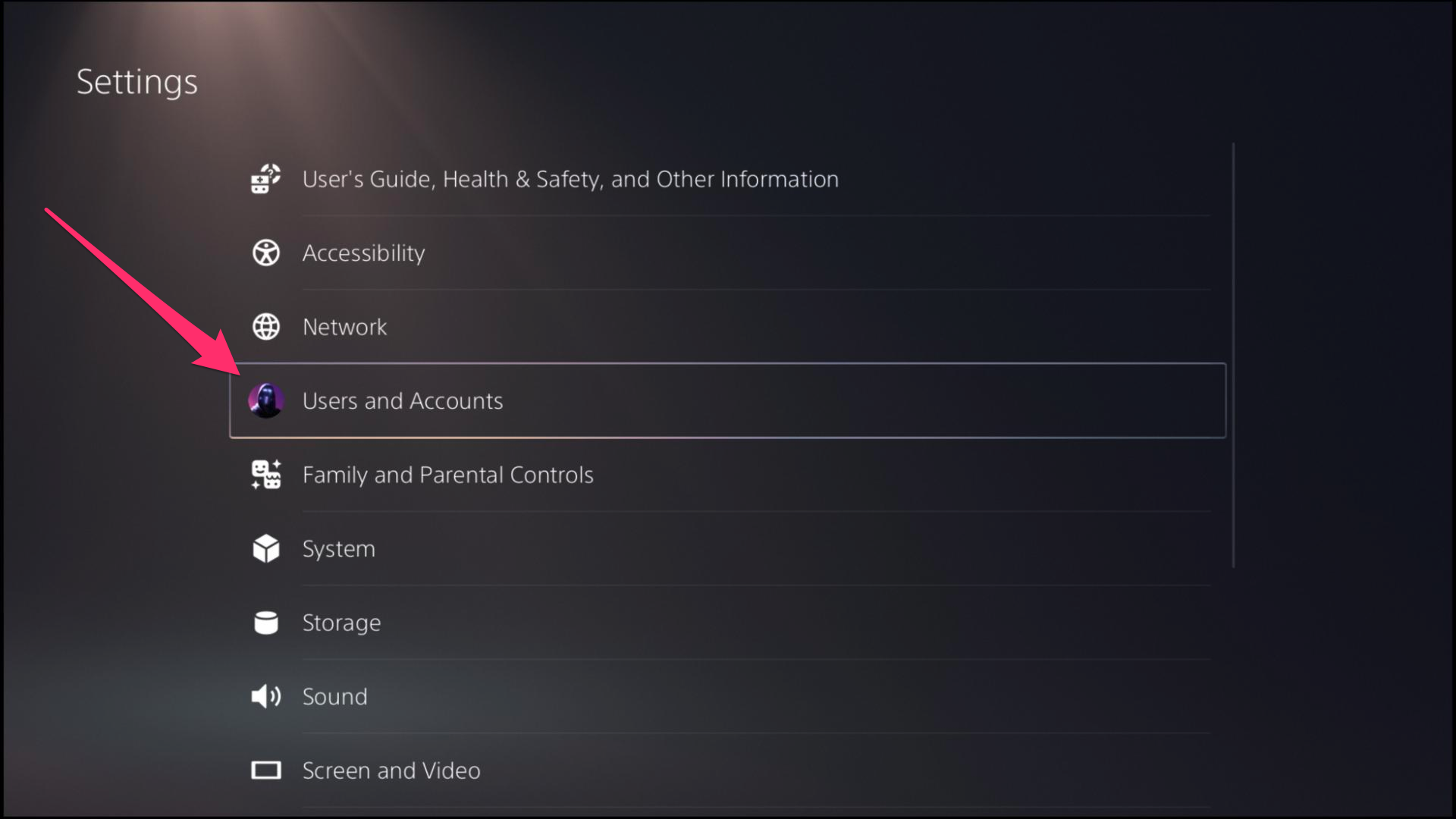
William Antonelli/Insider
3. Choose Profile.
4. Finally, click Online ID.
5. Enter a new username and follow the instructions to complete the change. You'll need to click I accept to acknowledge the risks involved in changing your PSN name.