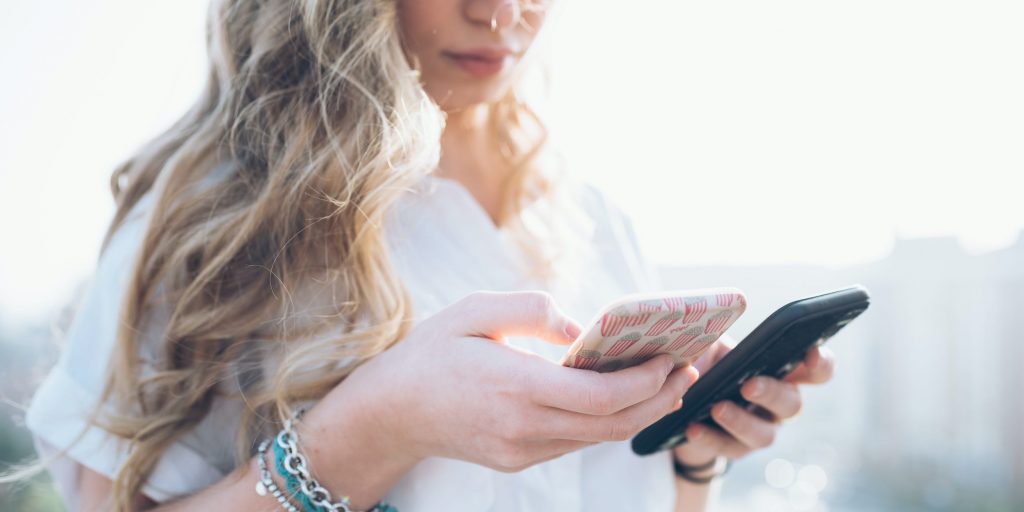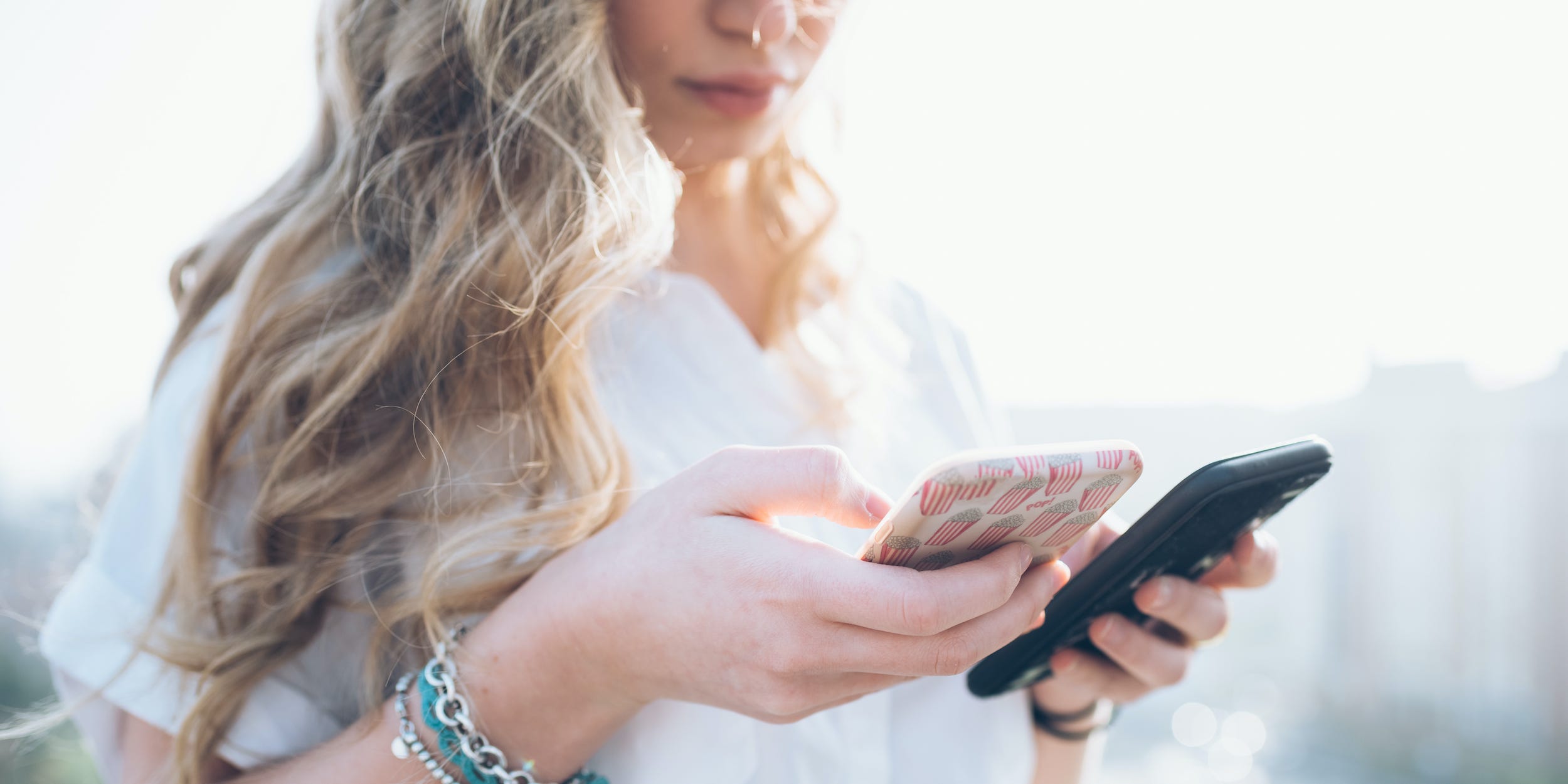
Eugenio Marongiu/Getty Images
- You can change your WhatsApp number if you're using the same phone, or if you got a new phone and still have access to the old one.
- If you no longer have access to your old phone, you'll need to set up an entirely new WhatsApp account.
- When you change your number, you won't be able to access your account using your old number anymore.
- Visit Insider's Tech Reference library for more stories.
Getting a new phone often means transferring over all of your data to the new one. If you have WhatsApp, you'll need to update your phone number so that you can get into your account with your new phone.
Here's what happens when you change your WhatsApp number, and how to do it.
How to change your phone number on WhatsApp
There are two ways to change your phone number on WhatsApp: from the same phone or from a new phone.
On the same phone
When you change your phone number in WhatsApp on the same phone, your account will retain all your contacts, profile information, and message history.
Here's how to do it:
1. Open WhatsApp.
2. If you have an Android, tap the three-dot icon. (iPhone users can skip to the next step.)
3. Select Settings.
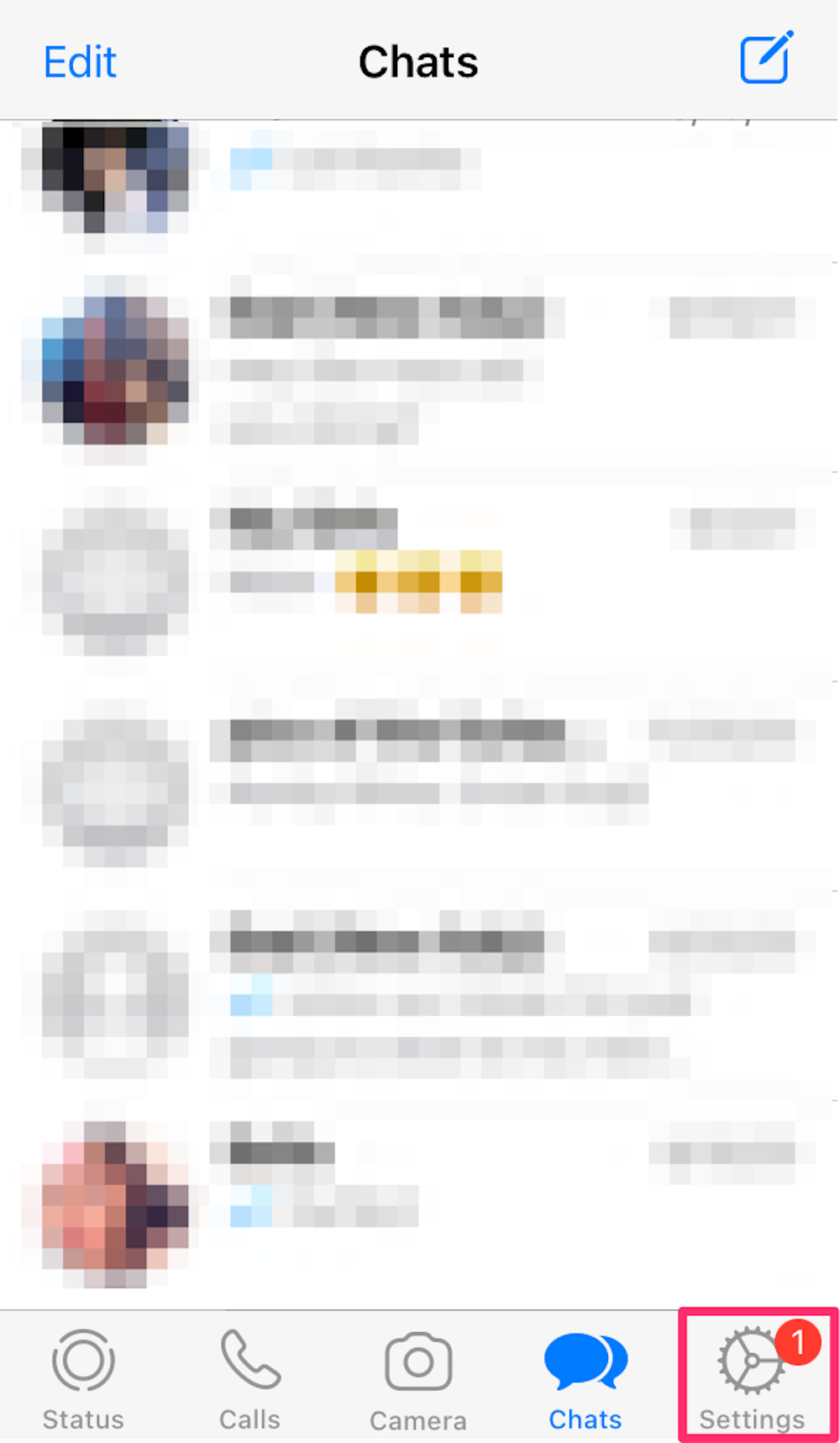
Devon Delfino
4. Choose Account.
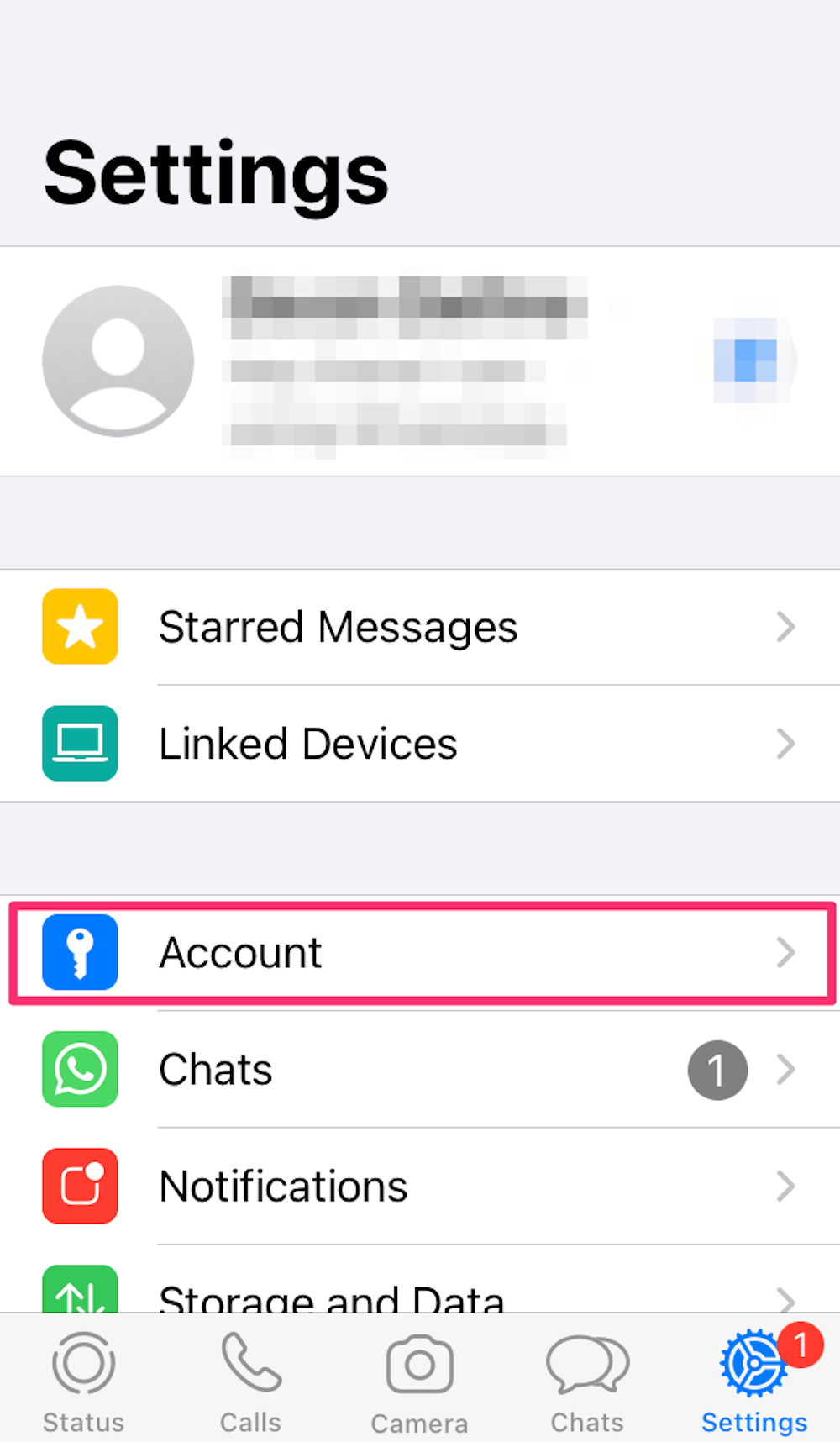
Devon Delfino
5. Tap Change number.
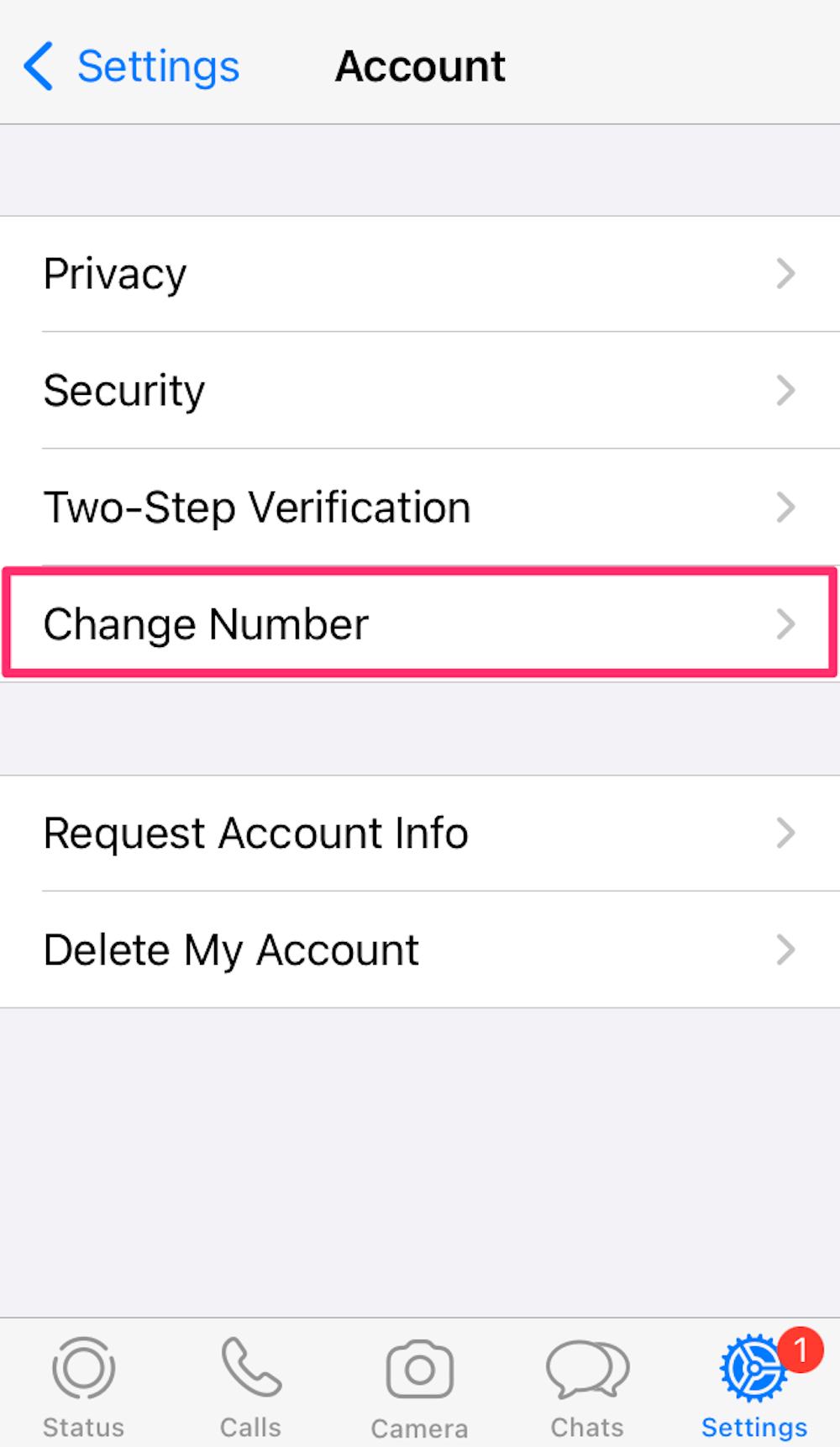
Devon Delfino
6. Hit Next.
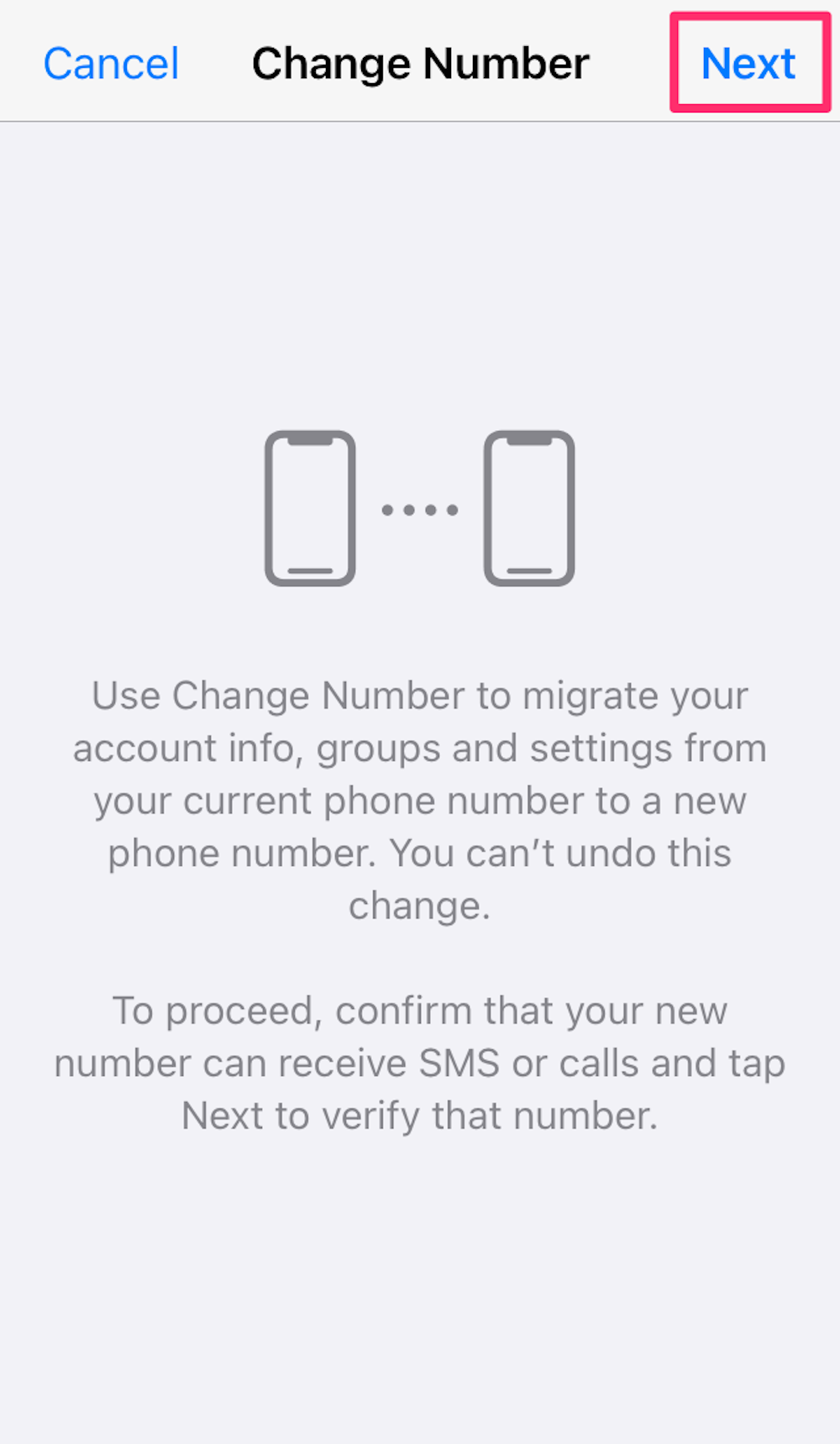
Devon Delfino
7. Add your old phone number to the first field, followed by your new phone number in the next field.
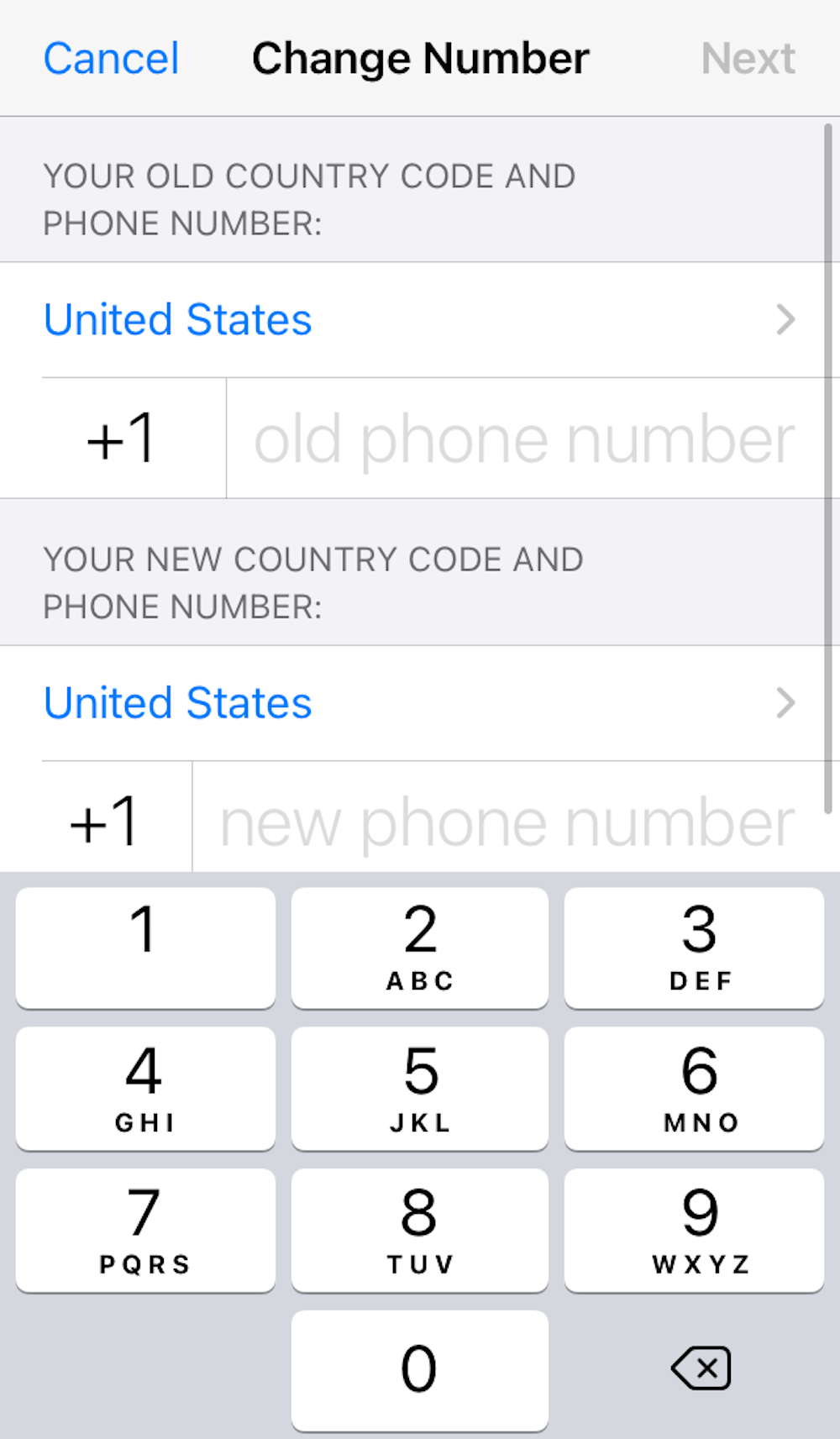
Devon Delfino
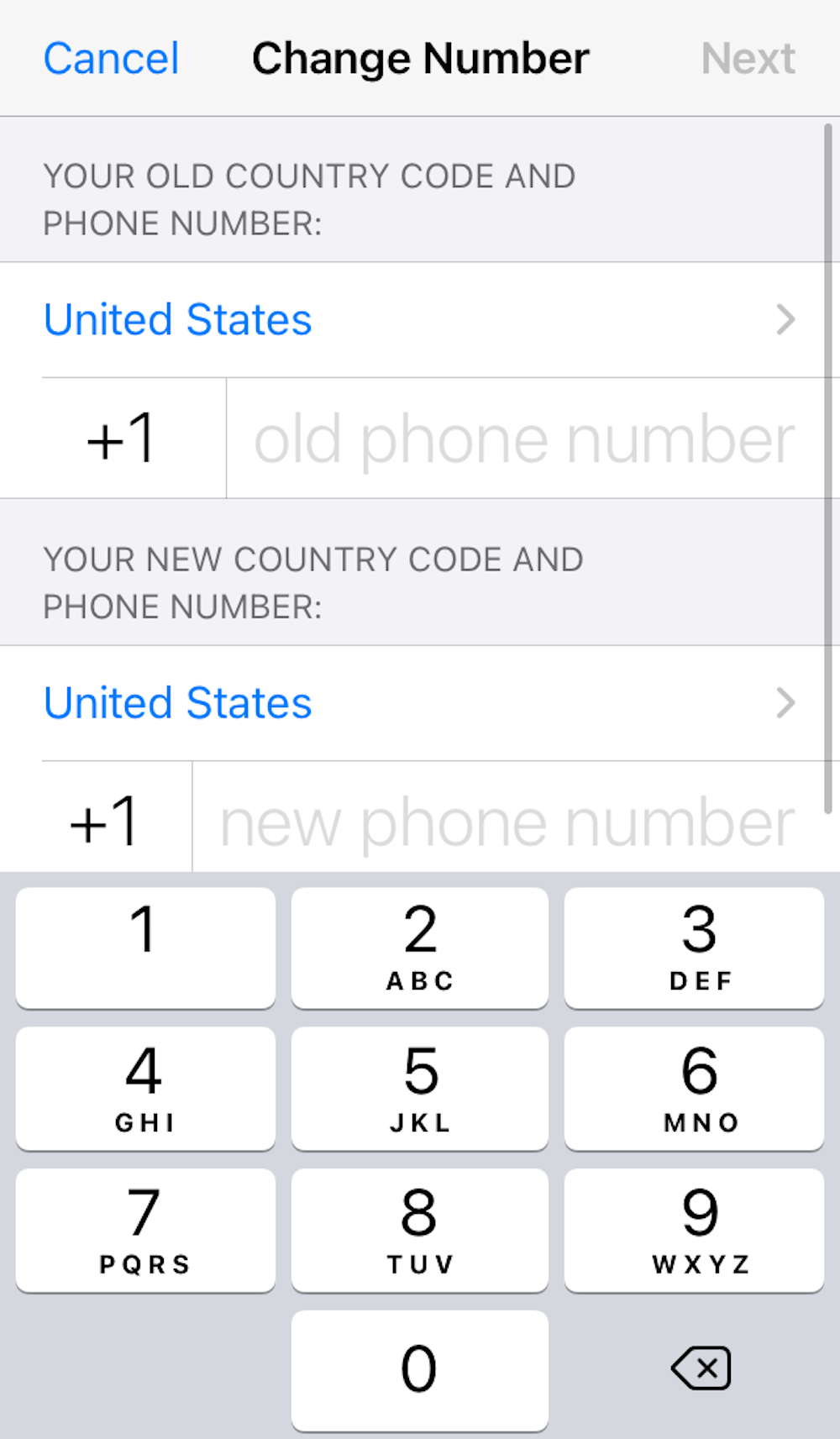
Devon Delfino
8. Select Next.
9. You can choose if you want all your contacts, only contacts you have chats with, or custom contacts to be notified of your number change. However, WhatsApp will automatically tell your group chats about your new number.
10. Tap Done.
11. Follow the prompts to register your new phone number.
On a new phone
If you use your new phone to change your WhatsApp number and want to transfer your chat history, you'll have to make a backup in Google Drive or iCloud. Here's how to make a manual backup:
1. Open WhatsApp.
2. If you have an Android, tap the three-dot icon. (iPhone users can skip to the next step.)
3. Go to Settings.
4. Tap Chats.
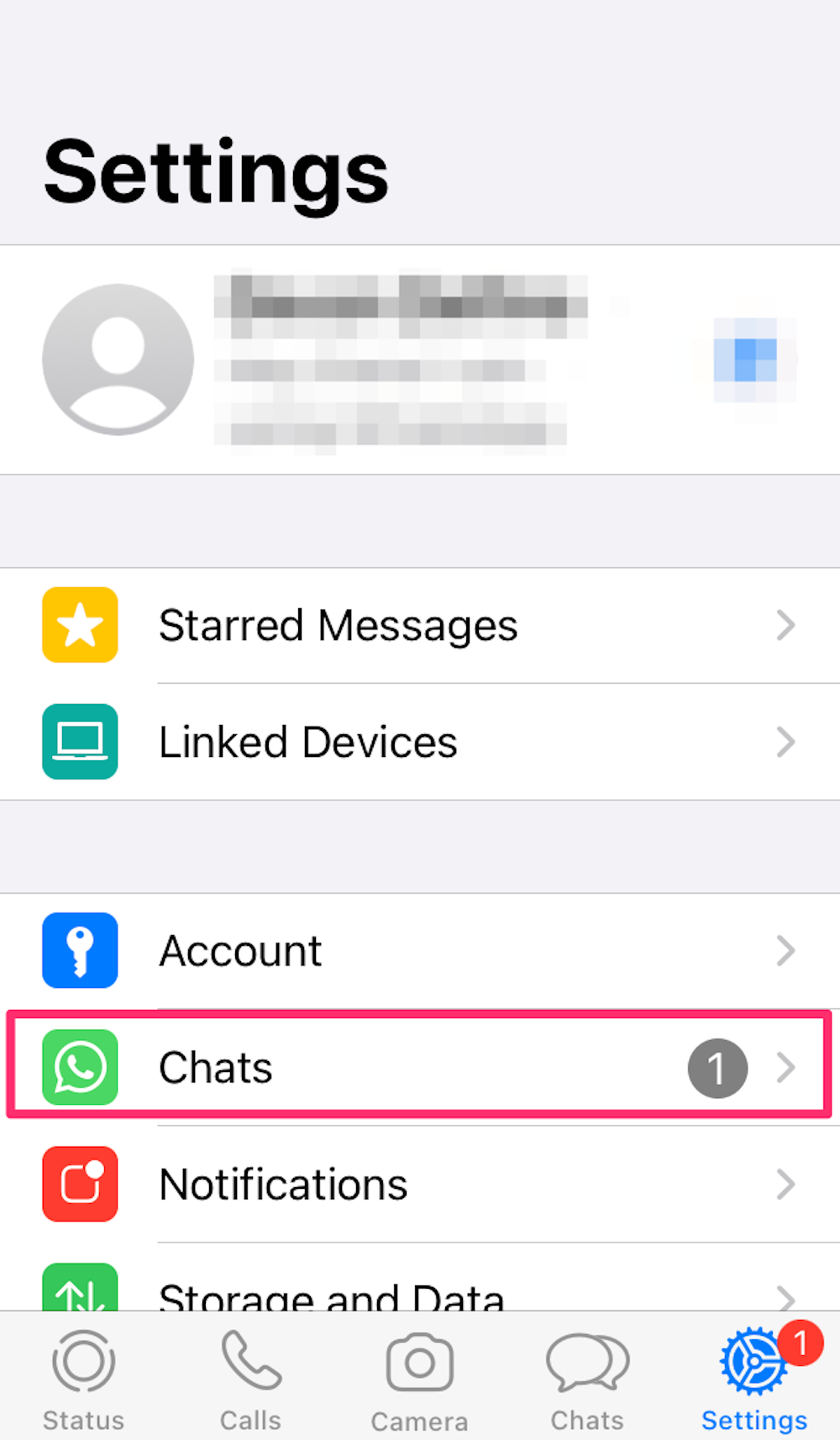
Devon Delfino
5. Choose Chat backup.
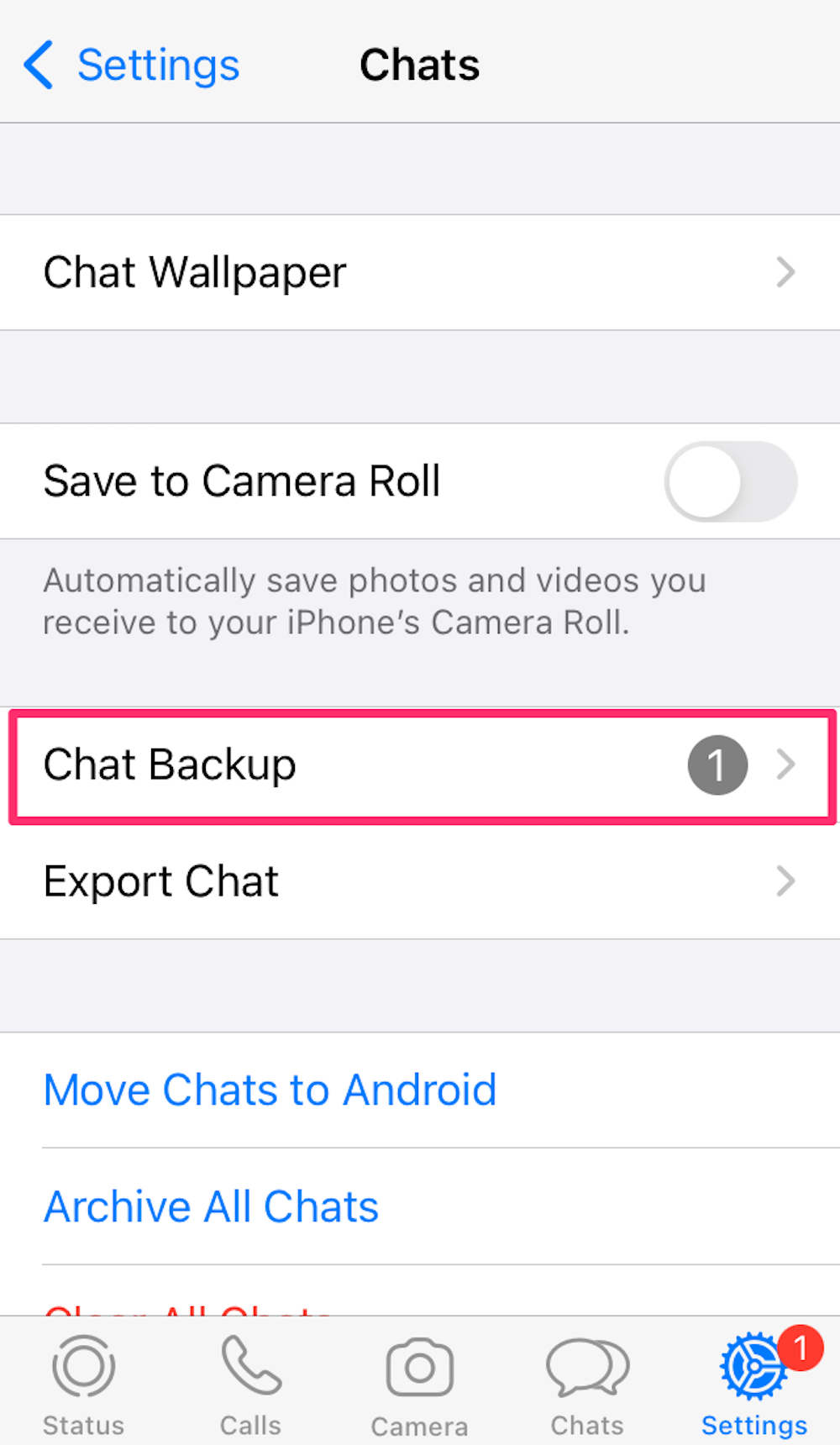
Devon Delfino
6. Hit Back Up.
If you still have access to your old phone, you'll need to go through the steps above to change your number on your old phone. Or, if you still have your old phone, you can simply delete your account associated with that number on that phone.
Then, follow the steps below to set up WhatsApp on your new phone.
1. Install WhatsApp on your new phone.
2. Register the new phone number you want to be associated with your WhatsApp account.
3. Restore your account backup.