
Sam Diephuis/Getty Images
- You can change your Google profile picture on nearly any Google page.
- To change your Google profile picture, click your current picture and select the camera icon.
- Your Google profile picture will appear in Gmail, YouTube, Google Drive, and other Google products.
- Visit Insider's Tech Reference library for more stories.
Google is a massive company, and owns products and services across the internet.
Luckily, this makes it so you can use one account for lots of different websites. But this also means that your Google profile picture will show up and look the same on YouTube, Gmail, and all the other websites that Google runs.
It's easy to change your Google profile picture. Here's how to do it in seconds on any desktop computer.
How to change your Google profile picture
1. Open any Google page – it can even be the Google homepage – and log into your account, if you aren't already logged in.
2. Click your profile picture in the top-right corner, and then click the camera icon underneath your current profile picture.
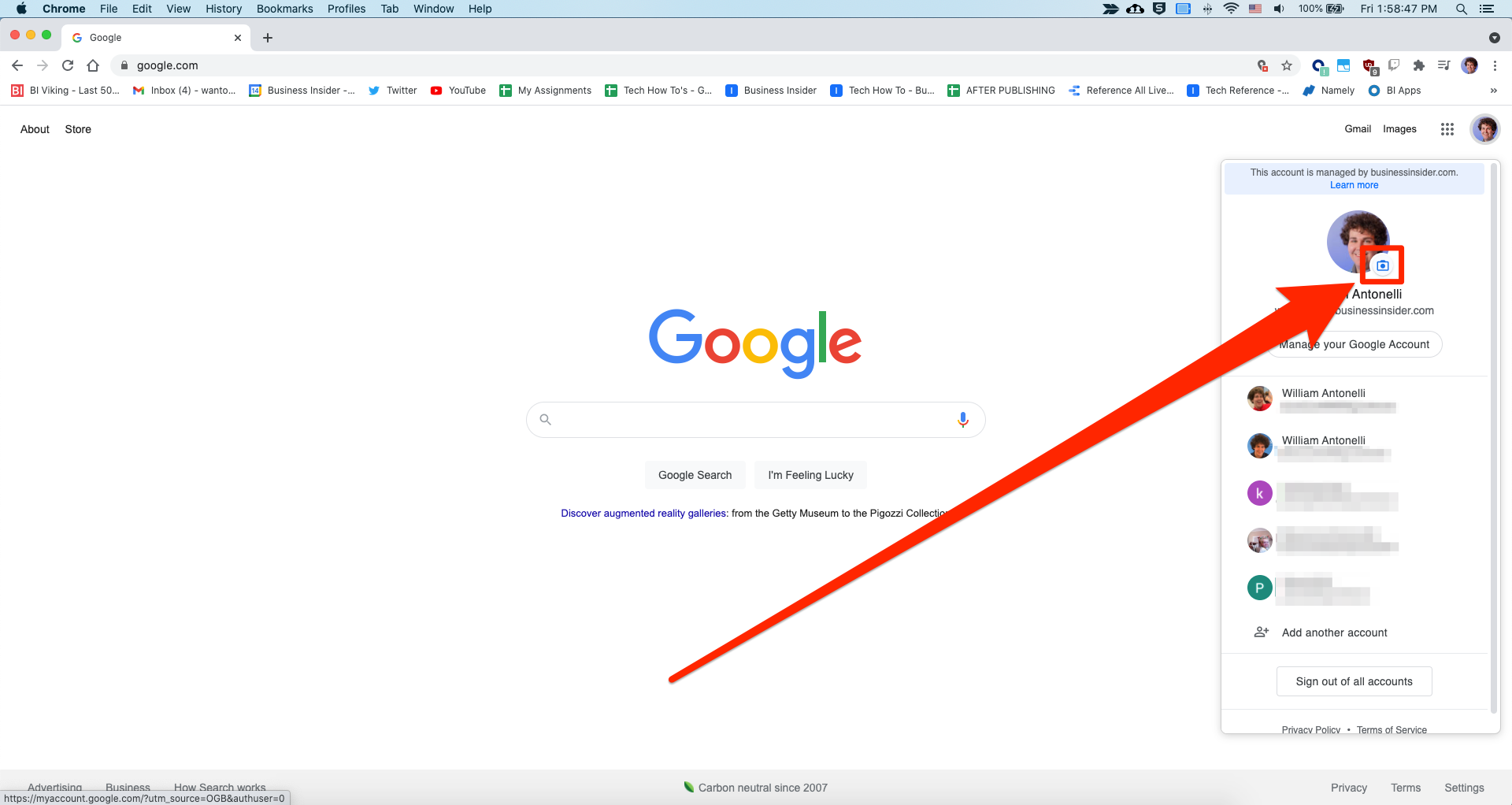
William Antonelli/Insider
3. The "Select profile photo" menu will open. Click "Select a photo from your computer" to browse your files for a picture, or just drag and drop a picture from your computer into the window.
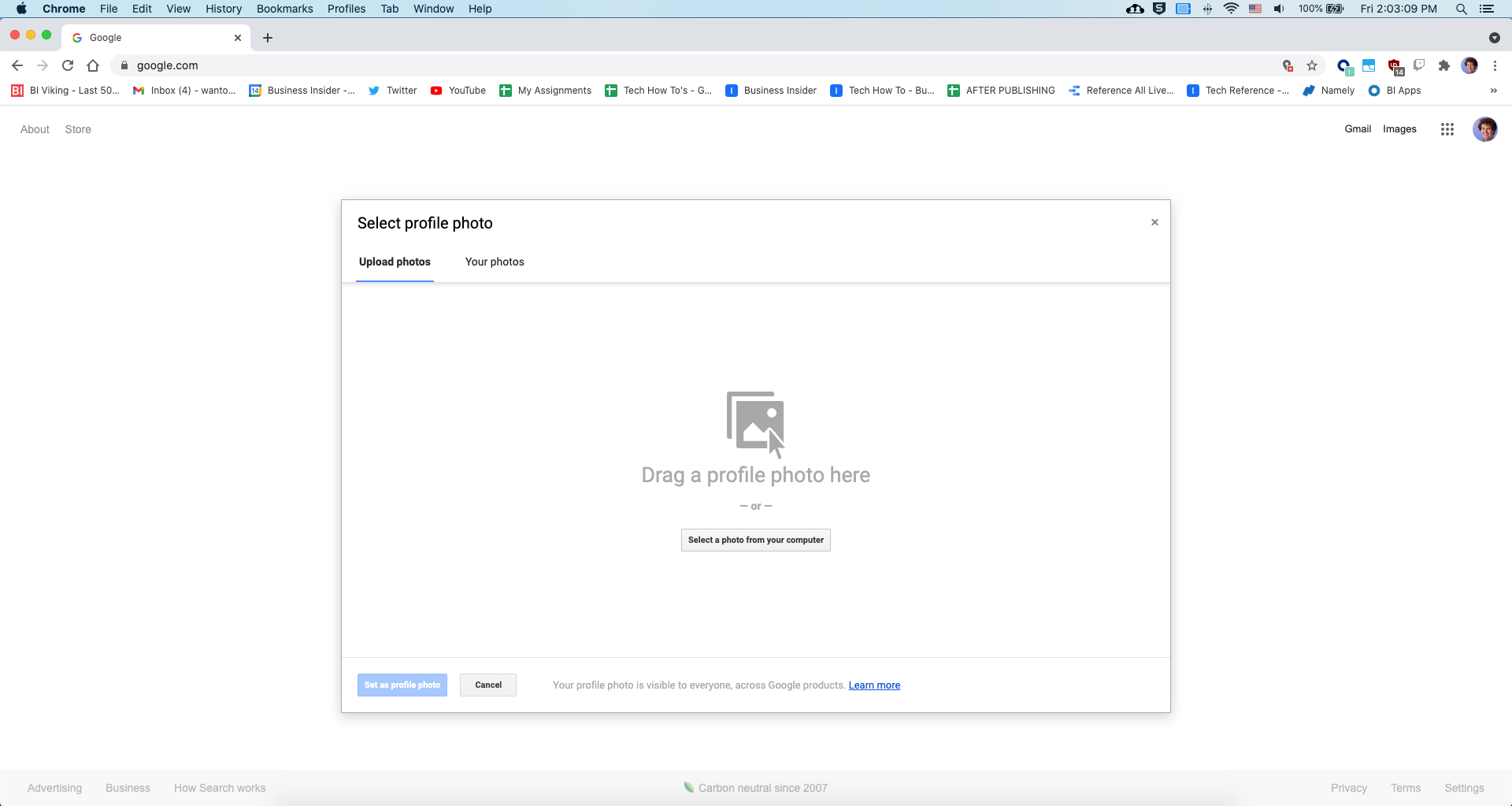
William Antonelli/Insider
4. Once the photo uploads, crop it, and click "Set as profile photo" in the bottom-left.
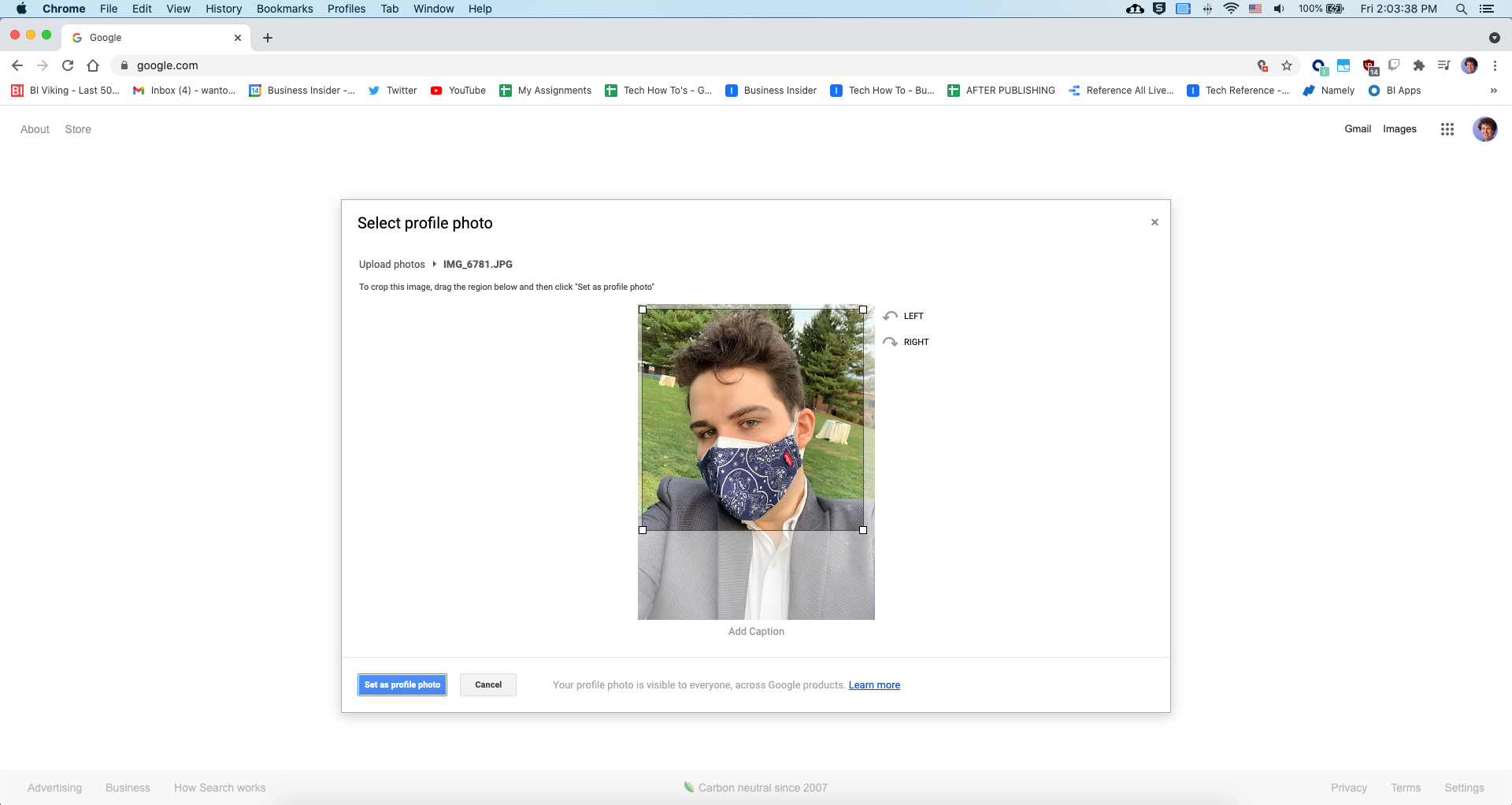
William Antonelli/Insider
You've now got a new profile picture. Within a few minutes, it should take effect across all the websites and apps that you use your Google account for. This will include, but isn't limited to:
- YouTube
- Gmail
- Google Drive
- Google Play
- Google Chrome
Melanie Weir contributed to a previous version of this article.
