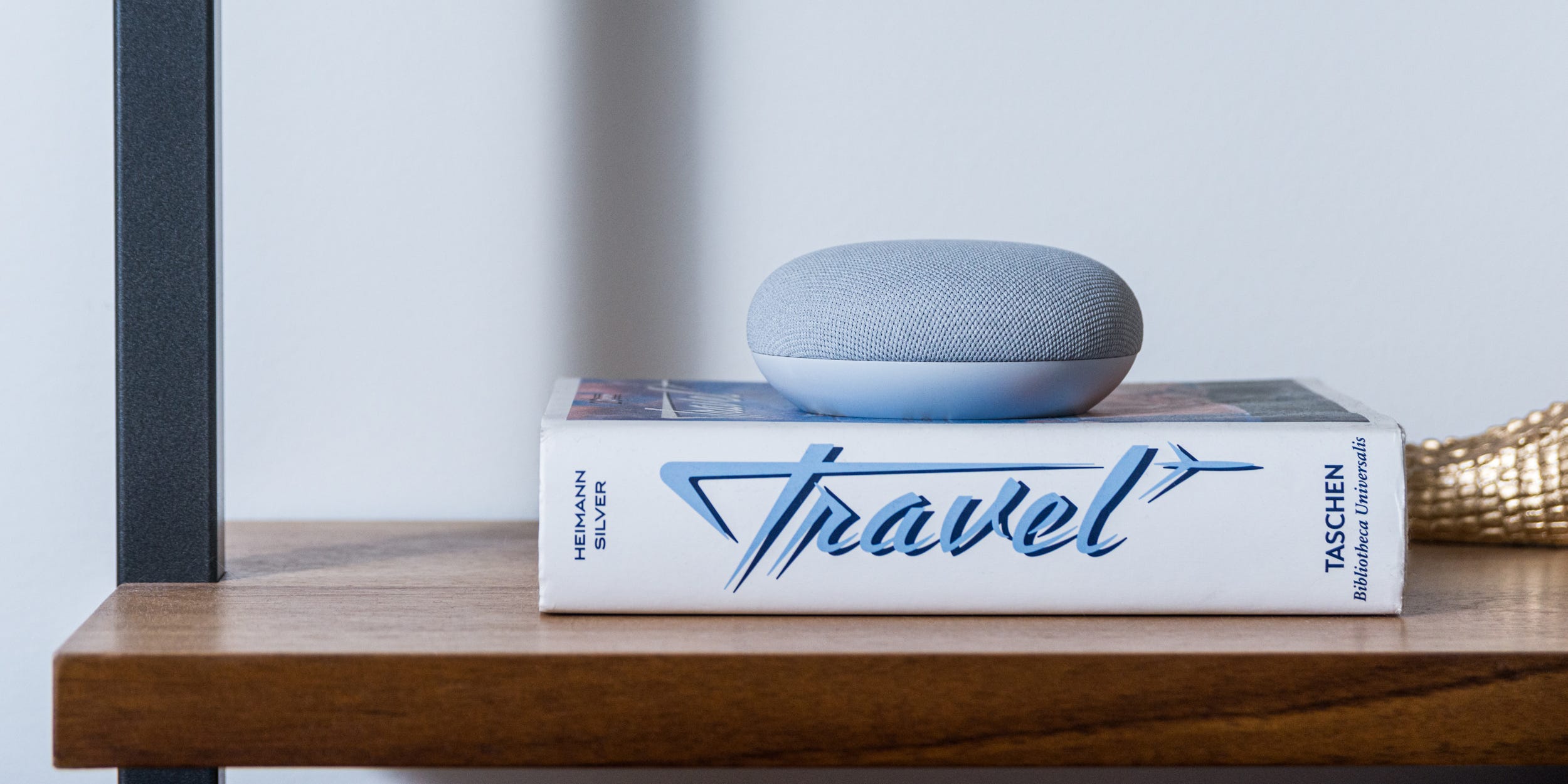Hollis Johnson/Business Insider
- You can change your Google Assistant voice for your Google devices by selecting from as many as a dozen alternatives.
- You can select a different voice using the Google Home app on your iPhone or Android device by changing the assistant voice settings.
- Any voice you choose applies to every instance of Google on your account, including your phone and Google smart speakers.
- Visit Business Insider’s Tech Reference library for more stories.
The voice used by your Google devices is so iconic that you may have trouble imagining Google speaking with a different tone or accent. But you can choose from about a dozen variations — including, from time to time, celebrity voices — allowing you to customize Google to your personal taste.
You can choose a specific Google Assistant voice from the Google Home app on your phone. That voice will then be applied to every Google device using your account — including your phone’s Google Assistant and any smart speakers or smart screens in your home.
How to change your Google Assistant voice
1. On your iPhone or Android, start the Google Home app.
2. Tap your account avatar at the top right of the screen.

Dave Johnson/Business Insider
3. In the pop-up window, tap "Assistant settings."
4. Tap "Assistant voice." If you don't see this option, tap "View more" at the bottom of the page to expand your settings choices.
5. On the Assistant Voice page, swipe to hear each voice option.
- Each circle on the page represents a different voice. Some are masculine, some are feminine, and each one has a different tone, cadence, or accent.
- You might even be able to choose a celebrity voice, though be aware that if you choose that one, it'll work in combination with the default Google Assistant voice.

Dave Johnson/Business Insider
6. After you select a voice you want to use, tap the back button at the top left of the page — your choice is saved automatically.
Related coverage from Tech Reference:
-
How to turn off or limit Google Assistant on your Android device, if you don't want it listening to you all of the time
-
'What is Google Assistant?': How to use and customize Google's smart assistant on any compatible device
-
How to connect your Roku device to Google Assistant to control your Roku with voice commands
-
How to use your Google Home device as a music speaker in 2 different ways
-
You can't change the name your Google Home responds to, but you can change the device's name in the app — here's how