
Shutterstock
- You can change your Gmail password on iPhone using the Gmail app, on Android using the Settings app, or on your computer via your Google account.
- If you have an iPhone but don't use the Gmail app, you can change your password via your web browser, as you would on a desktop computer.
- When you change your Gmail password, you'll be signed out on most devices.
- Visit Insider's Tech Reference library for more stories.
Changing your Gmail password might sound like a hassle, but it can be a great way to protect yourself from potential hacks, and combat security breaches when they do happen. And in reality, it only takes a minute or two to accomplish, assuming you have a new password in mind.
Here's how to change your Gmail password on an iPhone, Android, or your computer.
How to change your Gmail password on an iPhone or iPad using the Gmail app
1. Open the Gmail app or download it from the Apple App Store if you don't already have it.
2. In the top-right corner of the screen, tap your profile picture or initial.
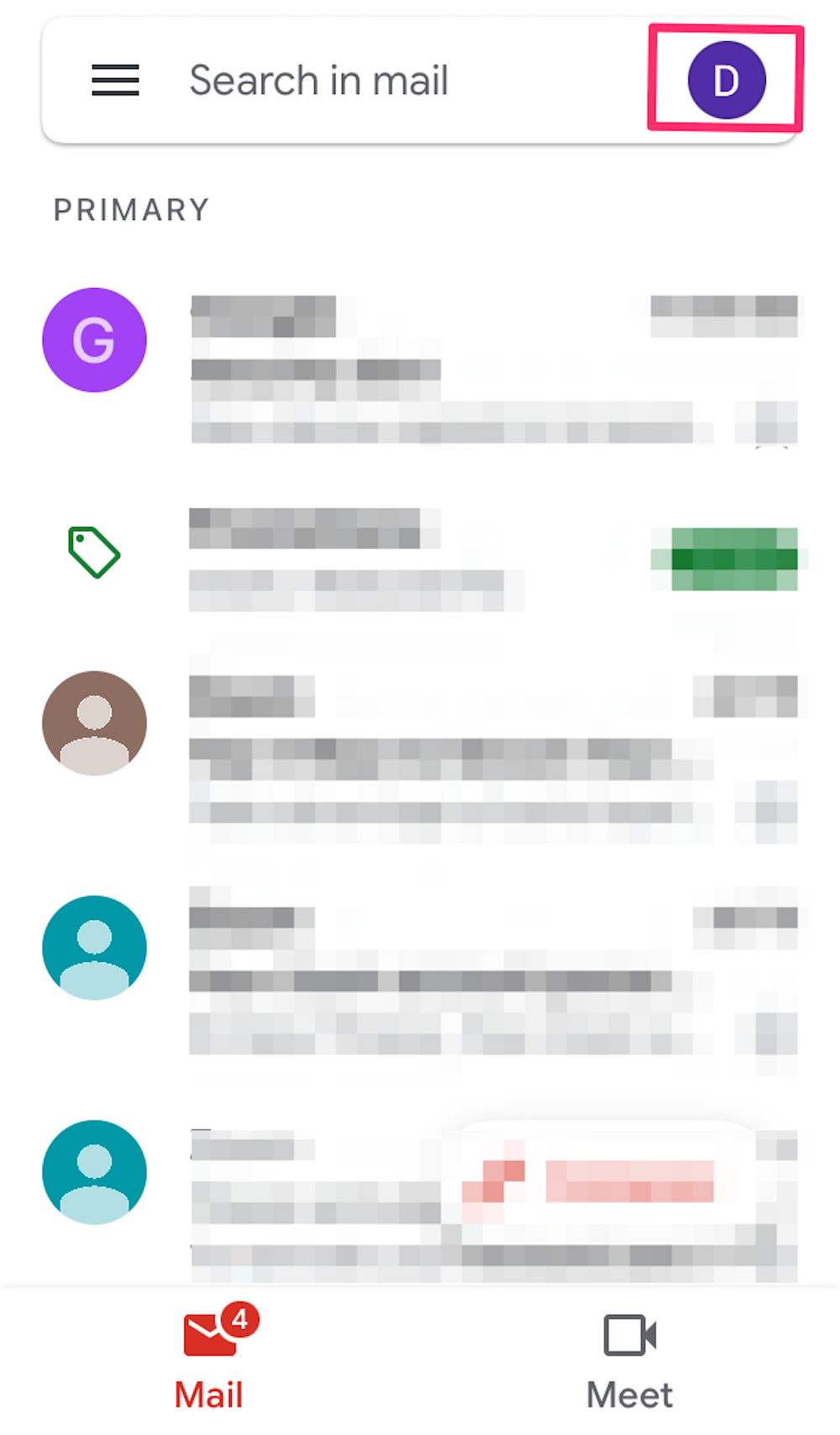
Devon Delfino
3. Tap Google Account, which may also appear as Manage your Google Account, depending on what version of the app you have.
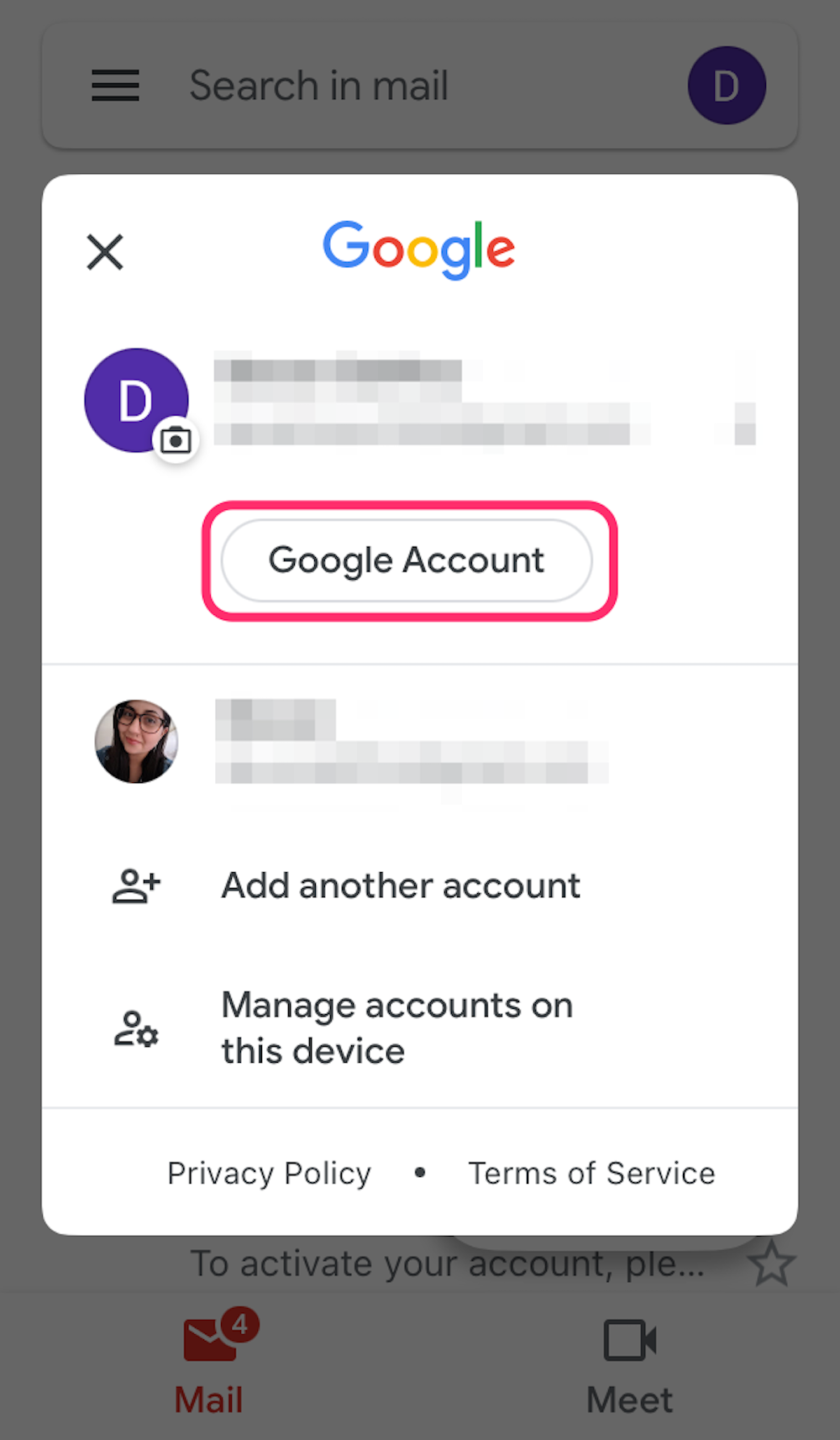
Devon Delfino
4. Tap Personal info, located toward the top of the screen.
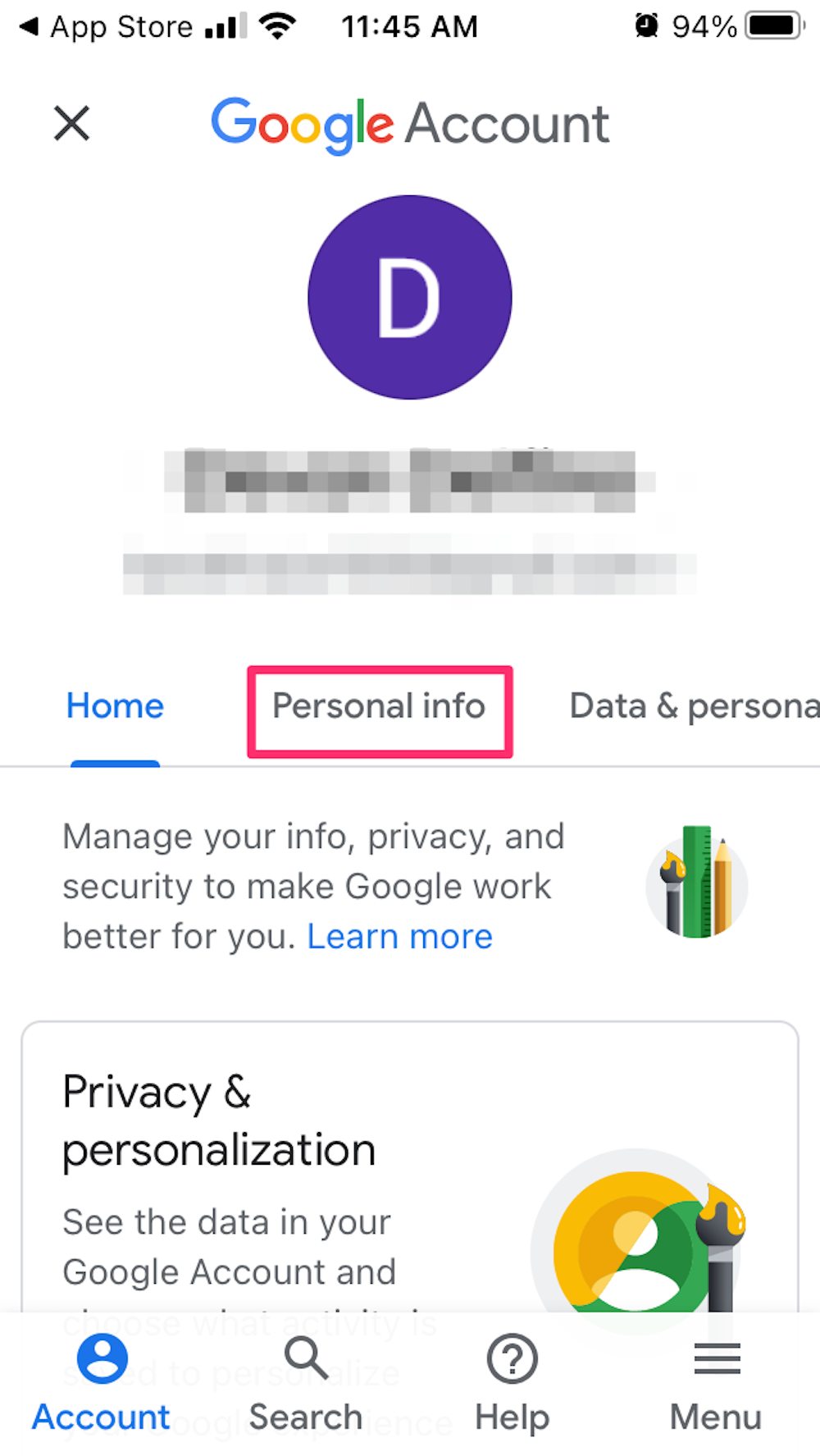
Devon Delfino
5. In the Basic Info section, tap Password. You may be prompted to sign in again using your current password.
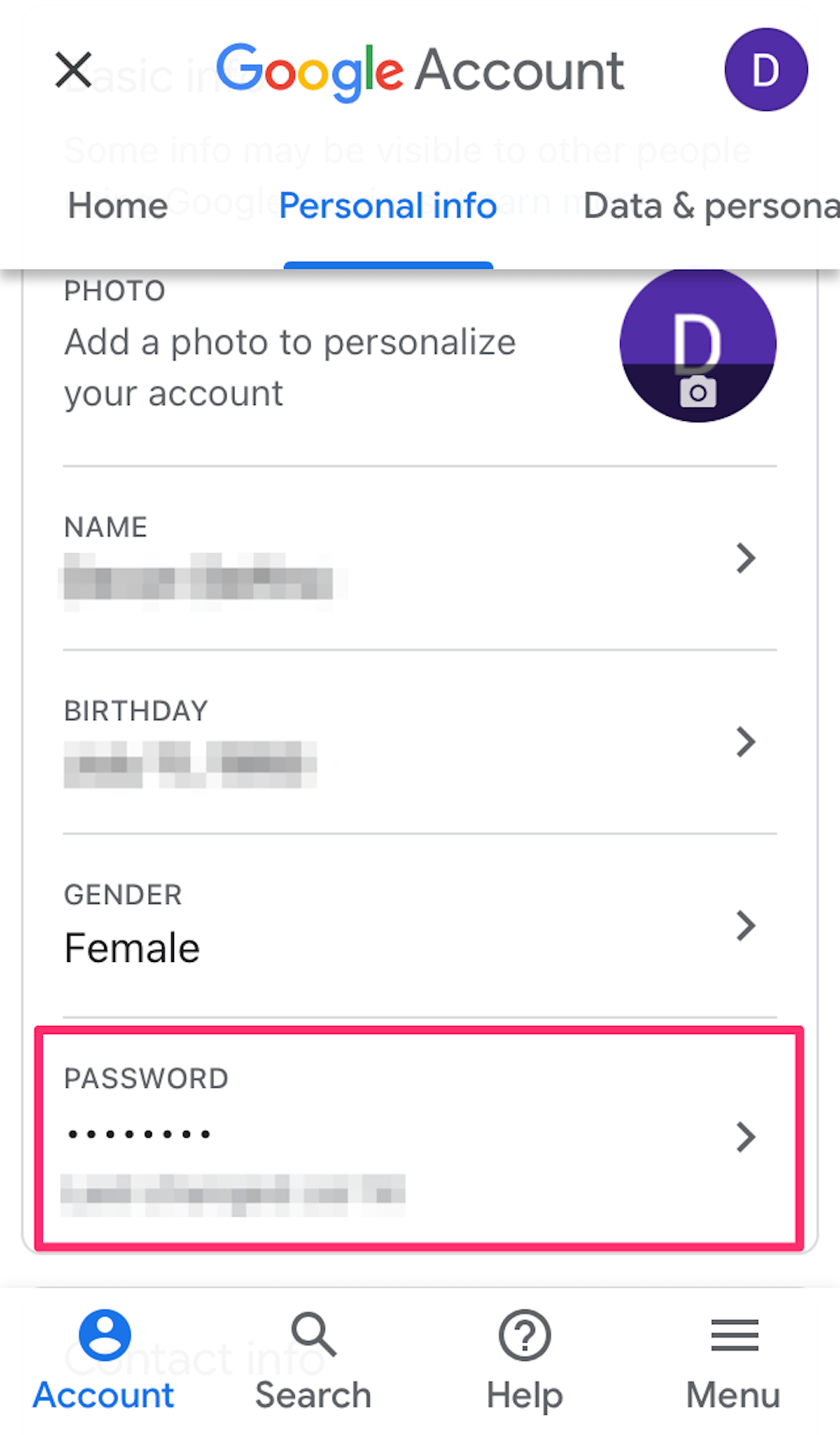
Devon Delfino
6. Enter your new password twice, as directed, then select Change Password.
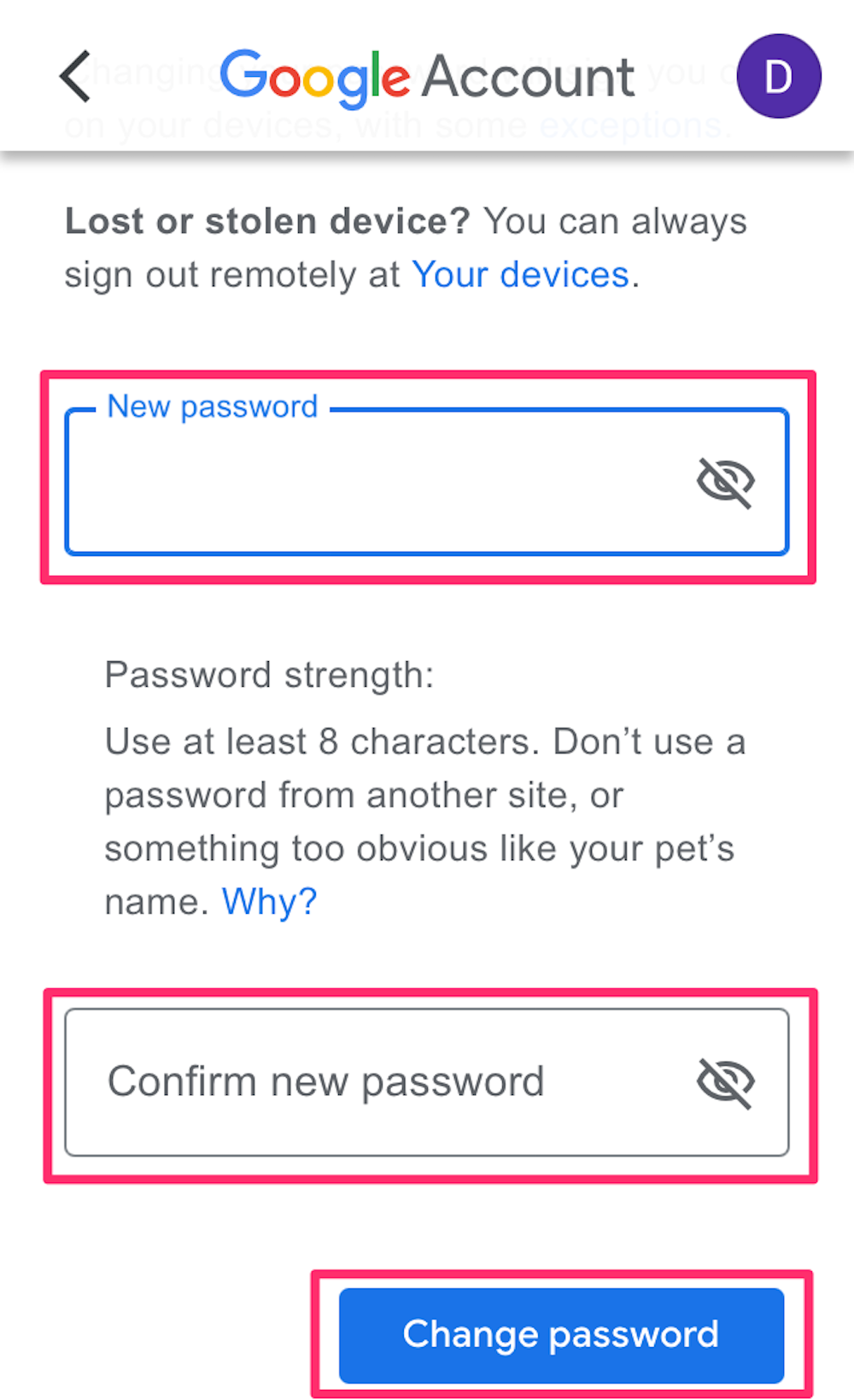
Devon Delfino
How to change your Gmail password on an Android using Settings
1. Open your device's Settings app.
2. Tap on Google to go to your account.
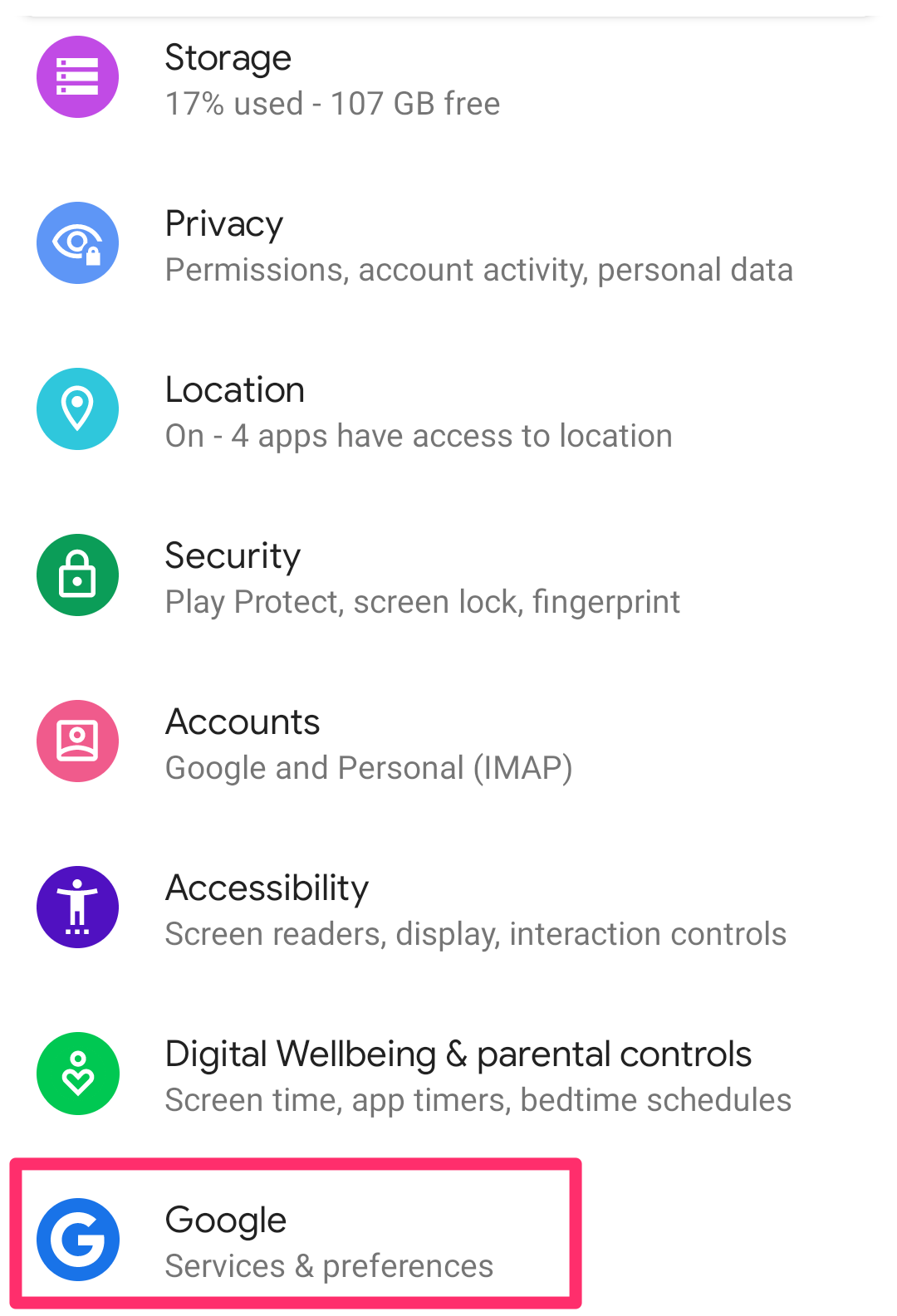
William Antonelli/Insider
3. Tap Manage your Google Account at the top.
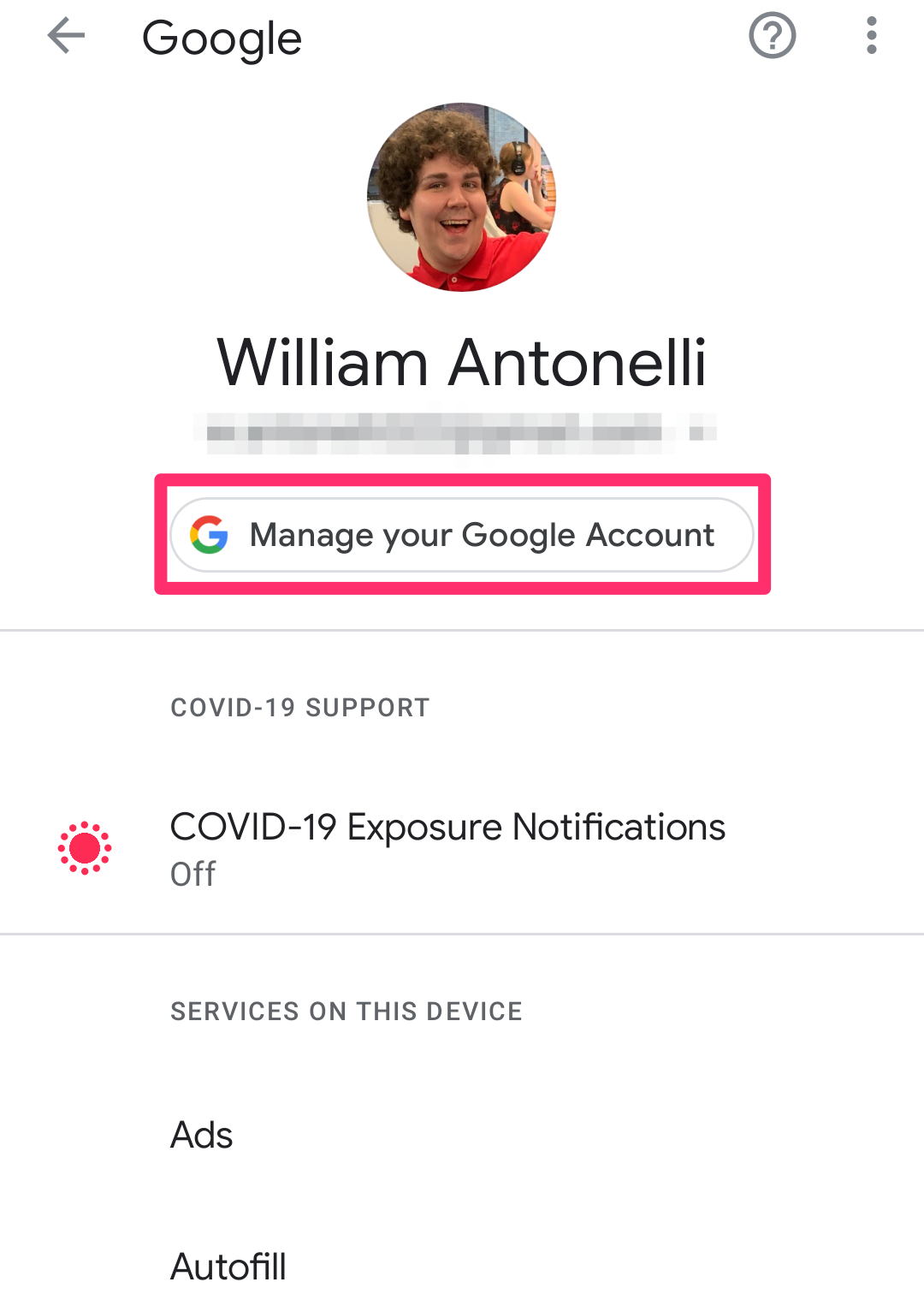
William Antonelli/Insider
4. At the top of the screen, select Security.
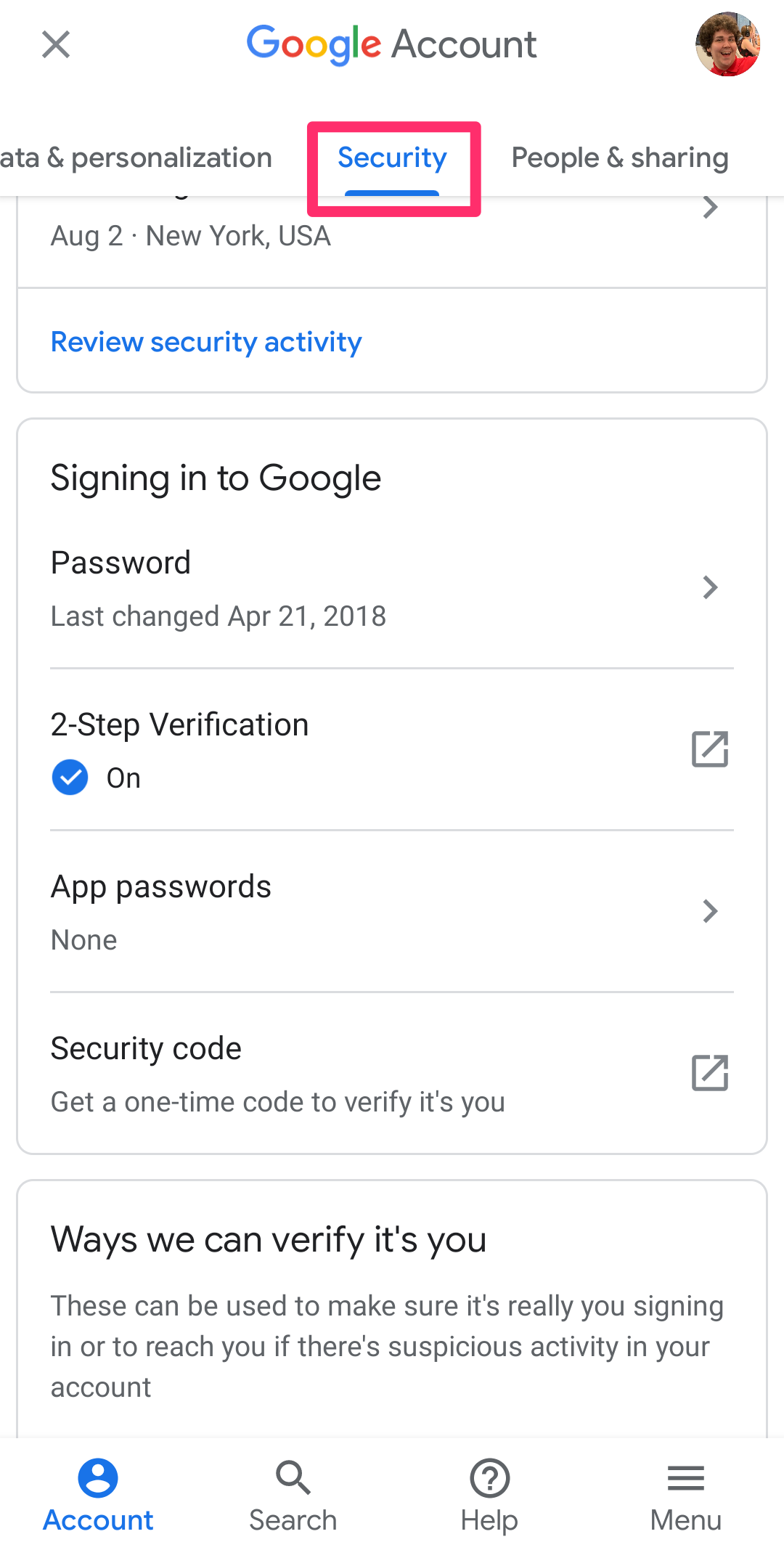
William Antonelli/Insider
5. Under Signing in to Google, tap Password. You might have to sign into your account to move onto the next step.
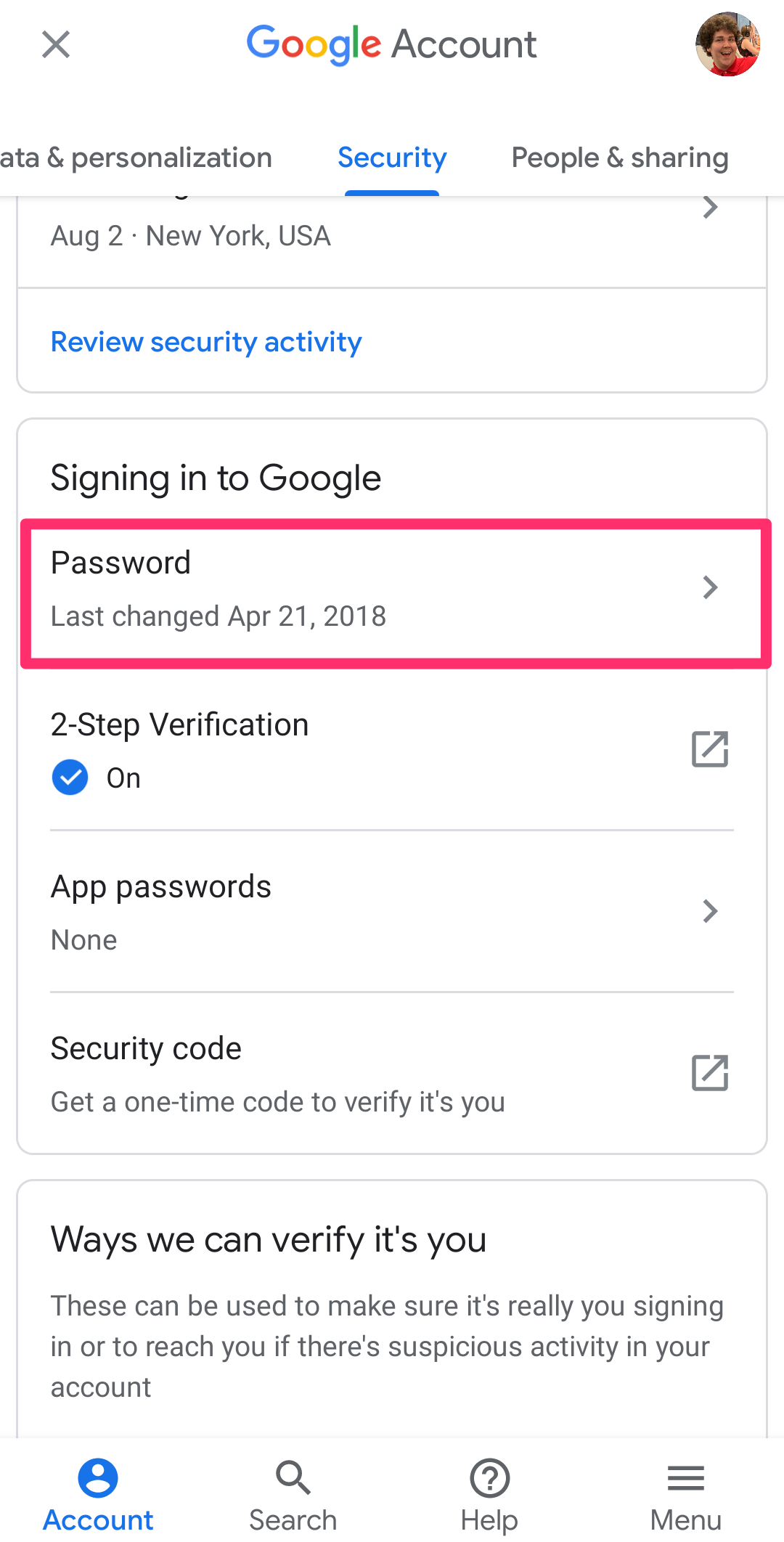
William Antonelli/Insider
6. Enter your new desired password, as prompted.
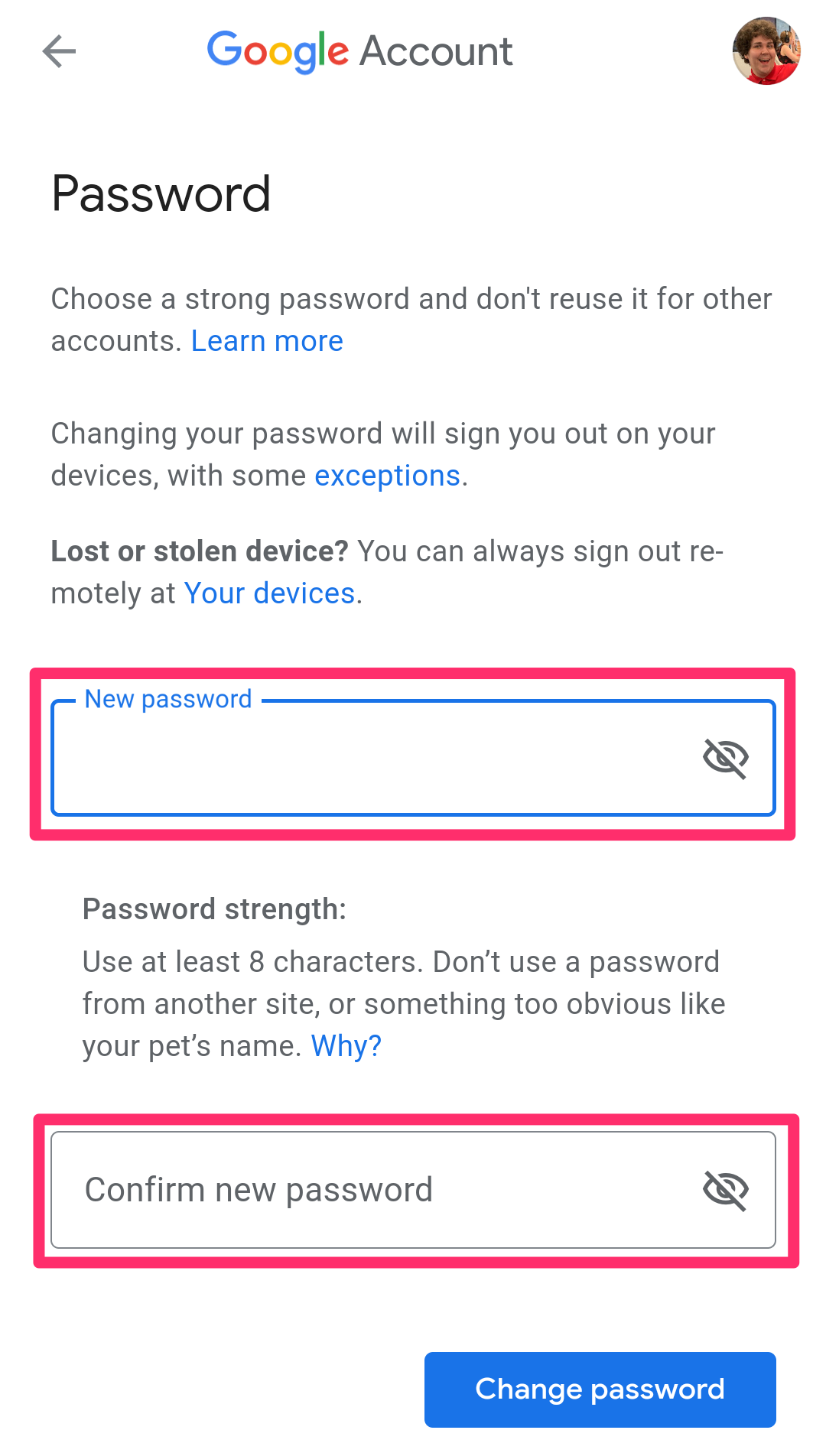
William Antonelli/Insider
7. Select Change Password.
How to change your Gmail password on a computer
1. Go into your Google Account and sign in, if necessary.
2. Select Security, located in the left sidebar.
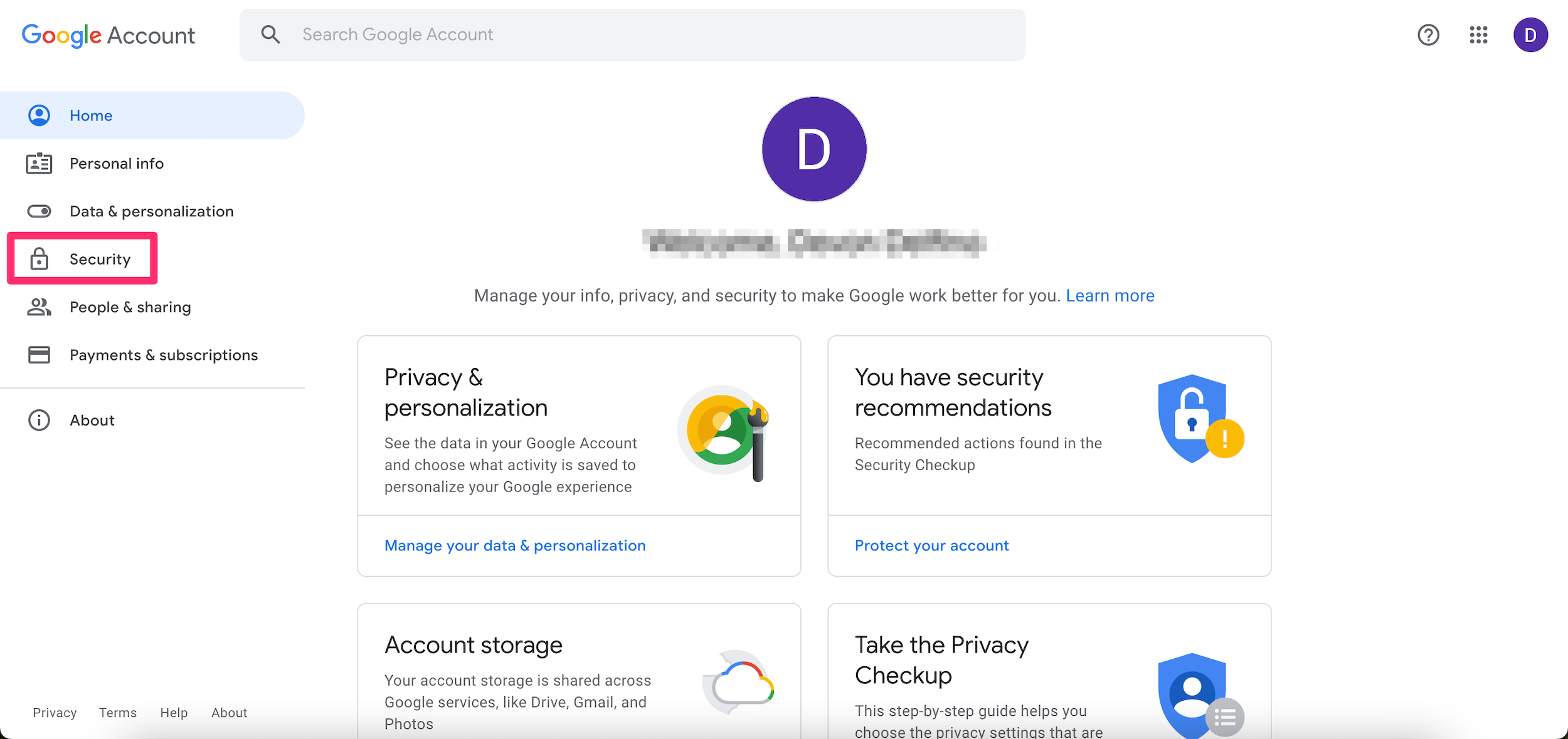
Devon Delfino/Insider
3. Under Signing in to Google, select Password. You may have to sign in again.
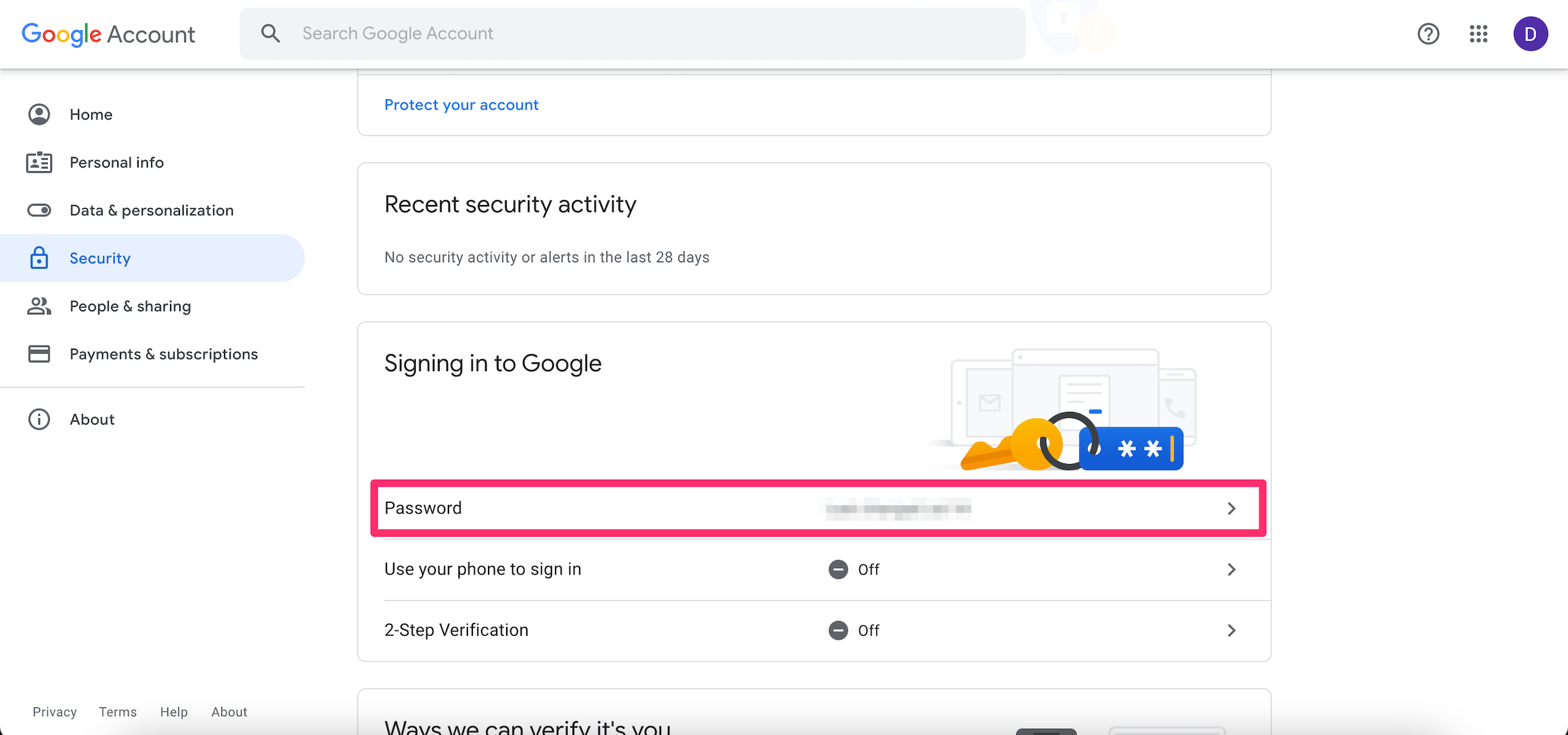
Devon Delfino/Insider
4. Enter your new password in the text boxes, as directed.
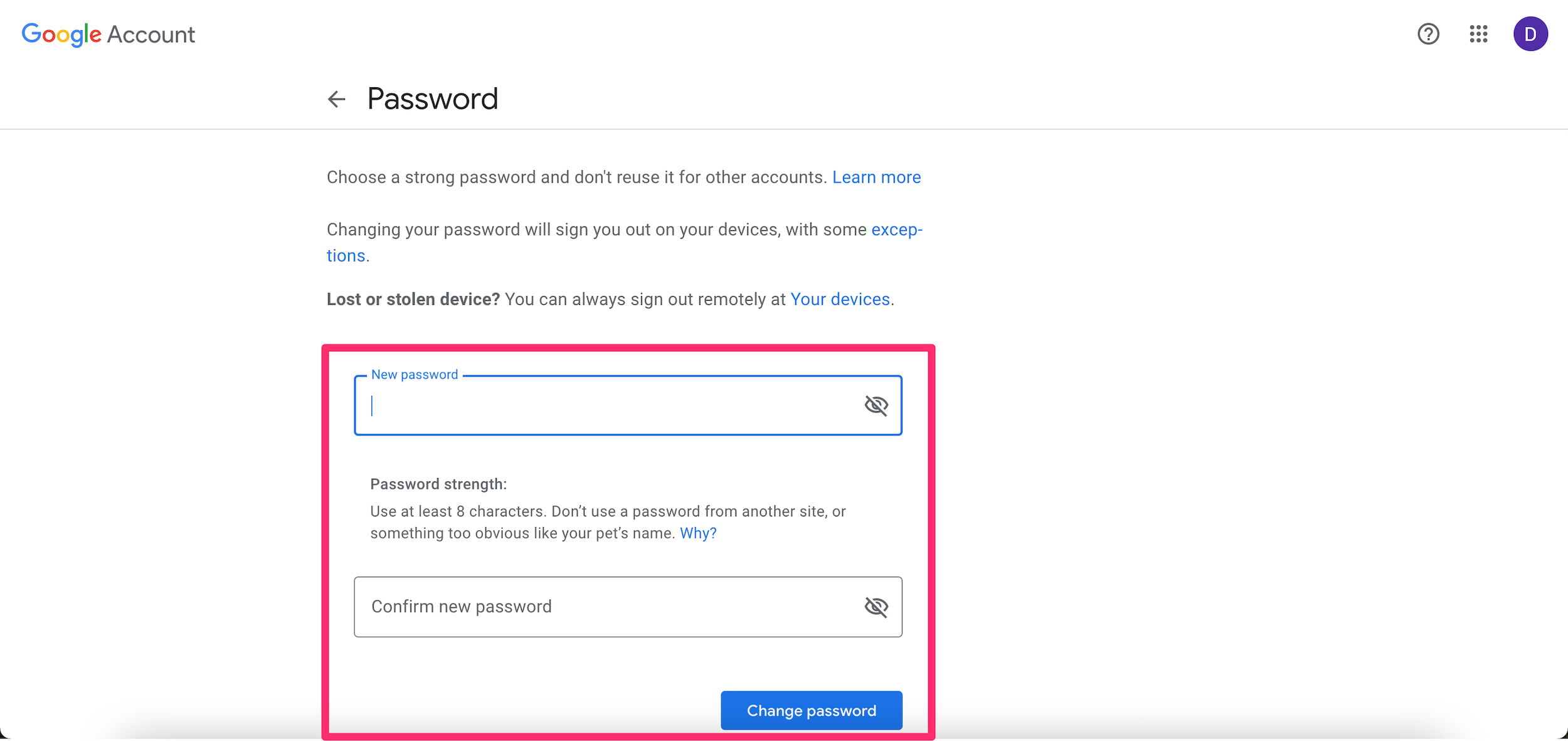
Devon Delfino/Insider
5. Click Change Password.
What happens after you change your password
When you change or reset your password, you should know that you'll be signed out of that account in most places. You'll need to sign back in using your updated password.
There are a few exceptions to the sign-out policy, though. You won't be signed out in the following places:
- Devices that you use to verify that it's you when you sign in.
- Certain devices with third-party apps you've given account access.
- Home devices that you've previously given account access.

