
Luis Alvarez/Getty Images
- You should change your Facebook password regularly to keep your account and data secure.
- To change your Facebook password, go to the "Security and Login" menu.
- If you haven't already, you should also enable two-factor authentication for your Facebook account.
- Visit Insider's Tech Reference library for more stories.
Internet security isn't something to be taken lightly, and social media sites are some of the most heavily targeted sites by hackers.
One of the ways you can keep your data safe – or at least drastically reduce the chance of being hacked – is by regularly changing your password, particularly on Facebook.
Thankfully, creating a new password is easy on both the Facebook website as well as in the Facebook mobile app. Here's how to do it.
How to change your Facebook password on the website
1. Open Facebook in a web browser and log into your account, if you haven't already.
2. Click the downward-pointing arrow at the top-right of the screen, then click Settings & Privacy and Settings.
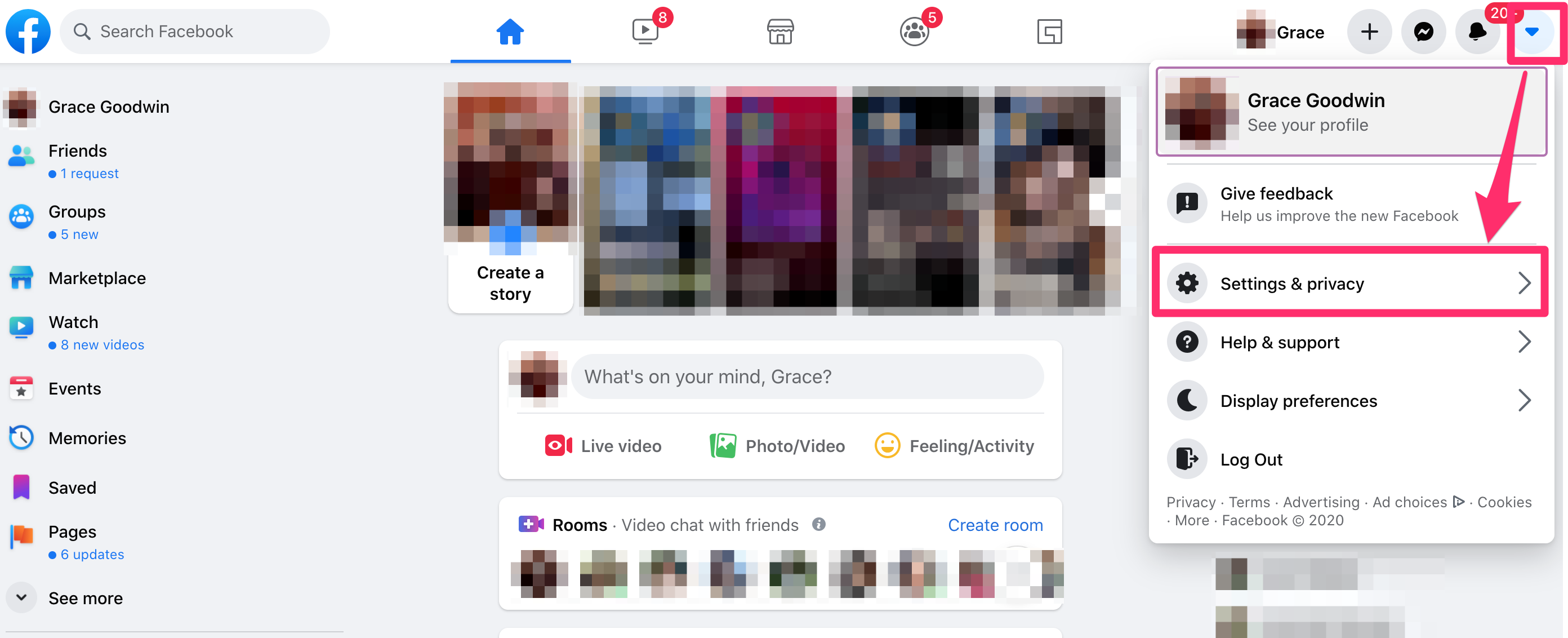
Grace Eliza Goodwin/Business Insider
3. In the menu on the left side of the screen, click Security and login.
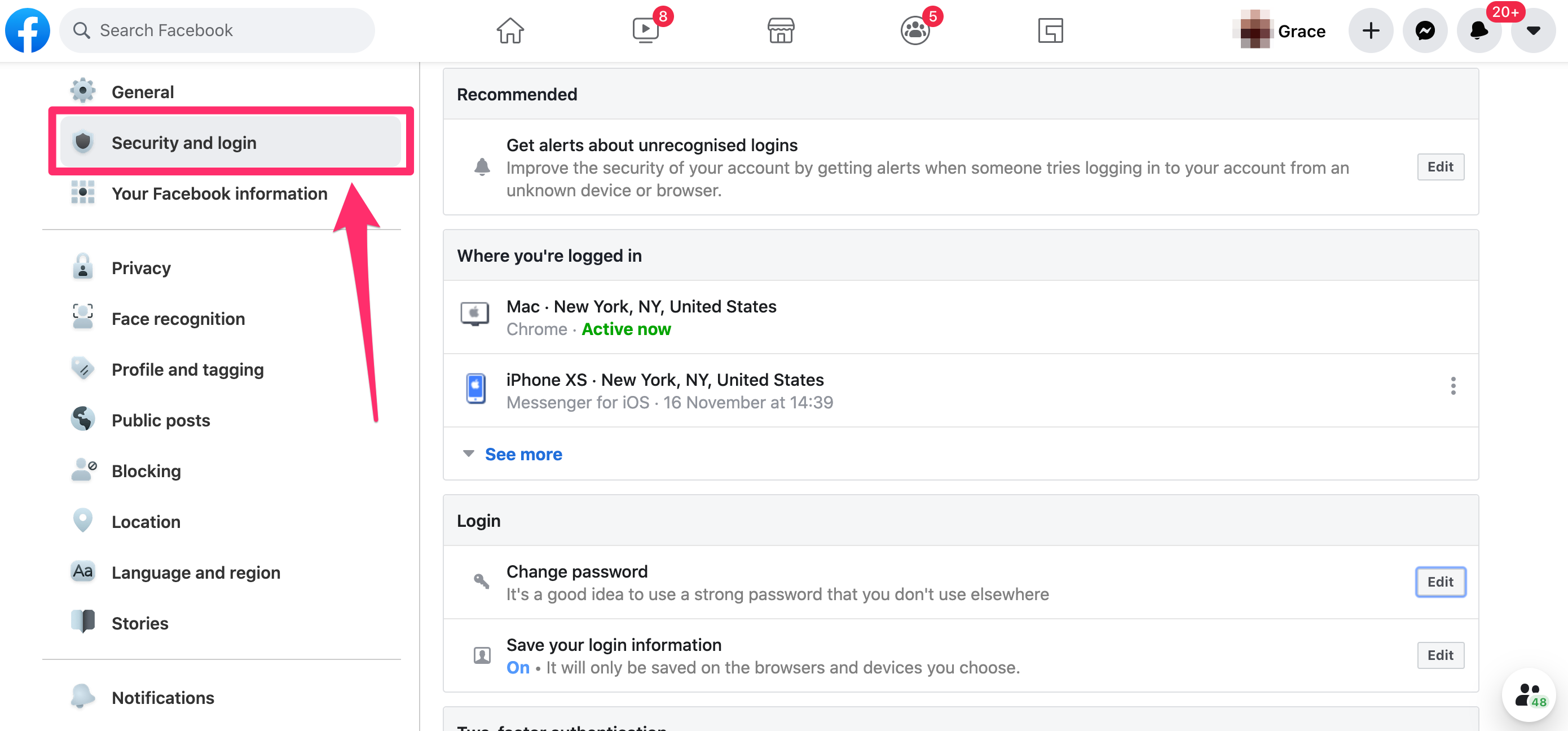
Grace Eliza Goodwin/Business Insider
4. Scroll down to the Login section, and next to the Change password option, click Edit.
5. Type in your current password, then enter a new one and enter it again to confirm.
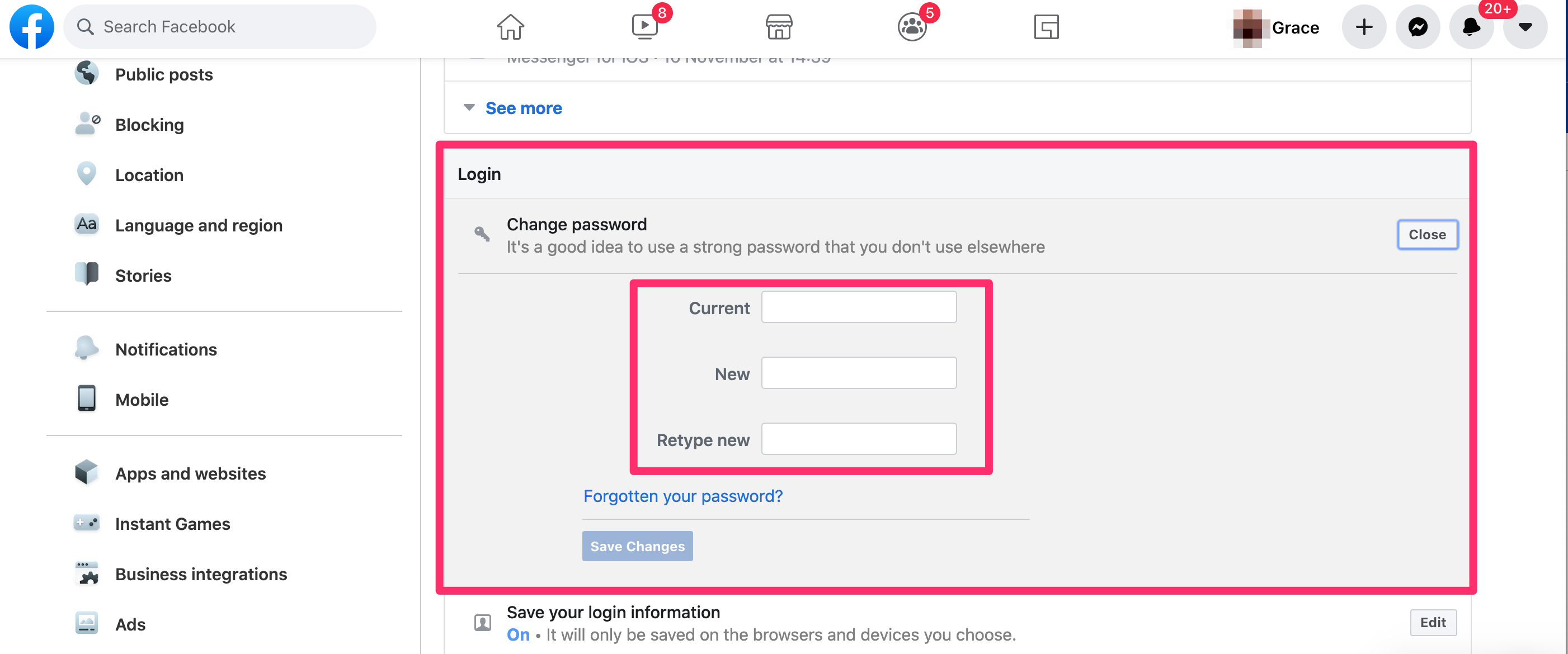
Grace Eliza Goodwin/Business Insider
6. Click Save Changes to confirm your new password.
How to change your Facebook password on the mobile app
1. Open the Facebook app on your iPhone or Android and tap the three horizontal lines in the bottom-right corner of your screen to open a menu of options.
2. Scroll down and tap the Settings & Privacy section, and then again on Settings.
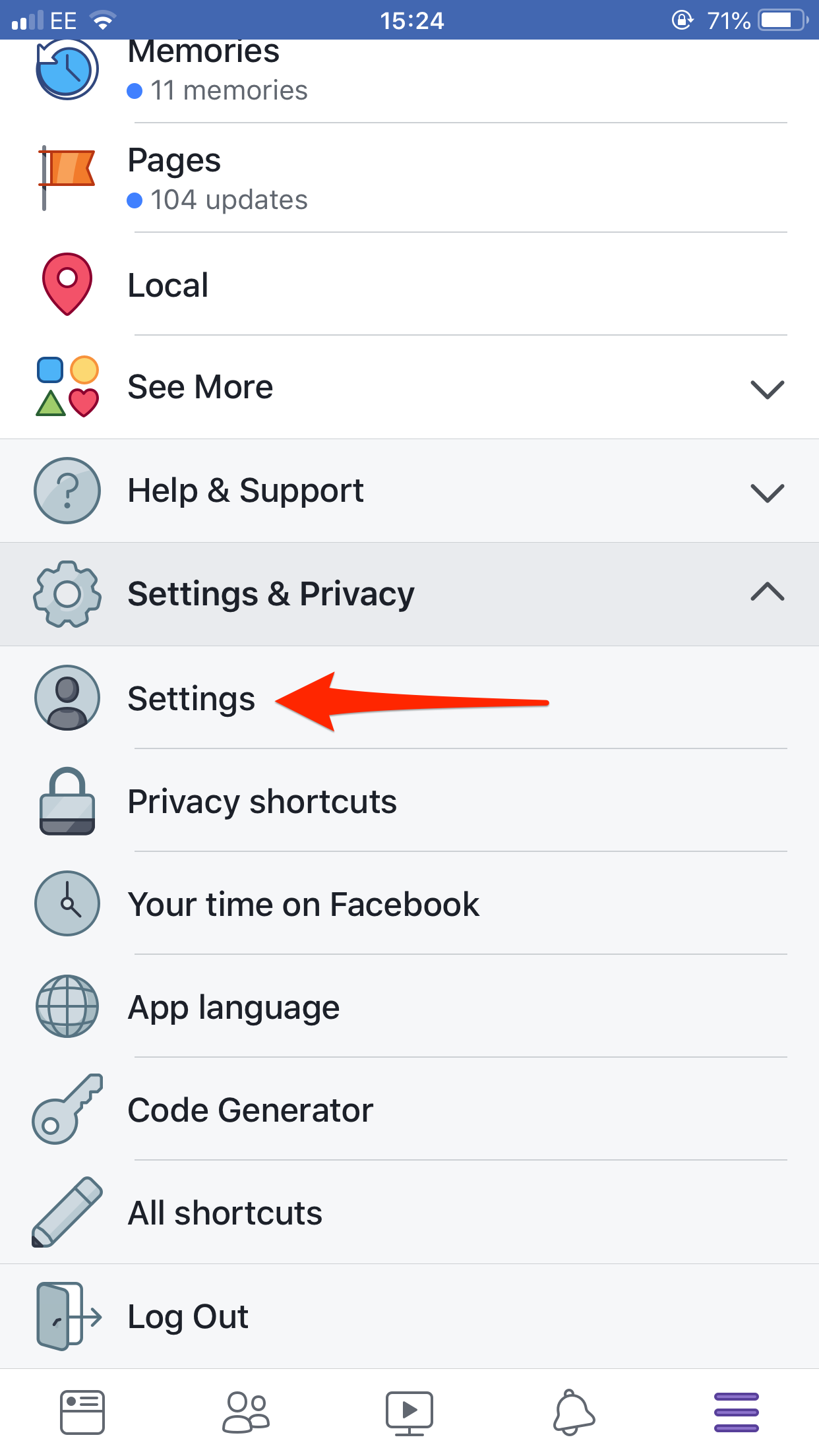
Facebook; Jennifer Still/Business Insider
3. On the next screen, under Security, tap Security and Login to be taken to a menu with your security options.
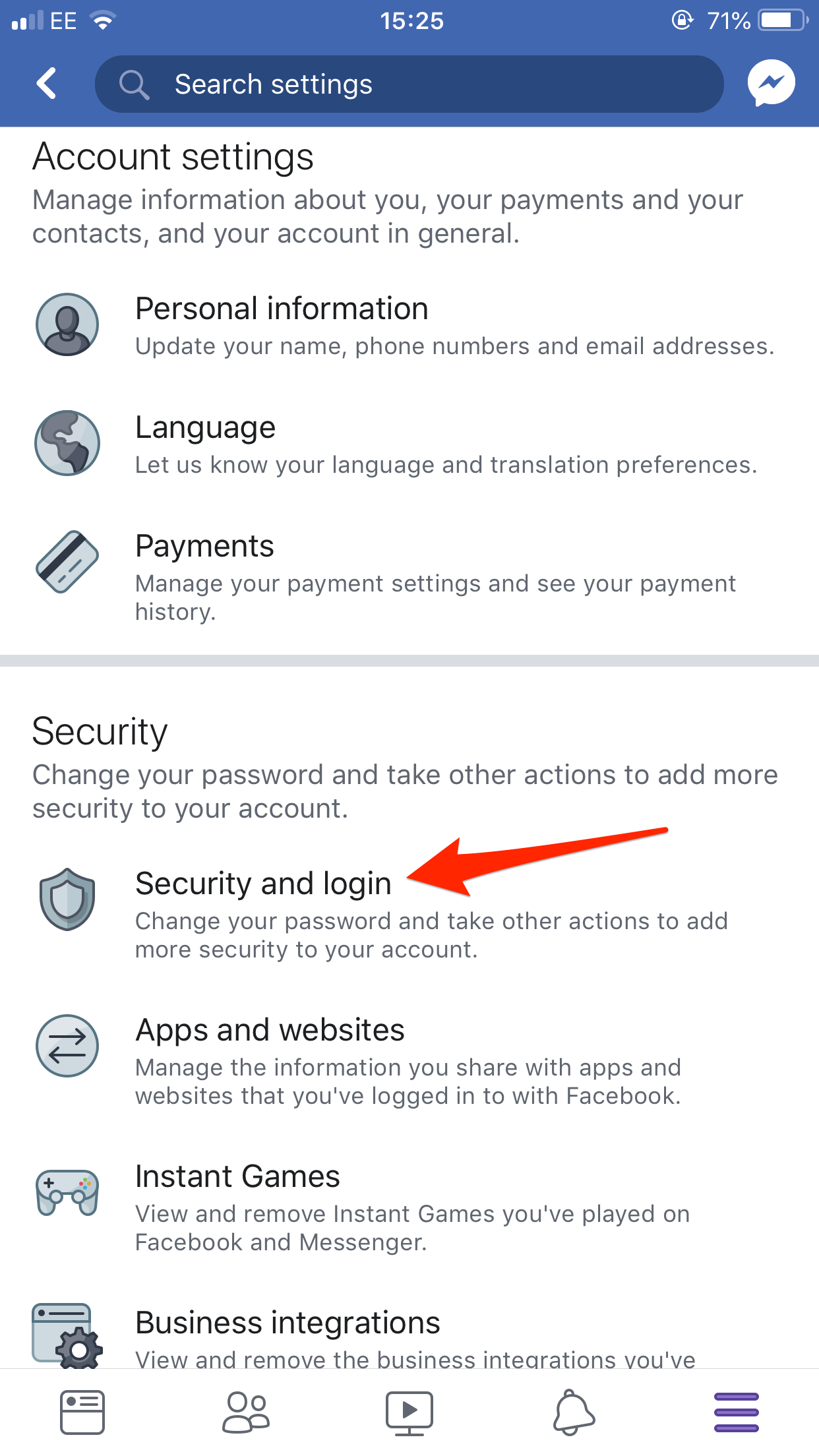
Facebook; Jennifer Still/Business Insider
4. Under Login, tap Change password.
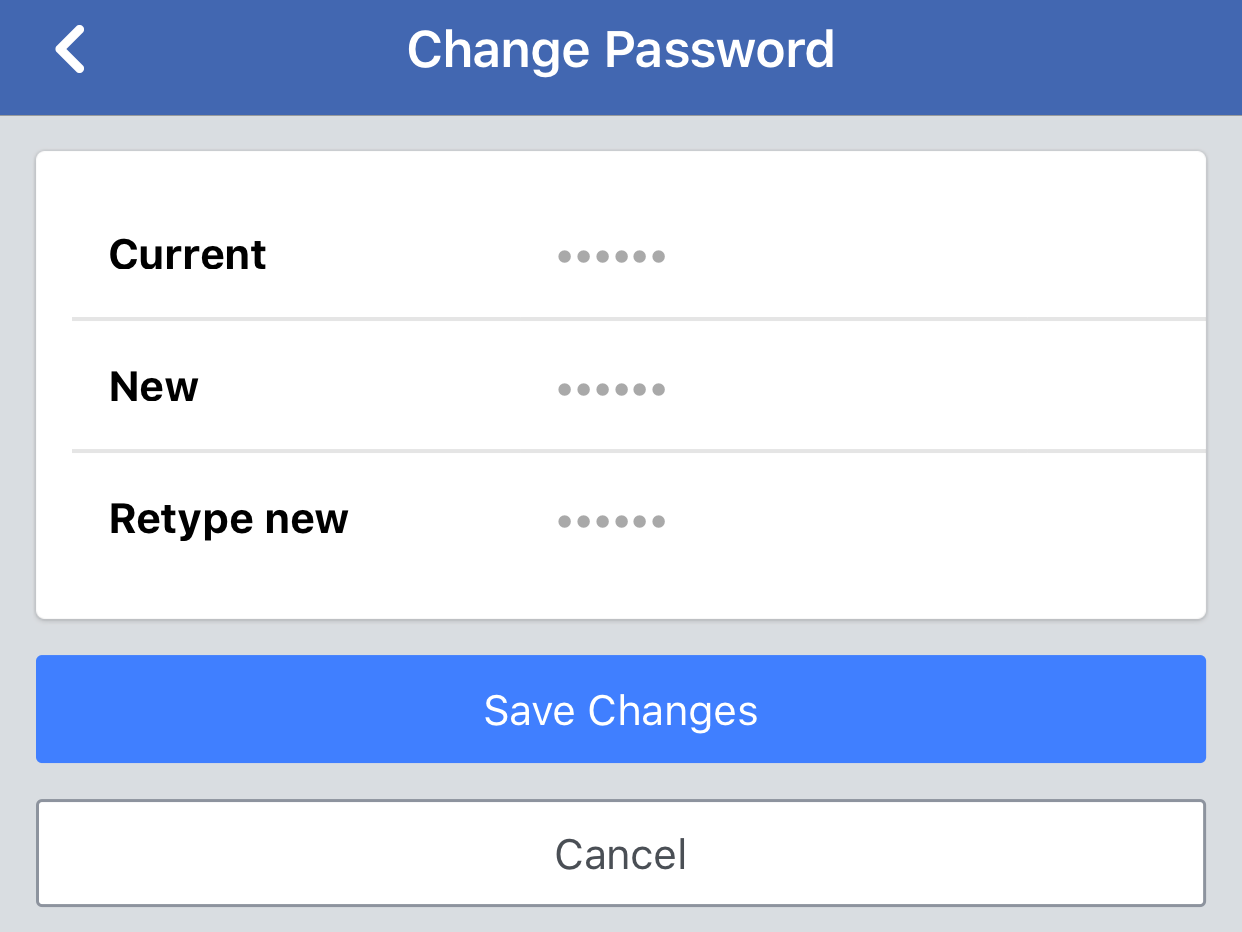
Facebook;Jennifer Still/Business Insider
5. On the Change Password screen, enter your current password and your new password, and then re-write your new password to confirm it.
How to turn on two-factor authentication on Facebook
Even if you have a strong password that you change regularly, it's always worth adding two-factor authentication to your Facebook account.
Two-factor authentication makes it so when someone tries to log into your Facebook account, they'll also need to enter a code that's texted to your phone. It's one of the best ways to keep your account safe.
To turn on two-factor authentication, head to the same "Security and Login" menu as above, and use the "Two-Factor Authentication" options there.
