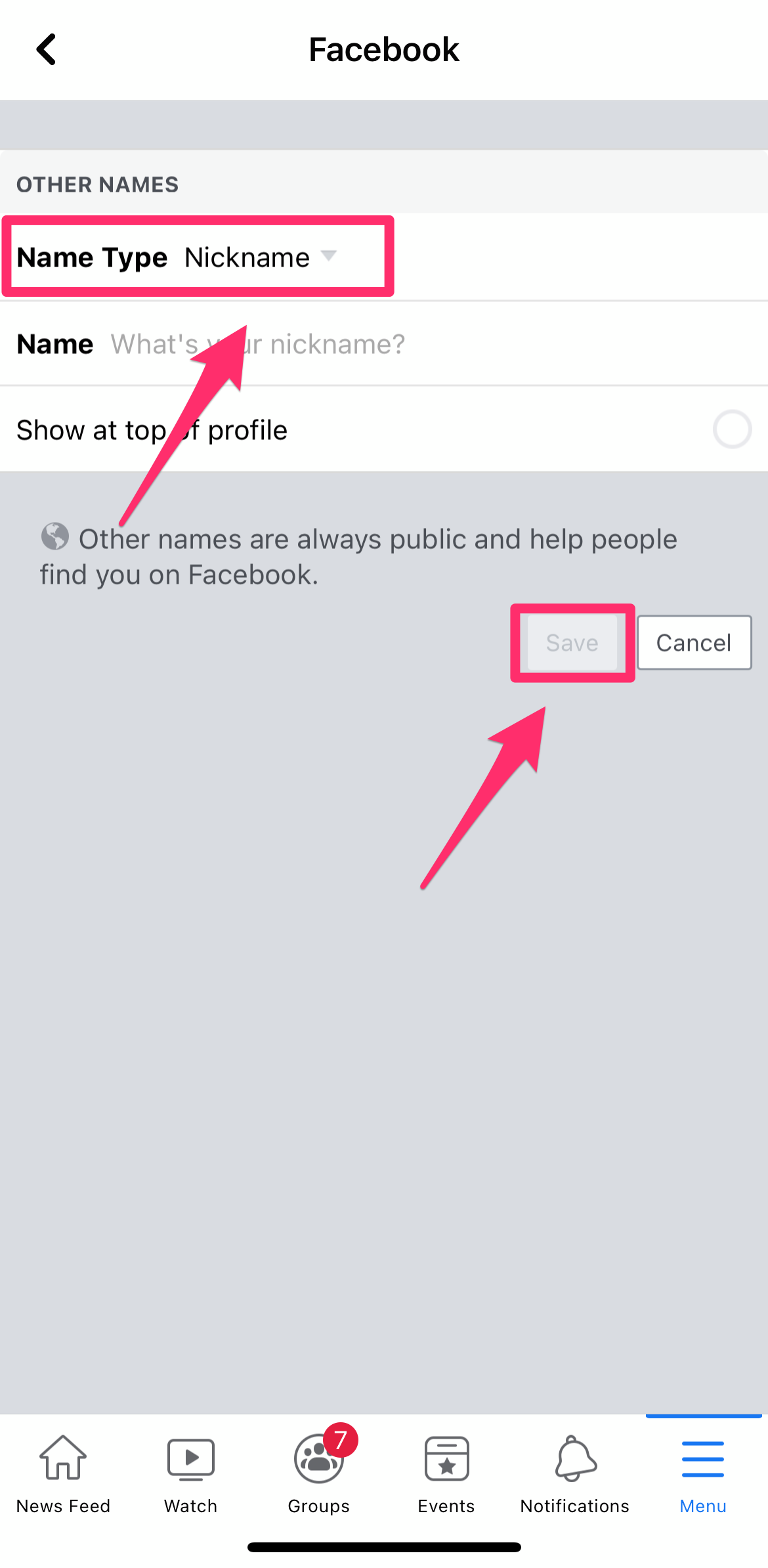- You can change your name on Facebook in the Settings section of the website or mobile app.
- You can only change your Facebook name once every 60 days.
- Nicknames can be used if they adhere to Facebook's community standards.
- Visit Insider's Tech Reference library for more stories.
Whether you've recently changed your last name or want to add a fun nickname, changing your name on your Facebook profile is a fairly straightforward process.
Here's what you need to know about Facebook's name change policy and how to change your name on a desktop browser or the Facebook mobile app.
What is Facebook's name change policy?
While you don't have to use your full legal name on Facebook, there are rules as to what types of names you can and cannot use.
Facebook prefers its users to use the name they go by in everyday life. Facebook names cannot include the following:
- Symbols, numbers, nonstandard capitalization, repeating characters, or punctuation
- Characters from more than one language
- Titles of any kind (whether professional, religious, or something else)
- Words or phrases instead of a name
- Words or phrases that go against Facebook's Community Standards
- Words or phrases that represent organizations instead of people. Facebook Profiles are for individuals, while Pages are for businesses, organizations, and ideas
As far as nicknames go, Facebook allows them for first or middle names as long as they are a variation of your actual name (like Abby instead of Abigail). Impersonating other users is not allowed on Facebook and violates their Community Standards.
How to change name on Facebook
You can change your name on Facebook via a desktop browser or the Facebook mobile app once every 60 days. Here's how it's done.
On desktop browser:
1. Log in to Facebook. Click the down arrow at the top-right of the screen.
2. Click Settings & Privacy, then Settings.
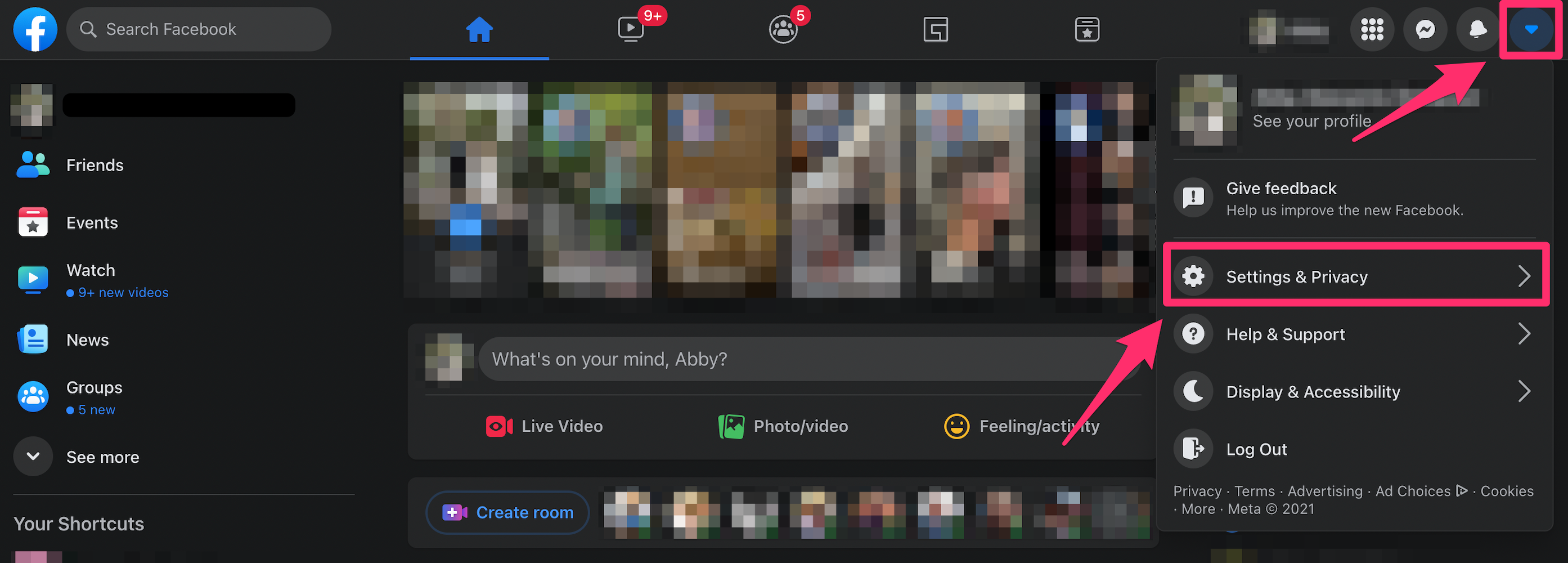
3. Click Name.
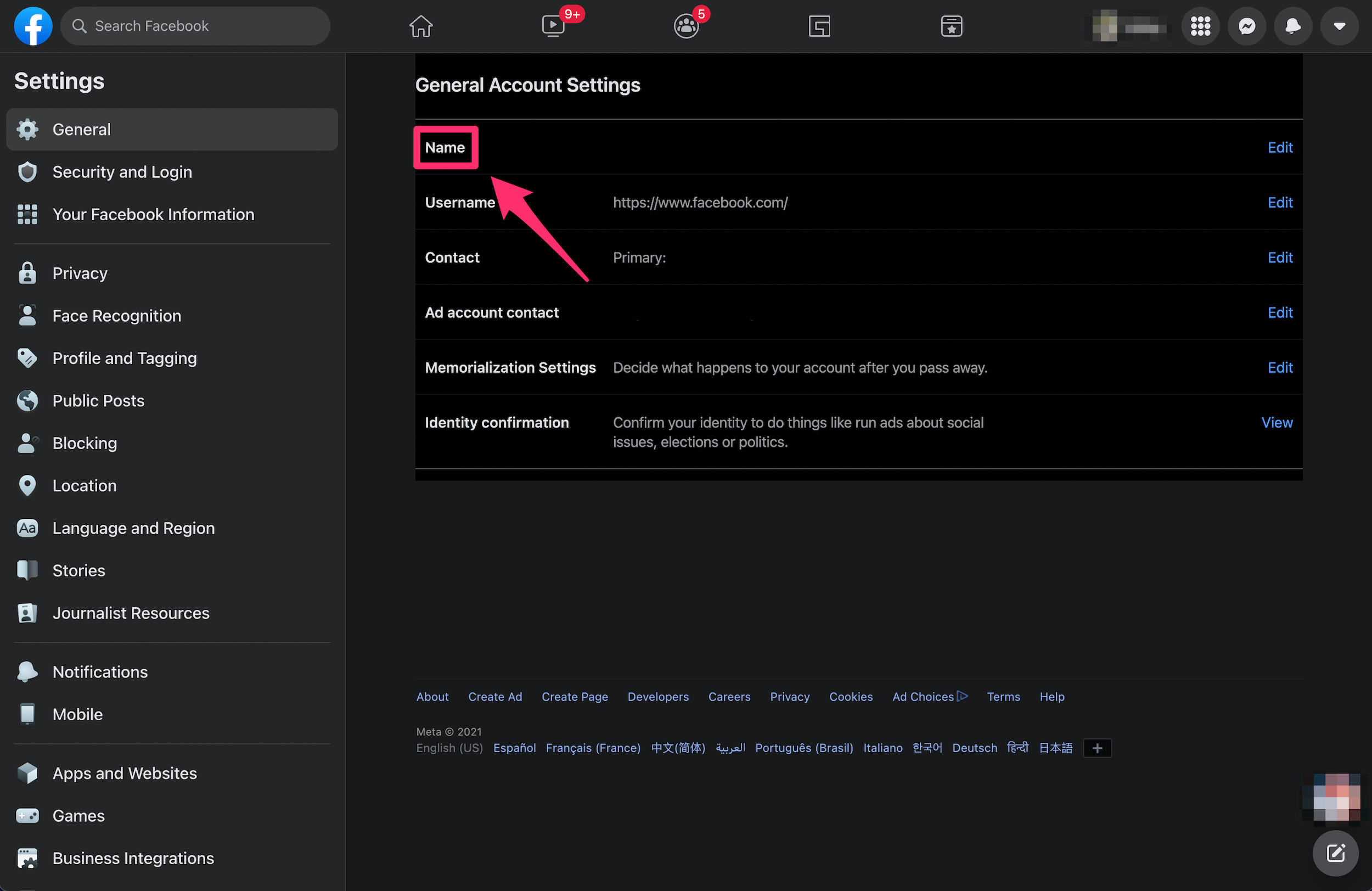
4. Enter your new name, then click Review Change.
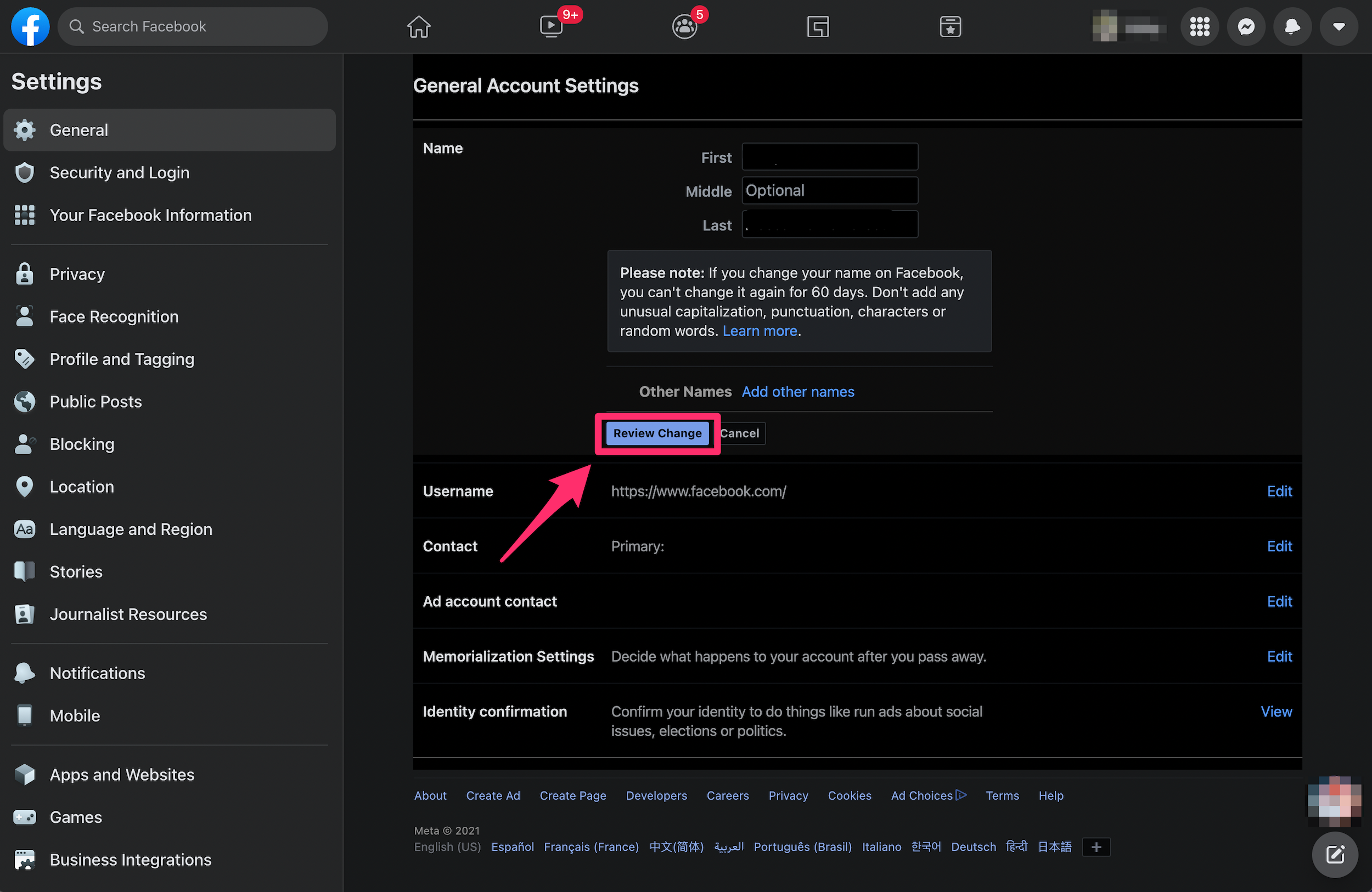
5. Enter your Facebook password, then click Save Changes.
On mobile app:
1. Open the Facebook app for iPhone or Android.
2. Tap the Menu icon at the bottom-right of the screen for iPhone, top-right of the screen for Android.
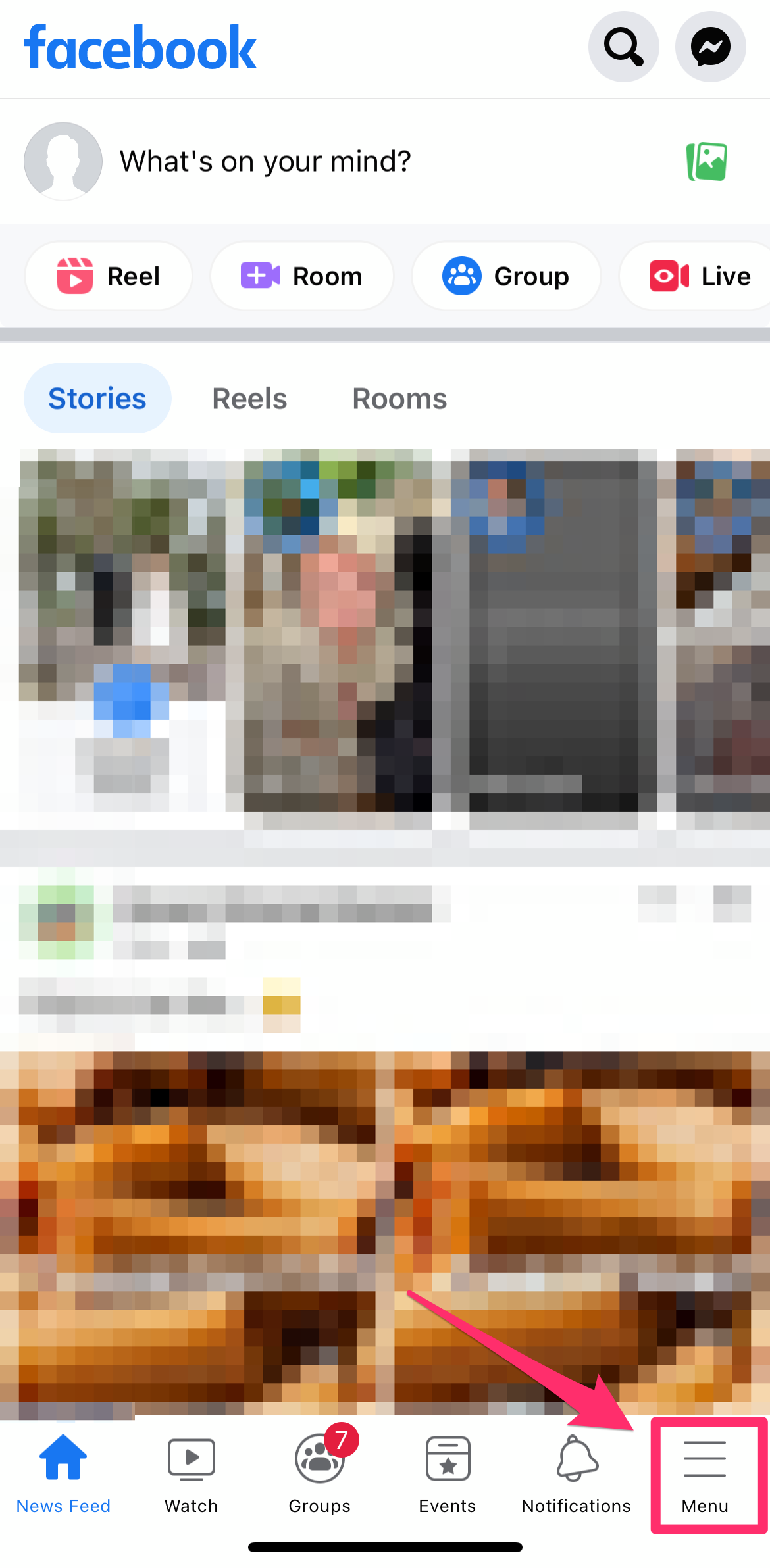
3. Scroll down the list. Tap Settings & Privacy, then Settings.
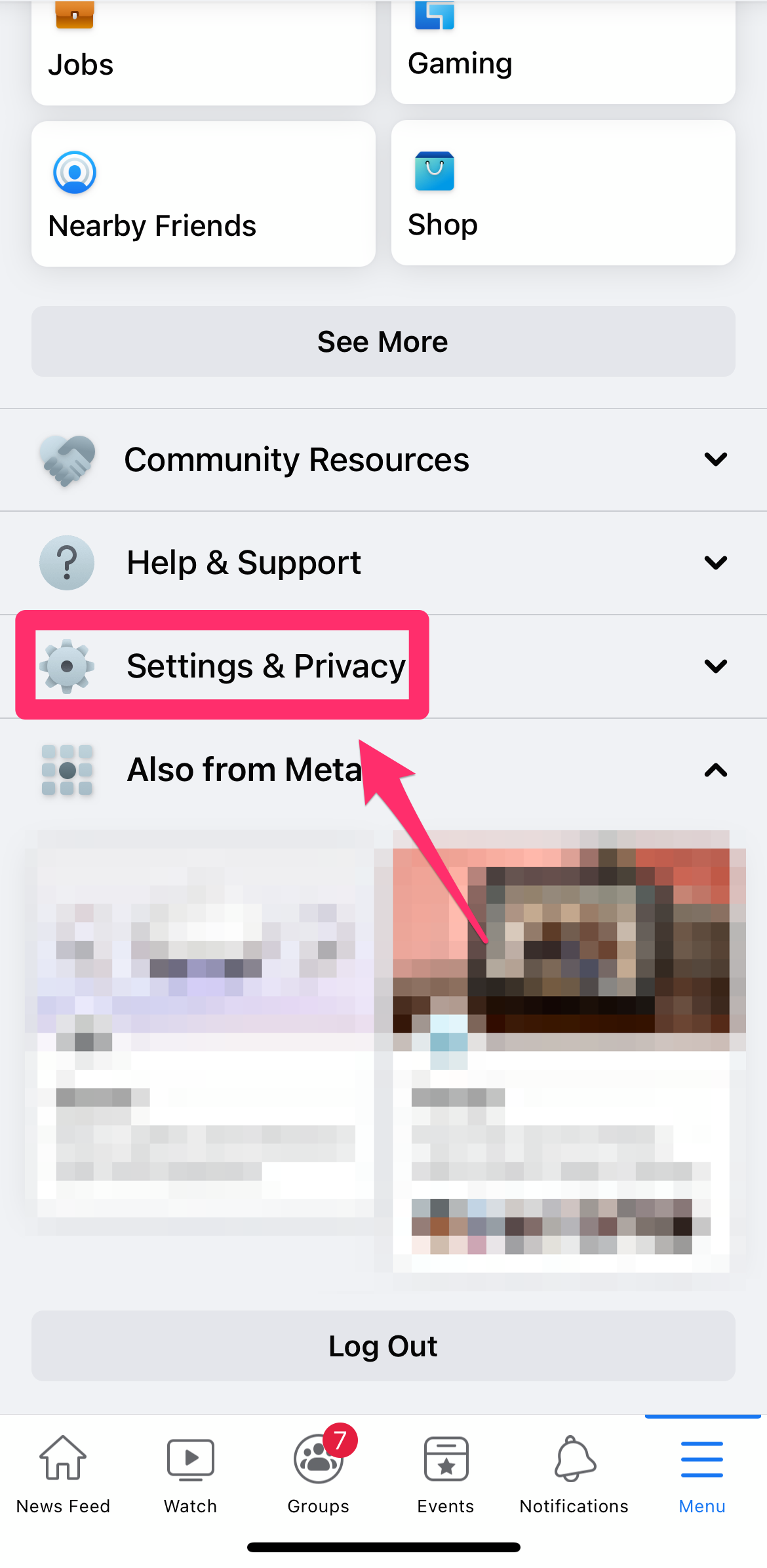
4. Tap Personal and Account Information.
5. Tap Name.
6. Enter your new name, then click Review Change.
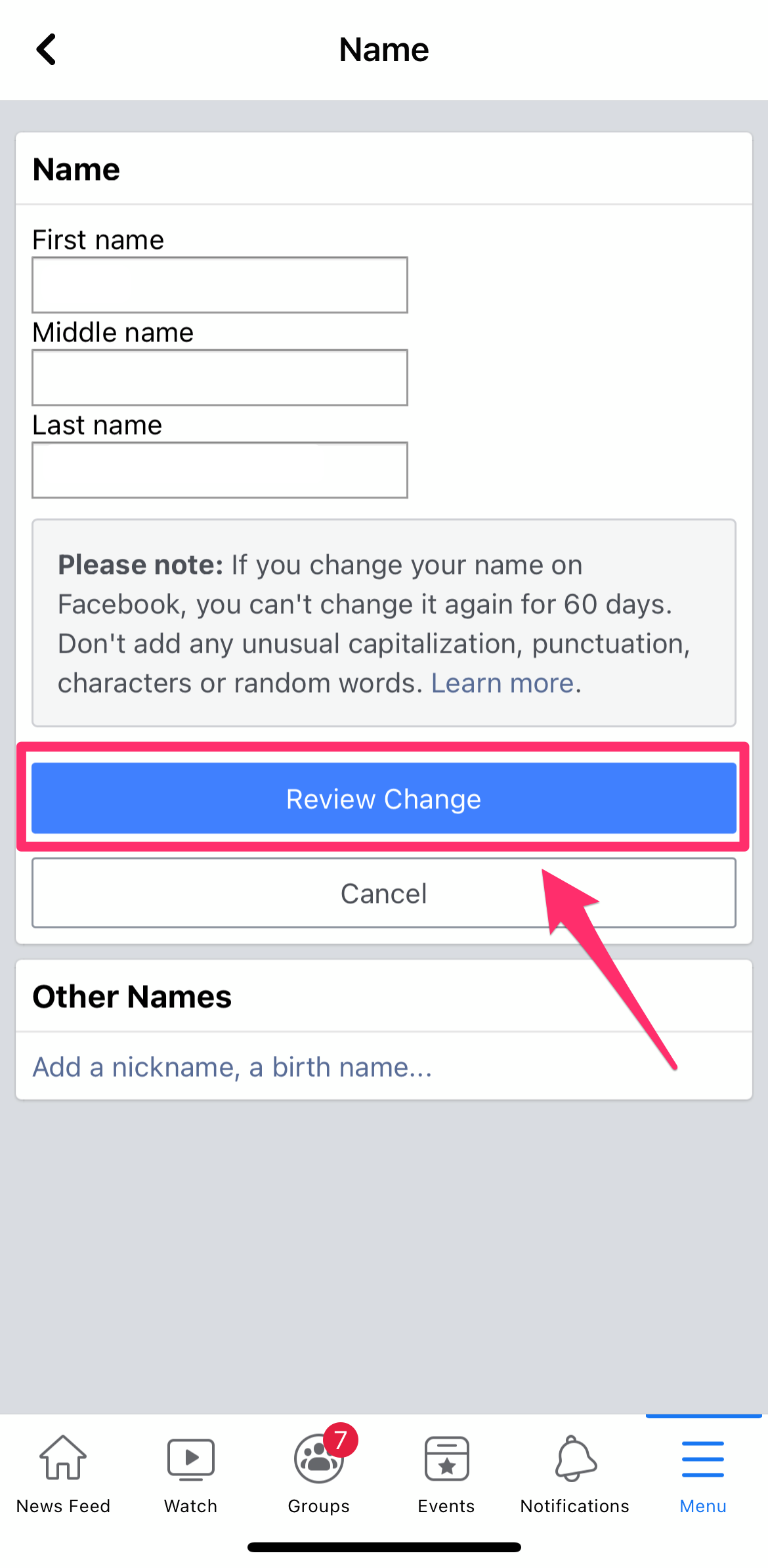
7. Enter your Facebook password, then click Save Changes.
How to use a nickname on Facebook
1. Open the Facebook app for iPhone or Android.
2. Tap the Menu icon at the bottom-right of the screen for iPhone, top-right of the screen for Android.
3. Scroll down the list. Tap Settings & Privacy, then Settings.
4. Tap Personal and Account Information.
5. Tap Name.
6. Tap Add a nickname, a birth name.
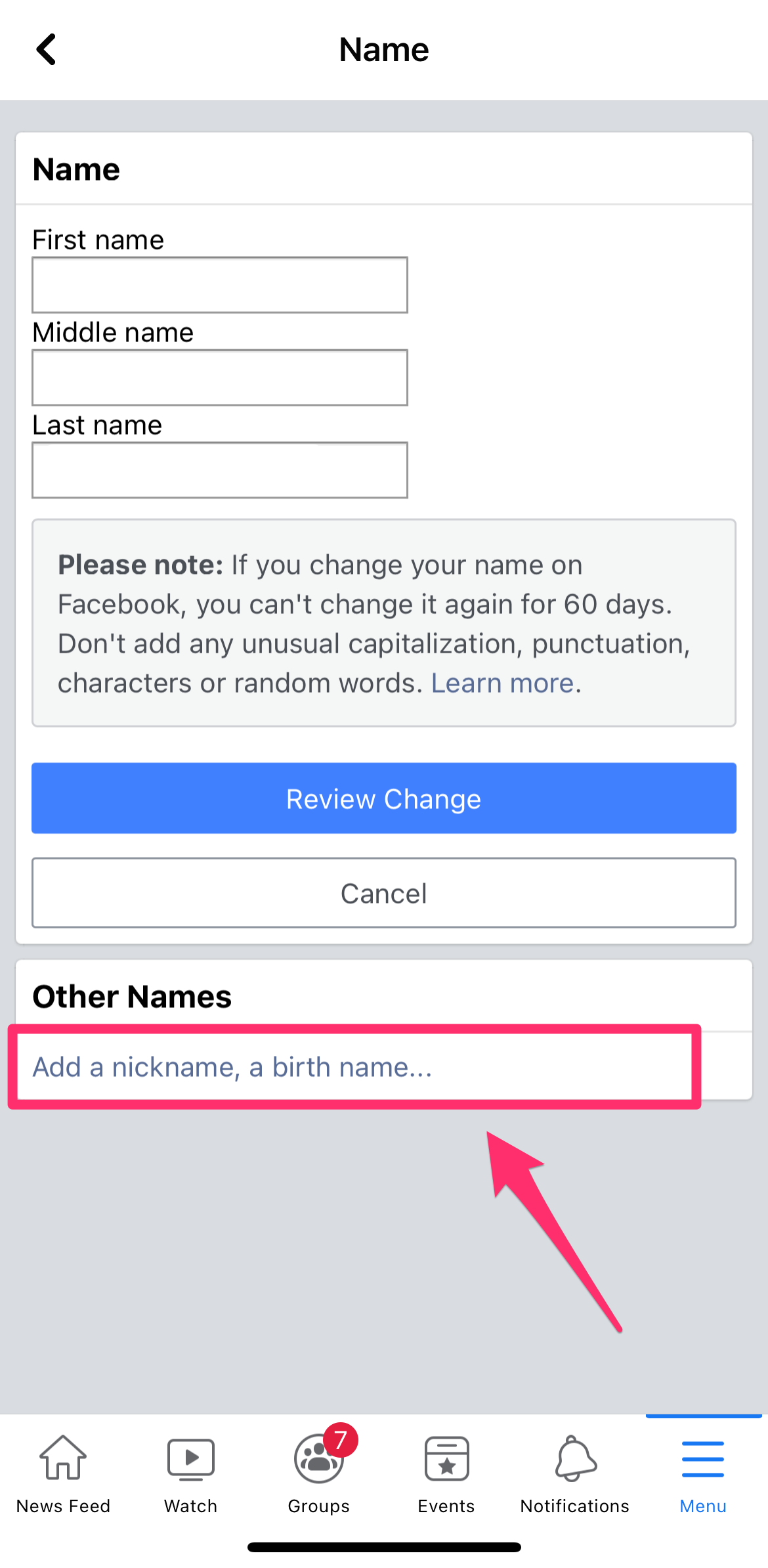
7. Choose a Name Type (nickname, maiden name, alternate spelling, etc.), enter your name, then tap Save.