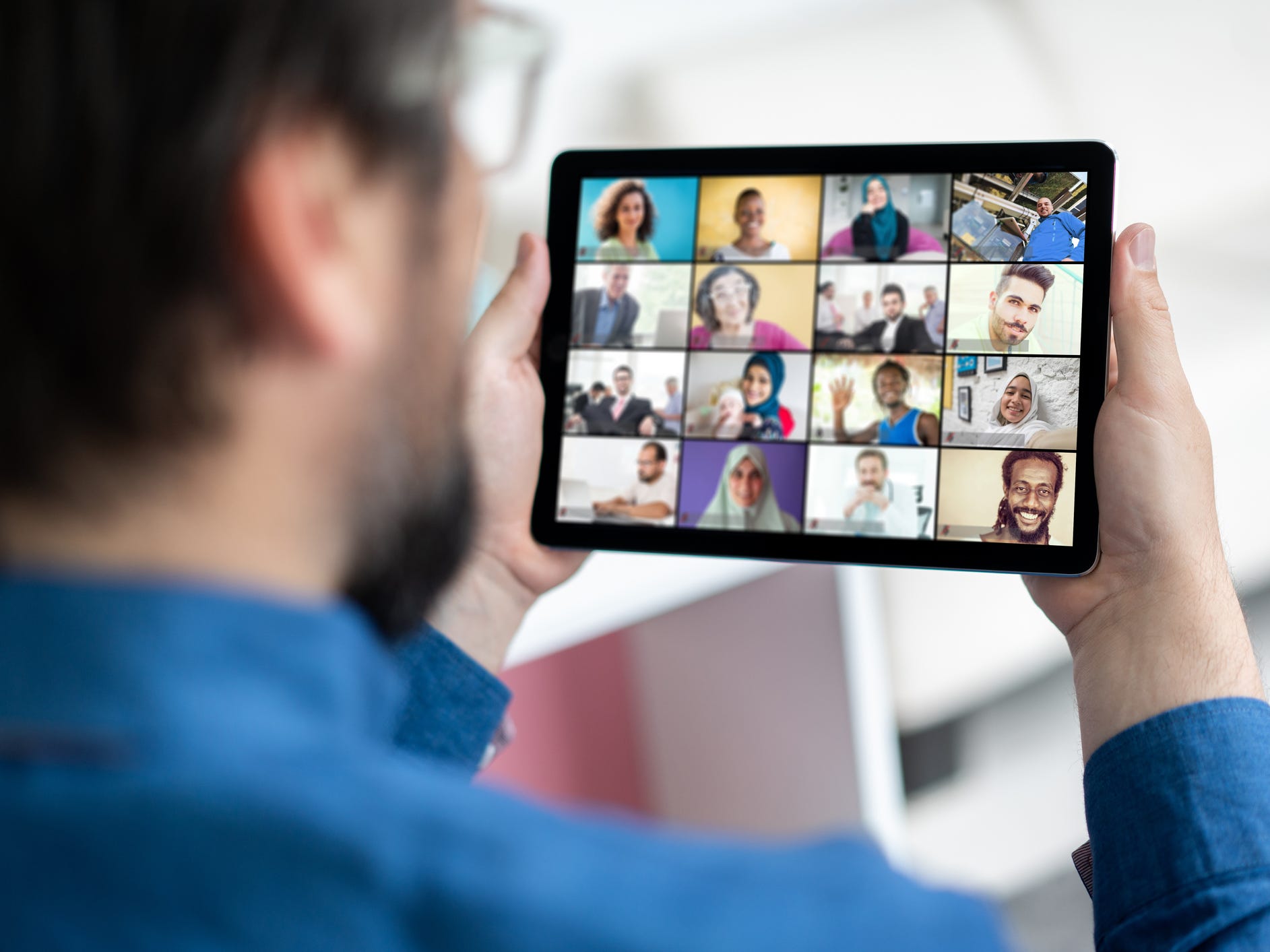
Jasmin Merdan/Getty Images
- You can change your background on Zoom to any image by adjusting your settings in the app.
- Zoom's backgrounds can be fun and have the added benefit of privacy.
- For the best results, you may want to use a green screen for your Zoom background.
- Visit Insider's Tech Reference library for more stories.
While working from home, we've grown accustomed to using Zoom for work and for fun, so you've probably seen people change the scenery behind them while using Zoom's virtual backgrounds.
This feature allows you to change your background to one of Zoom's presets or to a photo or video you upload yourself.
While it's fun to change your surroundings to a funny photo, there is the added benefit of privacy. Working from home doesn't mean we want coworkers to gain a glimpse into our homes, and the feature is great if you haven't had time to declutter your workspace.
Changing your background is easy. For the best results, you may want to purchase a green screen but it's not necessary.
Also, for virtual backgrounds to appear, the admin of the call (which may be you) may have to enable the feature.
How to change your background on Zoom's mobile app
Mobile users will be able to change their background once a meeting is started, but not before.
- Sign in to your Zoom account.
- After the meeting begins, tap "More."
- Tap "Background and Filters."
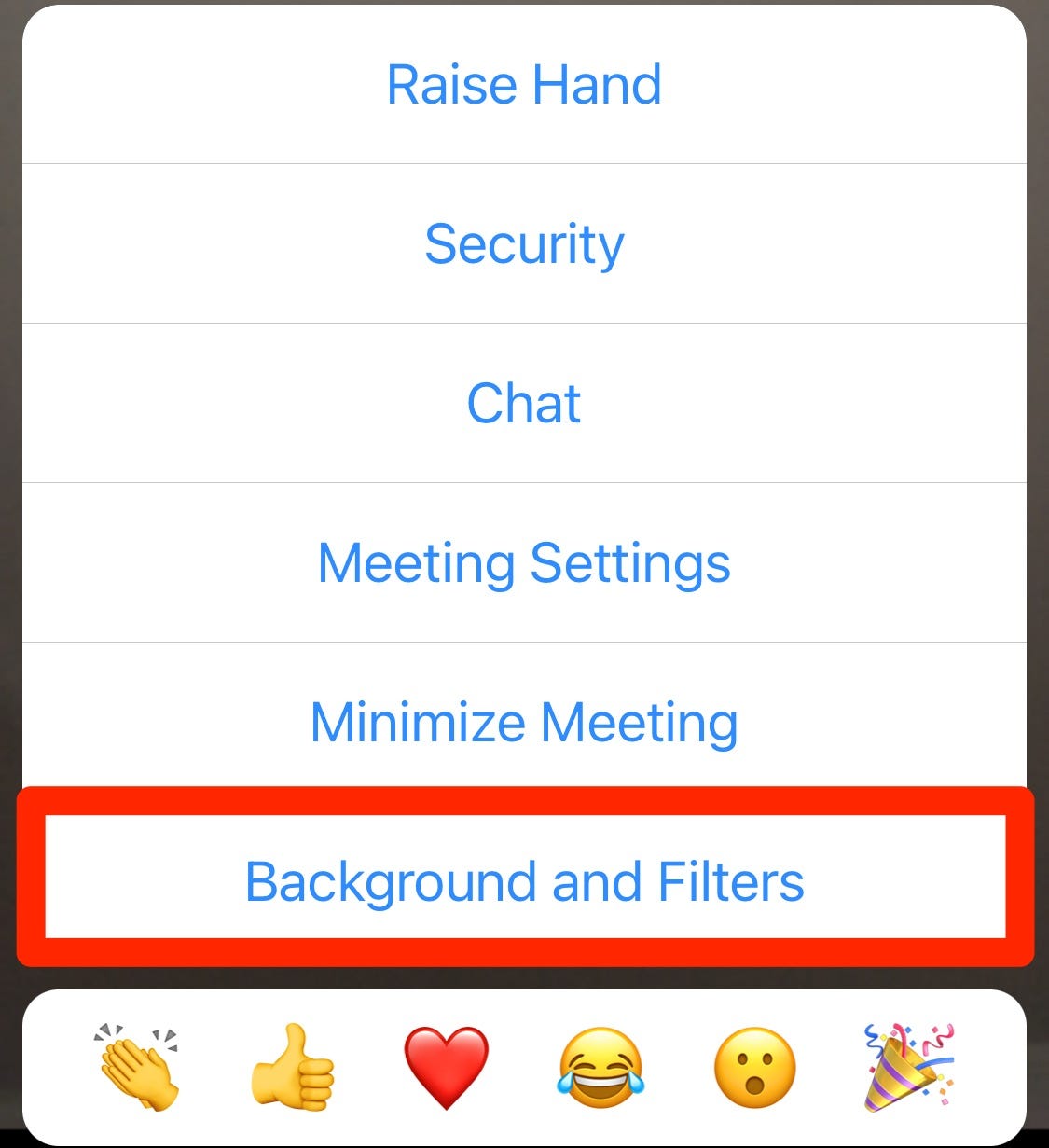
The Background and Filters options is located near the bottom of the "More" menu.
Vivian McCall/Insider
- Select one of the preset backgrounds or tap the plus symbol to select an image from your photos.
- Tap the "X" to return to the meeting.
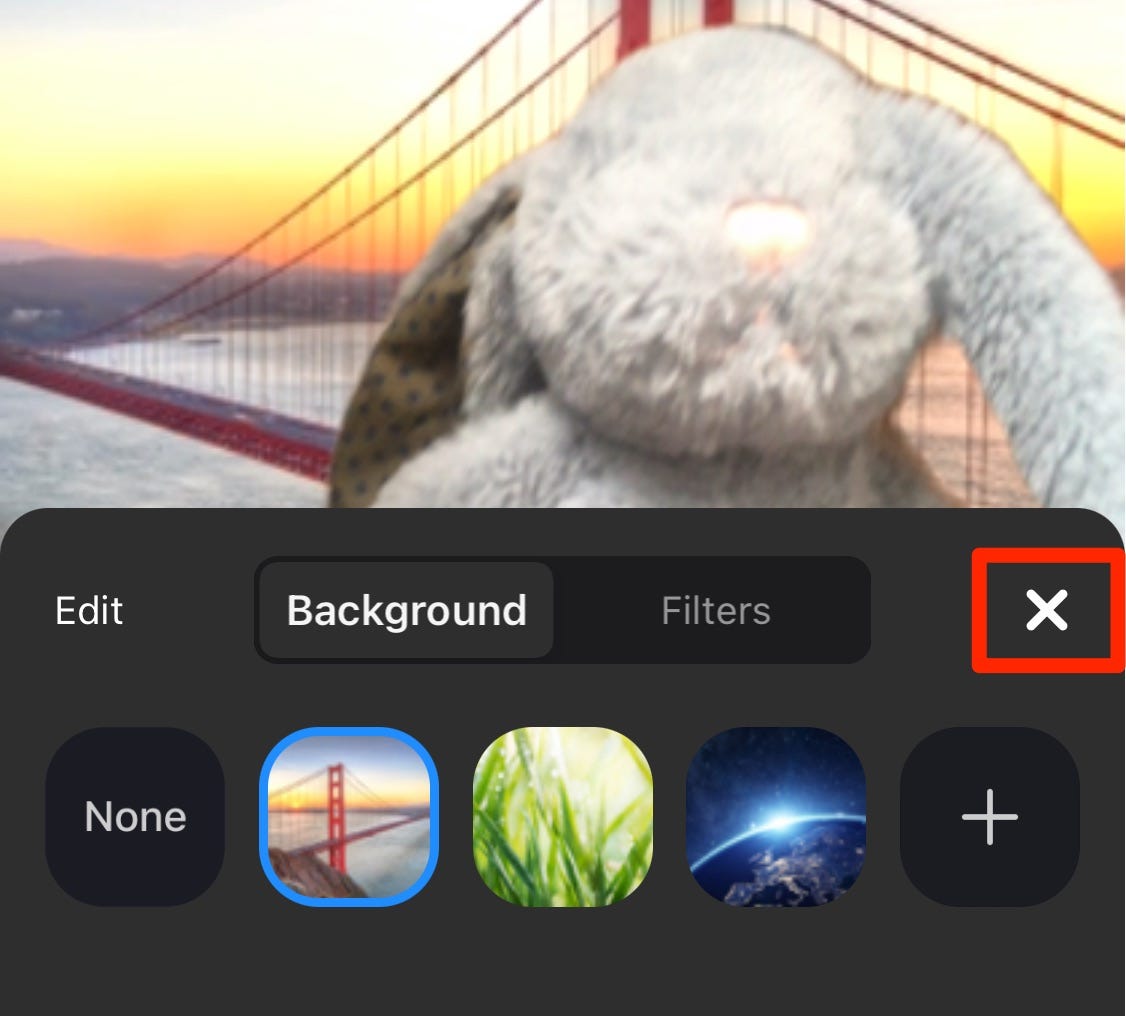
Make your background selection and then press X to return to your Zoom meeting.
Vivian McCall/Insider
How a green screen can improve your Zoom backgrounds
If a clean, quality background is important for your work, you may want to consider using a green screen.
Green screening is an old filmmaking technique also known as "chroma keying." We'll save the history lesson, but the basic idea is a uniform background in high contrast with the color of human skin tones is easier to digitally paste over with another image.
Consistent, uniform lighting also helps separate you from the background, whether or not you have a green screen behind you.
You'll also want to avoid wearing green unless you prefer to look like a floating head with floating arms.
Without a green screen, your virtual background may look imperfect or "glitchy" at times with objects of the room you're in. For casual and most work settings, this is not a big deal.
But if you're giving a presentation or livestreaming, you probably want the viewer's focus centered on you instead of a distracting background.














