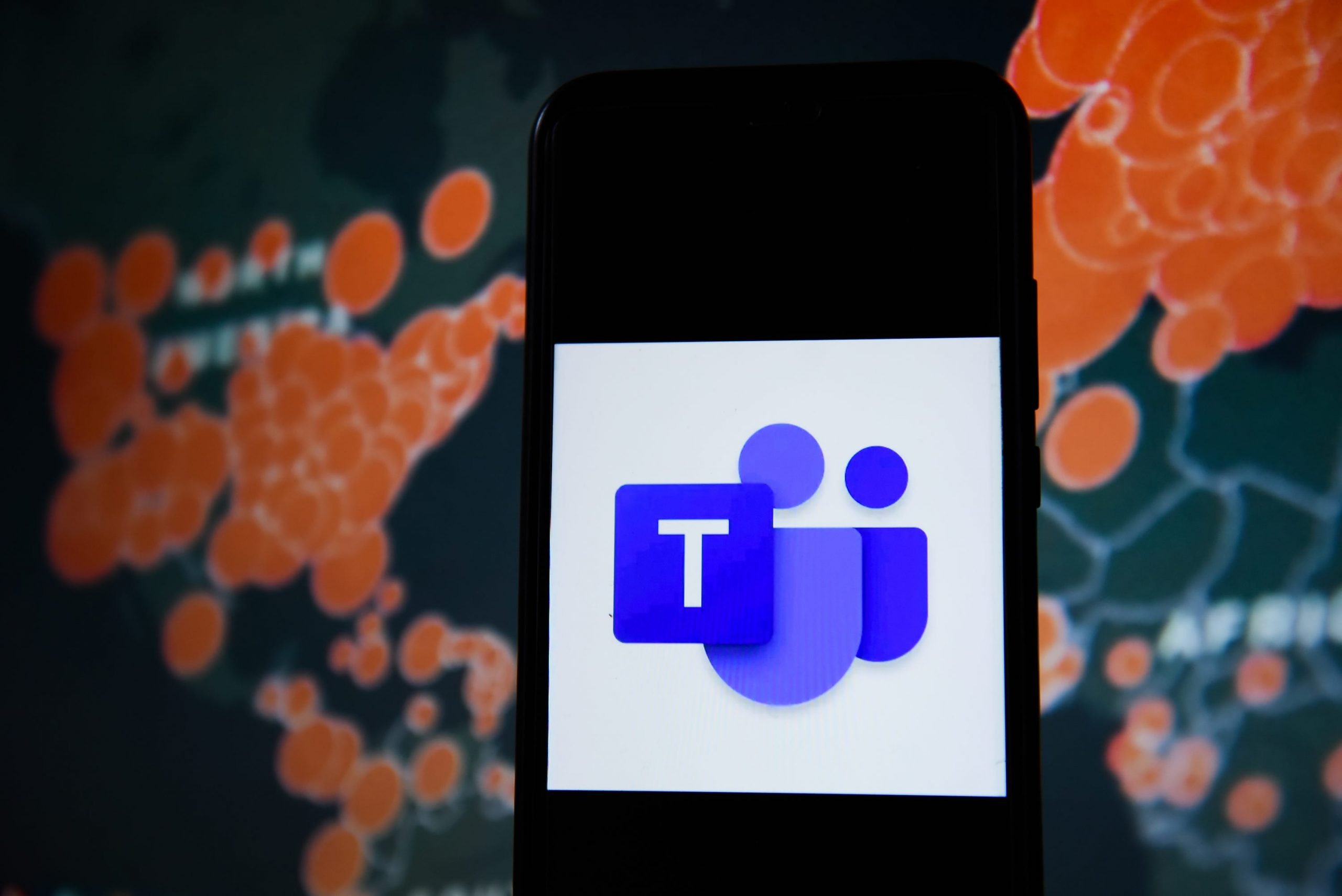Omar Marques/SOPA Images/LightRocket via Getty Images
- You can change your background on Microsoft Teams both before and during meetings, similar to many other video-conferencing apps.
- Microsoft Teams is a video-conferencing app, like Zoom, that allows people and teams to meet face-to-face while working remotely.
- Visit Business Insider’s Tech Reference library for more stories.
Microsoft Teams, like Zoom, is an app that allows people to connect face-to-face remotely, in one-on-one conversations as well as in groups.
This app is particularly useful for workplaces, especially since remote work has become the norm and people have had to find other ways to hold meetings with their coworkers.
If you fall into this category, you’ve no doubt already faced some of the perils and pitfalls of the virtual meeting. Microphone not working, forgetting to mute yourself, forgetting to unmute yourself, strange objects in the background, letting everyone see you’re wearing sweatpants with your work shirt, etc.
While not all of these issues are ones that can be avoided, the background issue is. You can change your background in a Microsoft Teams meeting before you even join – so if you have a cluttered or messy background, or something else you’d rather your coworkers not see, they don’t have to.
How to change your background on Microsoft Teams before a meeting
To change your background before a meeting, all you need to do is toggle the switch between the video and microphone switches – which should appear next to an icon of a person with a striped background – to the on position. Background options will appear in the right-hand sidebar, if you have any. You can either blur your background or replace it with an image. If using your own image, select “Add new.”
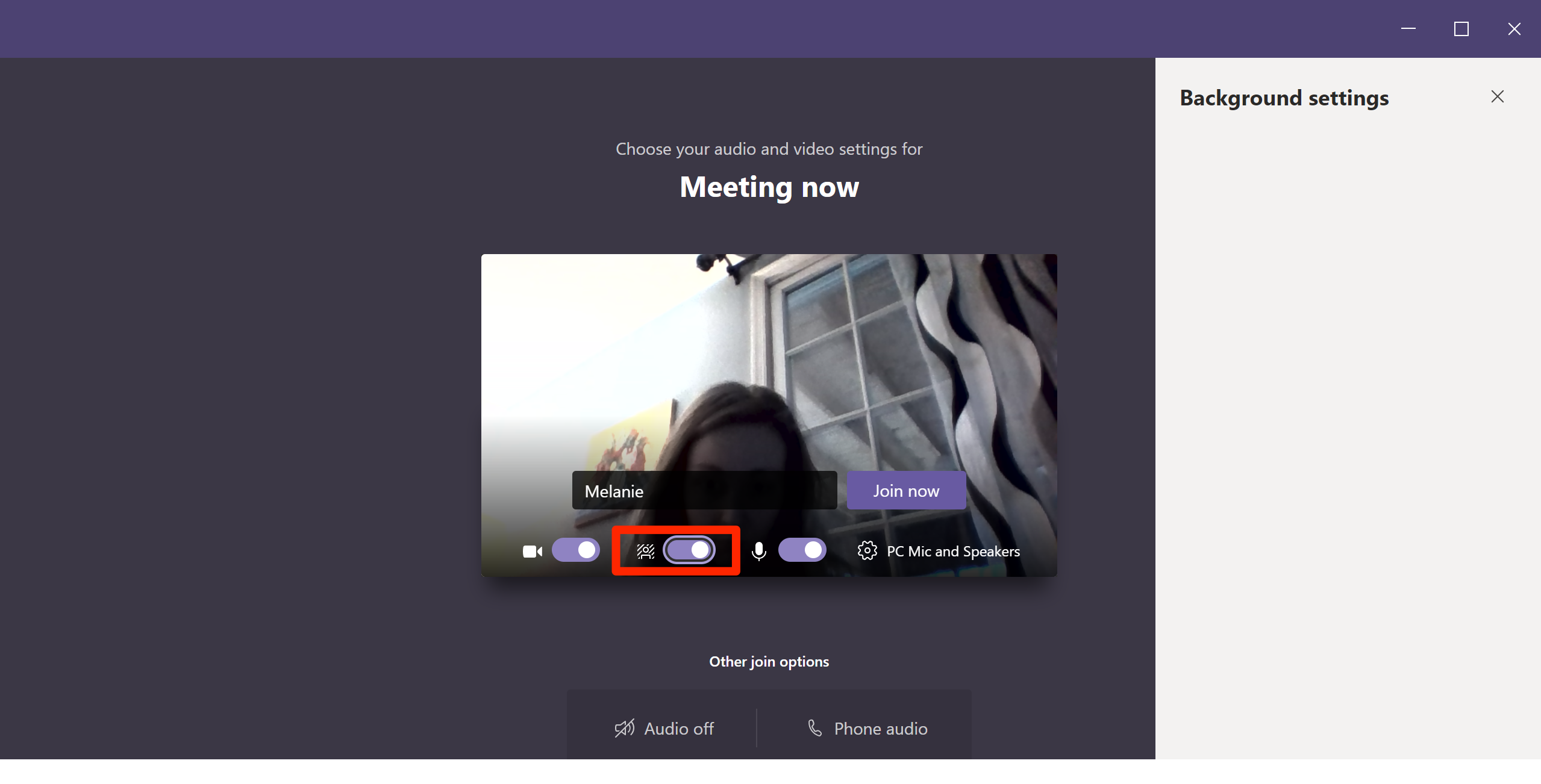
Melanie Weir/Business Insider
Note: If you're a Linux user or are using the virtual desktop optimized (VDI) version of Teams, background options won't be accessible.
How to change your background on Microsoft Teams during a meeting
There may also be cause for you to change your background after the meeting begins - maybe to get rid of a distracting element that just appeared, or to make the other people in the meeting laugh or smile. To do this:
1. In the toolbar, click the ellipsis to bring up a "More actions" menu.

Melanie Weir/Business Insider
2. Select "Show background effects" to bring up a sidebar menu on the right of your screen.
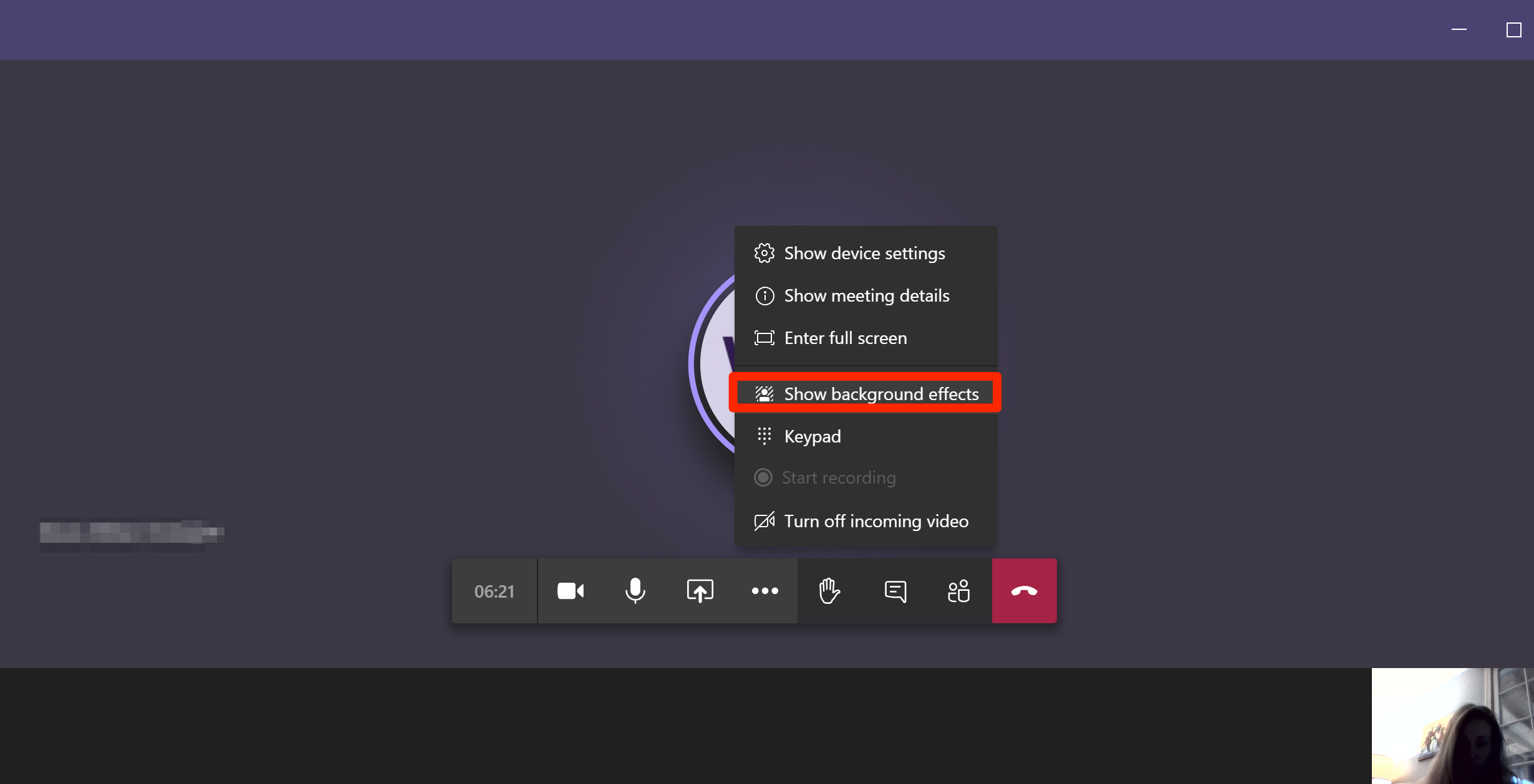
Melanie Weir/Business Insider
3. Choose a background from the sidebar menu. You will be given the option to blur your background or use a custom image. To upload a default image, select "Add new."
Note that when this menu appears, your video will stop being visible to others in your group until you click "Apply and turn on video."
When you find one you like, you can either simply click that button right away, or you can preview it first to make sure it's up to par.
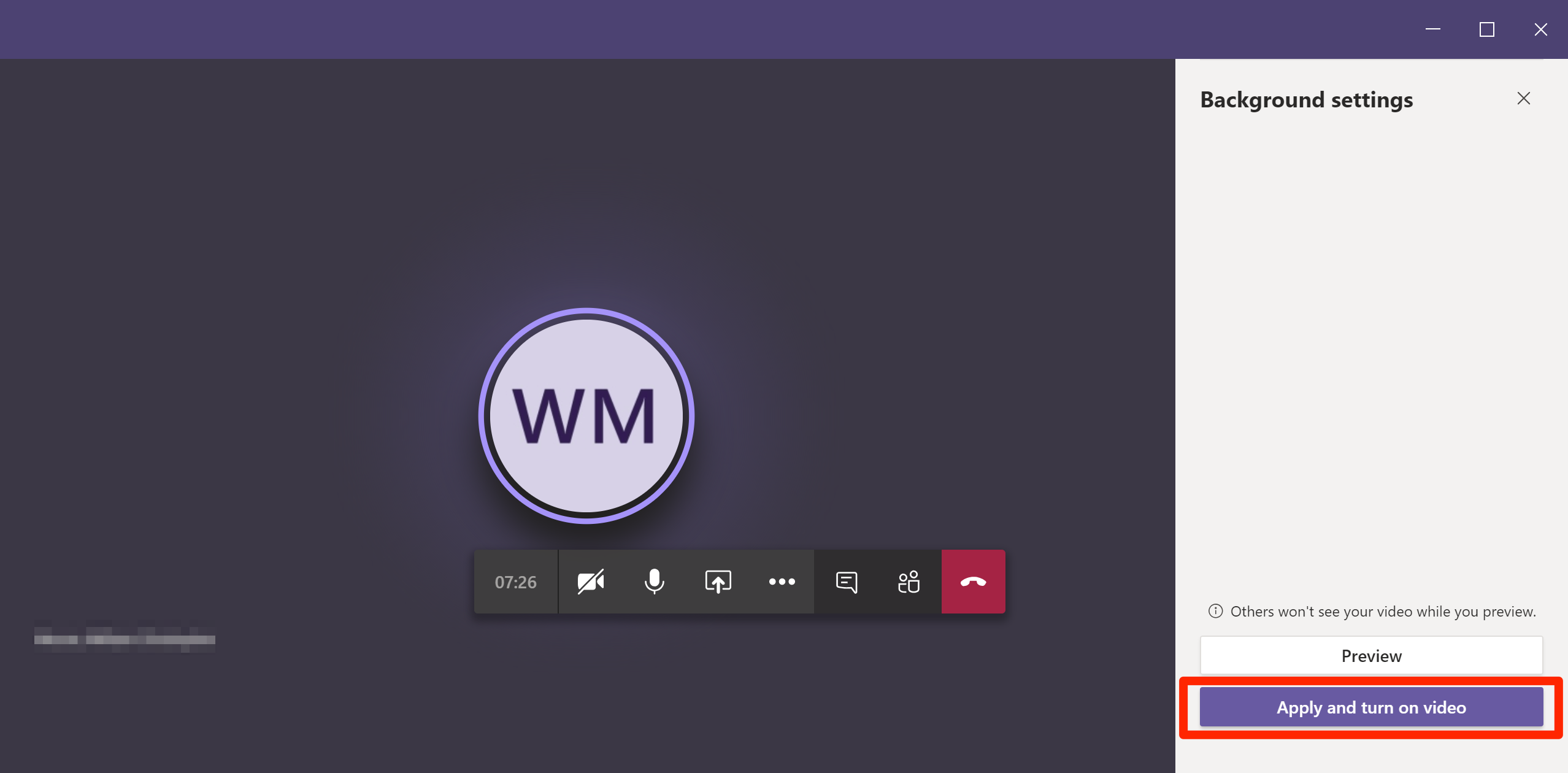
Melanie Weir/Business Insider
Related coverage from Tech Reference:
-
What is Microsoft Teams? Here's what you need to know about the workplace communication tool
-
How to create a team in Microsoft Teams to collaborate with your coworkers efficiently
-
How to join a Microsoft Teams meeting using your desktop or mobile device
-
How to share your screen on Microsoft Teams
-
How to get the Microsoft Office Suite on your iPhone and use certain apps for free
Dit artikel is oorspronkelijk verschenen op z24.nl