- To change your age on an Xbox One, you’ll have to edit your Microsoft account online.
- Your birthdate is found in the “Personal info” section of your Microsoft account.
- You can access your account online from any device with an internet browser.
- If you’re trying to edit the age on a child’s account, you’ll need to go to a different section of your Microsoft account.
- Visit Business Insider’s homepage for more stories.
Your Xbox calculates your age based on your date of birth – if your birthday is wrong on your Microsoft account, you’ll have to update the year you were born.
To add or update a birthdate, you’ll have to do so on a web browser rather than through your Xbox’s settings. Log into your Microsoft account on any phone, tablet, or desktop browser (or your Xbox’s browser) to change your birthdate.
It’s also worth noting that child accounts – depending on the restrictions set – may not be able to update their information. Additionally, even if the account’s age is changed to be above 18, parental restrictions still override age settings to download any mature games.
If you’re a parent editing your child’s age, go to the “My Family” section of your account to make changes to an account that’s not your own.
Here's how to do it.
Check out the products mentioned in this article:
Xbox One X (From $499.99 at Best Buy)
How to change your age on an Xbox One through your Microsoft account
1. Navigate to the Microsoft website from your browser of choice.
2. Sign in if you haven't already. Once you've signed in, click on your profile picture and name in the upper-right corner of the screen.
3. This will open a small pop-up. Click "My Microsoft account" under your name and email.
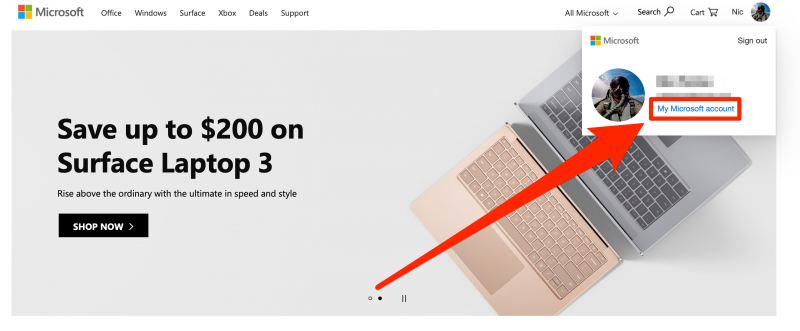
4. This will bring your to your account details. Select "Your info," which is the first tab at the top of the screen. You can also click "More actions" near your profile picture, followed by "Edit profile," to bring you to the same page.
If you're a parent editing your child's age, click on the "Family" section of your account instead to make changes to an account that's not your own.
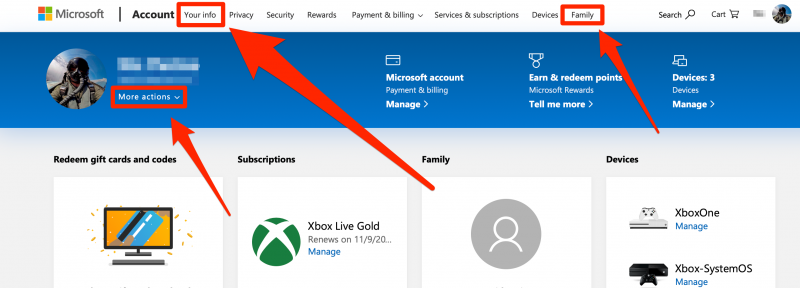
5. After selecting "Your info" or "Edit your profile," you will see your profile page.
6. Click "Edit date of birth."
7. You may be asked to sign in again for security reasons. Reenter your password if prompted.
The next page is where you can make changes to all of your information. Change your birthdate and click "Save" when you're done.
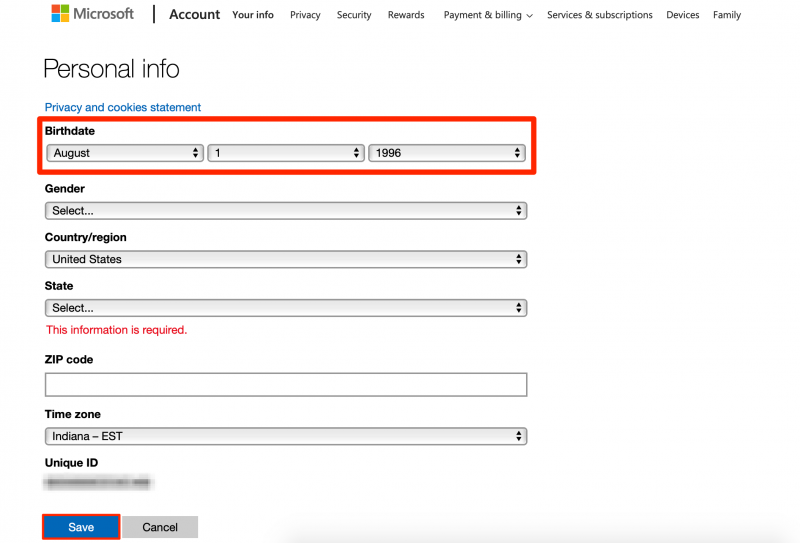
You may also be asked to fill in other necessary fields previously left empty, such as your state.
Related coverage from How To Do Everything: Tech:
-
How to set time limits on your Xbox One to limit your daily gameplay
-
How to play movies on your Xbox One in 3 different ways
-
How to update your Xbox One console automatically or manually
-
How to change the background on your Xbox One to customize the console
-
How to properly clean your Xbox One controllers without damaging them

