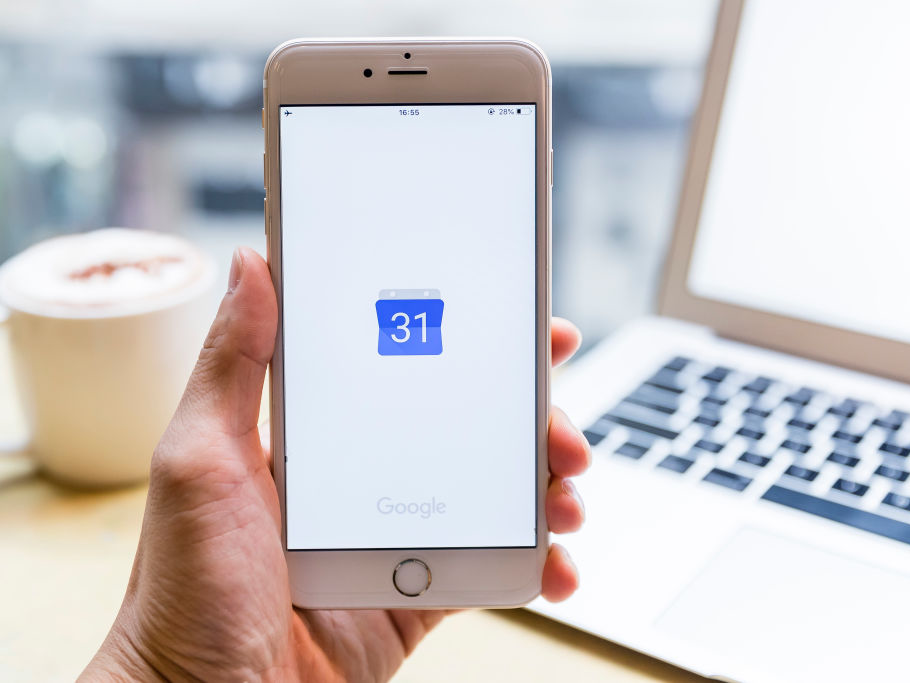- You can change the time zone in your Google Calendar easily via your Calendar settings.
- You also have the option to create individual events with different time zones in Google Calendar.
- Visit Business Insider’s homepage for more stories.
If you’ve been using Google Calendar’s basic functions – creating events and calendars to manage your time – you aren’t getting everything you could out of the tool.
For those who travel often, one of the “extras” that can be extremely useful is the ability to take control of your time zones.
On Google Calendar, that means changing your default time zone and creating events with their own zones.
Here’s how to change the time zone in Google Calendar.
Check out the products mentioned in this article:
Microsoft Surface Pro 7 (From $699.99 at Best Buy)
MacBook Pro (From $1,299.99 at Best Buy)
How to change the time zone in your Google Calendar for the entire calendar
1. Go to calendar.google.com
2. Click the gear icon and select "Settings"

3. Under "Time Zone," select your desired time zone from the drop down and, if necessary, untick the box next to, "Ask to update my primary time zone to current location"

How to change the time zone in your Google Calendar for individual events
1. Go to calendar.google.com and click into the date you would like to create your event on
2. Enter the title and click "More options"

3. Untick the box next to "All day."
4. Select "Time zone."

5. Select the desired time zone (or zones, if you want to start the event in one zone and end in another) for the event and click "Ok."

After that, you would simply edit the event as desired, and hit "Save."
Related coverage from How To Do Everything: Tech:
-
How to add your contacts' birthdays to your Google Calendar in 4 simple steps
-
How to add holidays to your Google Calendar on desktop or mobile
-
How to print your Google Calendar for a specific range of time using a computer
-
How to subscribe to a Google Calendar or share your calendar with someone, so you can see each other's schedules
-
How to unshare your Google Calendar in 5 simple steps