
Thomas Barwick/Getty Images
- You can change the shipping address of an Amazon order as long as it's being delivered by Amazon and hasn't shipped yet.
- You can find the option to change your delivery address on the order page on the Amazon website.
- If the item has already shipped or is being sent by a third-party service like FedEx, you'll need to cancel the order and place it again with the correct address.
- Visit Insider's Tech Reference library for more stories.
Amazon makes it easy to store multiple shipping addresses, which is something of a double-edged sword. Shipping a gift to friends or family is often a simple matter of selecting the right address from a list when placing the order. But at the same time, you can accidentally choose the wrong address and not discover the error until after you've completed the purchase.
If the order is being shipped by Amazon's own delivery fleet, you can simply edit your order and change the delivery address any time before the order leaves the warehouse, because Amazon doesn't need to send the delivery info to a third party like FedEx or UPS. Here's what you need to know.
How to change shipping address on Amazon
If your order is being shipped by Amazon's own shipping service, called Amazon Logistics, then you can change your shipping address any time between when you place the order and when it's shipped.Unfortunately, once your package hits the road, it's too late even if Amazon is the shipper.
1. Open the Amazon website in a browser on your Mac or PC and make sure you're logged in to your account.
2. Click Accounts & Lists in the upper-right corner of the page.
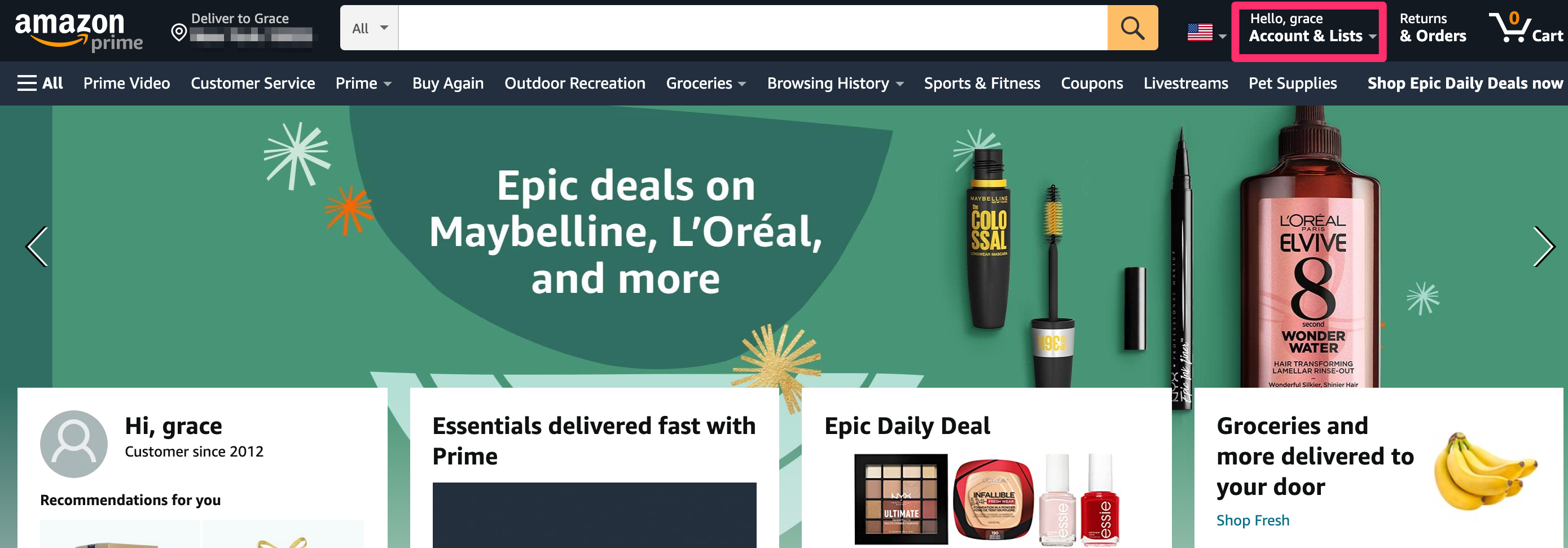
Grace Eliza Goodwin/Insider
3. Click Your Orders.
4. Find the order you want to change and then click View order details in the grey banner at the top of the item.
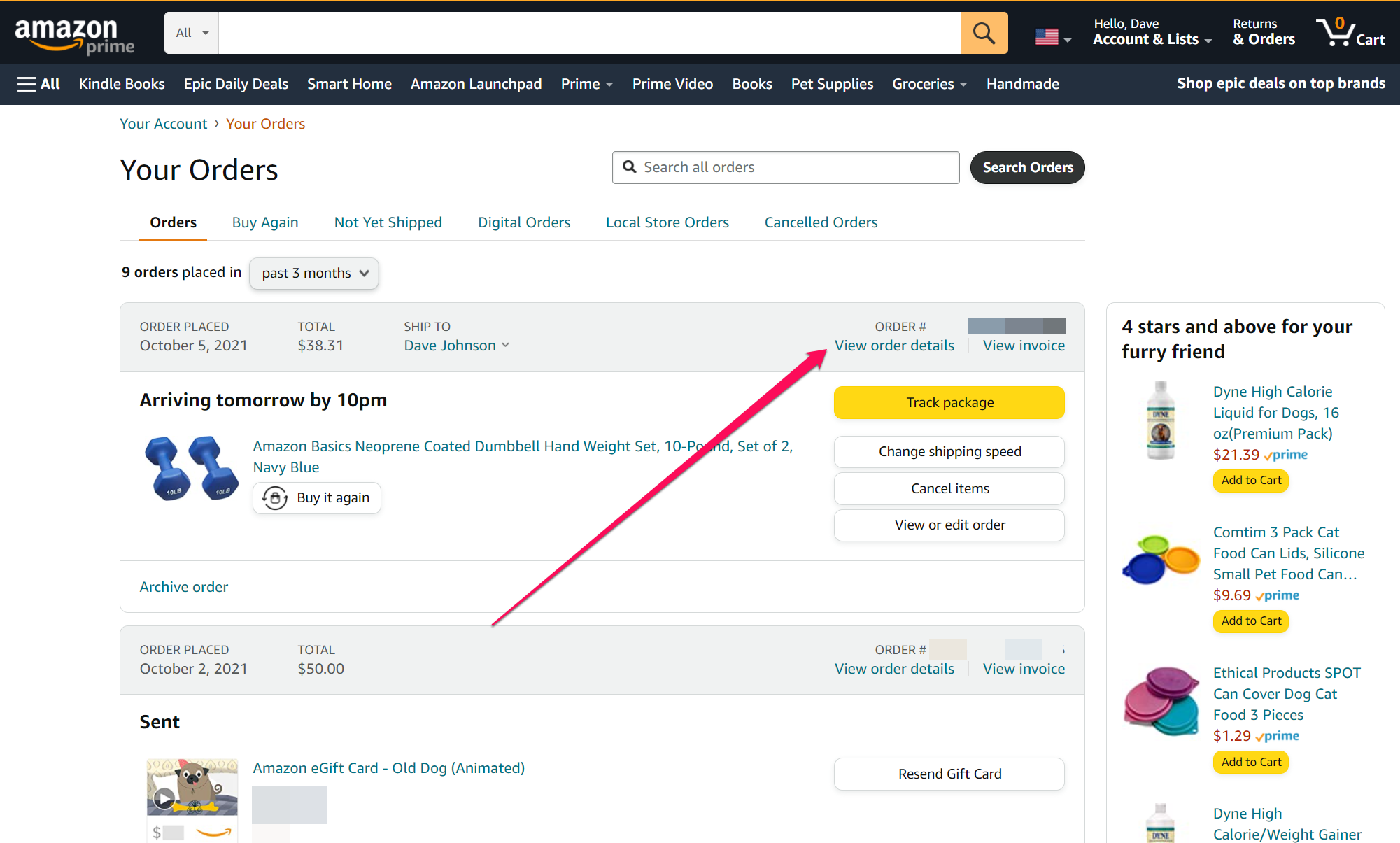
Dave Johnson
5. Under the shipping address, click Change. If you don't see the Change button, the order is being shipped by a third party and can't be changed.
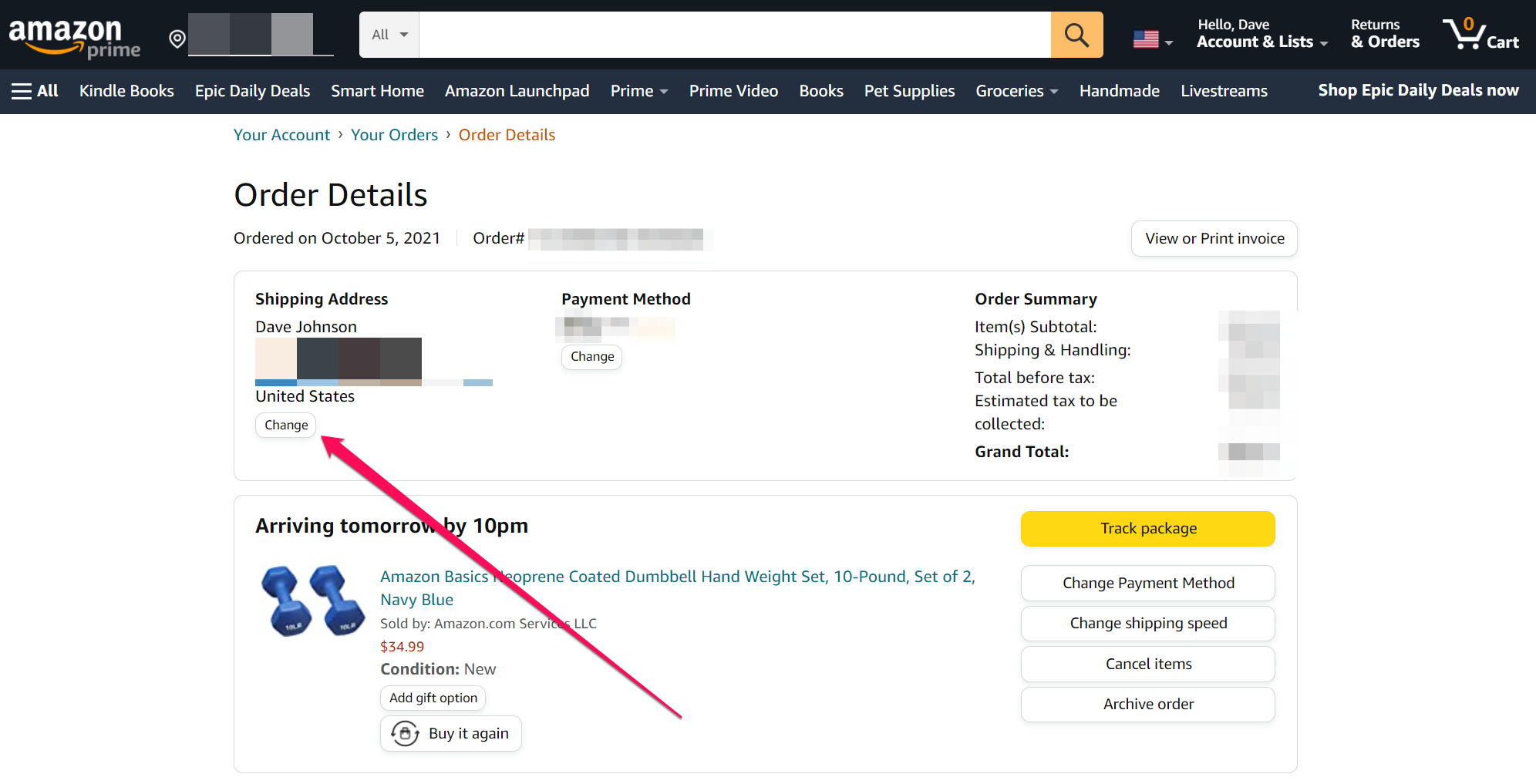
Dave Johnson
6. Select the correct address for the order.
Manage shipping addresses on your Amazon account
You can use the Amazon website or mobile app to manage your addresses. You can add new addresses, edit and remove existing addresses, and even change the default address for new orders.
On desktop:
1. Open the Amazon website in a browser on your Mac or PC and make sure you're logged in to your account.
2. Click Accounts & Lists in the upper-right corner of the page.
3. In the Ordering and shopping preferences section, click Your addresses.
4. On the Your Addresses page, you can customize your address book:
- To add a new address, click Add Address and enter the details.
- To delete an address, find the unwanted address and click Remove.
- To update or modify an address, find the address and click Edit, then make any changes.
- To change your default address, find the address you want to use and choose Set as Default.
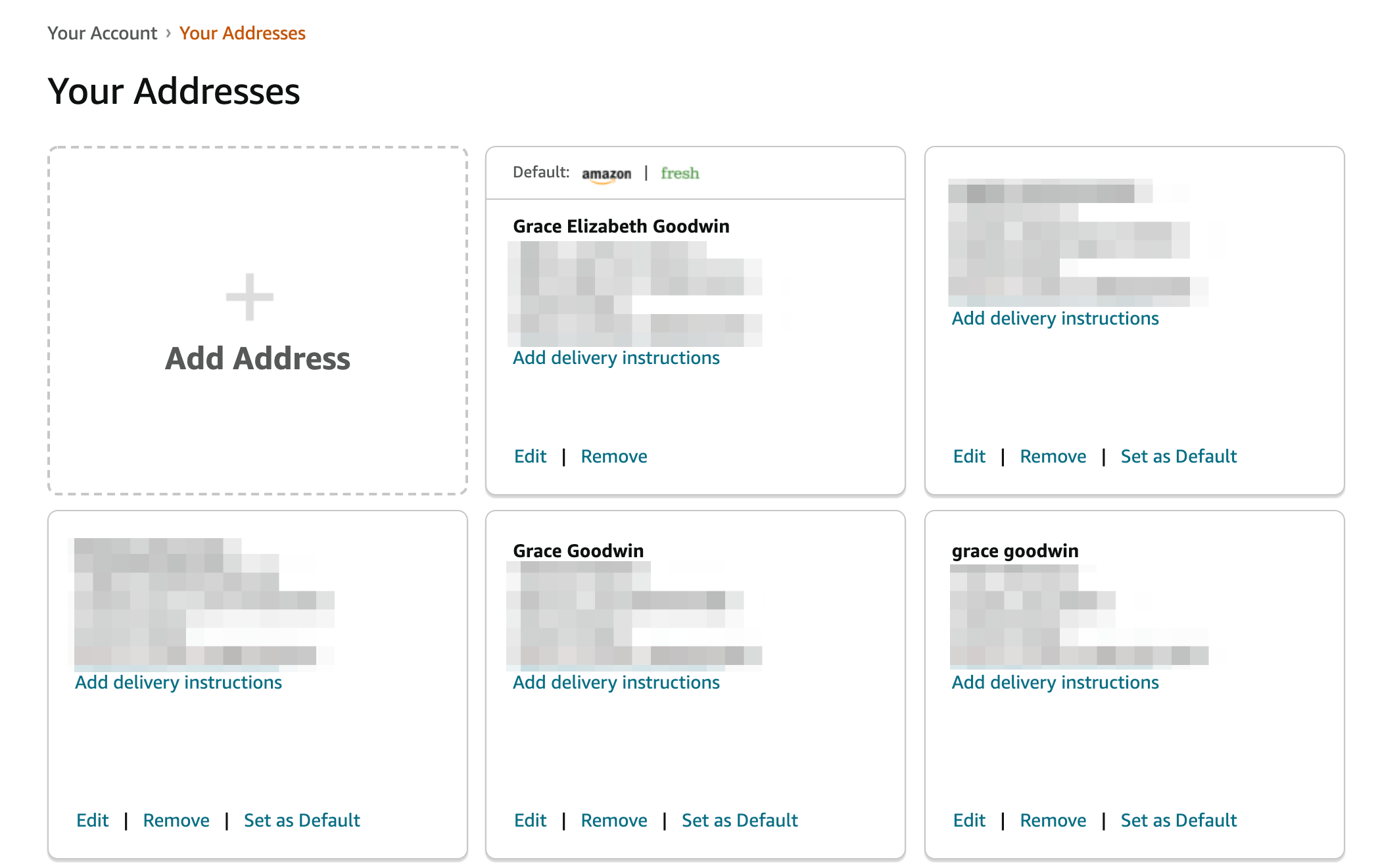
Grace Eliza Goodwin/Insider
On the mobile app:
1. Open the Amazon app on your mobile device.
2. Tap the three-line icon and then tap Account.
3. In the Account settings section, tap Your Addresses.
4. Here you can add, remove, and modify addresses:
- To add a new address, click Add a new Address and enter the details.
- To delete an address, find the unwanted address and click Remove.
- To update or modify an address, find the address and click Edit, then make any changes.
- To change your default address, find the address you want to use, tap Edit, and choose Make this my default address.
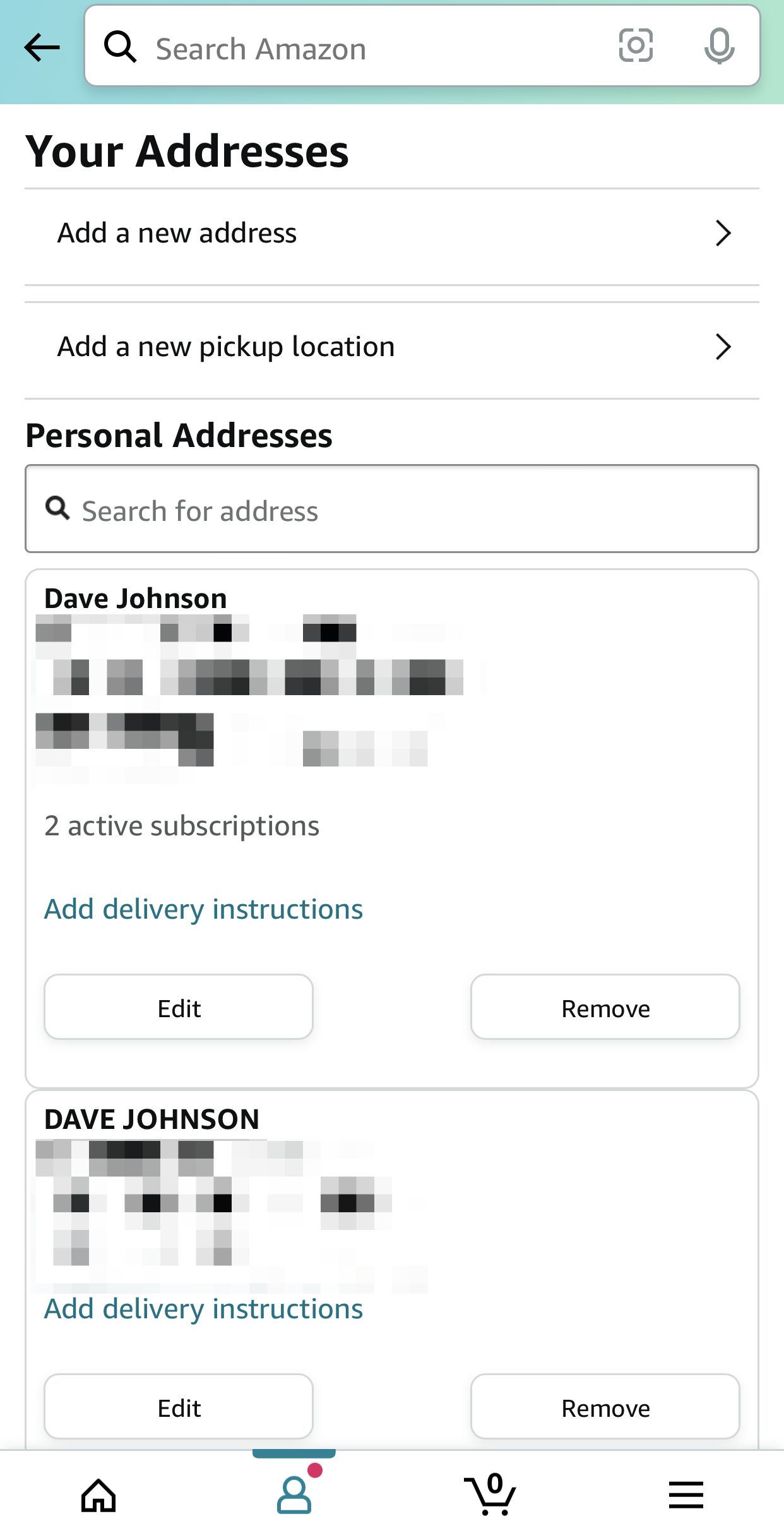
Dave Johnson

