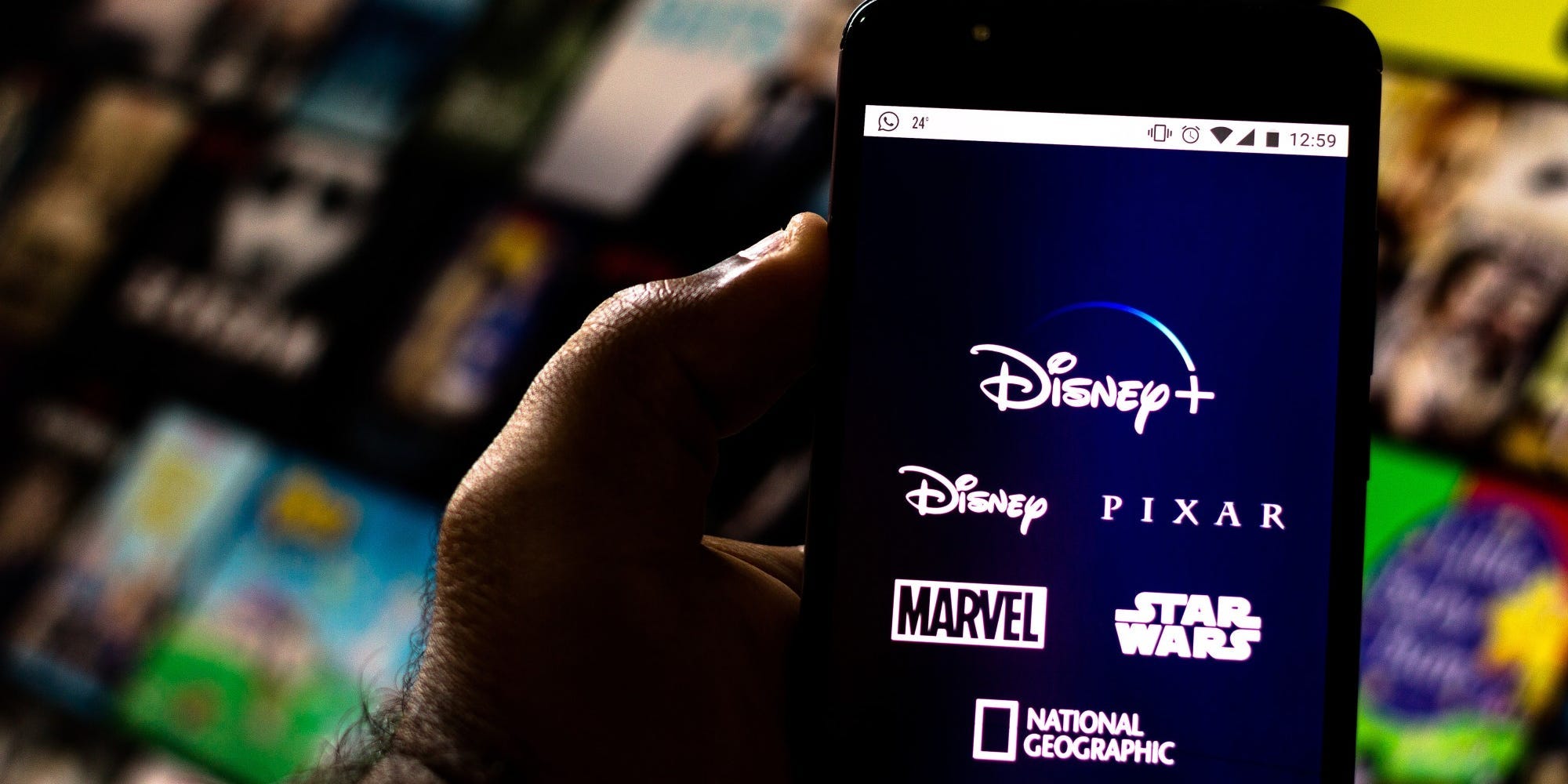
Rafael Henrique/SOPA Images/LightRocket via Getty Images
- You can change the audio language or subtitles at any point during a Disney Plus GroupWatch.
- When you change the language or subtitles, it only affects you — everyone else’s stream will stay the same.
- To make the change, click or tap the audio and subtitles icon in the top-right.
- Visit Insider’s Tech Reference library for more stories.
When you’re watching a movie in a Disney Plus GroupWatch, you can change the audio language and add subtitles without impacting others’ viewing experience in your group. Unlike reactions, which pop up on everyone’s screens in your GroupWatch, changes to audio or subtitles only affect you.
Here’s how to do it with both the desktop and mobile Disney Plus apps.
How to change the language and subtitles during a Disney Plus GroupWatch on desktop
1. Start or join a GroupWatch on Disney Plus.
2. While the movie or show is playing, click the audio and subtitles icon in the screen’s top-right corner.
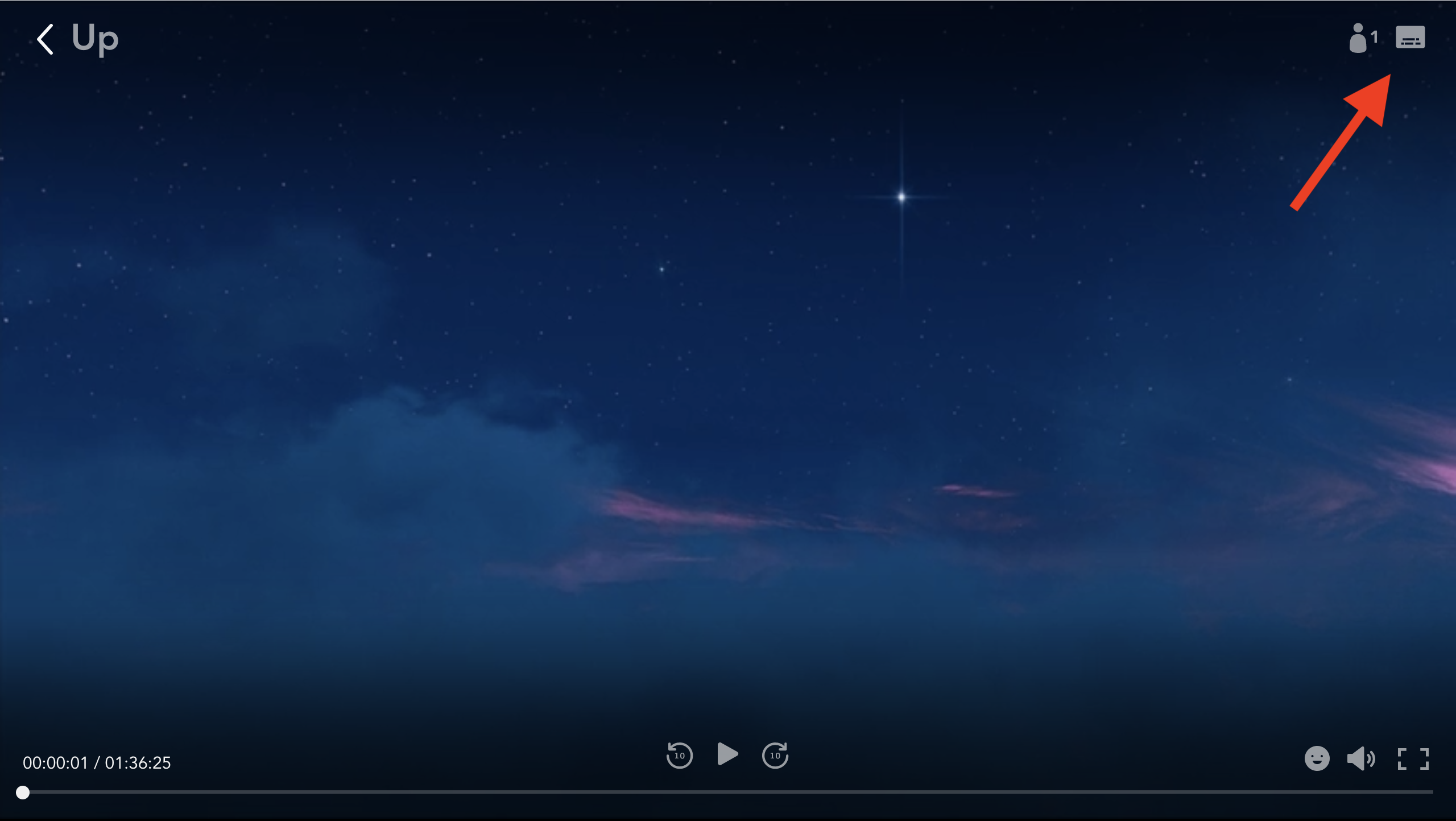
Abigail Abesamis Demarest/Business Insider
3. Click to select your preferred audio language and subtitle language from the list of options. Once selected, a checkmark will appear next to your choice.
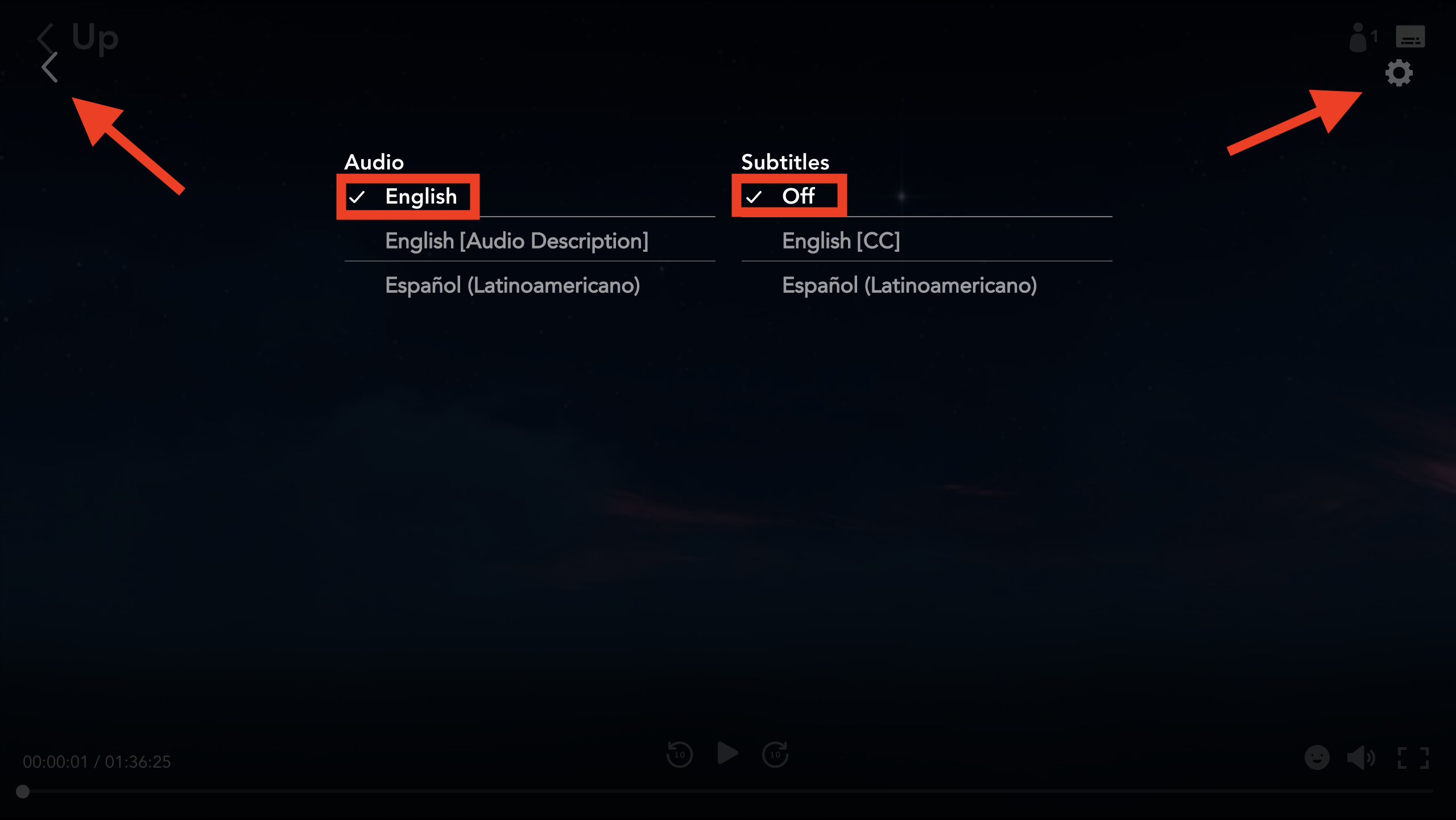
Abigail Abesamis Demarest/Business Insider
4. As an optional step, click the gear icon to change caption settings like font type, color, and size.
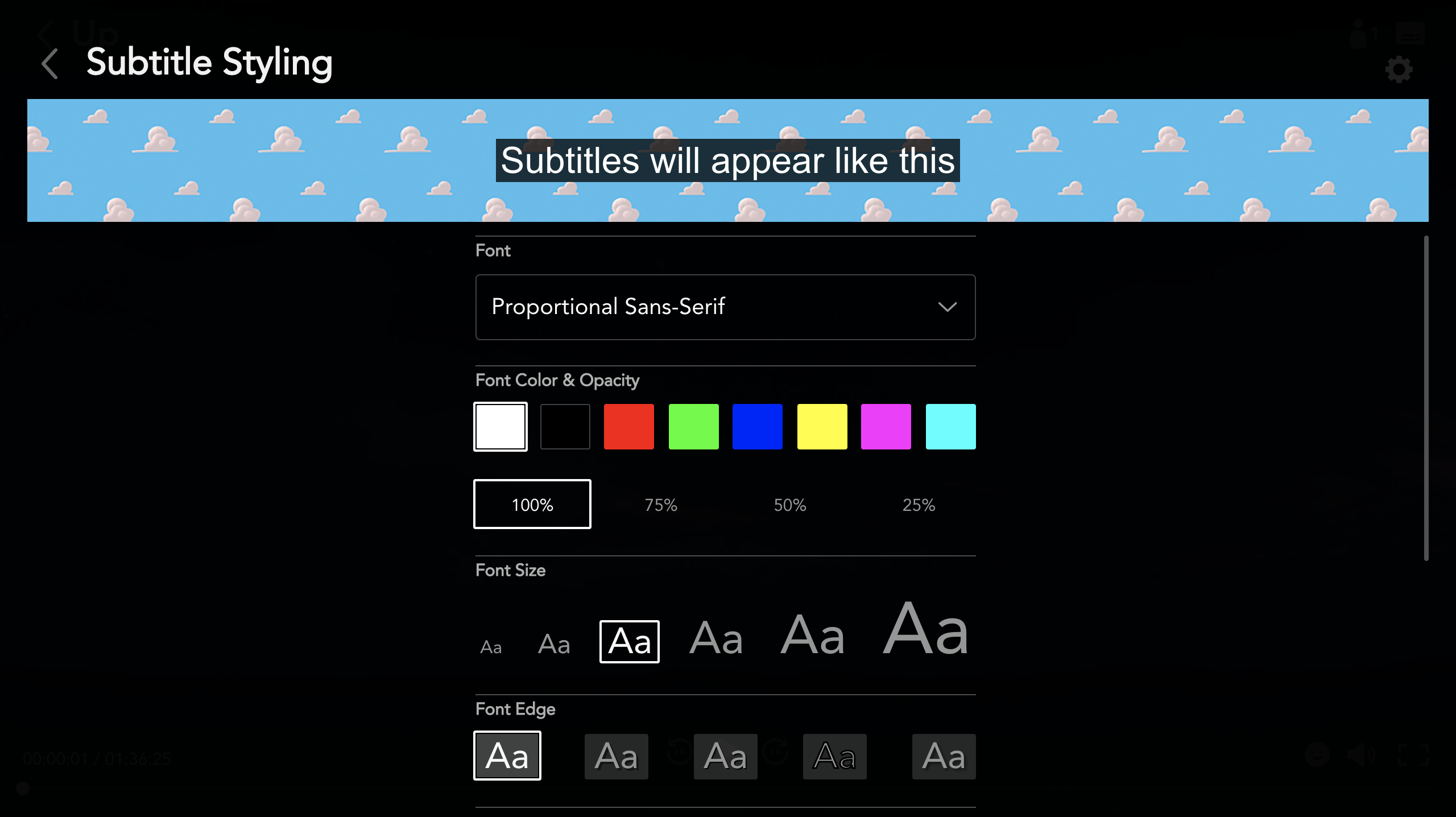
Abigail Abesamis Demarest/Business Insider
5. Click the back arrow ("<") to return to the movie or show.
How to change the language and subtitles during a Disney Plus GroupWatch on mobile
1. Start or join a GroupWatch on the Disney Plus app.
2. While the movie or show is playing, tap the screen and then tap the audio and subtitles icon that appears at the top-right.
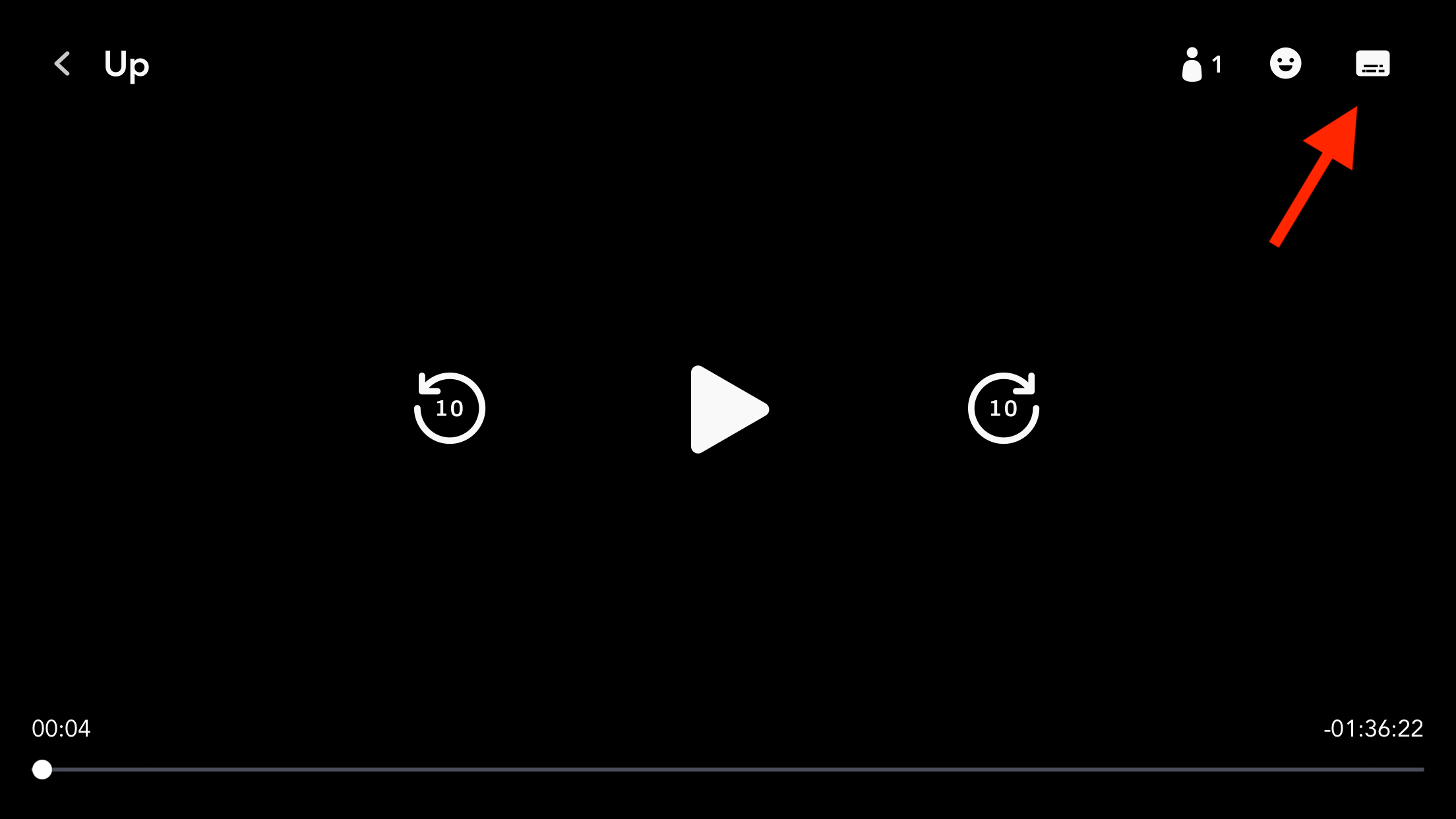
Abigail Abesamis Demarest/Business Insider
3. Tap to select your preferred audio language and subtitle language from the list of options. Once selected, a checkmark will appear next to your choice.
4. Tap the "X" icon to return to the movie or show.
Related coverage from Tech Reference:
-
How to host a Disney Plus GroupWatch and invite your friends and family to a virtual watch party
-
How to change your language settings on Disney Plus in 3 different ways
-
How to turn Disney Plus subtitles on or off using any device
-
How to turn off language subtitles on the Disney Plus app on your streaming device
-
How to get Disney Plus on your TV no matter what kind of TV or streaming device you have