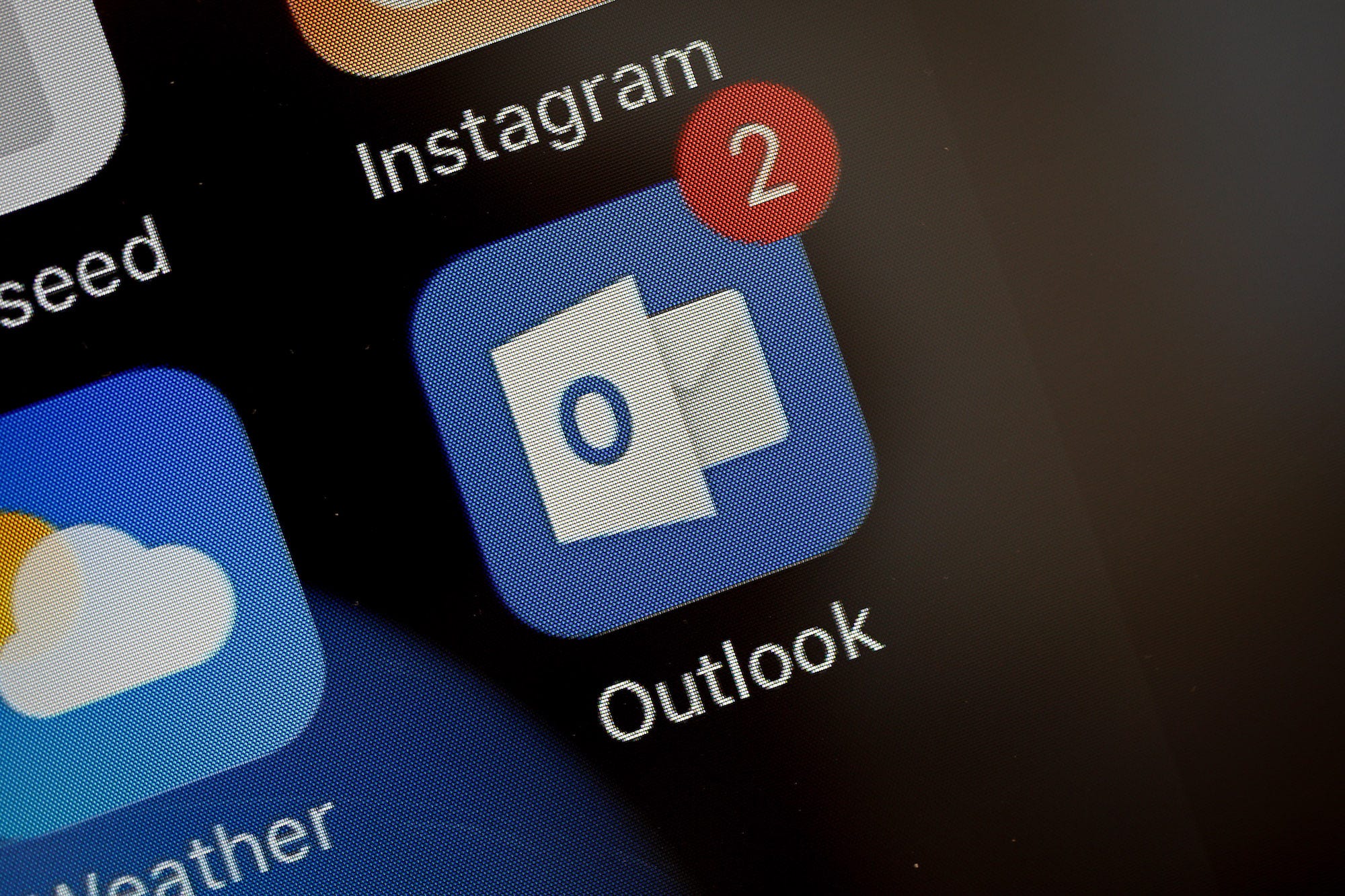- You can easily change your signature in Outlook permanently by editing it in the Signatures and Stationary dialog box.
- Alternatively, you can also change a default signature for a specific email message by selecting a different one from the Signature drop-down menu in the ribbon bar.
- Outlook lets you maintain different signatures that you can use for each email account or for different kinds of correspondence.
- Visit Business Insider’s Tech Reference library for more stories.
If you’re using the signature feature in Outlook to add a standardized block of text to the end of each of your messages, you might sometimes want to customize that text.
Or perhaps you want to edit an existing signature more permanently. Either way, it’s easy to do.
Here’s how to change signatures in Outlook.
Check out the products mentioned in this article:
Apple Macbook Pro (From $1,299.00 at Apple)
Lenovo IdeaPad 130 (From $469.99 at Walmart)
How to change your signature in Outlook
If you want to make a permanent change to a signature you insert in Outlook messages all the time, you can do that easily using the Signatures and Stationary dialog box.
1. Open Outlook and then click "New Email" in the ribbon bar to create a blank email message.
2. In the untitled email message, go to the ribbon bar. Click "Signature" and then "Signatures…."

3. In the "Select signatures to edit" window at the top left, select the signature you want to change.
4. In the "edit signature" window below, make any desired changes to the signature. You can edit the text itself, as well as change the formatting or add elements like images.

5. When you're done, click "OK." Your edits will be saved to the signature for all new email messages.
How to swap one signature for another in an Outlook message
If you want to customize the signature that appears automatically in a new email message, you have two simple options:
- In the new untitled email, go to the ribbon bar and click "Signature." Then choose a different signature from the drop-down list. The signature will automatically change to the signature you want to use.
- You can edit the signature directly in the email message. Just change the signature text or delete it entirely.

When you choose a signature from the drop-down menu, it replaces whatever signature is already in the email message.
Related coverage from Tech Reference:
-
How to add a signature in Microsoft Outlook in 2 different ways
-
How to add Zoom to your Outlook account to video conference with your contacts
-
How to set up an Outlook email account on your iPhone in the Mail app
-
How to search for an email on your iPhone, in the Mail or Gmail app
-
How to remove an email account from your iPhone in 5 simple steps