- You can change your Roku device’s name using a menu on the Roku website.
- If you have several Roku devices, you can rename them to make it easier to tell them apart.
- If you have multiple Roku devices of the same model, refer to the “About” menu on the Roku to see their serial numbers, so you can tell them apart when renaming them.
- Visit Business Insider’s homepage for more stories.
If you have more than one Roku device in your home, you’ve probably discovered that they are unhelpfully given names like “Roku 2” and “Roku 3.” If you want to control them using Alexa, or switch among them in your mobile app, it can become hard to tell them apart.
The remedy, of course, is to rename them to something friendlier and more recognizable, which is something that Roku lets you do easily.
You can’t rename your Roku from the Roku itself, nor in the mobile app – your only option is to do it from the Roku website. Here’s how.
Check out the products mentioned in this article:
Roku Express (From $29.99 at Best Buy)
How to change the name of a Roku
1. You’ll need to know how to tell your Roku devices apart, so start by turning on one of your Roku devices.
2. Using the Roku remote, select "Settings."
3. Select "System," and then select "About."
4. On the System info page, note the serial number of your Roku. Every Roku device has a unique serial number, so this is the easiest way to tell Roku devices apart when we get to the website.

5. On your desktop, open the Roku website in a browser.
6. If you're not already logged in, sign into your Roku account.
7. Click your account avatar at the top-right of the screen, and then click "My account."
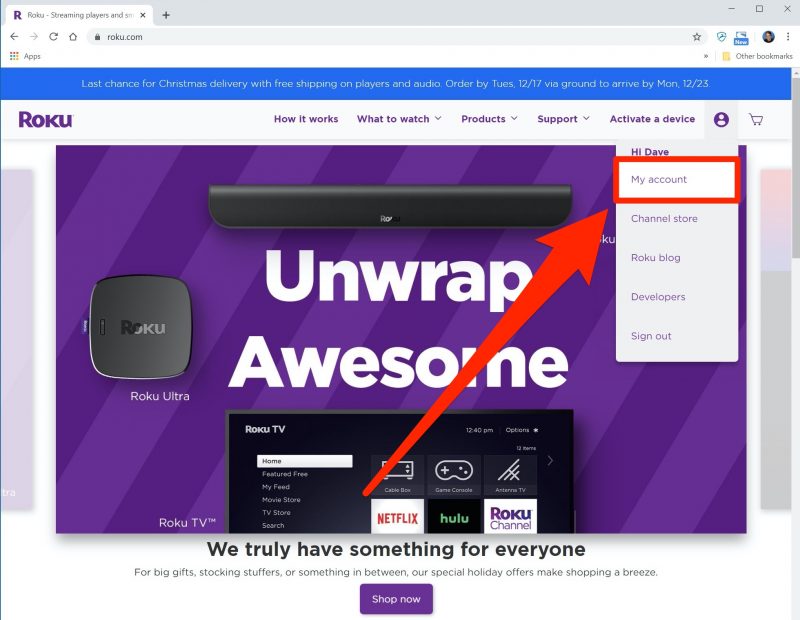
8. At the bottom of the screen, you should see a list of all your Roku devices. Click the Edit button (shaped like a pencil) to the left of a Roku device to change the name. Click "Update" when you're done.
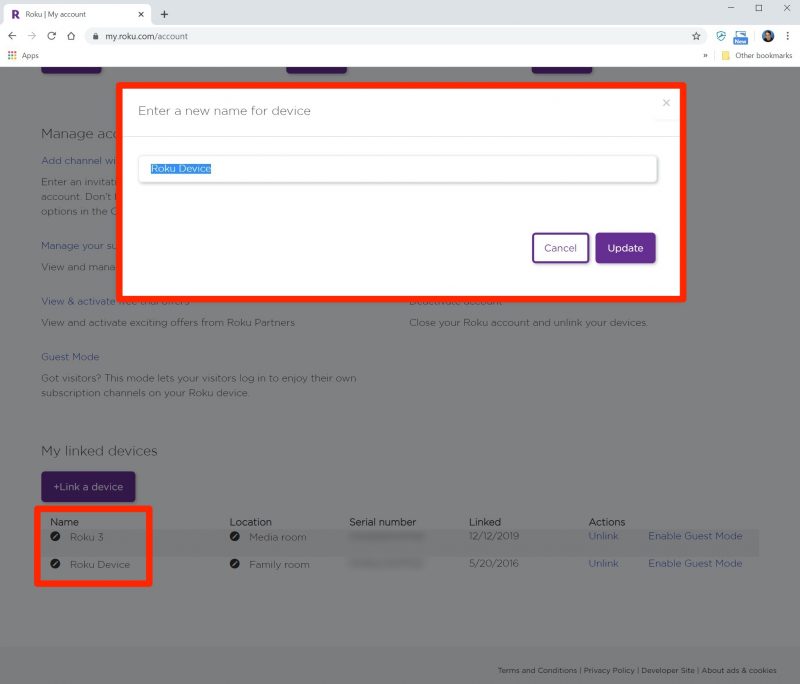
Related coverage from How To Do Everything: Tech:
-
How to install and play arcade-style games on a Roku device using your remote
-
How to connect your Roku device to Google Assistant to control your Roku with voice commands
-
How to cancel your Roku subscriptions in 2 different ways
-
How to move channels on your Roku to prioritize the icons you click on most often
-
You can watch CBS on Roku, but you'll need a subscription - here's how to use the CBS All Access app

