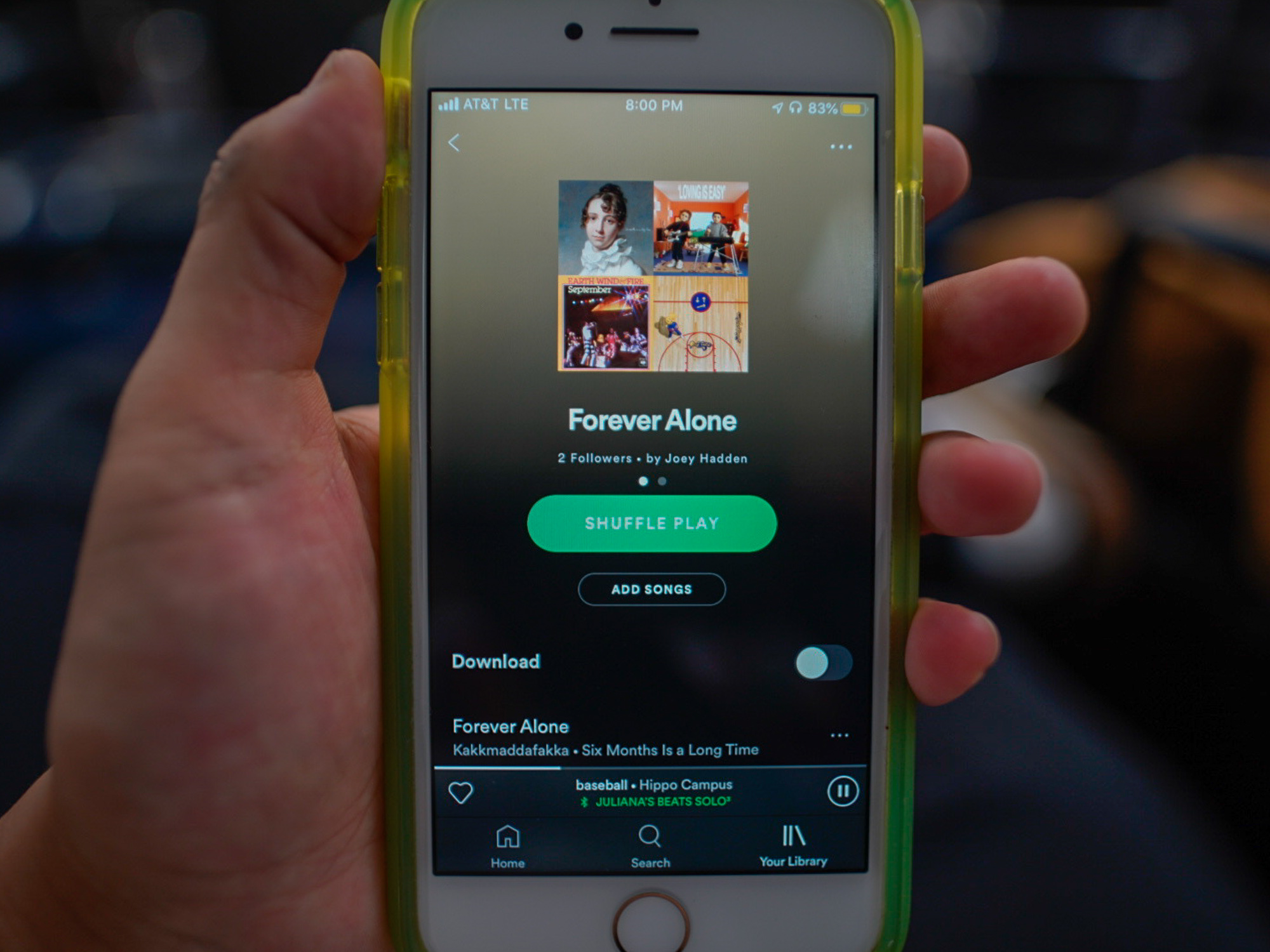- You can change a playlist’s cover in the Spotify app on your iPhone by rearranging your songs.
- When you make a playlist on Spotify, its cover will be a collage made with the album covers of the first four songs in the list. When those first four songs change, the playlist cover changes.
- There is a way to change the cover to any image you want, but you can only do it from the desktop version of Spotify.
- Visit Business Insider’s homepage for more stories.
Spotify is one of the world’s biggest and most popular music streaming apps. The service is popular for a number of reasons, but one reason is how easy it is to personalize your playlists.
Playlists made by Spotify usually have, much like an album, a single photo or image as their cover. Meanwhile, user-created playlists default to having a collage of the images attached to the first four songs they feature.
If you don’t like your collage – maybe it’s the same four album covers over and over, or maybe they’re just not particularly appealing images – there’s a way to change that.
Here’s how to change a playlist’s cover using Spotify’s iPhone app.
Check out the products mentioned in this article:
iPhone 11 (From $699.99 at Best Buy)
Spotify Gift Card (From $10 at Best Buy)
How to change a playlist cover in Spotify on an iPhone
For those who'd rather keep it simple, here's how to change your playlist covers on Spotify's iPhone app.
1. Open Spotify.
2. Go to the Playlists tab in Your Library.
3. Open the playlist whose cover you want to change.
4. Tap the three dots in the upper-right corner.

5. Tap "Edit."

6. You can now rearrange the songs in the "Edit Playlist" window that pops up by pressing and holding on the three bars to the right of the song, and dragging them to the spot in the playlist where you want them.

The first four songs at the top of the playlist get the cover spots. Rearrange the songs until you get a cover you like.

If you instead want to make the playlist cover a custom picture of your choosing, unfortunately, you can't use the iPhone app.
To add a custom playlist cover, you'll have to use the desktop version. In the desktop Spotify app, you can select a playlist, hover over the image currently visible on the playlist, click the pencil icon that appears, and select "CHOOSE IMAGE" or "REPLACE IMAGE" to add a custom image to the playlist.
As soon as you change the cover on your desktop, the custom cover will appear in the iPhone app.
Related coverage from How To Do Everything: Tech:
-
How to connect Spotify to your Google Home, and control your music with voice commands
-
How to play music on a PS4 using Spotify or a USB drive
-
You can get a free Hulu subscription with Spotify, but only if you're a college student - here's what you need to know
-
How to stop Spotify from opening on startup on your Mac computer, in 2 different ways
-
How to play music from Spotify on your Apple Watch, through the Watch app