- You can change your phone number on Uber by going into your app settings.
- You may be asked to verify your phone number by either entering a verification code (which you’d get via text) or by taking a screenshot of your number from within your phone’s settings.
- Here’s what else you need to know about changing your phone number on the Uber app.
- Visit Business Insider’s homepage for more stories.
Getting a new phone number can be a great thing: It can help you leave behind those hated robocalls your old number used to get, make sure that only your friends and family can contact you directly and give you peace of mind. But it can also be a bit of a process to update all of your accounts.
If you’re tackling the Uber app, you can usually get it done rather easily by going into your settings. Just be aware that the process beyond that may vary slightly, but generally involves number verification.
Here’s how to change your phone number on Uber.
Check out the products mentioned in this article:
iPhone 11 (From $699.99 at Apple)
Samsung Galaxy s10 (From $859.99 at Walmart)
How to change your phone number on Uber
1. Open the Uber app and go into the main menu by tapping the three lines.
2. Select "Settings."
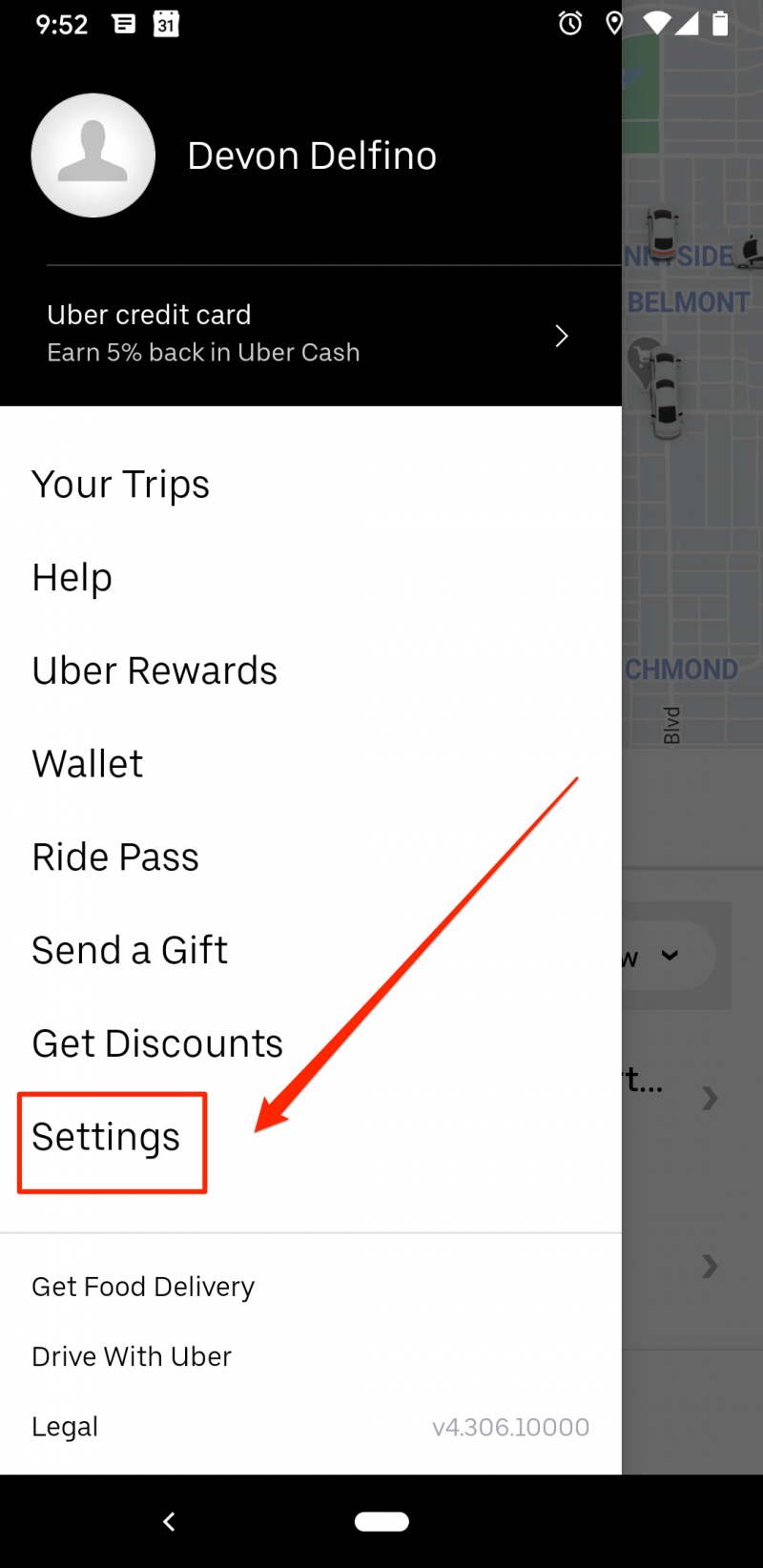
3. Tap the section toward the top which includes your name, number and email address.
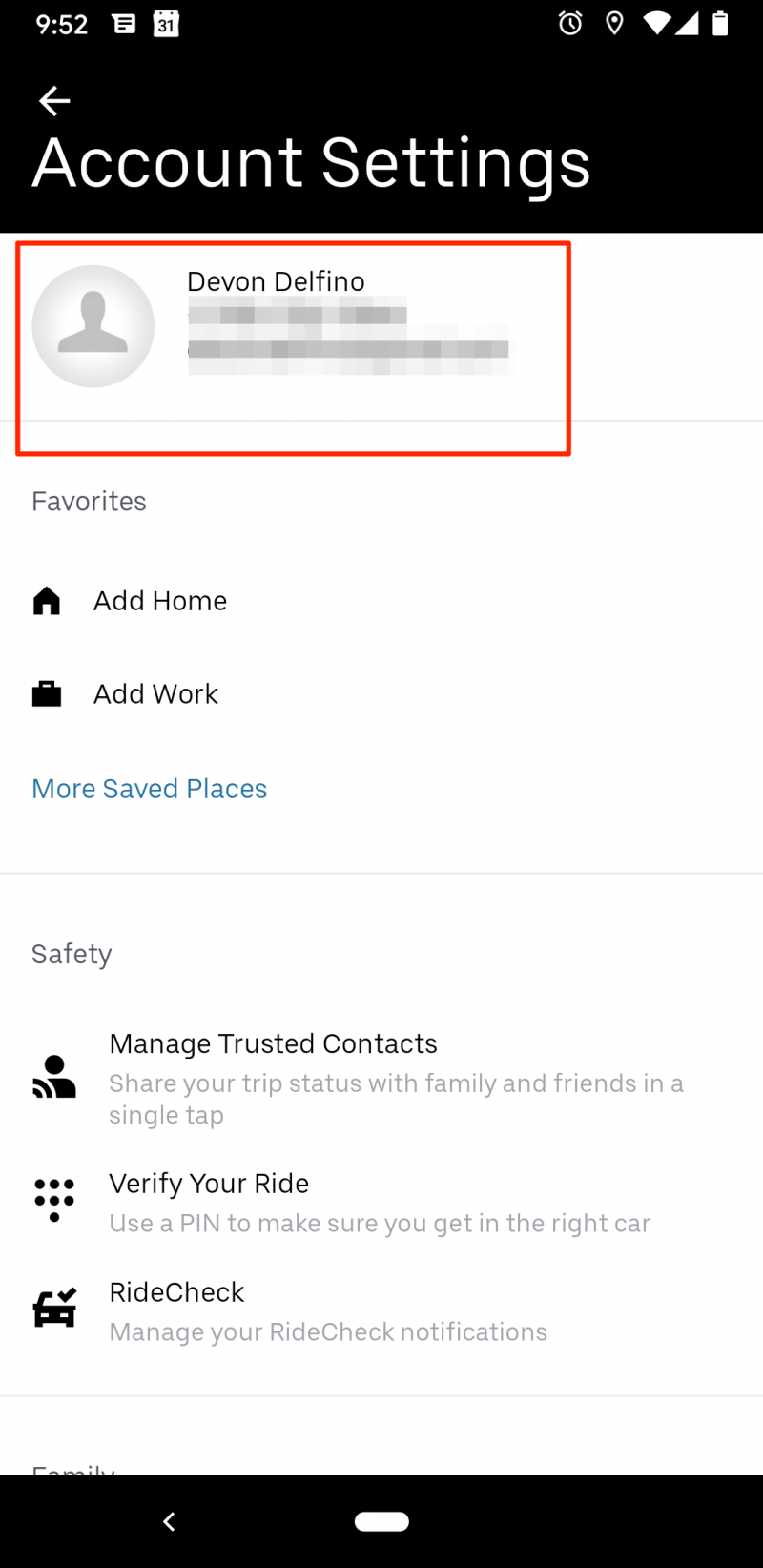
4. Tap your old phone number.
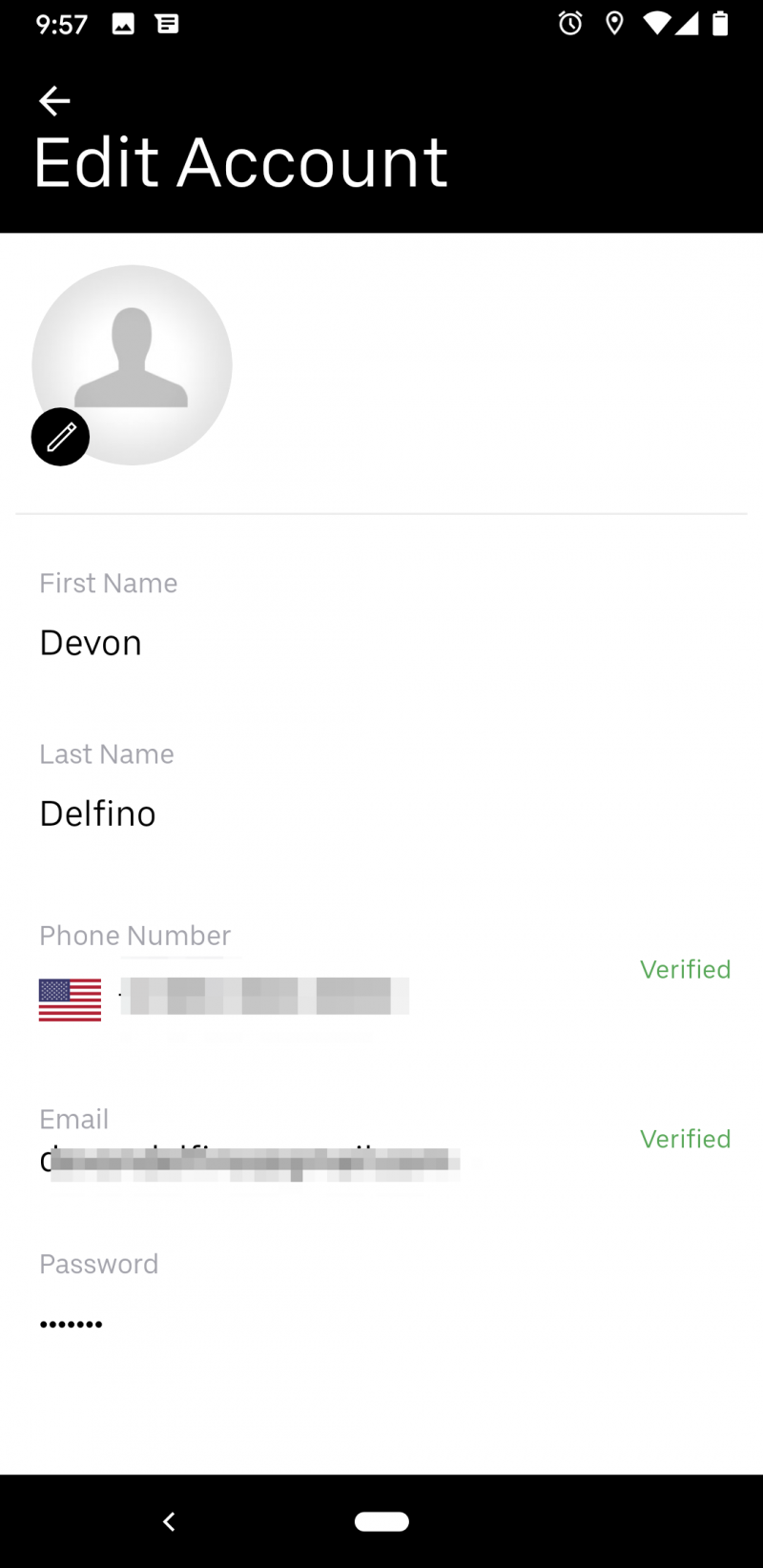
5. Enter your new phone number and tap "Save" on an Android or "Update phone number" on an iPhone.
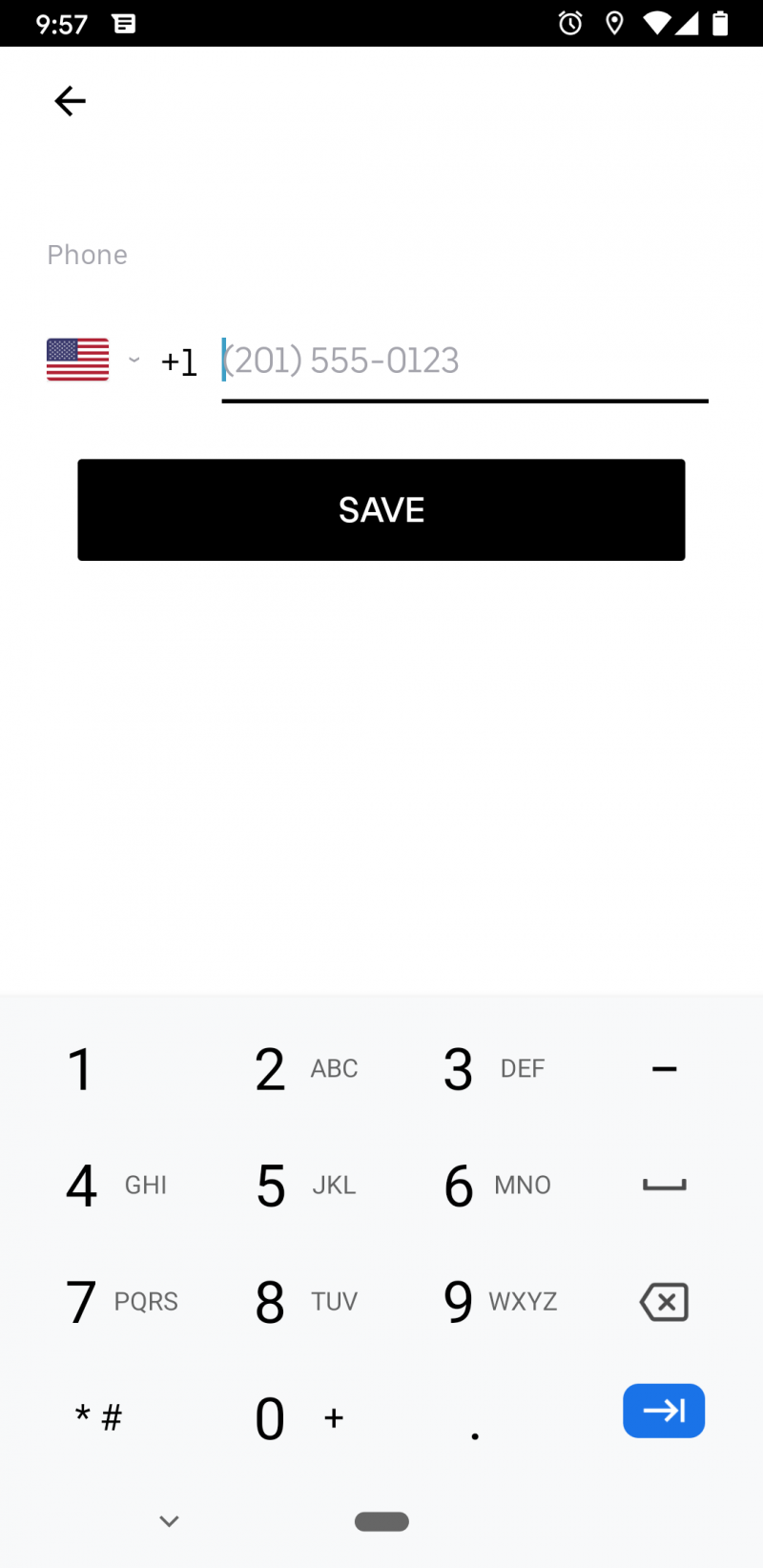
After that, Uber may send you a verification code via text message. In that case, you'd simply enter your code when prompted. However, for some, the process is a little different and instead requires you to send Uber a screenshot of your new number from your phone.
How to take a screenshot of your phone number on an iPhone (iOS 12 or newer)
1. Go into your phone settings.
2. Tap into the first section (you should see your name there).
3. Scroll down and then select the tab that either reads "(your name)'s iPhone" or "Name, Phone Numbers, Email."
4. Take a screenshot, making sure it shows your number.
How to take a screenshot of your phone number on an Android
1. Go into your phone settings.
2. Scroll down and tap either "About phone" or "About device" - you may see your phone number listed here, depending on the version of Android you have, in that case, simply take a screenshot from there, otherwise continue to the next step.
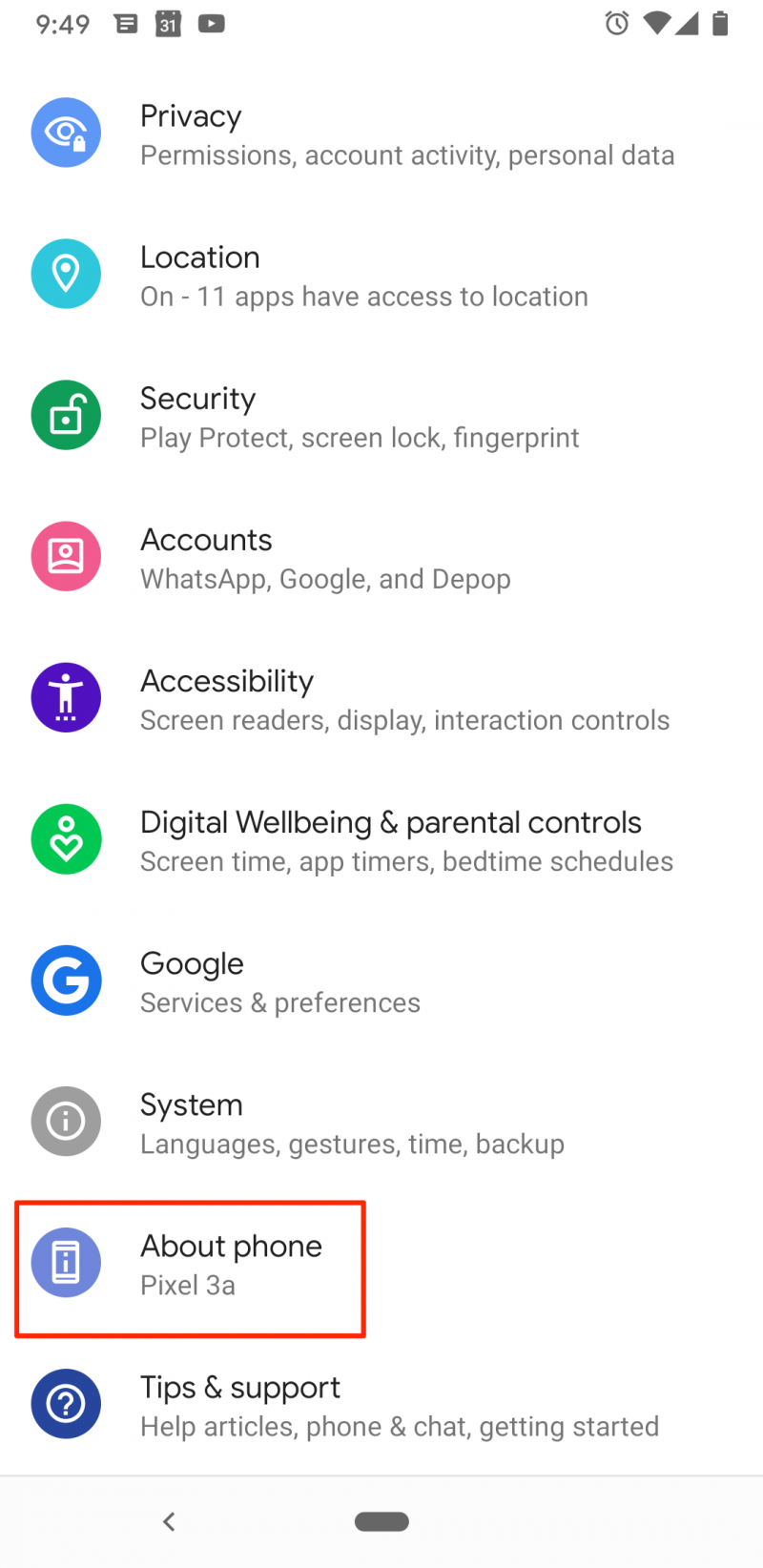
3. Take a screenshot by pressing the down volume key and the power key at the same time.
Related coverage from How To Do Everything: Tech:
-
You can rent a car with Uber if you get approved as a driver but don't have a car - here's what you need to know
-
How to get Uber receipts emailed to you, or view past receipts in the mobile app
-
'Does Uber take PayPal?': How to link your PayPal account to your Uber app
-
How to change your Uber password, or reset the password if you've forgotten it
-
'How far can an Uber take you?': There isn't a distance limit for Uber rides, but there is a time limit - here's what you need to know
