
- To do a PlayStation password reset, you'll need to go to the "Account Management" section of your PS4's Settings.
- If you forget your PlayStation Network password, you can reset it using Sony's account management webpage.
- You can also add two-factor verification to your PSN account from the account management web page.
- Visit Insider's Tech Reference library for more stories.
Just like your computer and phone, your PS4 has its own login and password. If you ever need to change your PlayStation Network (PSN) password, it's easy to do from either a web browser or the console itself.
For extra security, it's a good idea to add two-factor authentication, which dramatically reduces the chance of someone gaining access to your PSN account without your permission.
Here's how to perform a PlayStation password reset.
How to change PlayStation password from a PS4
1. Using your PS4 controller, select Settings.
2. Select Account Management.
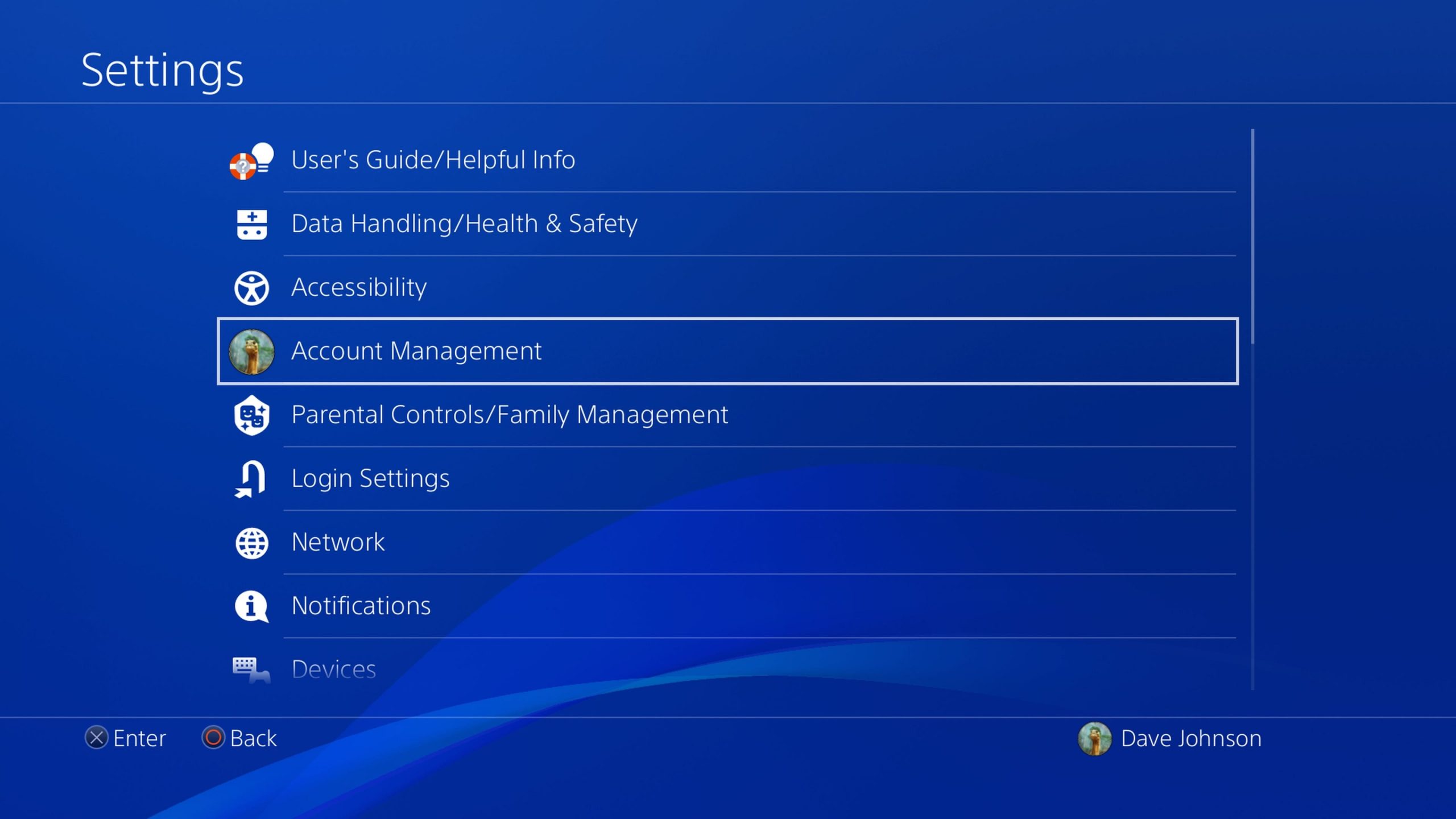
3. Select Account Information.
4. Select Security. You may need to enter your current password.
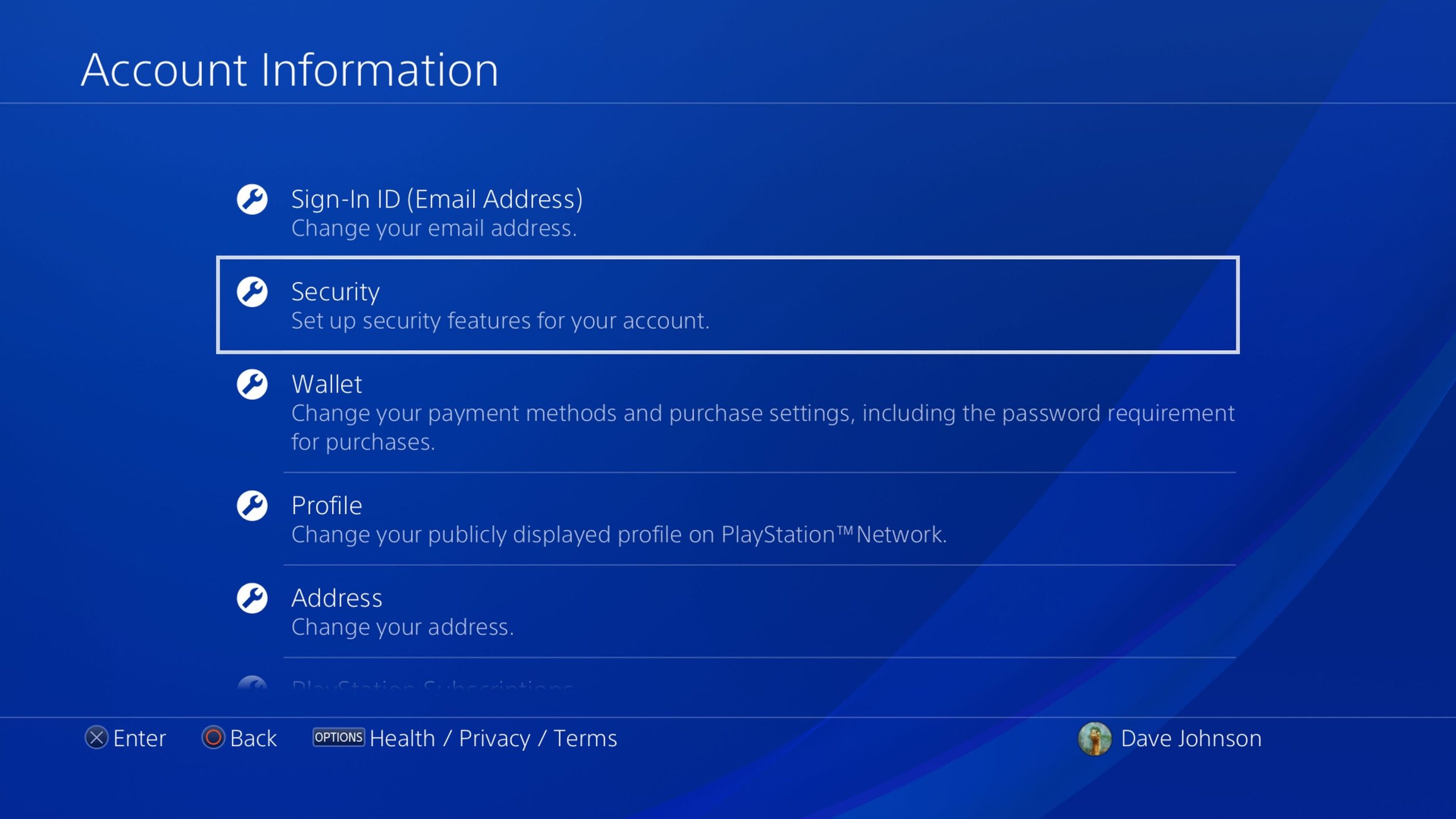
5. Select Password.
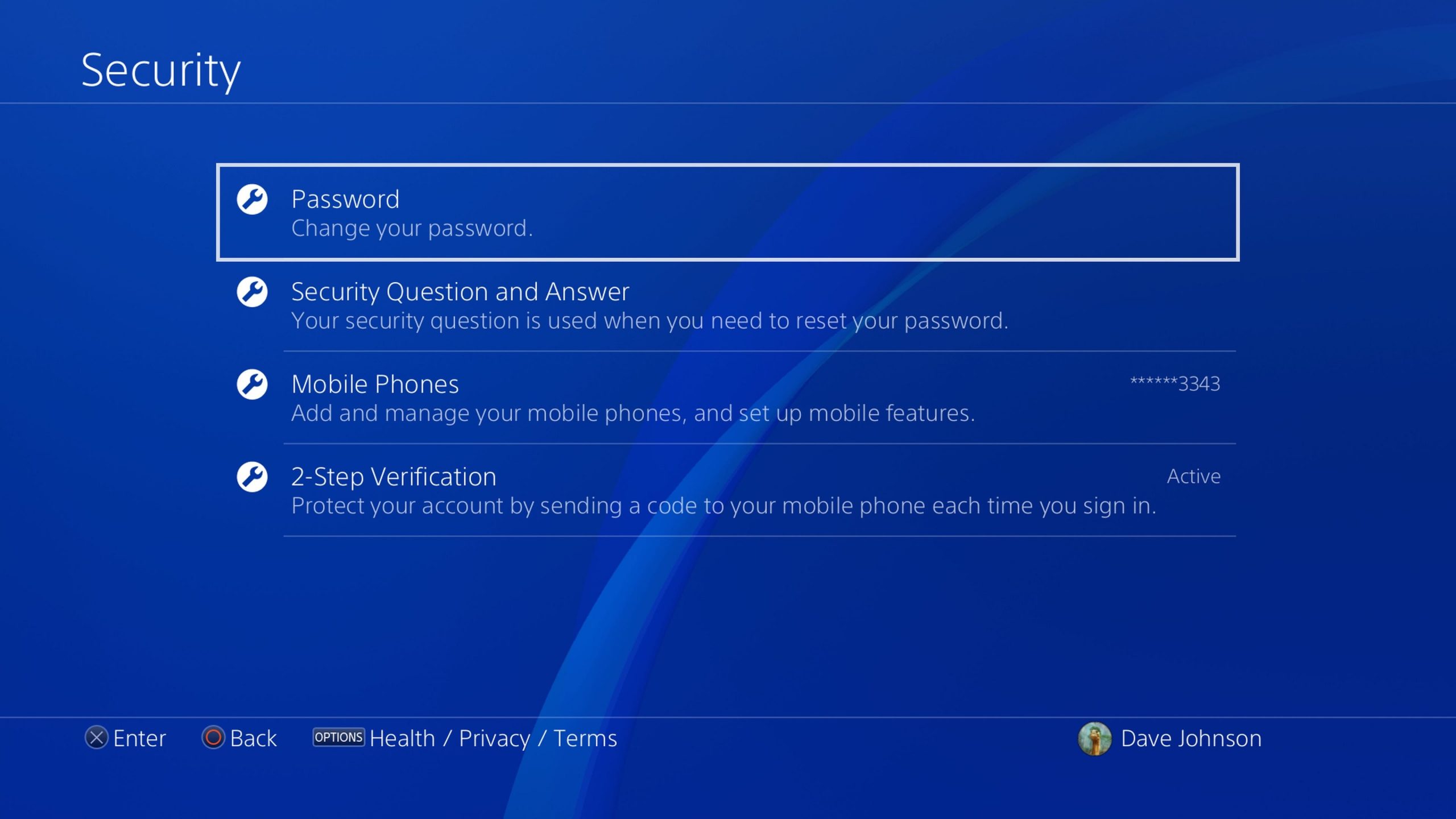
6. Enter your new password twice, and then select Continue. Your password is now changed.
How to reset PlayStation password from a PS4
If you've forgotten your password, you can't reset it the usual way, because you won't be able to enter your current password before typing the new one. Instead, you'll need to follow a slightly different process to reset it.
1. Using your PS4 controller, select Settings.
2. Select Account Management.
3. If you're automatically signed in, select Sign Out.
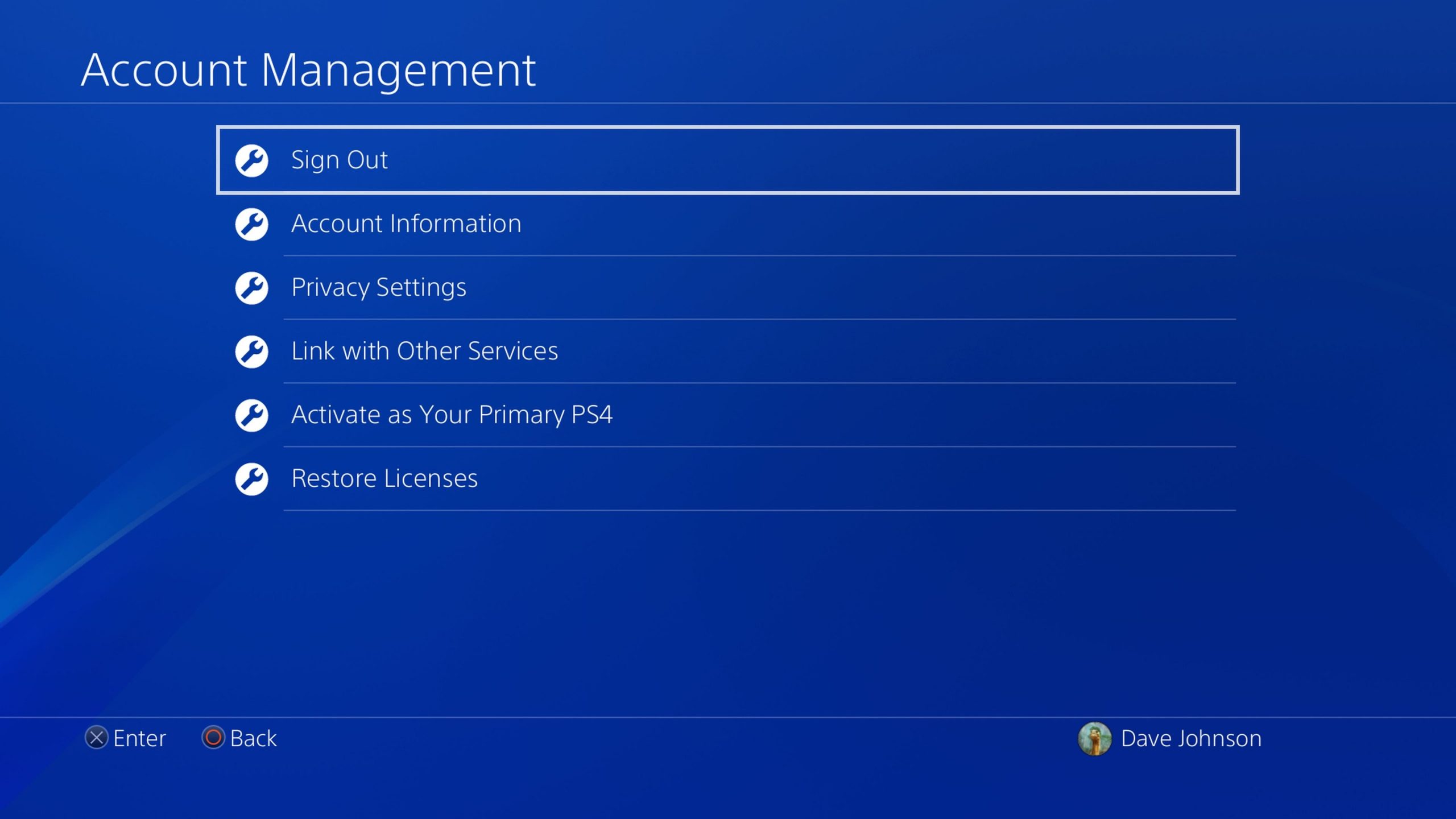
4. Select Sign In.
5. When you see the sign-in screen, press the Triangle button on the controller.
6. If needed, enter your sign-in ID. Then select Next.
7. You should get an email at the address you just entered. Click the link in the email.
8. Follow the instructions on the password reset web page to verify your identity and enter the new password.
How to reset PlayStation password from a web browser
If you've forgotten your current PSN password, you can also reset it from a browser on your computer.
1. Go to Sony's Account Management page in a browser.
2. Instead of signing in, click Trouble signing in?
3. Click Reset your password.
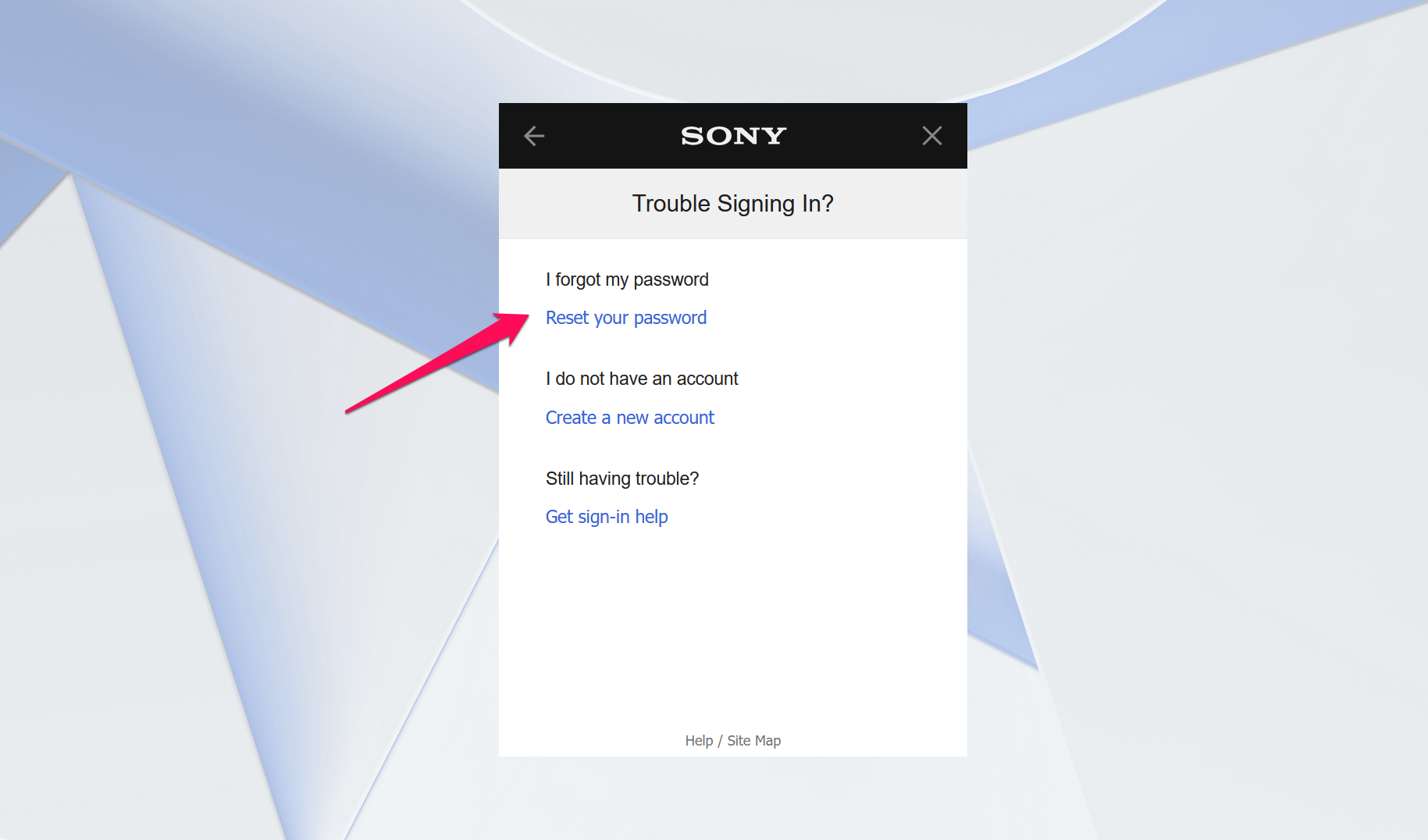
4. Enter the email address that you use as your sign-in ID.
5. In a few moments, you should receive an email. In the email, click Change Password and follow the directions to create a new password.
How to add two-factor authentication to your PlayStation account
It's a good idea to set up two-factor authentication for your PSN account. This way, no one can gain access to your account, even if they somehow get your password.
1. Go to Sony's Account Management page in a browser and log in if necessary.
2. In the navigation pane on the left, click Security.
3. At the bottom of the page in the 2-Step Verification section, click Edit.
4. In the pop-up 2-Step Verification window, choose whether you want to use text messages sent to your phone or an authenticator app (like Google Authenticator or Authy) for verification. A verification app is generally more secure than text messages, so it's a good idea to use that option if possible.
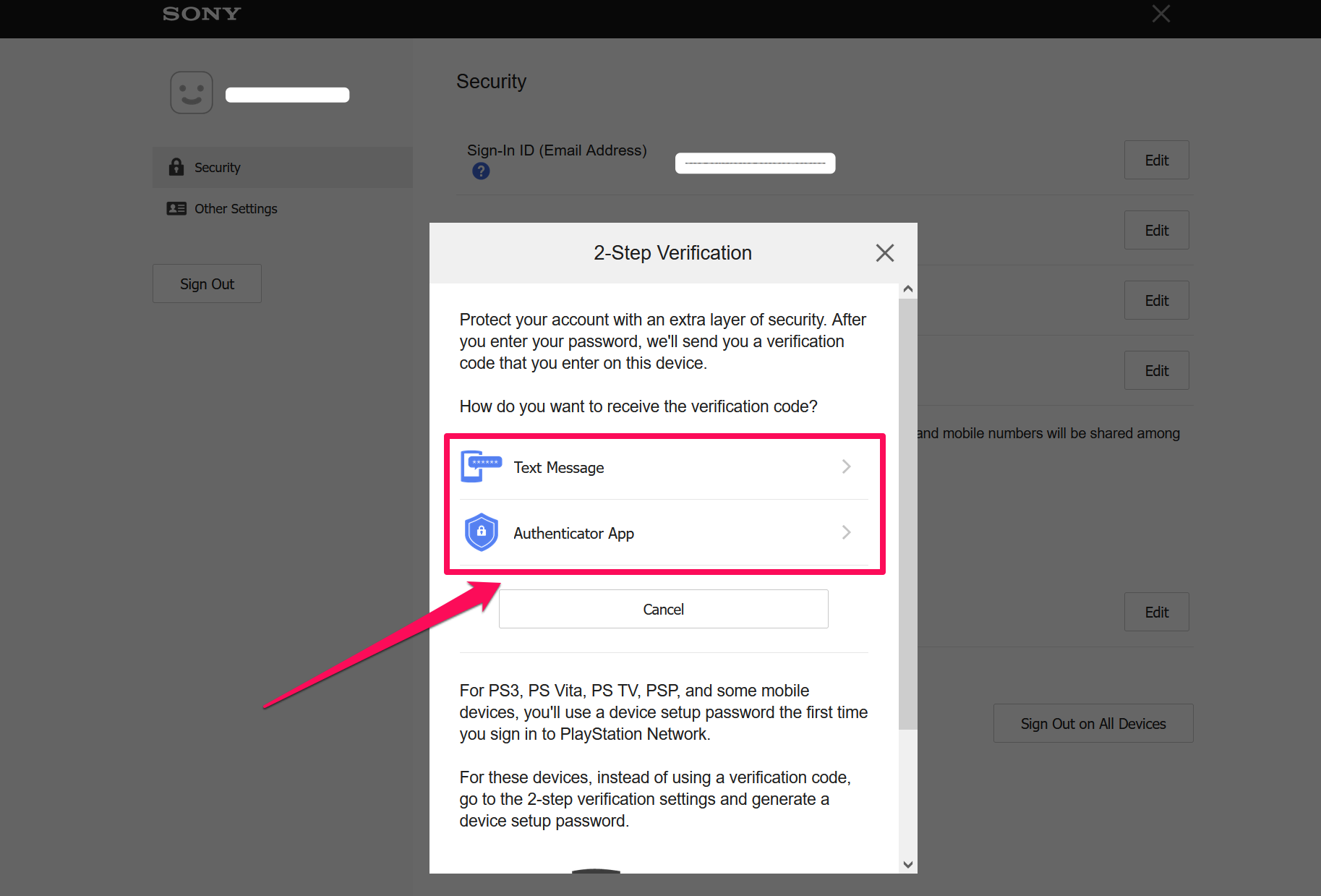
5. Follow the instructions to complete setting up your two-step verification.

