- You can change your Netflix profile on Roku simply by closing the app and starting it again to choose a different profile.
- You can also change the profile at any time within the app, by pressing the left arrow on the Roku remote to reveal the menu, then selecting the right account icon at the top of the screen.
- You can create up to five Netflix profiles with their own settings within one Netflix account.
- Visit Business Insider’s homepage for more stories.
Netflix allows you to have up to five profiles associated with your account, so every member of your family (in a family of five or fewer, that is) can have their own Netflix history, preferences, and recently watched shows list.
When you start the Netflix app on Roku, you’re given the opportunity to choose the profile you want to use, but it’s also possible to change profiles during your Netflix session.
Check out the products mentioned in this article:
Roku Ultra (From $99.99 at Best Buy)
How to change your Netflix profile on Roku
1. While on the Netflix home screen, press the left arrow button on your remote until the side menu appears.
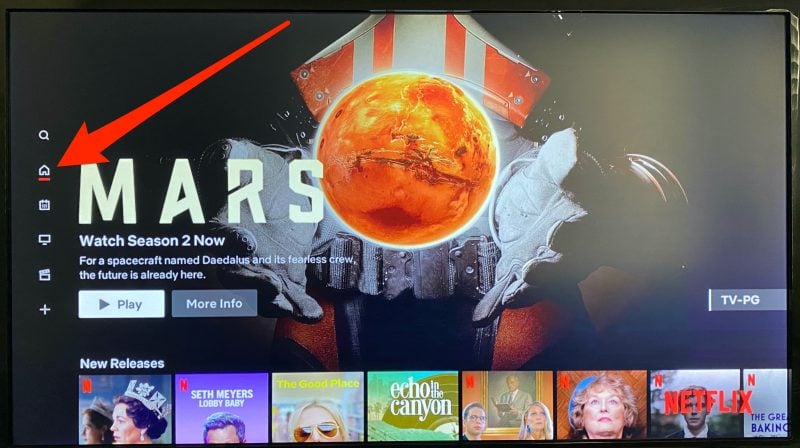
2. Navigate to your profile picture at the top of the screen and select it.
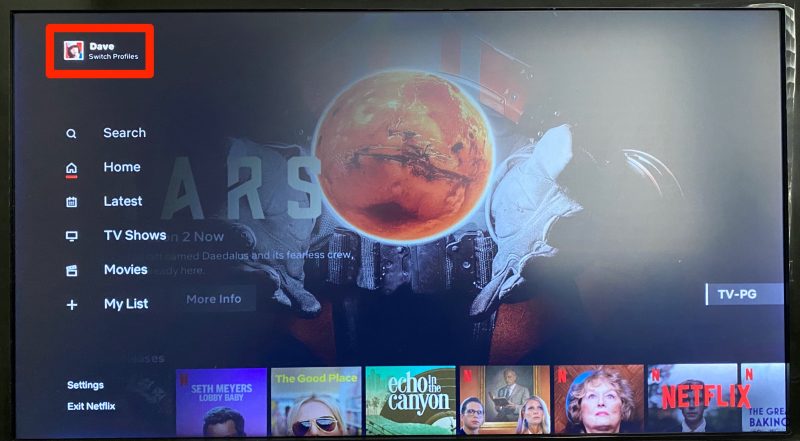
3. All of your profiles will appear. Select the profile you want to change to.

Again, you could also switch your profile by closing out of the Netflix app and re-opening it to bring up the above screen.
Related coverage from How To Do Everything: Tech:
-
'What is The Roku Channel?': A guide to Roku's home for free and premium TV, movies, and more
-
How to set up any model of Roku player and remote
-
How to watch local channels on your Roku device
-
How to connect your Roku device to a TV and set it up for streaming
-
7 ways you can use a Roku remote to enhance your Roku user experience

